Hi,
I would like certain elements not being under the control of the ARP but under manual control (continual play for instance) when ARP is activated on an AWM part. Is it possible ?
No, you'll have to use another part that's not got the arp on, but has these that you want under manual control.
The Arp Only and Through/Direct options only work at the Part level.
Hi,
I would like certain elements not being under the control of the ARP but under manual control (continual play for instance) when ARP is activated on an AWM part. Is it possible ?
Hi Romuald,
Actually, yes you can. The MODX Arpeggiator has several different Key Modes, and several different Arp Phrase Types.
You can use Note Limits and Velocity Limits to determine how the Arp Phrases behave.
There are even specially prepared Arp Phrases that use Velocity Zoning, and/or you can *offset* the Velocity of any Part Arp Phrase to suit your purpose.
At first look, since Arpeggio Phrases are assigned to the entire Part, you might (wrongly assume) that all the sound components of the Part will follow the Notes “played” by the Phrase. But this Arpeggiator is deeper than that... a whole lot deeper than that...!
AWM2 Elements
The AWM2 Elements can be individually programmed to respond to “Note Limit” and “Velocity Limit” ranges, and since Arp data can be directed as to what Notes to sound, and at what velocities to respond to, you can certainly find a way to accomplish your goal.
Combine this with the Arpeggiator’s “Key Mode” setting and you can have some Elements triggered normally (called “direct”... ) and other Elements triggered by the Arp Phrase (sorted by the Arpeggiator).
Keys you press on the MODX Keyboard travel through the Arpeggiator Block before going to the Tone Generator.
The Arpeggiator’s "Key Mode" determines what happens to the Note-On information on Parts where an Arpeggiator is assigned. Key Mode determines what comes out and goes to the Tone Generator, per Part. There are eight simultaneous Arpeggiators available.
CONCEPT:
In the most common note-oriented Arpeggio Types, the notes used to trigger/control the Arps are themselves not heard. This is a very important thing to grasp.
While playing, the keys that you press normally makes a sound, but when the ARP is ON, the keys that you touch may or may not cause a direct sound to occur.
For example, an Arp Type that is a guitar picking phrase will "pick" the note (play staccato) even though you are holding down the keys that would make that notes sound. You could be holding a whole note chord, tied for four measures. That whole note chord (we’ll refer to as the ‘trigger notes’) is not heard, typically, what you hear is the arp phrase picking away for four measures. This is due to a parameter called the "KEY MODE". It is blocking the trigger notes and outputting the Arp Phrase.
There are 5 Key Modes:
• Sort: Notes play a pre-arranged arp pattern
• Thru: Notes play in the order they are pressed
• Direct: The trigger notes sound (used for Controller Arps)
• Sort+Direct: Both the pre-arranged arp pattern and the trigger notes are heard
• Thru+Direct: Both the arp notes played in the order pressed and the trigger notes are heard
Here is an example Factory Preset Performance (FestivalOfHarmony) that uses the special Control/Hybrid “Zone Velocity for Pad” Arpeggio Type.
Here the Arp is set to High Velocity output - which as you'll see: triggers Elements 1 and 2
While Elements 3 and 4 play normally (ignoring the Arp Phrase), and sound as the Pad ...
The KEY MODE = Sort+Direct -- this allows Elements 1 and 2 to dance to the notes sorted by the Arpeggiator, while Elements 3 and 4 are sounding directly in response to your key presses.

... the following from an article in the LEARN area of this site:
Per Element Velocity Limits:
The Velocity Limit parameter within the Element: These determine what note-on strength will make an Element respond with sound.
Here is how you can explore this:
Call up the Single Part Performance: "Festival of Harmony"
• Press [EDIT]
• Select PART 1 — you can select to view individual Element along the bottom of the screen
• Touch “All” so you can view all four active Elements simultaneously
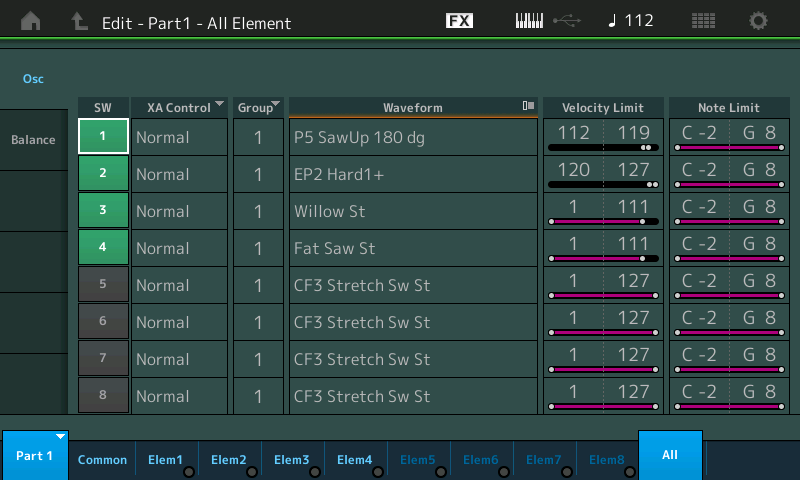
• Solo Element 1 -- You do so by pressing the dedicated [PART SELECT_MUTE/SOLO] button to see the overlay, select SOLO and then Element 1
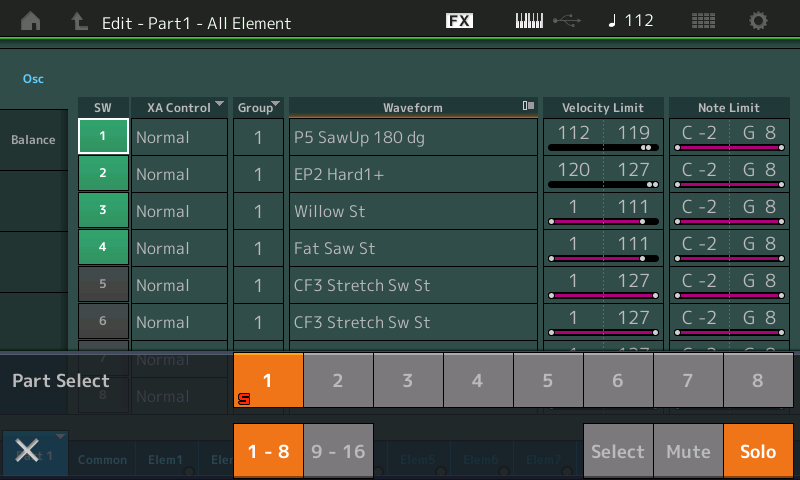
It is set to sound only when a note-on event is triggered between a velocity of 112 and 119
• Play the keyboard and hear the contribution of this Element in response to the arpeggio
• Now turn the main Arpeggio ON/OFF button OFF.
• Play the keyboard manually and attempt to trigger a note in the velocity range 112-119.
Now you will see/hear that only when you play a note-on event that is within the narrow velocity range of 112 through 119 will this Element make sound. (Please take note just how difficult it is to actually play a note in this narrow region of velocities consistently – this is one reason this is done with a pre-programmed arpeggio)... That note-on event can be either you pressing a key or it can be from the data generated by the arpeggio pattern (when ARP ON/OFF = ON).
It is the data in the associated arpeggio pattern that must send a note-on value between 112 and 119 to make Element 1 sound. A note-on event between 119 and 127 will make Element 2 sound. Repeat our experiment while soloing Element 2... then with Element 3 and finally Element 4.
If you play a note harder than 112, (ARP ON/OF = OFF) Elements 3 and 4 will not sound at all.
So the notes generated by the arpeggio pattern are in excess of velocity 112! And we can conclude that note-on velocity is a critical parameter.
The wispy sounding Element 3 and the analog pad sounding Element 4 do not invite you to play with big velocity, so as long as you do not nail notes hard, you are unaware that once you exceed 111 - those Elements to do not sound at all. Return the Part to normal (undo the SOLO function). Turn the main ARPEGGIO ON/OFF = ON.
There is another parameter that is also a Velocity Limit that controls at what velocity, from the keyboard, the arpeggio will start.
Here is where that is found:
From the HOME screen
• Press [EDIT]
• Select Part 1 > “Arpeggio > “Common”
Here you will find the settings that govern how the ARP PHRASES will behave... The Key Mode, the Velocity (Offset)*, Swing, HOLD mode, etc.
___ * Velocity offset percentage shown here can be used to increase or decrease the Velocity output of an Arp Phrase - this can be helpful when attempting to use a pre-made ARP that wasn't specifically prepared for Velocity Zoning. Please refer to the DATA LIST booklet (pdf) for the Control/Hybrid Arpeggio Types.
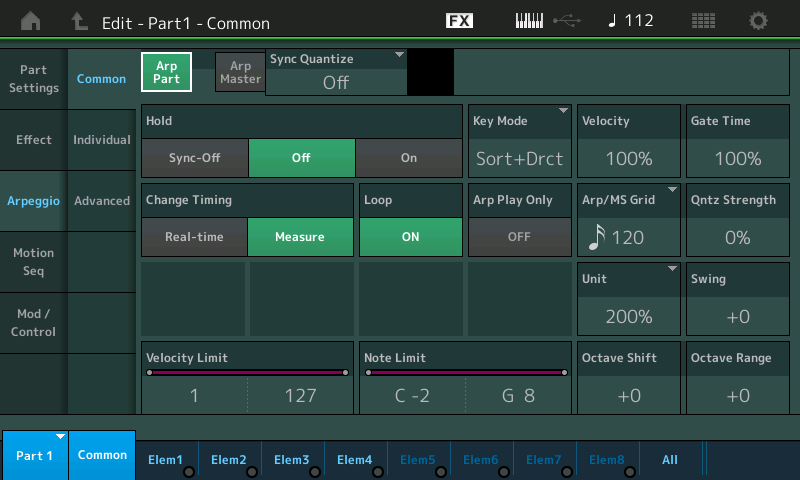
Here you will also find a parameter called "Velocity Limit".
To see/understand how this works: Set this to 90 – 127
Now when you play "Festival of Harmony" with a velocity below 90 only the wispy Element (3) and analog pad (4) Elements will play... but when you want to bring in the arpeggio + the pad, simply play with a greater velocity 90 or above and the arpeggio will start.
So you have a Velocity Limit for the overall Part’s response to the arpeggios. But you also have, at the Element level, an individual Velocity Limit for when an Element will respond with sound. And, as mentioned, it is in response to a note-on event from you playing the keys or from the arpeggiator output. That is why I illustrated this by having you turn ARP ON/OFF to OFF.
This is just one method of approaching your goal - and by no means the only method.
Please give us an idea of what you are working with, perhaps we can recommend a path to success.
Hope that helps get you started.
@Andrew
No, you'll have to use another part that's not got the arp on, but has these that you want under manual control.
The Arp Only and Through/Direct options only work at the Part level.
While it might be necessary to use separate Parts if your goal is record this as MIDI data to a Sequencer... as my answer above points out, within the AWM2 architecture each Element has its own Note Limit and Velocity Limit settings, and since Arpeggios can be designed to specific Notes and to specific Velocities, it is only a matter of making the data work with each other.
Recording the MIDI data that is generated both by the Keys and by the Arp can, indeed, cause conflict. Imagine trying to follow instructions from two keyboard players playing the same tone generator. The conflict can occur when you record a Note-On that says “hold this note tied for 4-measures” coming from the Keyboard, and at the same time that same note is told to play a rhythmic staccato pattern by the Arpeggiator. The recording MIDI Track does not distinguish the origin of the note, it just sees C3 held for four bars and it sees C3 playing a staccato pattern in response to the Arp’d phrase. Therefore playing back the combined messages - they no longer are sorted/blocked by where they come from because during playback they originate in the same place. This can cause conflict.
The key here is to remember the Keyboard is one source of information, and the Part designated to be under Arp control has a Key Mode parameter that either blocks the original trigger notes and outputs the Arp Phrase notes, or it passes the trigger notes directly while applying controller Arp data to the sound of those direct notes or, both. Under the conditions it is outputting both, you can differentiate what happens by Note Limit and Velocity Limit settings. Use the Note/Velocity Limits generated by the Keyboard, and the Note/Velocity Limits generated by the Arp data, to create the differentiation.
There are several types of these “Velocity Zoned Arpeggios”, and, of course, the user can create their own.
Zone Velocity Mapping for Preset Arp Phrases:
2Z (two zones) 1-90 and 91-127
4Z (four zones) 1-70, 71-90, 91-110, and 111-127
8Z (eight zones) 1-16, 17-32, 33-48, 49-64, 65-80, 81-96, 97-108, 109-127
PadL (Pad Low) 1-1, 2-2, and 3-127
PadH (Pad High) 1-112, 113-120 and 121-127
There are 4-Arpeggio Tracks that can be used to create a single User Arp Phrase. These can be used to add fixed note sound effects mixed in with other notes that adjust to chord quality (as found in the many MegaGuitar and MegaBass Arp Phrases).
Velocity Zoned Arp Phrases
Because Pad sounds are played with long slow moving chords and because they do not invite much in the way of strong velocity pad, the velocity used to trigger them is known... the “Velocity Zone for Pad” Arp Type was born... specifically so you could sound the trigger Notes with a sustaining Pad/String type sound (direct) while simultaneously having a percussive group of Elements dancing in response to an Arpeggio Phrase designed to ONLY trigger Elements of a specific Velocity Range.
For velocity zoned arpeggios where some elements are sounding by the arpeggio and some are sounding through piano key presses in a single Part - and the two are mutually exclusive - the previous descriptions have covered half of the bases. You have the arpeggio settings covered. What was not outlined is what needs to be done in order to offset velocities for non-arpeggio key presses (physical keys or MIDI data coming in from an outside DAW/controller) that would avoid ranges the Arpeggio is meant to only trigger.
For this, you would use the non-Arpeggio velocity offsets (and/or sensitivity) in order to force the key presses and MIDI data to only trigger a certain range of velocities that do not cross areas designated for your arpeggio to trigger. This would ensure there would be no way for you to ever strike a key, for example, and trigger certain elements.
Because even though it's difficult to robotically consistently strike a key at a precise velocity - it's not that difficult to reach that velocity if given enough notes and time. You'll eventually hit that velocity unless the settings are adjusted to prevent it.
So keep in mind you'll need to do similar "zoning" to your normal piano-keypresses so you arrive at mutually exclusive settings between your arpeggio triggered elements and your piano key triggered elements.
And what I'm saying here is not focused on keeping arpeggios from triggering some elements. The focus is more about keeping your piano key presses from triggering an element intended for arpeggio-only triggering (no matter how easy/hard it is to accomplish -- I'm talking about possible vs. impossible).
Conceptually, dealing with velocity can be just one step more complex than note limits. With note limit triggering - you can designate some elements to respond to note ranges that are outside of the keys you can physically play. MIDI gives you 128 notes total. I don't know which MODX you have (MODX6 MODX7 or MODX8) - but I do know that none of those keyboards can reach all 128 notes since, at most, you would have 88 keys in front of you. At least not without pressing the OCTAVE+ or OCTAVE- button. Therefore, you can assign some elements to respond to notes outside of your physical keyboard limits (assuming some given OCTAVE offset) and reach mutual exclusivity that way. Your physical keyboard can reach some notes and your arpeggio will reach notes outside of this range. The elements would be set for note ranges that are in these range(s) outside of the physical keypress range. The concept is only slightly less complex because I believe it's easier to visualize note ranges than velocity.
Relying on the amount of keys in front of you (provided by the span of your physical keyboard) is not the only way to use note range for mutual exclusive piano key vs. arpeggio elements. You can also use note limits of each (the keyboard vs. arpeggio) to arrive at regions even within the keys you can physically reach to be designated to arpeggio vs. your piano keys. Doing it this way (within the range of keys you can reach) would create a "split" where some range of the keyboard would stop being an arpeggio range and start being a piano-key range or vice versa. This may not be desirable which is why I started by describing areas outside of the physical reach.
Both (velocity or note range) are certainly options - you just need to remember to setup both sides. Placing limits on the physical keys as well as on the arpeggio in order to arrive at mutually exclusive ranges.
Hello,
I must thank every contributor for such detailed and verbose replies, really appreciated.
I tried to set something with my own arp using the "FestivalofHarmony" example with no success. Then I realized the trick is linked to the Z.PAD arpeggio type.
Is it possible to create a Z.PAD arp from scrath into the MODX ? I am not sure.
Is it possible to create a Z.PAD arp from scrath into the MODX ?
Yes, it is.
Extra Credit Additional Reading on Arp’s and Velocity Zones...
The 4-Track Arpeggiator
