Hello,
I managed to use this :
for a fade out. Now I try the same for a fade in but I encounter an issue : there's a kind of loop, meaning that when sound of the part reaches a maximum volume it then returns to the initial level though I'd like the sound keeping a plateau (no problem with the fade out, volume keeps the required level of 0).
Where's the miss?
Thanks for your time.
Musicalement.
Romuald
Now I try the same for a fade in but I encounter an issue : there's a kind of loop, meaning that when sound of the part reaches a maximum volume it then returns to the initial level though I'd like the sound keeping a plateau (no problem with the fade out, volume keeps the required level of 0).
Where's the miss?
The thing that is different about fashioning a fade in is the controlled sound must start at zero output level and then when you *trigger* the Motion Sequence it works to bring the sounds in.
Example: recall the Performance “Choir/Str/Pipe Org”
When initially recalled only Parts 1 and 2 (Choir) are sounding… as the Super Knob is raised the Strings fade in, and as you go more clockwise the Pipe Organ joins in.
Both the String and Pipe Organ come in at different rates. Let’s setup a Motion Sequence that when triggered will automatically fade in the Strings and finally the Organ (and importantly, make is so once they fade in - they remain sounding).
From the HOME screen:
Touch “Motion Control” > “Knob Auto” > here we will setup "Sequence Select 1"
“MS Master” = On
“Super Knob MS” = On
“MS FX” = On
“Trigger” = On __ this allows the Motion Sequence to be started by pressing the dedicated [MS TRIGGER] button
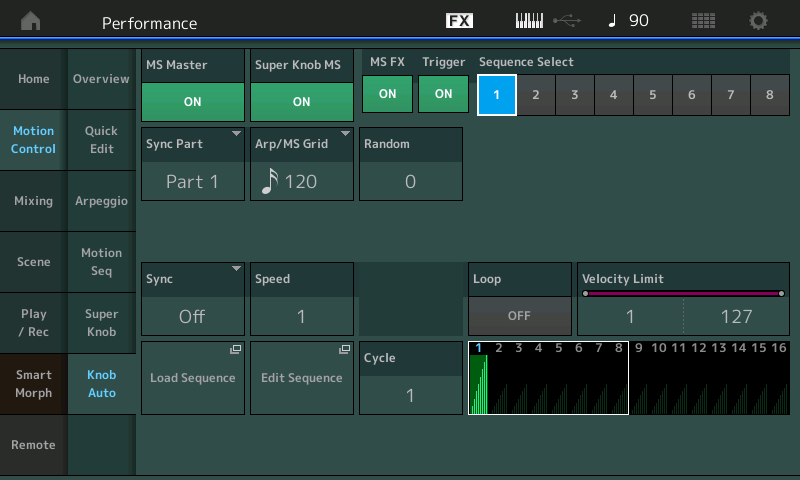
Sync = Off
Speed = 1 (your choice but I want a nice long slow fade in)
Loop = Off
Tap “Edit Sequence”
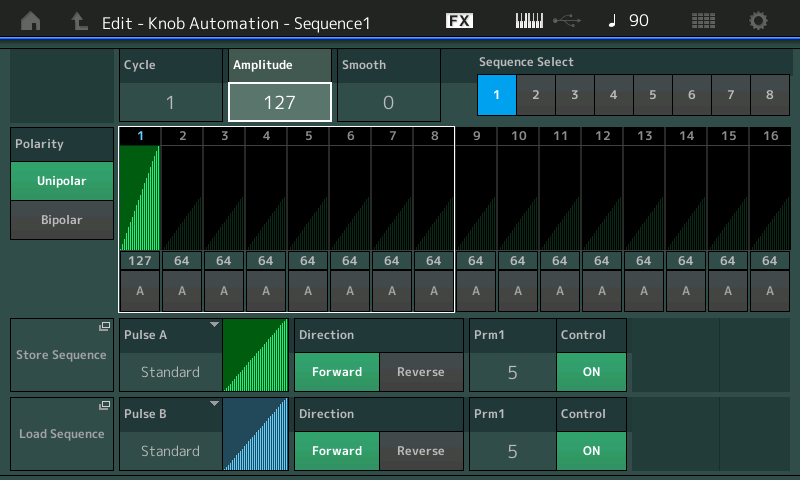
As HaPe shows in the video you need only set up 1 Cycle Step
“Polarity” = Unipolar
Use “Pulse A” = Standard
“Direction” = Forward
Increase ”Amplitude” to maximum 127 - this will allow us to fade up from zero (silence) to maximum
Press [EXIT] to return to the “Knob Auto” screen
Touch “Scene” > Link Motion Sequence 1 with Scene 1
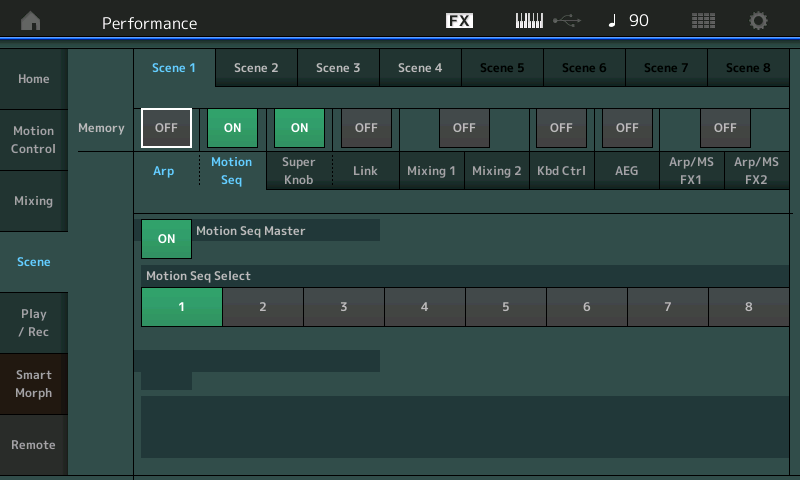
I recommend you also activate the Super Knob Memory switch and set Scene 1 to memorize Super Knob position 0. This will ensure the start condition.
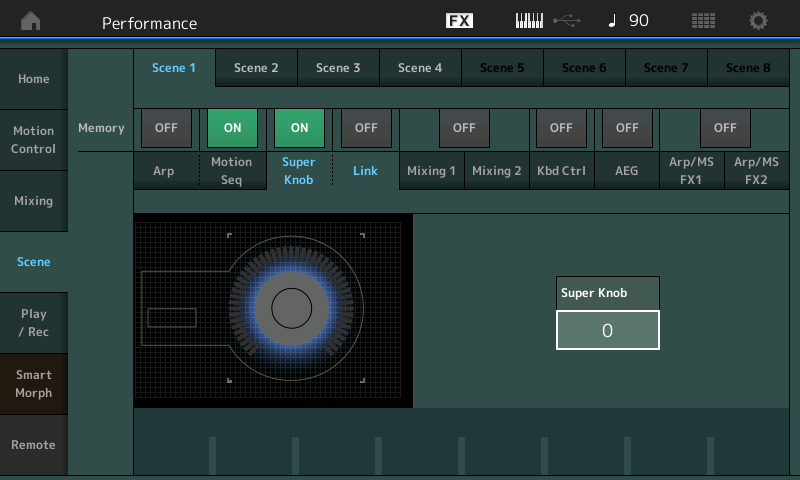
In use: when initially recalled just the Choir voices are sounding. You can either press the dedicated [MS TRIGGER] button or assign a foot switch to CC89. When triggered the Super Knob automation will slowly bring in the Strings and final fade in the Pipe Organ… this can be very dynamic because you can be playing all the time while the Motion Control Engines does the Fade In.
Because we are using the MS TRIGGER (On) and Loop is Off, once the Strings and Pipe Organ fade up, they remain.
Extra Credit:
You can setup Motion Sequence #2 to do the opposite and link it with [SCENE 2]
Touch “Motion Control” > “Knob Auto”
“MS Master” = On
“Super Knob MS” = On
“MS FX” = On
“Trigger” = On
Select Motion Sequence 2
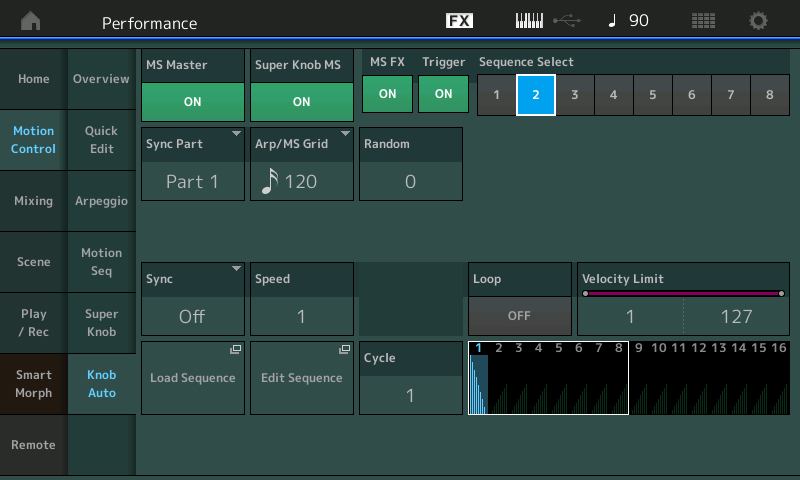
Sync = Off
Speed = 1 (your choice but I want a nice long slow fade out)
Loop = Off
Tap “Edit Sequence”
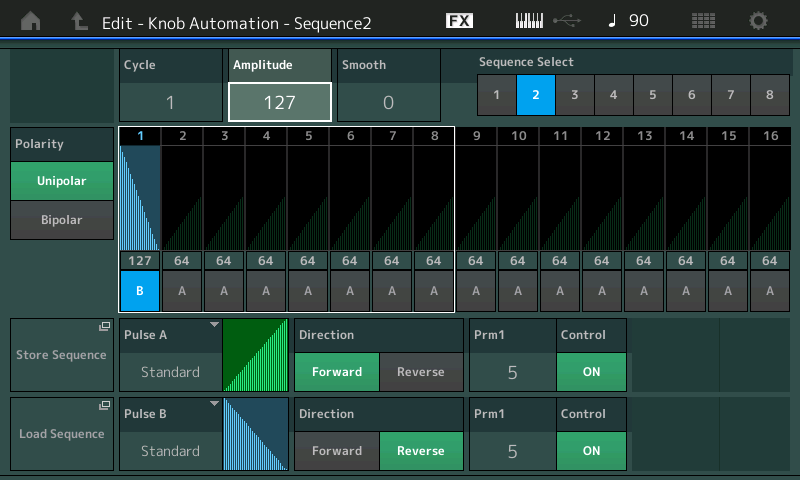
Again you need only setup 1 Cycle Step
“Polarity” = Unipolar
Use “Pulse B” = Standard
“Direction” = Reverse
Increase ”Amplitude” to maximum 127 - this will allow us to fade out from maximum to zero (silence).
Press [EXIT]
Touch “Scene”
For Scene 2 activate the “Motion Seq” switch and set MSEQ 2
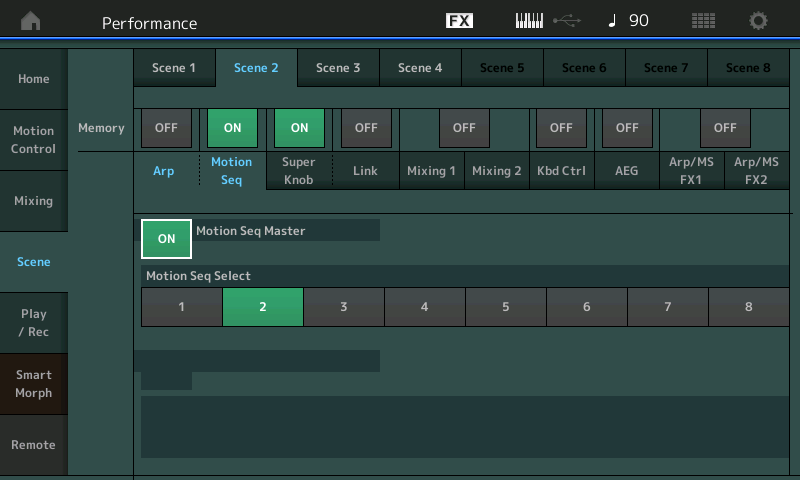
Also activate the “Super Knob” memory switch and set the Super Knob value to 127.
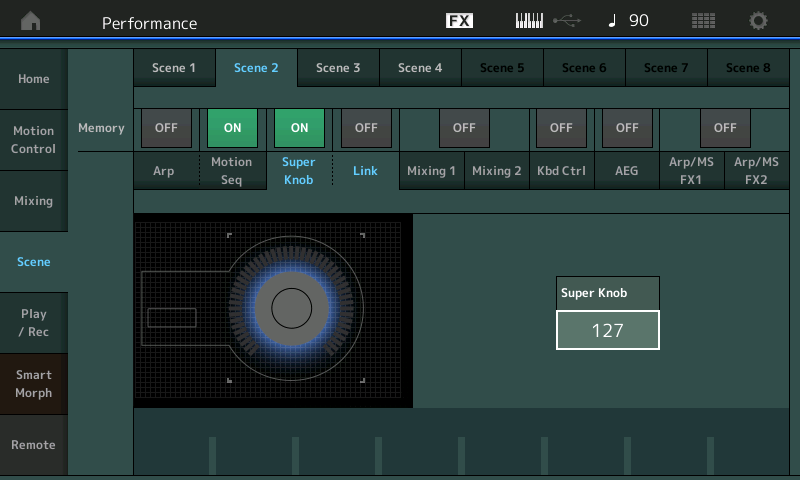
In use: Scene 1 will allow the [MS TRIGGER] button to automate the fade in
Scene 2 will be all three sounds together, and the [MS TRIGGER] button will initiate a fade out... returning to just the Choir.
Alternatives
You can set this kind of Motion Sequence Trigger many different ways… if you are working with a Performance with Drums, for example, instead of the MSeqs own timing, you can Sync it to the tempo and set the Fade In and/or Fade Outs to a specific number of measures, if you so desire. Instead of using the Trigger button, Motion Sequences can be started when you exceed a set velocity, or then can be triggered when you play specific notes on the keyboard. This is accomplished by setting up an Arpeggio as the so called “Sync Part”… doing so allows to set Note Limits for triggering both Arp and MSeq.
Hope that gets you started.
Runs fine, thanks. I just used the assign feature of the part to control volume from the MS.
I am facing another issue. I'd like to trigger the fade in for part 1 in scene 1 and trigger fade out of part 2 in scene 6. I try using Motion control of performance, and Scene settings of performance but I can't achieve anything satisfactory. Triggering MS in scene 1 fades in part 1 (as desired) but also fades out part 2. I think it's possible to get what I want but so far I am stuck in the middle of nowhere.
Would greatly appreciate your technical support.
Merci beaucoup.
Romuald
You’d need to post a bit more information about what you are working with… because what you can assign very much depends on what is already assigned. It is not even clear what types of sounds we are dealing with. So we cannot be specific.
I just used the assign feature of the part to control volume from the MS.
Without more details we cannot be sure what that really means.
Triggering MS in scene 1 fades in part 1 (as desired) but also fades out part 2.
Why?
As you can tell from the example I gave you that there are several ways to approach things — I used the Super Knob Motion Sequence. But it is also possible assign Motion Sequence Lanes to individual Parts (as many as 8 Lanes are available to the Performance).
Additionally, it is also possible to activate a MS Lane on the upper “Common/Audio” level of the architecture.
Which will be best to use really depends on the details of what you want to accomplish.
The reason I went initially with the Super Knob MS (Auto Knob) is because, for me, the thought of fading in all Parts from silence is easily and most effectively accomplished with a simpleExpression pedal, so I I wanted a Performance where I’m playing one of the sounds (the Choir), when I trigger the MS, which slowly brings in the Strings and finally the Pipe Organ, as I continue to play. (That is what I wanted to accomplish, specifically, in the example). Plus there is the visual advantage… not only can your hear the Volume change, the lights around the Super Knob give you visual confirmation. (Makes a good example).
Attempting to explain how this works using just the theoretical is what you get in a manual… I wanted to use actual sounds and describe how it could be used for the example, because it kind of puts the poetry in motion (so to speak)… perhaps you just want it to do a rather quick swell (fade in), perhaps you want one sound to crossfade with another, perhaps you can think of dozens of ways this (fade in) request might be applied.
The reason I included in my description what my goal was is so that you could see how I went about solving the issue. It is, by no means, the only way to do this kind of thing. Some folks like to work it out themselves (which is to be encouraged), the theory of applying a Motion Sequence to Part parameters is very similar to applying it to moving (automating) the Super Knob (which, as you know, can be moving scores of parameters, not just Volume).
But without knowing exactly what it is you are trying to accomplish… we can’t really know what you’re not getting to work; …please provide a few more
.
A MS should not do anything to a Part that you don’t want… for Part 2 to fade out, it is being ‘told’ to do so… Review all the Control Assignments — looking specifically for conflicts. You want only the MS LANEs to have “VOLUME” as a target Destination. If you have such a conflict, your MS may behave unexpectedly.
Let us know.
In order to get specific key ranges to trigger an MS - you can use ARPs that themselves have a note limit of a certain range (or even single note) then employ an ARP type motion sequence. This, for me, gives the most control of MS. Use MS lanes at the Part level.
You’d need to post a bit more information about what you are working with… because what you can assign very much depends on what is already assigned. It is not even clear what types of sounds we are dealing with. So we cannot be specific.
I just used the assign feature of the part to control volume from the MS.
Without more details we cannot be sure what that really means.
I'm sorry not being that clear.
I wanted to say I just set the parameters as in the video, using Lane as source and volume as destination.Triggering MS in scene 1 fades in part 1 (as desired) but also fades out part 2.
Why?
This is my problem, don't understand why.
But without knowing exactly what it is you are trying to accomplish… we can’t really know what you’re not getting to work; …please provide a few more
I want to trigger with button a fade in with part 1 in scene 1 and a fade out with part 2 in scene 6. I was able to trigger fade out first before your reply thanks to the video. Following your reply I managed to trigger the fade in but unfortunately the fade out as well. The sequence is :
Scene 1 => part 1 fades in by triggering button
Scenes 2-5=> no change (normal volume for all parts)
Scene 6 => part 2 fades out by triggering button
You’d need to post a bit more information about what you are working with… because what you can assign very much depends on what is already assigned. It is not even clear what types of sounds we are dealing with. So we cannot be specific.
I just used the assign feature of the part to control volume from the MS.
Without more details we cannot be sure what that really means.
Triggering MS in scene 1 fades in part 1 (as desired) but also fades out part 2.
Why?
But without knowing exactly what it is you are trying to accomplish… we can’t really know what you’re not getting to work; …please provide a few more
I'm sorry not being that clear.
I wanted to say I just set the parameters as in the video, using Lane as source and volume as destination.
I want to trigger with button a fade in with part 1 in scene 1 and a fade out with part 2 in scene 6. I was able to trigger fade out in scene 6 first before your reply thanks to the video. Following your reply I managed to trigger the fade in in scene 1 but unfortunately the fade out is triggered as well.
The sequence I want is :
Scene 1 => part 1 fades in by triggering button
Scenes 2-5=> no change (normal volume for all parts)
Scene 6 => part 2 fades out by triggering button
For your scenes - select a different "Motion Seq Select" (it's a scene setting) and then in each Part setup your motion sequence numbers for each Part to do what you want.
If you know your Part 1 fade in will be left at certain lane value when it finishes its fade in (using Part 1 Seq #1) then make Part 1 Seq #2 hold this value. And then Seq #2 for Part 2 can do the fade on Part 2 so when your scenes switch the Seq # - Part 1 is instructed not to change and Part 2 fades.
Alternatively, I would personally use single keys to trigger the fade in and fade out. So Part 1 would perhaps only fade in if I hit the lowest piano key and Part 2 would only fade out if I hit the highest piano key. Often I choose the trigger notes (piano keys) more based on where my hands are at that time in the music than arbitrarily as in this example. That's not the end of the possibilities.
