Hello! Could you help me with a question? I would like to modify some factory arpeggios to customize them and convert them into user arpeggios. In this particular case, I want to use a Latin percussion pattern, and simply suppress some elements (congas, bongos, etc) and leave only shakers, cowbells and güiros. But certainly, if the help they offer is applicable to other assumptions of modifying arpeggios, much better.
Thanks in advance!!
You can, to some extent, select which instruments are sounding from an Arpeggio Phrase. You can do so by either setting the Part Note Limits (which control what region of keys will sound) and/or by editing the Drum Kit which is set to play them back... deactivating the sounds you don’t want.
Unfortunately, you don’t tell us which Arp Phrase you are talking about or which Drum Kit, but by limiting the Part Note Limits (Low and High) you can set a specific area of the Kit to sound. Often on Drum Kits, the standard Trap Kit is in the C1 thru B2 Range, and Latin Percussion starts at middle C3 and above.
The alternative method is to edit the Drum Kit, by deactivating the sounds you don’t want—turning those Elements Off, then storing your custom Kit.
Hello Bad Mister,
Thanks for your help. The arpeggio is "MC Latin", and the drum kit is "Latin Percussion kit". Perhaps the last alternative that comments can be the most interesting. How is it done? And can I directly edit a percussion pattern and save it as a user arpeggio? If so, how could you carry it out?
Many thanks!!
The “Latin Percussion Kit” has unique mapping. The first thing you want to do is identify which Notes are involved in the Arpeggio Phrase.
MC Latin — Arp #9087
D#1 — Claves1
E1 — Tumba Open
F1 — Conga1 Hi Tip
F#1 — Conga1 Hi Heel
G1 — Conga1 Hi Slap Open
G#1 — Handbell Lo
A1 — Conga1 Hi Open 2
A#1 — Handbell Hi
B1 — Mambo Bell1
F3 — Maracas1 Slur
F#3 — Maracas1 Staccato
Call up the Performance containing the Latin Percussion Kit
From the Home screen touch the Part to *select* it
Touch [EDIT]
When you are editing a Drum Kit Part the “Drum Key” Option appears in the lower right corner.
Touch it... it turns blue
Touch “Keyboard Select”... it turns green when active
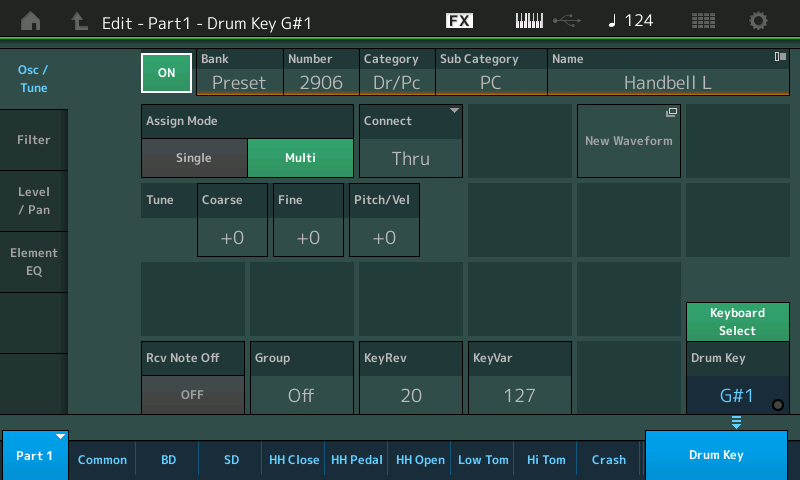
You can now touch a Key between C0 and C6 to recall a Drum or Percussion sound.
With “Osc/Tune” page selected you can touch a Key and see what instrument (Waveform) is assigned to the Key.
The Drum Key indicator will flash green each time the Key is played (If you activate the Arp... this is how to quickly identify what’s in the Arp Phrase—the Arp will cause the indicator to Flash green when the phrase triggers the Key).
There is an On/Off Switch for each of the 73 Elements in a Drum Kit near the top left side of the screen.
You can turn any particular sound you don’t want here Off.
So by turning E1, F1, F#1, G1 and A1 OFF you will accomplish your goal.
Cool! When I finish the entire edition, should I save the changes I made as a new arpeggio? or a new percu kit? both? Or is it an edition that only affects the performance in question?
Thank you!
Cool! When I finish the entire edition, should I save the changes I made as a new arpeggio? or a new percu kit? both? Or is it an edition that only affects the performance in question?
You should press [STORE] to Store your edits in a User Bank Performance. Any time you go through editing something that you want to keep, you should Store it to your User Bank.
Press [STORE]
Give your creation a Name (one that will remind you about this Kit and what you’ve done to it).
Touch “Done”
You have now stored your new Kit and you have linked the Arp Phrases you used along with it. That link can be used whenever you recall this Part.
There is no need to make a new Arpeggio. Any time you wish to use this Arpeggio/Latin Percussion Kit combination, you can recall the Arps you used with it..
The Part Category Search feature allows you to recall any individual Part from within any Multi Part Performance, and when you do can specify to bring along the Arp Phrases you associated with it. You may have noticed that when you recalled the Factory Preset “Latin Percussion Kit” certain Arp Phrases were already associated with it. You are free to change them, if you wish...
Now that you have edited and created your own version of the Latin Percussion Kit (without the Tumba and Conga Elements) you can associate as many as eight Arp Phrases you use with this edited Kit... they can, if you wish, be recalled anytime you want use your version of the Latin Percussion Kit (or not).
When you use ”Part Category Search” you will see a set of options across the bottom of the screen called “Param. With Part” — this allows you to select what gets brought along when you select this Part... whether the “Mixing” settings, “Arp/MS”, “Scene” and/or “Zone” parameter settings are brought along with the Part.
There is no need to go through the process of recreating this as new Arp Phrase... leave creating a new Arp Phrase for when you creating something new. You are simply subtracting instruments from an existing Phrase.
Extra credit: There are some 10,239 Arp Phrases in the Factory Arpeggiator Phrase Library. You can, as mentioned, control which region of Notes and what Velocity Range causes them to trigger the Part’s sound. Often there are Arp Phrases that include both standard Drum Kit sounds (Kick, Snare, Hihats, etc.) along with Percussion sounds, where you only want to use the Percussion sounds, because the standard kits are so you can use the Part Note Limits to restrict which instruments respond. If you only want the Hihats you can set the Part Note Limits to the region F#1~A#1 effectively isolating the HiHats.
Thanks bad Mister!
I just went back to work with the MODX after a few days indisposed. I'll try it!
Like most things in a synth - there are two angles to look at anything. In general (not talking only about arpeggios, talking just about anything in a synth) - there's always a "thing" that sends and a "thing" that receives. This is true with controller source/destinations or MIDI master vs. slave or trigger vs. key's oscillator. Usually, you're presented with a choice - and get the same sort of result - between changing something at the source (sender) or destination (receiver) in order to accomplish your goals.
Getting to the specifics of this drum and arpeggio task (which has already been well documented already how to accomplish your goals):
Drums are unique that you can willy-nilly turn off any key or turn it on. The other engines (elements, operators) would force you into only dealing with regions instead of individual keys. That said - you can either do things the hard way or the easy way.
The hard way was what you started with -- make the source (arpeggio) change so it stopped triggering notes (certain drum keys) you didn't want to hear. It's possible to make a user ARP from a factory ARP. There's a fairly straight-forward set of steps to follow. It's a longer list and would have you using a PC and shuffling data around and editing (on the PC). There are some ARPs which are not "normal" - so you may or may not be able to deal with some of those. This one probably does not fit that category. So - with some caveat - you could probably have gone through the additional work to play the ARP, record it on a PC, edited out some notes, saved the MIDI file, loaded the MIDI back to MODX, converted to an ARP (fixed note) and pretty much get to where you wanted to get to. If you were needing to do something similar with non-drum PARTs (to remove a note here and there) - you'd likely need to follow this more difficult path to accomplish what you wanted.
Given that drums allow for turning off the receive switch on every key - as has been outlined by BM - your other choice is to go to the destination side (receiver) and follow that path. No external PC or shuffling involved. Just flip some switches and you're done.
"It is possible to make a user ARP from a factory ARP. There is a fairly simple set of steps to follow."
Where is that list of steps? XD
Under the Utility menu, change the "Settings" -> "MIDI I/O" parameter "ARP MIDI Out" to on (green).
Say you have a single drum PART - Like "Latin Percussion".
Turn on the Master and PART ARPs.
Set the ARP Common "Loop" to OFF
Set the ARP Common "Change Timing" parameter to "Realtime" (not "Measure" ).
Now when you press any key and hold it, your MIDI output should only start with the first note of the ARP and end with the last and not repeat any cycles - thus documenting one complete cycle of the ARP.
Make sure your keyboard is in USB MIDI mode - as you will need to use your PC/Mac to load a DAW or other program which can record and edit MIDI. There are a few different ways to skin this cat - but starting with the DAW makes sense to me since you're going to have to edit and avoids having to deal with too many environments or hardware fiddling (USB sticks). At your DAW - setup a MIDI track and record. Recording can be set to start on a MIDI note ON - or you can start recording and press-and-hold a note on MODX "forever" (until the ARP completes its cycle). Then stop the DAW recording.
Your DAW should now have a MIDI track with all of the ARP notes. Use piano roll or notation mode (or whatever means your DAW has) to edit the MIDI data. You can take out anything you want. On the MODX side, you can bypass ARPs - or turn off master ARP so you can "play back" your DAW MIDI to MODX and hear what your modifications sound like.
After done with the editing so the cycle of the "ARP" you've doctored sounds right - save this MIDI track as a MIDI file. Then transfer it to a USB stick. Then load the MIDI file into the performance recorder on MODX. Then convert to ARP and use fixed note type.
Your doctoring in the DAW can be unlimited if you delete notes. If you add notes - you cannot add too many different note values such that you overflow the maximum per ARP. The MIDI note G#4 is a note value. The MIDI note B-1 is another note value. Two repeated notes with D#7 is still one note value (D#7). It's not, for what's described here, about number of notes - it's how many different MIDI notes there are. These sort of considerations are documented in the ARP Tutorials for Montage (the ARP 101 series) and may be available for MODX as well. That's further reading as it doesn't really necessarily apply to the more general workflow of how to modify a factory drum ARP like outlined here.
What's not spelled out here is how to use a DAW to edit notes and other details for saving a MIDI file under a DAW. A true "DAW" is not necessary. Just some program that can receive MIDI from MODX, store this MIDI data, edit the note and/or control data, and save the edited data as a new MIDI file.
Answering your question, how to do this the hard way, does not imply I advocate you use this method. For what you've articulated you want to do - the easy way is better. Regardless, happy to discuss any alternatives even if there are pitfalls.
Thanks again Jason, you are a great help!
I usually use Cubase, so I do not think there's a problem with the part that concerns the Daw.
As soon as I need to make use of this explanation (which will be imminent) I will try it and tell you if I have managed to do it well.
Regards!
Hello!
Yesterday afternoon I wrote this post and for some reason someone deleted it, I do not know if it is for any specific reason. I try again ...
I am combining several phrases of piano arpeggio (salsa) throughout several scenes. In scene 2 I use the phrase "Salsa_2_N" and in scene 3 the phrase "FA_Bomba_C". Well, the phrase "FA_Bomba_C" sounds the piano an octave higher than I would like. How can I lower that octave without affecting the octave of the phrase "Salsa_2_N"? When I modify Octave shift, logically, it affects the two phrases.
Thank you!
There are lots of "Salsa 2_N" arps - so I picked "FA_Salsa 2_N". This is what I used to experiment with and try to duplicate your experience. What I found was the "FA_Salsa 2_N" would play the ARP in any octave I played on the piano keys. It did not "fold back" notes - so I could play the ARP with very low pitch notes - or play higher up the keyboard for very high pitch several octaves higher.
The "FA_Bomba_C" ARP I found would "fold back" and always play within the same octave. So if I played up an octave from where I started - "FA_Bomba_C" would play in the original position's octave. If I played notes 3 octaves up the keyboard - this ARP would continue to stay in the original octave.
Therefore, what I found was there were ranges of the keyboard where the two ARPs were several octaves apart. Either "...Bomba..." would be one or many octaves lower - or the same octave - or one or many octaves higher.
In order to get these at the same octave - I would limit the ARP trigger notes to only one octave key limit range where the two ARPs matched the same octave and also transpose only the piano such that the ARP was able to be played in a range of the keyboard I wanted. NOT pitch shifting the ARP - because this would not affect both ARPs in the same manner. Not note shifting the PART - since this would not do the right thing either. You want something similar to transpose (transpose would work) - but my goal would be not to affect all PARTs and transpose would affect all PARTs. This is where Zone control can come to the rescue. Go to "Zone Settings", turn on the PART zone control and in the "Zone Settings" menu change the Octave Shift to +2. The effective result is a transposition where the keys you press are shifted up by 2 octaves. Therefore - you can play 2 octaves down from middle C (middle C happens to be where the two ARPs match octaves) and the keyboard will translate your notes up by 2 octaves as if you were playing middle C (but 2 octaves below it, actually).
So in full - I did the following:
1) Loaded "CFX Stage" - a single PART piano.
2) Changed "CFX Stage"'s ARP 1 to "FA_Bomba_C" changed ARP 2 to "FA_Salsa 2_N"
3) Turned on PART zone control ON under "Zone Settings" menu and changed "Octave Shift" in this same menu to +2
Playing a C triad 2 octaves below middle C (a place on my 76 key which makes sense for chords) produces ARP output at the same octave for both ARP1 and ARP2.
You may have to adjust differently per your preferences, keyboard range, etc. Or perhaps I picked the wrong Salsa ARP and yours does not act the same.
Also note that my keyboard's Zone Master control is ON - which is a prerequisite for the PART-level Zone Setting to work.
Thanks Jason!
I'm sorry I was not more explicit with the name of the salsa ARP. Specifically, it is MB_Salsa2 _N. I have done the exact test that you have told me and it works. I have also done it with the ARP MB_Salsa 2_N since the arp "FA" does not appear in my list of arpeggios. Still, it works. But when I wanted to apply it in the PERFORMANCE where I have the problem ... It does not work !! The difference is the following: I am doing it in 2 parts at once since the piano I have duplicated and octaved. Maybe I should have specified it, I'm really sorry. So, because of more tests and parameter changes that I am making, I do not get what I want.
Thanks also!!
A couple of points that may help your explorations:
As Yamaha evolved the Arpeggiator during the Motif era (circa 2001~2016), there were several major changes in the types of Arps made available. Arps that were Velocity-zoned so an unaffected pad sound could be used simultaneously with an arpeggiated percussive sound in the same program; new Controller Arps that used continuous messages (PB, cc11, Pan, Cutoff, etc) and rather than containing Note-On events the Arp was Control data applied to the “direct” sound you play; new MegaArps made with specific Note and/or Velocity mapping to ‘go and get’ a specific articulation on demand within specially prepared MegaVoices; also some newly developed Arp types ... between the Motif ES (2003-2007) and the Motif XS (2007-2010) - where the “chord intelligence” function was expanded... breaking previous rules, to expand usefulness.
In the Motif ES they introduced a new Arp Phrase Type — a type that could play complex chord intelligent phrases when triggered with a single Note. In other words, an elaborate phrase could be triggered by simply pressing the route key. You could trigger a guitar or piano riff from a single note-on event... and that phrase could be harmonically complex.
In the Motif XS they further developed the guitar strumming and articulation functions, and they introduced Arp Phrases (restricted by a sophisticated Note Transposition Table) so that you could use notes anywhere on the keyboard without having the phrase go into an unnatural range... say you wanted to control guitar chord voicing with the left-hand yet sound in a different Octave. The phrases Transposition Range Limit could be set... this allowed a guitar Arp to always sound in an appropriate range for a guitar
What used to be called the “ES Type” is now signified by the suffix “N” (no chord necessary to play riff)
What used to be called the “XS Type” is now signified by the suffix “C” (chord input required to play riff)
If you find an Piano Category Arp Phrase with the same encoded name with just a difference in the suffix... the “_N” will play it’s riff from a single Key trigger. The “_C” will require information (major, minor, etc) to play the complete riff.
Extra Credit
The Arp phrases were developed based on the Style engine of the Arranger Keyboards... instead of being pre-grouped into musical configurations, the phrases were offered individually promoting new and unique combinations. The rules were changed, in many cases the rules were thrown out completely for use as Arp phrases. In other words, in an Arranger a phrase that is a Fill-in will automatically move to another phrase... a phrase that is FA (Fill-in A) for example, would always return you to MA (Main A) of the same style.
In the Arpeggiator engine, that does not happen... you can freely use any Arp phrase and not have to go to a specific section, nor do have to go to a related genre’s section... you have total freedom to use any phrase, anywhere.
Tip: You may find several Arps with the same Name... so not only should you always provide the exact name, you should provide the Main (instrument) Category. I did not respond to the portion of your question about trying to “copy” the Preset Arpeggios, then editing the results, because even though your initial question was about a Drum Arp (which has Fixed Notes) I knew, (maybe I’ve been doing this too long) your actual question was going to be about musical chord adjusting Arps...
If you know what you want an Arp to do... play it yourself. The user does not have all the tools to make Arps like Yamaha. That’s not the goal of the User Arp Function. Trust me, it’s more complicated than you can possibly imagine. I think the functions they made available allow more folks to get involved to some degree in making their own specific use case Arp phrases.
One of the difference between Arrangers (where features are fixed) and the Synthesizer (where features can be edited) is the presentation and application of the Phrase data. There are similarities between the Style engine and the Arpeggio engine, but far more differences.
To hear the difference between a “N” Arp Phrase and the same Arp Phrase as a “C” type... try the following experiment:
Call up a Wurlitzer (Wr) e.piano “Natural Wr” for example,
Assign the following Arps
#577 Keyboard - Pop Rock — “MA_6/8 Pop_N”
#570 Keyboard - Pop Rock — “MA_6/8 Pop_C”
Play middle “C”, listen to the riff
Listen and observe
Play other single keys in different octaves
Then define major and minor using root-third.
