Within a particular Performance, I'd like to route, for example, one Part to USB and another Part to the Main L&R Out. Is this possible? I can go to a Part's "Main Output" parameter, and change it form "Main L&R" to one of the USB options, but I still hear the part through the Main L&R outputs. Is there a setting that permits me to send a particular Part to a USB out that will also not send it to the Main L&R Out?
(I looked a little at Utilities-->Settings-->Quick Setup which seemed like it might be the right place, but couldn't figure out if/how that would do the trick.)
“Direct Monitor”, determines whether or not, the MODX audio signal travels directly to the analog Main L/R outputs. When it is ON, you hear yourself playing the MODX through the Main L/R (Analog Outputs) - Basically, the sound of the MODX will travel its normal path to your speakers. But when recording on the computer, the default condition is to turn this Direct Monitoring OFF. This means the only path for audio to travel is through the USB Out connection to the computer. Audio must then be ‘returned’ to the MODX, acting as audio interface, in order to reach the Analog Outs.
What you need to take from this is the following: If DIRECT MONITOR is active - and you are monitoring through the computer - that would be where doubling occurs. The Quick Setup #3 template turns DIRECT MONITOR = OFF. Expect to hear the MODX only after you have your DAW routing complete - that is, the signal is routed to an active Audio Track with the Track's Monitor Switch set to ON:
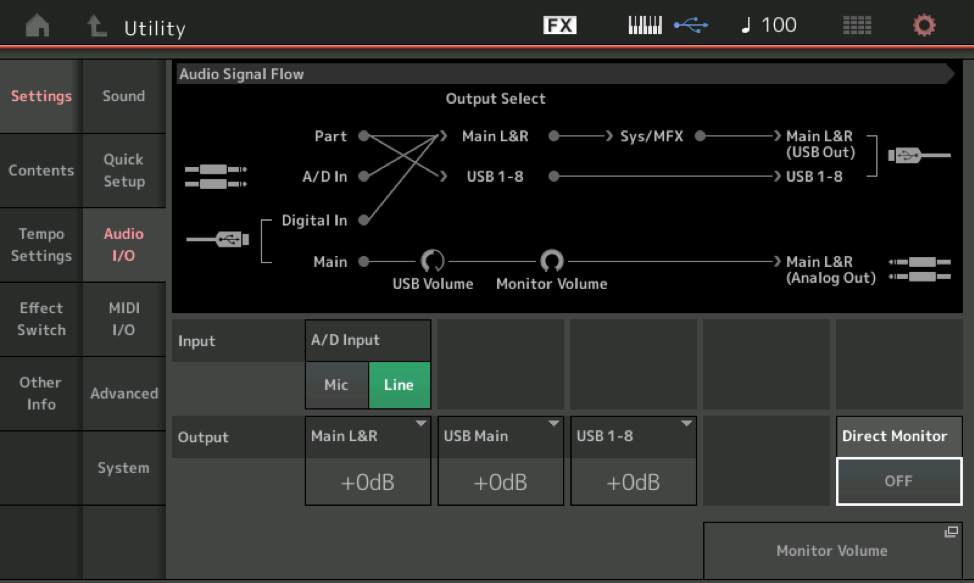
Switch the Direct Monitor On and Off — observe the change in the Audio Signal Flow diagram.
I can't locate that "Direct Monitor" button... when I go to the screen, the "Direct Monitor" box is empty. I guess I have to make some other setting first, to get that to appear?
You're saying I should turn Direct Monitor off, but you also say that, once I do that, "the only path for audio to travel is through the USB Out connection to the computer. Audio must then be ‘returned’ to the MODX, acting as audio interface, in order to reach the Analog Outs." But I don't want the audio that I'm sending from the MODX USB out to come back to the Analog Outs of the MODX. Is this behavior under my control?
Also, I still want other parts (anything I'm not sending out the USB port) to still come out the Analog Outs of the MODX. If in fact making this setting change would mean that "the only path for audio to travel is through the USB Out connection to the computer" that wouldn't work, but I'm guessing you meant the only path for those parts I have routed to USB -- it shouldn't have any impact on parts I have routed directly to the Analog Outs, right?
Tangentially, in an experiement connecting MODX USB to an iPad running GarageBand (via a USB cable and Apple's Camera Connection Kit), in a 2-Part Performance, the Part I assigned to the main outs is what Garageband saw, and the part I assigned to go out via USB was not seen by Garageband, exactly the opposite of what I expected. (But maybe that provides another clue as to where my settings are wrong.)
I can't locate that "Direct Monitor" button... when I go to the screen, the "Direct Monitor" box is empty. I guess I have to make some other setting first, to get that to appear?
The Direct Monitor option only appears when you are connected to a computer via the USB "To Host" port. This option refers to Monitoring only - when you are using the MODX as an audio interface - Direct Monitor routes the MODX's own signal and the A/D Input directly to the speaker system (ZERO LATENCY - because the computer is not involved). Direct Monitor ON is the normal audio connection between the MODX and the outside analog world.
So yes, when this is turned OFF, the normal connection between the MODX and the analog world, is DEFEATED. All AUDIO must travel as digital audio via the USB connection to the computer - where if it arrives at a DAW AUDIO TRACK with its MONITOR switch active will be returned to the MODX via the USB connection, where the MODX acting as D-to-A converter will output the signal to analog Main L/R and the analog world to be heard.
Signal routed as USB through the computer is the Latent signal...
You can choose to use the Direct Monitor (musicians usually choose this to eliminate any possibility of delay) you are hearing yourself directly.
If you are processing the signal in the DAW (with plugin effects, and you want to monitor those effects) you would set the Direct Monitor OFF. This way although you are listening to the latency you are also hearing the plugin effect as you record).
Direct Monitor OFF disconnects audio's normal path to the analog outputs.
Using Direct Monitor Off ...
One way to fly would be to route all Parts you want to end up coming back through the MODX and out the analog Main L&R outputs is to assign all of those Parts to "Main L&R" output (for digital Main L&R) and all of the Parts you want to stay in DAW-land and not come back assign them to a USB1-8 channel. For MODX I'd do it this way so I can "bus" all the Parts I want to route through the DAW back and around to MODX into a single stereo pair - and they'll already have system and master effects applied. Then this bus, from the DAW's side, can send Main L&R as an input (input to the DAW, output from MODX) back out of the DAW's Main L&R output. This will bring all of those Parts back to MODX through Main (L/R) Input on the MODX side - a digital/USB input. And out the monitors they will go.
Then any Parts you do not want going through the monitors connected to MODX - send to USB1-8.
The Direct Monitor option only appears when you are connected to a computer via the USB "To Host" port.
Yup, that's why I wasn't seeing it, the computer (or iPad) was not connected at the time.
Direct Monitor ON is the normal audio connection between the MODX and the outside analog world.
So yes, when this is turned OFF, the normal connection between the MODX and the analog world, is DEFEATED. All AUDIO must travel as digital audio via the USB connection to the computer
So then, it appears there is no setting that will permit me to do what I asked about, i.e. send one Part to the Main L&R (without sending it out the USB), while sending another part to the USB output (without it also appearing at the Main L&R). Or did I miss something?
Jason, if I understand correctly, you're saying that a way to acheive the same separation I described there is to send ALL parts out digitally (via USB), and then selectively send just some parts back to the MODX which will appear at the main outs?
Your reference to "'Main L&R' output (for digital Main L&R)" is interesting... because I did notice the assignment options for a given part are:
MainL+R
USB STereo (with a pop-out)
USB Mono (with a pop-out)
Off
MainL+R
...and I couldn't figure why the first and last entries were identical. Is that related to what you're trying to tell me here?
I'm still baffled by the fact that, when I connect the USB out of the MODX to the iPad (with Apple's Camera Connection Kit), any Part I assign to USB is not seen by Garage Band... but any part I assign to MainL+R (regardless of whether I pick the top or bottom one in that list of 5 options) IS seen by Garageband, when I'd have expected the opposite. It also seems to be at odds with your suggestion, "all of the Parts you want to stay in DAW-land and not come back assign them to a USB1-8 channel." But maybe teh apparent failure of this routing to work is some peculiarity of the iPad/Garageband setup. (Plus, I don't really know how to use GarageBand, so I could easily have messed something up there.)
At this point, it's really academic, because I realized that what I was trying to do wouldn't be so useful for what I had in mind anyway. But I kinda would like to understand it anyway!
If you look at the data list, Main L&R has but one value for "Part Output Select". And you'll see the following blurb:
When set to 127, “Drum” is only for Drum Part and “MainL&R” is for the other Parts
You'll notice when you have a drum kit loaded the last selection is "Drum" and not the repeated "Main L&R". So, in an act of programming expediency, the developers chose to leave the array the same length for Drum and non-Drum parts. But re-used "Main L&R" for the last array element which is "Drum" for drum Parts and a duplicate "Main L&R" for the rest. They could have avoided the confusion by displaying a shorter list for "normal" (non-drum) AWM2 and the longer list for Drum parts - but they didn't.
Ok - you may now wonder what "Drum" means as an output -- that new value that only drum Parts get that "normal" AWM2 do not. Drum Parts allow for each drum key to output to a different output if you want. So all the other values other than "Drum" lets you route all drum keys together to one output. And "Drum" gives you the option to assign elsewhere, for each drum key, where each drum key is output.
Having two "Main L&R" options is just confusing - but no different. Both are the same.
When you output to "Main L&R" you are always outputting to the digital Main L&R. Of course this is a road to nowhere if you do not use USB MIDI mode. But you won't be wrong in thinking regardless that the train tracks are always switched to spill out digital Main L&R if your output shows "Main L&R". And if you have the direct monitor turned on, then Main L&R outputs to both simultaneously - analog and digital. If Direct Monitor is turned off then you only output to digital Main L&R.
That you cannot get iOS to recognize USB1-8 seems like a consequence of software. I'm pretty sure Cubasis and Camelot Pro should be able to see all channels. What other software does - I don't know. I don't have my camera adapter handy - lost the darn thing somewhere during a cleanup. I'll find it again. I'm sure I put it somewhere so safe I can't find it any more.
Off the cuff, I'm more experienced with how the computer works vs. an iOS device. In that arena - with the Yamaha Steinberg USB drivers - you'll see that Main L&R is an input to the DAW and an output from the DAW. Of course - both of these are digital. The Main L&R digital input from the DAW is relaying anything you drove outputs on MODX out "Main L&R" and not anything you drive out of MODX's USB1-8 outputs. Leaving the DAW - anything you output from the DAW over Main L&R will end up spilling out MODX's analog Main L&R outputs.
Main L&R is Main L&R (as an output). With two options for Main L&R - they both do the same thing. Just lazy stuff due to different handling when the "Drum" part replaces the 2nd Main L&R with "Drum" as an output.
