Understanding the COPY JOBS

Tagged Under
In the PATTERN Mode there are four COPY Jobs:
Copy Events _ Copy Phrase* _ Copy Track _ Copy Pattern
It may seem a bit confusing at first as to why there are so many COPY jobs but not to worry, once you spend some time with the Motif XF you will see that each job has a unique purpose and reason to be. You’ll think some of these are unnecessary right up until you need that particular job.
CONCEPT:
When you record into PATTERN mode, your MIDI data is automatically placed into a PHRASE, and each Phrase is given a number 001 through 256 in the order in which you record them. You can see this by going to the [F4] PATCH screen (shown). So far drums, bass, guitar and Clavinet tracks have been recorded (yellow MIDI icon in the left column denotes recorded data). There are 256 potential user Phrases because there are 16 Tracks per Section and there are 16 Sections total, [A]-[P]. Once a Phrase has been recorded it can be used again in this PATTERN without copying by simply “Patch-ing” its number into another Section in the “No.” (number) column.

In the screen shot you see SECTION “A”, with four tracks recorded. The Phrases are numbered 001-004. The Section Length (upper right corner) is set to 008 measures – this means that an 8 measure window is set for Phrases to repeat. Each Phrase’s length, also, happens to be 008 measures – listed to the far right on the line for each track. This means that each Track’s Phrase will play completely through once before the Section repeats. While the Section Length (upper right corner) can be changed by highlighting it and entering a new value (the recorded length is fixed and not easily changed); It is important to know the individual Track Length is fixed and can only be changed by applying and executing a specific “Job”: The “Copy Event” job, the “Append Phrase” job or the “Split Phrase” job.
· If you change the Section Length, say to 004, this will mean that although above all four tracks have Phrases that are 008 measures, only the first 4 measures will playback. If however, you change the Section Length to 016 measures, this will mean that each of the four tracks will play twice, and the next Phrase you record will be 16 measures in length. So the Section Length in the upper right corner should, in general, be set number of measures that you want to playback (and that probably should be the length of the longest Phrase… if you want each Phrase to complete its data before the Section cycles.) If you set the Section Length to 009 measures, what you will hear is:
1-2-3-4-5-6-7-8-1
1-2-3-4-5-6-7-8-1
1-2-3-4-5-6-7-8-1
If I wish to use the drum groove, Phrase 001, in Section “B”, I do not even have to copy the Phrase, I can simply move to SECTION “B” and PATCH Phrase 001 on to track 1. But sometimes you want to lengthen a Phrase, or simply use the same data but do something different to that Phrase in SECTION “B” – that is where the COPY JOBS can be useful. You see also you could name each Phrase (you do not have to, but there is a place for you to move the cursor and give each Phrase a specific name). Normally, the numbers suffice to identify each Phrase. If Phrase “001” appears in another section – it is the same Phrase. If you copy “001” to another Phrase number, say “005”, then, and only then can you edit it differently.
Make sense? It is no longer Phrase “001”, it is the same data but now in Phrase “005”. Knowing when to use each COPY Job will help you when you need to edit. Because you can activate any Phrase in any Section on any Track, it will be important to understand this basic concept. If you alter Phrase 001 in Section A, you have altered Phrase 001 in every Section and on every Track that it is “patched”. However, if you copy the data in Phrase 001 to another Phrase number, it now can be edited independently. Some of the COPY Jobs allow you to Copy the data to a new Phrase number. Others are for different purposes as we well see.
From the main PATTERN screen:
Press [JOB]… You will see the Function buttons will let you access different categories of Jobs:
[F1] UNDO/REDO; [F2] NOTE; [F3] EVENT; [F4] PHRASE; [F5] TRACK; [F6] PATTERN
COPY EVENT
Press [F3] EVENT > JOB 02: COPY EVENT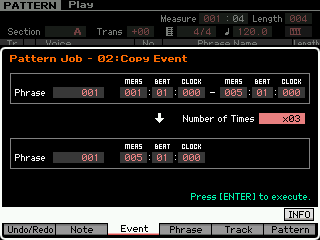 Copy Event: Specify the region of a Phrase in measure-beat-clocks, set the destination start point by measure-beat-clock location and specify the number of times to copy. Use COPY EVENT when you wish to extend (lengthen) the current Phrase. For example, to turn a 4-measure Phrase into 16 measures, you would set “M001:1:000 ~ M005:1:000 to M005:1:000 x03“. This says copy everything between the start of the Phrase and the first beat of measure 5 (that defines 4 complete measures) to Measure 005 and do it three additional times: 5-8, 9-12 and 13-16 – making the Phrase 16 measures long. Significant to know is that all data in the track area will be overwritten.
Copy Event: Specify the region of a Phrase in measure-beat-clocks, set the destination start point by measure-beat-clock location and specify the number of times to copy. Use COPY EVENT when you wish to extend (lengthen) the current Phrase. For example, to turn a 4-measure Phrase into 16 measures, you would set “M001:1:000 ~ M005:1:000 to M005:1:000 x03“. This says copy everything between the start of the Phrase and the first beat of measure 5 (that defines 4 complete measures) to Measure 005 and do it three additional times: 5-8, 9-12 and 13-16 – making the Phrase 16 measures long. Significant to know is that all data in the track area will be overwritten.
You can use this JOB to COPY specific data into the current Phrase, or into a new Phrase. Say you have recorded a 4-measure Phrase but you want to have four empty measures out front – well, you could setup to copy those four measures to a new target Phrase but set the start measure in the target as Measure 005 – this will create a Phrase where the event data begins at the fifth measure with four measure blank at the front. Separately, set the SECTION LENGTH to 008 so that all 8 measures of the newly created Phrase will be allowed to play.
Because you have the ability to set the exact region (Measure:Beat:Clock) and you can set both the target Phrase and the exact point that the data is placed, you can use this job creatively for all manner of edits, capturing just the data that you desire and even shift it in location. The key thing to recognize is you must know that data in the target region will be overwritten. Therefore, you need to know the data, if any, currently existing in the target area before launching this JOB. And you must understand that setting the measure region is from based on 480 CLOCKS per quarter note (1 Beat). So copying four complete measures means copying from the TOP of measure 1 to the TOP of measure 5 – just like one hour is from the TOP of the hour to the TOP of the hour. Musical time is measured up from 0. The downbeat is always at CLOCK 000, and there are 480 CLOCKS per Quarter Note. Do not set the CLOCK value to 479… that would like be stopping the stop watch at minute 59 when attempting to measure out an hour!
COPY PHRASE
Press [F4] PHRASE > JOB 01: COPY PHRASE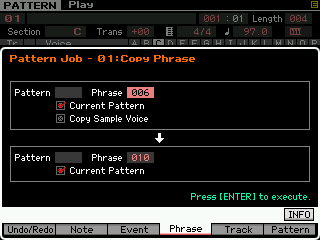 Copy Phrase*: Copies the current source Phrase to a User Phrase location. We placed an asterisk next to this copy job as it is the one that is available directly from the [F4] PATCH screen by pressing [SF5] COPY. If the track contains an audio phrase check the box for ‘Copy Sample Voice’ when you wish to have the destination Phrase associated with the local sample voice of the original. If no sample is involved this setting will be meaningless and you can ignore it. The thing to be careful about here is the target destination will be overwritten by this job. You will have to be certain (on your own) that the target Phrase is empty. You have an option to select “Current Phrase”. Check this option in the SOURCE (top) and the DESTINATION (bottom) regions of the setup screen when you are working within the current Pattern. Copy Phrase is one way to make a copy of a Phrase when you want to edit differently in another section – if you have recorded lots of Phrases you will want to be certain the destination (target) Phrase is empty… The PATCH screen allows you to see what Phrases you have recorded… recorded Phrases will have a LENGTH value other than 000 on the Track line. When using this COPY Job you must target the target Phrase manually…
Copy Phrase*: Copies the current source Phrase to a User Phrase location. We placed an asterisk next to this copy job as it is the one that is available directly from the [F4] PATCH screen by pressing [SF5] COPY. If the track contains an audio phrase check the box for ‘Copy Sample Voice’ when you wish to have the destination Phrase associated with the local sample voice of the original. If no sample is involved this setting will be meaningless and you can ignore it. The thing to be careful about here is the target destination will be overwritten by this job. You will have to be certain (on your own) that the target Phrase is empty. You have an option to select “Current Phrase”. Check this option in the SOURCE (top) and the DESTINATION (bottom) regions of the setup screen when you are working within the current Pattern. Copy Phrase is one way to make a copy of a Phrase when you want to edit differently in another section – if you have recorded lots of Phrases you will want to be certain the destination (target) Phrase is empty… The PATCH screen allows you to see what Phrases you have recorded… recorded Phrases will have a LENGTH value other than 000 on the Track line. When using this COPY Job you must target the target Phrase manually…
As you can tell, it is important to know what the XF is keeping track of for you (pun intended). Each Phrase, which means each bit of recording that you do to the Pattern Sequencer, is housed in a nameable, storable numbered location. It can be recalled as a ‘patchable’ entity in another SECTION of the PATTERN.
It can even be converted into a User Arpeggio – those are “phrases”, as well. Therefore, be aware that each of the 16 Tracks, 1-16, contains an instrument (PART) and each Track can have 16 Phrases associated with it, one per SECTION, A-P. So musically speaking we can say, a Phrase is what a musician would play during a Section of a musical composition. The guitar part during the Verse, for example, might involve a single note finger-picking phrase, and the guitar might switch to strumming during the Choruses. In this example, the Verse would be Section “A”, the Chorus would be Section “B”. So the fingerpicking phrase is a separate entity from the strumming phrase. Once you understand the importance of Phrases, you can creatively move, duplicate and construct your musical composition by manipulating the recorded data using these blocks of data.
The concept behind the COPY PHRASE Job is to have a way to COPY the content of what was performed and move it to a new Phrase Number. And that target Phrase Number can be in the CURRENT PATTERN or in any other PATTERN (and as you will see when we mention SONG JOBS, you can even COPY a Phrase into a SONG when you are in SONG mode). This “COPY” can be EDITED differently/separately. (It’s simple enough, but does require that you know about Phrases). They are blocks that can used again and again. If the drums play exactly the same part in Verse 1 and Verse 2, but the bass and guitar parts change, you can simply activate the Drum Phrase in the PATCH screen and record new bass and guitar parts. When you want to make change in a musical part, that’s when you need to copy data to new Phrase number!
COPY TRACK
Press [F5] TRACK > JOB 01: COPY TRACK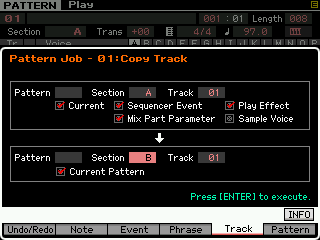 Copy Track: Specify Pattern, Section and Track, set whether Sequencer Events, Play Effects, Mix Part Parameters, and/or Sample data are associated and copied to the resulting destination. Use COPY TRACK when you need to ‘clone’ data on a specific track to a new Section and you want to edit the data differently. You can individually select the types of events you are copying. This powerful job will search automatically for the lowest numbered empty User Phrase – there is no risk of overwriting existing data. This is an ideal way to clone a Phrase because there is zero risk of overwriting existing data in the target. Also you have the option of copying all or just some of the data types to the target location. Use this job specifically if you are thinking you want to keep the original, as is, and make a variation but wish to add to it or subtract from it and have a second Phrase based on the first. Again you have the option to select “Current” in both the source and destination areas of the setup screen – be sure to check both when you are copying within the same PATTERN.
Copy Track: Specify Pattern, Section and Track, set whether Sequencer Events, Play Effects, Mix Part Parameters, and/or Sample data are associated and copied to the resulting destination. Use COPY TRACK when you need to ‘clone’ data on a specific track to a new Section and you want to edit the data differently. You can individually select the types of events you are copying. This powerful job will search automatically for the lowest numbered empty User Phrase – there is no risk of overwriting existing data. This is an ideal way to clone a Phrase because there is zero risk of overwriting existing data in the target. Also you have the option of copying all or just some of the data types to the target location. Use this job specifically if you are thinking you want to keep the original, as is, and make a variation but wish to add to it or subtract from it and have a second Phrase based on the first. Again you have the option to select “Current” in both the source and destination areas of the setup screen – be sure to check both when you are copying within the same PATTERN.
COPY PATTERN
Press [F6] PATTERN > JOB 01: COPY PATTERN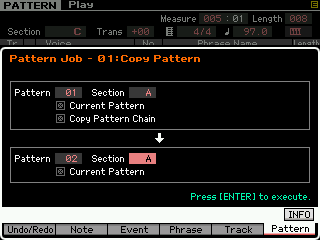 Copy Pattern: Specify the Style and the Section. This will ‘duplicate’ the current Section in another Section – Great for Copying between PATTERN STYLES. If “ALL” is set for the Source, “ALL” will automatically be set as the Destination. You can use this JOB when you want to COPY an entire SECTION’S layout to another SECTION or PATTERN target destination. All the Phrases will be copied. Or you can use this JOB and specify just a particular SECTION to be copied over to another SECTION. In either case all new (unique) Phrases will be created. If you use this to copy within the same PATTERN number, then all new (unique Phrase will be created. If you target an entirely new PATTERN number (not the current Pattern) then quite naturally all new (unique) Phrases are created. There is a “Current” option in the source region. You can use this Job to copy data from other Patterns to this Pattern or from Tracks in other Sections of this Pattern.
Copy Pattern: Specify the Style and the Section. This will ‘duplicate’ the current Section in another Section – Great for Copying between PATTERN STYLES. If “ALL” is set for the Source, “ALL” will automatically be set as the Destination. You can use this JOB when you want to COPY an entire SECTION’S layout to another SECTION or PATTERN target destination. All the Phrases will be copied. Or you can use this JOB and specify just a particular SECTION to be copied over to another SECTION. In either case all new (unique) Phrases will be created. If you use this to copy within the same PATTERN number, then all new (unique Phrase will be created. If you target an entirely new PATTERN number (not the current Pattern) then quite naturally all new (unique) Phrases are created. There is a “Current” option in the source region. You can use this Job to copy data from other Patterns to this Pattern or from Tracks in other Sections of this Pattern.
The JOB can be used to COPY specific Sections or “all” Sections from source to destination. When copying with a specific PATTERN be sure to mark the CURRENT PATTERN boxes in both Source and Destination. 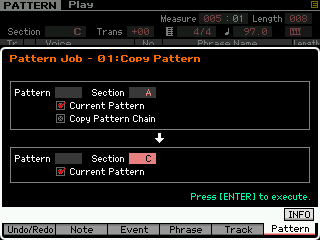 The Copy Pattern, when used to copy Sections within the PATTERN automatically creates newly numbered Phrases – each going to the lowest numbered empty location (it will not overwrite any Phrases that are in memory).
The Copy Pattern, when used to copy Sections within the PATTERN automatically creates newly numbered Phrases – each going to the lowest numbered empty location (it will not overwrite any Phrases that are in memory).
We need to point out that a Phrase can exist without being assigned (called “patched”) to any Section. These unused Phrases remain in memory – they simply are not tagged to play within any of your current SECTIONS. It is your resposibility to keep track of these Phrases. Those that are orphaned continue to use memory – if you have COPY data and wish to discard the original you should do so as you proceed. Phrases that you know are definitely keepers are the only ones you want to have in memory when you are all finished.
APPLICATION:
Now, let’s apply this knowledge in an actual situation. It is a common scenario where you wish to use part or all of a Phrase in another Section but you want to make a copy because you need to add or subtract some of what you have done. That is, you want to keep the original, unchanged, and create a new Phrase with the same data which you intend to enhance. For example, if you want to copy the drums from one Section into the next Section but you want to do something slightly different to the drum pattern data (like add a Crash cymbal and Latin percussion), you need to naturally make a new (unique) Phrase number. If you are new to the Motif-series and don’t understand how ‘Phrases’ work, you may activate the same Phrase in two Sections, then when you attempt to edit it in Section “B” you might be surprised that you also edited the Phrase assigned to Section “A”, as well. What you want to do in this instance is make a copy of the MIDI data in the Phrase to a new Phrase. It may not be initially apparent as to which of the copy jobs is the correct one for the task. To get the Motif XF to create a new Phrase (number) you could use either the “COPY PHRASE” or the “COPY TRACK” function. We recommend the COPY TRACK job because if you use the COPY TRACK job when you COPY the contents of TRACK 1, Section “A” to TRACK 1 of Section “B”, the Motif XF will automatically find the lowest numbered empty User Phrase and make a new one (same name, different number). Cool!
Now you can edit the two Phrases differently. The [F4] PATCH screen will show you the number of the USER Phrase. If the Phrase has the same number as in another section OBVIOUSLY you cannot edit it without editing it in every section that it is used. A unique USER PHRASE number – means you can edit it differently because it is unique. You have cloned it with the COPY TRACK job…
Now you can dye the hair of the clone without affecting the hair color of the original source. You can add percussion to the copied Phrase (because it has unique Phrase number) without that percussion be added to the original.
When a Phrase is patched in multiple Sections ( and it has the same Phrase number) that is not a clone – that’s a reflection. If the original gets a facial cut, so does the reflecton; if one clone gets a facial cut, however, you can tell them apart. 🙂
Warning messages:
Should you receive an error message such as “No Data!”, review your setup dialog box for bogus information. Using the proper JOB gets the job done, and will leave you with the data that you want. Copying does not destroy the original data, in fact, the original data remains exactly as it was. You need to understand when to use a Job and what the consequences are on the target destination. As you get to know the editing and Job functions better, you begin to see how there are methods to accomplish all manner of edits – particularly when used in combination. No discussion of copying data in PATTERN mode could be complete without talking about the [F4] PATCH function and that each bit of data recorded to a PATTERN is placed in a Phrase, that Phrase is a patched to a grid in a Section. The bit of recorded data is assigned to playback from a Track to an internal synthesizer Part. And because Pattern mode has Sections A-P – there are as many as 16 different Phrases that can be assigned to play for each instrument; one per Section.
Phrases can be converted into User Arpeggios – not all Pattern Phrases make good Arpeggios, however; Knowing which one will convert well takes a bit of studying. All Arpeggios are Phrases, but not all Phrases make good Arpeggios. The difference between a Pattern Phrase and an Arpeggio is that the Pattern Phrase is pretty much a fixed playback entity – that is, the MIDI data is recorded as events to the sequencer and are faithfully reproduced as recorded every time you play them back. An Arpeggio Phrase is stored in a special type of real time accessible memory and can adjust to incoming instructions – those instructions come either from a range of Notes on the Keyboard or IN via MIDI from an external source. Apreggio Phrases (set to the Original Note Convert Type) can adjust to Key, Major, Minor, Dominant, Diminished, Augmented chord qualities, and can adjust to other types of real time input.
SONG Mode COPY JOBS:
In the SONG mode the COPY JOBS are as follows:
COPY EVENT
COPY PHRASE
COPY TRACK
COPY SONG
The only differences in the SONG mode have to do with that there is only one Track 1 in SONG mode, where in PATTERN mode each Track can have data in multiple Sections. Therefore you do not have the same Phrase entity – you can define a region (Measure:Beat:Clock) and you can COPY that region to a different location in the same or different Track.
COPY EVENT: Here you can set a region (Measure:Beat:Clock) and COPY that data to a place later/earlier in the same track or to a different track.
COPY PHRASE: Here you can go into any PATTERN and COPY data from that Pattern and place it on any track in your current SONG, starting at any measure you desire.
COPY TRACK: Here you are copying the entire Track from source to destination in the current or different SONG. You do not set a region – it is the entire set of Track EVENTS, and/or you can opt to copy the MIX PARAMETERS and/or the PLAY FX and/or the SAMPLE VOICE.
COPY SONG: Here you duplicate the entire SONG from one location to another.
At some point you will want to try out these various JOBS – this is the best way to see and understand how they work. These COPY JOBS once performed can be undone – in fact, for most functions in the JOB area you have the ability to press [JOB], then [F1] UNDO to reverse the last EDIT you made. When a JOB cannot be undone you will receive a warning that the action cannot be undone.
Keep Reading
© 2024 Yamaha Corporation of America and Yamaha Corporation. All rights reserved. Terms of Use | Privacy Policy | Contact Us