Nick Semrad Artist Notes: “How should I practice”?
Links to Nick’s other articles:
The Act of Comparison
How to Learn to Play in Every Key
The Importance of Ear Training
When giving lessons, I’m often asked many of the same questions: “how do you reharmonize?”, “how do you learn to play jazz?”, and “what were you thinking in that one specific Instagram clip?” These questions are useful, but only if you’ve already established a method for practicing that includes ways to improve incrementally, to fine tune through repetition, and to truly absorb the new information. Not surprisingly, the students of mine which have progressed the most are the ones that have figured out how to practice. So, let’s go through a few ways of thinking about how to establish an effective practice routine.
The main thing to remember is that every piece of information we want to learn needs to be repeated as many times as possible. Our human brains are incredibly powerful, but, in real-time gig situations, we often don’t have more than a split-second during which we make musical decisions. If we’re trying to improvise through a complex set of changes, think of a quick harmony choice, or react to an intense rhythmic scenario, we are almost always going to defer to our muscle memory and the things we are most comfortable with. My students often tell me that they run into situations where they have worked on something at home, but then, once the gig starts, they can’t get the new information to come out. One of the reasons for this is that the new information has not yet been converted to muscle memory. My old teacher, Mr. Dana Murray, used to tell me often that “if you have to think about it, you’re not going to play it”, and I believe he’s correct.
For example, if you’re working on a new 2-5-1 progression that you like, repeat it in every key until you can play it around five times in a row perfectly. Often times, I’d do chord progression work by practicing progressions very slowly for a while, and then playing them to a metronome set to a workably slow BPM (something like 70 or 80 is usually good for me, but it’s different for everyone). Once I could play the progression at 70 BPM, in every key, I’d then turn the metronome to 75 BPM and repeat the process. Then 80 BPM. Then 90 BPM. And so on and so on. This sort of practice is guaranteeing that you’re not only repeating the newly learned progression as many times as possible to establish muscle memory, but that you can also play it at multiple tempos which, overtime, builds facility and chops.
Transcription work can be done in the same fashion. I usually start this process by learning and memorizing a recorded solo one phrase at a time, until I am able to play the whole thing in its original key along with the recording. Just like the aforementioned 2-5-1 example, I’ll start this process at a slower tempo and then raise the speed incrementally until I’m at the same tempo as the recording; programs such as “Transcribe”, “Ableton”, or the half speed playback function on YouTube can be useful for slowing down recordings. Then, I’ll begin learning each phrase in the next key by slowing the tempo back down and will raise the tempo incrementally until it’s at record tempo. I’ll repeat this process for every key until I’ve completed them all.
The same idea about repetition and muscle memory applies to us if we’re practicing something rhythmic as well. Many folks who are in love with the feel of a certain J-Dilla production and want to be able to integrate that feel into their playing will start by attempting to analyze the beat and “explain it”; these types of players often feel like they’ll be able to refer to the academic ‘explanation’ while they’re playing and that this will be a pathway to them accomplishing this feel. I believe that this is often the wrong approach. Though there is occasionally some benefit to having a scholastic explanation for a feel, there’s a reason it’s called a “feel” and not a “think”. A good majority of the feels that musicians have fallen in love over the past century of music have come from players who wouldn’t be able to explain the technical theory of anything they’re doing. They’re merely “feeling it”. I doubt highly that J-Dilla was analyzing or notating quintuplet swings as he was creating his legendary works. Our practice here should aim to replicate that process of ‘feeling’ instead of ‘analyzing’. When I’m working on trying to feel like James Brown, Dilla, or Prince, I will often sit with one recording – 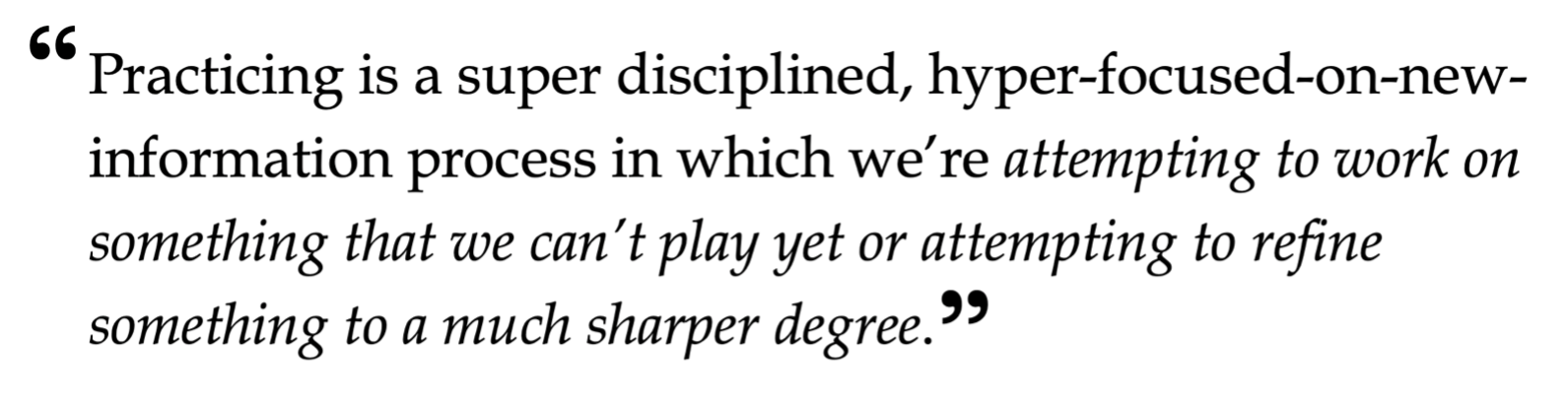 often something that I’ve created an 8 or 16 bar loop from – and I’ll play along to it for hours until I feel like I’m sitting deep within the groove of the recording.
often something that I’ve created an 8 or 16 bar loop from – and I’ll play along to it for hours until I feel like I’m sitting deep within the groove of the recording.  I’ll admit that occasionally I’ll think semi-scholastic things like “I need to line up more consistently with the high hat” or “it sounds like the 2nd beat is pushed slightly”, but these are ideas that come within a practice of trying to feel the entire rhythmic picture as a whole and to let my body and muscles take over. Try to play along to these loops or recordings until your body is so used to reacting in these ways that you no longer need the recordings.
I’ll admit that occasionally I’ll think semi-scholastic things like “I need to line up more consistently with the high hat” or “it sounds like the 2nd beat is pushed slightly”, but these are ideas that come within a practice of trying to feel the entire rhythmic picture as a whole and to let my body and muscles take over. Try to play along to these loops or recordings until your body is so used to reacting in these ways that you no longer need the recordings.
Then, do the same thing to a metronome without the recording and do your best to trust your body.
If we’re practicing something that isn’t as geared towards technique or facility, I believe that the muscle memory approach still can be an important aid to wider musical learning. For instance, if we’re trying to improve our songwriting ability, we can still think about that specific part of our brain as a muscle that needs to be trained. Good songwriters are often using many parts
of the brain at once, specifically ones geared toward emotional expression, lyrical and poetic fluidity (if they’re singers), and an ability to weed out unnecessary and unorganized melodic and chordal ideas. All of these parts of the brain can be stretched and exercised simply by intention and repetition. If you want to get better at expressing yourself emotionally, then you need to constantly be experimenting with this. Write your thoughts on a sheet of paper, think about specific emotional parts of your life while you improvise freely, or even meditate while focusing on specific moments that made you feel certain ways. If you want to get better at writing lyrics, then you need to always be writing lyrics! Learn lyrics to the songs that you think are the best, and then write those on a sheet of papers. Whatever you’re working on, the muscle memory idea still applies.
The two final things that I want to mention address mistakes that I often hear students mention. The first is this: if you’re practicing, yet playing something that you already know, you’re not practicing. Practicing is a super disciplined, hyper-focused-on-new-information, process in which we’re attempting to work on something that we can’t play yet or attempting to refine something to a much sharper degree. Notice I’m not saying that freely playing things you already know is bad or unproductive,  but it does not count as practicing because you’re not learning anything new or intently refining a tool. Therefore, if you think you’re practicing for an hour a day but you’re catching yourself playing those killing chords that you already know or those burning licks you already have, you’re not practicing…. you’re playing. (Note: free play for the sake of joy and experimentation is extremely important as well. It’s just important to know the differences between free-play and practice so that your intent is as clear as possible).
but it does not count as practicing because you’re not learning anything new or intently refining a tool. Therefore, if you think you’re practicing for an hour a day but you’re catching yourself playing those killing chords that you already know or those burning licks you already have, you’re not practicing…. you’re playing. (Note: free play for the sake of joy and experimentation is extremely important as well. It’s just important to know the differences between free-play and practice so that your intent is as clear as possible).
The final thing I’ll mention probably needs its own blog post, but I’ll sum it up a bit here: structure. It’s incredibly easy to get overwhelmed by the number of things that we want to practice. I, and every musician know, have a laundry list of things that I want to work on, and it is incredibly easy to feel overwhelmed the second that I sit down to start practicing. I believe that the way to frame this is to truly accept that, though you have 100 things to work on, you can never work on all of them at once. In fact, working on more than a few at once probably won’t get you anywhere at all. The only real way to learn 100 things is by learning the first one, then the second one, and then the third one, and so on. My advice here is to keep that mental list to the side but choose one or two focuses at a time. My routine was usually to cut my practice days in half and split the day into two and only two practices. If I had two hours to practice, I’d play one James Brown tune for an hour, take a five-minute break, and then work on whatever transcription I was doing at the time. Another route that could be constructive here is to have every day of the week assigned to one specific idea. For instance, maybe Mondays are “rhythm study day” and you only work on that Prince feel that you love. Tuesdays could be “scale practice day”, Wednesdays “transcription day”, Thursday-Saturday could repeat this pattern before taking Sunday off. Try these ideas out and keep the process that you feel the most comfortable with.
In summary, the development of any new skill, whether musical or not, requires both repetition and structure. Just like one day in the gym won’t get you toned abdominal muscles, there are no quick-fix methods that will allow you to play music with a high level of skill. However, a consistent focus on muscle memory and repetition can easily be applied to many different practice types, including the learning of voicings/progressions, transcribing solos, and generating an understanding and awareness of rhythmic “feel”. And once you establish this structure and focus, the only difficult part of practicing becomes finding new things you want to learn!
Check out Nick’s example video below:
Happy practicing, y’all!!

