Expanding YC
Thanks again for purchasing YC. This guide is designed to help you find resources for expanding your YC Stage Keyboard.
DOWNLOADS
Get the most out of your YC Series stage keyboard with OS updates, our “Mastering YC” series and free sounds at Soundmondo, our social sound sharing network. Best yet, all of these are free! Check out the details below.
OS UPDATES
The YC isn’t just a stage keyboard, it’s a platform for music-making. OS Updates are always free and add new sounds and features to keep YC fresh and up to date. You can find OS updates, USB MIDI Drivers and PDF Manuals here.
OS updates can completely initialize the YC so make sure you back up before installing the OS update. All you need is a USB flash drive of over 2GB capacity formatted on your YC Series. Go to [MENU]/File/File Utility/Format to format your flash drive and follow these steps:
- Connect a USB flash drive to the USB [TO DEVICE] terminal of this instrument.
- Press the [MENU] button
- Select “File” and press the encoder or [ENTER]
- Select “Back Up file” and press the encoder or [ENTER]
- Select “Save” and press the [ENTER] button to call up the screen for selecting the destination.
- The “Save *** File” screen for editing file name appears
- Press the [ENTER] button to execute saving. The messages “Saving..” → “Completed.” will appear on the screen, and then return to the Top screen.
Once you’ve downloaded the latest OS and backed up your data you can update. Here’s how:
- Unzip the downloaded package and copy the file named “8T25OS_.PGM” to the root level of your USB flash drive.
- Power off the YC and connect the USB flash drive to the USB [TO DEVICE] port of your YC Series.
- With the YC powered off, press and hold the the [MENU] and [STORE] buttons and switch the power on. Continue to hold the buttons until the “YAMAHA” logo appears on screen and release. Do not press any buttons other than the [MENU] or [STORE] buttons.
- The YC OS updater will begin with a “Now loading” message, Follow the prompts in the screen. The first one you will see reports the current OS version and the new version of the update:
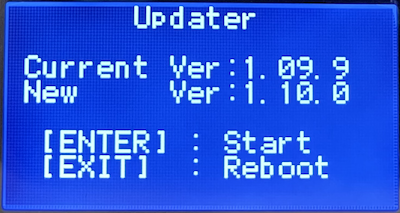
- After the [ENTER] button is pressed, the following message will appear:
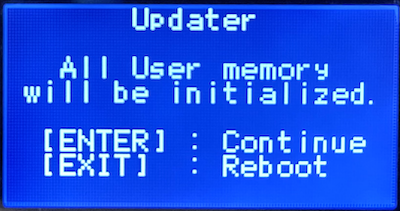
- Press the [ENTER] button again to execute the update. All the Live Set Sounds and the settings of MENU screens and SETTINGS screens will be initialized. Press the [EXIT] button to cancel the update.
Very Important: DO NOT power off or remove the USB flash drive from the YC until the “Completed. Please turn off.” message appears. If power is accidently interrupted while running the updater (by disconnecting the AC cord, etc.). This is important as the unit may become inoperable. If this happens, run the updater again. If the unit still does not function after doing this, please contact your nearest Yamaha service center.
- When the update is finished, you’ll see the new version and the words “Completed. Please turn off.” You can now cycle the power and reload your back up file if necessary.
MASTERING YC
Mastering YC is an article series designed to help you get the most out of your new YC-series stage keyboard. You’ll find articles on each Section, video overviews, sound demos and more.
SOUNDMONDO
Soundmondo is a free social sound sharing service that allows users to discover new sounds, share their own sounds and organize sounds. You can access Soundmondo in the follow ways:
- On Mac, PC and Android, you can access Soundmondo through the Google Chrome web browser available here. You must use this browser because it has a specific API called WebMIDI that allows you to connect your YC to the computer via USB directly.
- iOS users can download the Soundmondo app here. You will need an Apple Lightning to USB Adaptor or USB C to USB connector to connect to your iOS device.
Questions/comments? Join the conversation on the Forum here!
