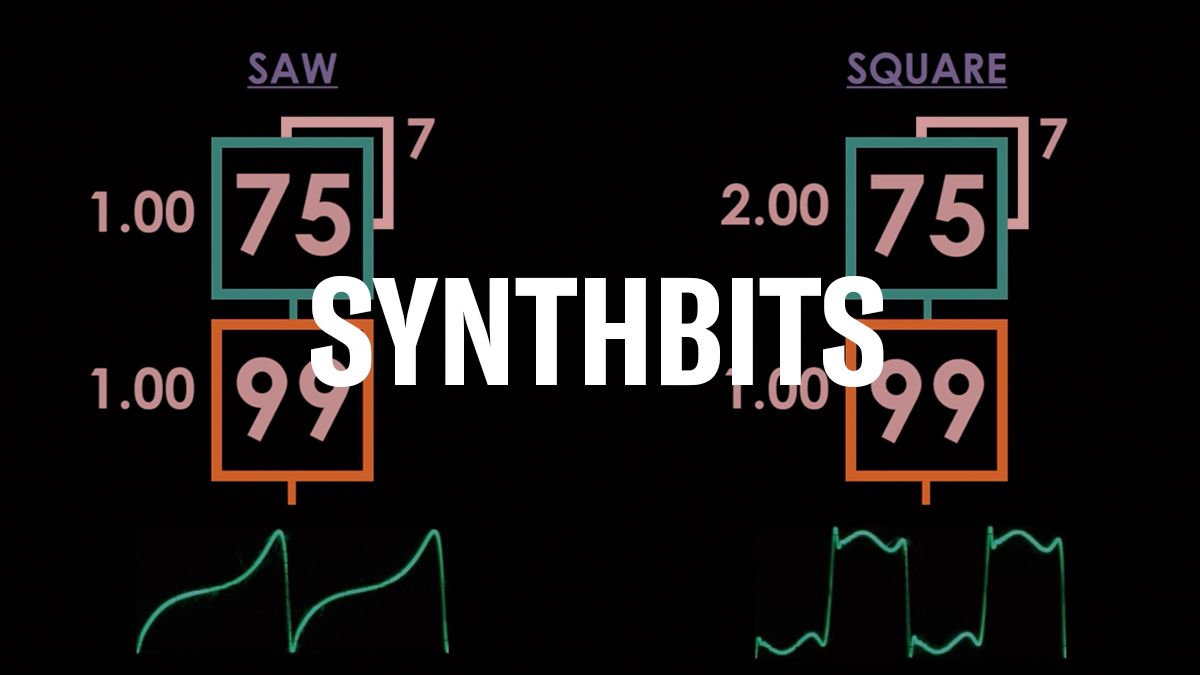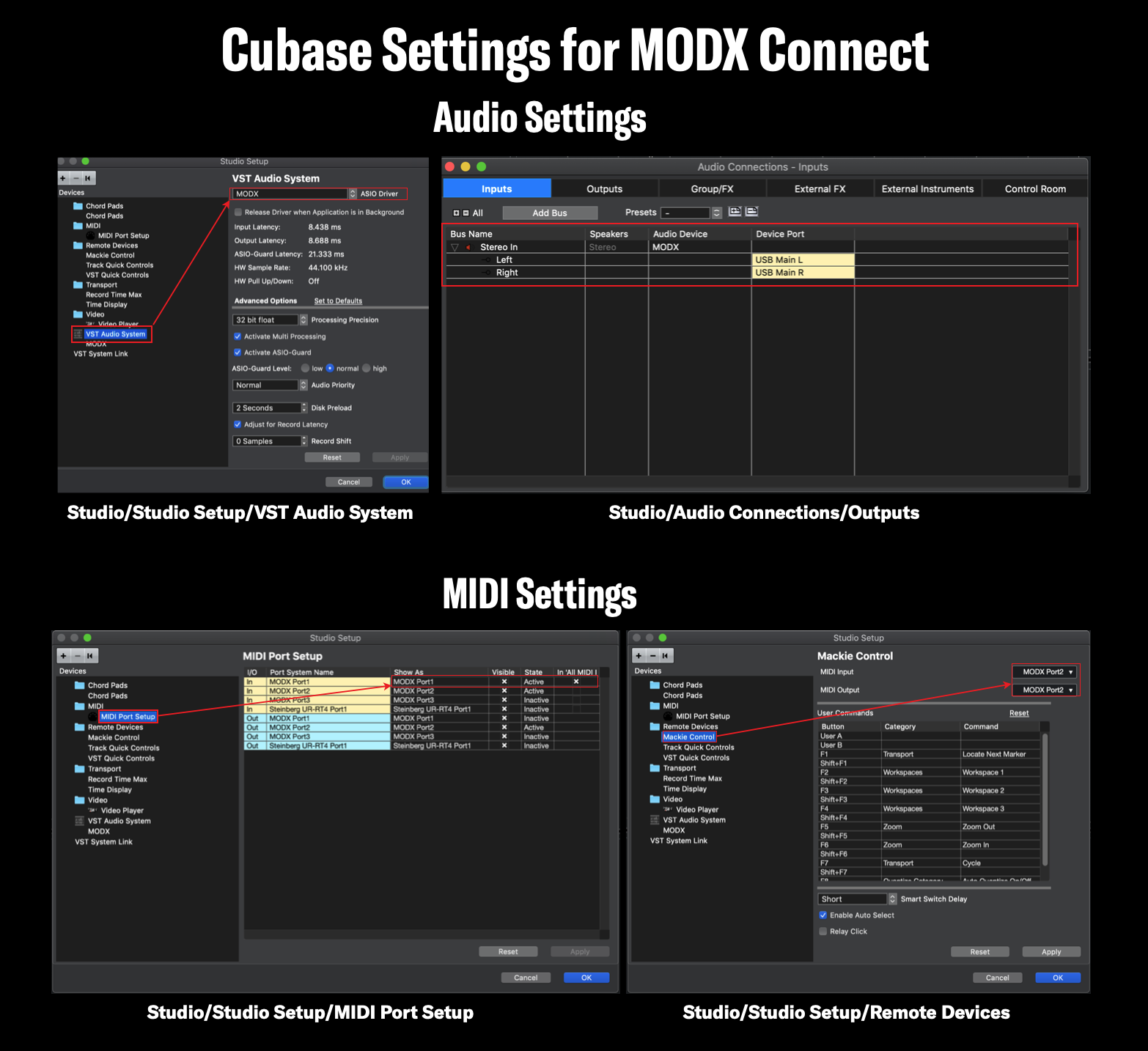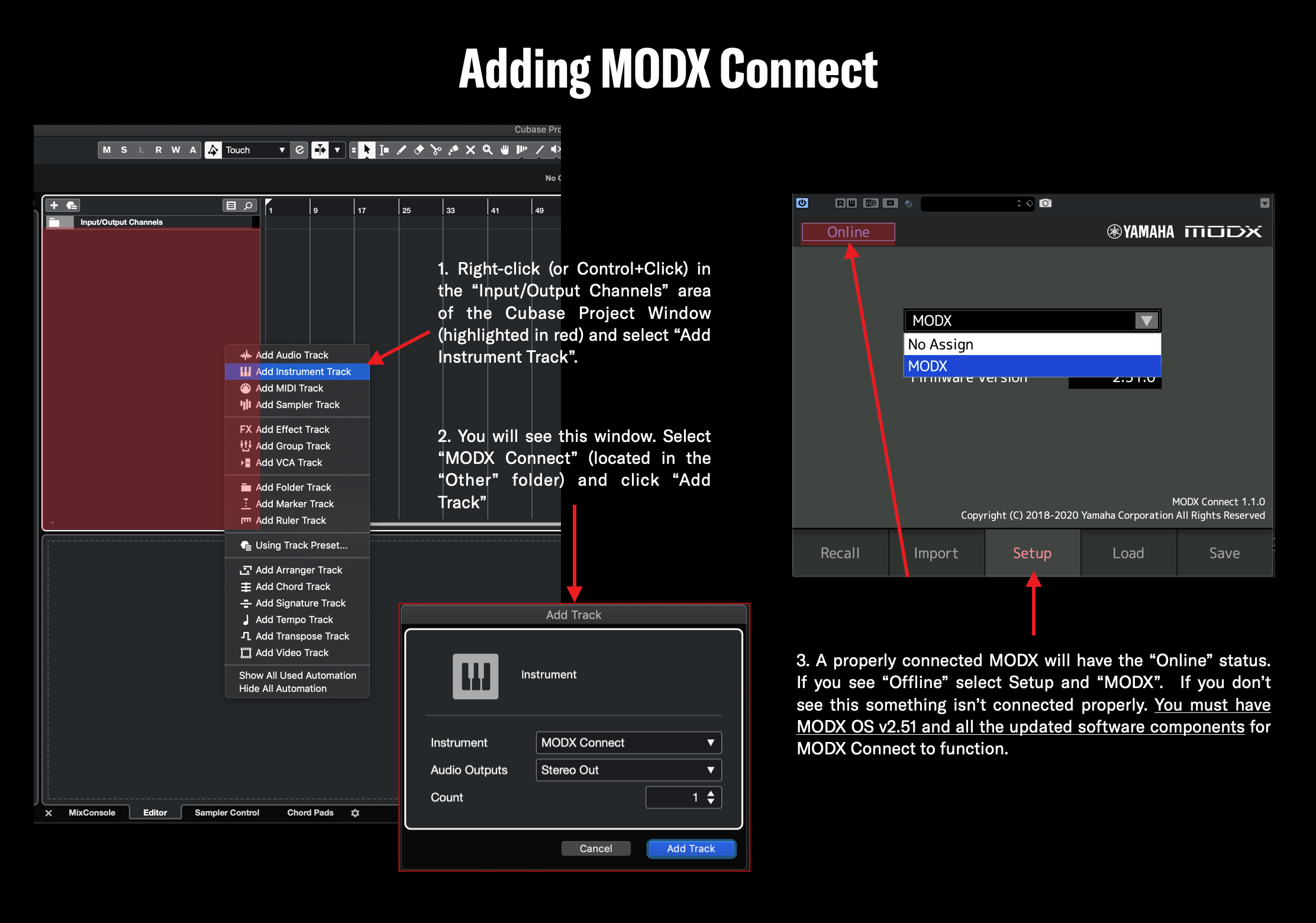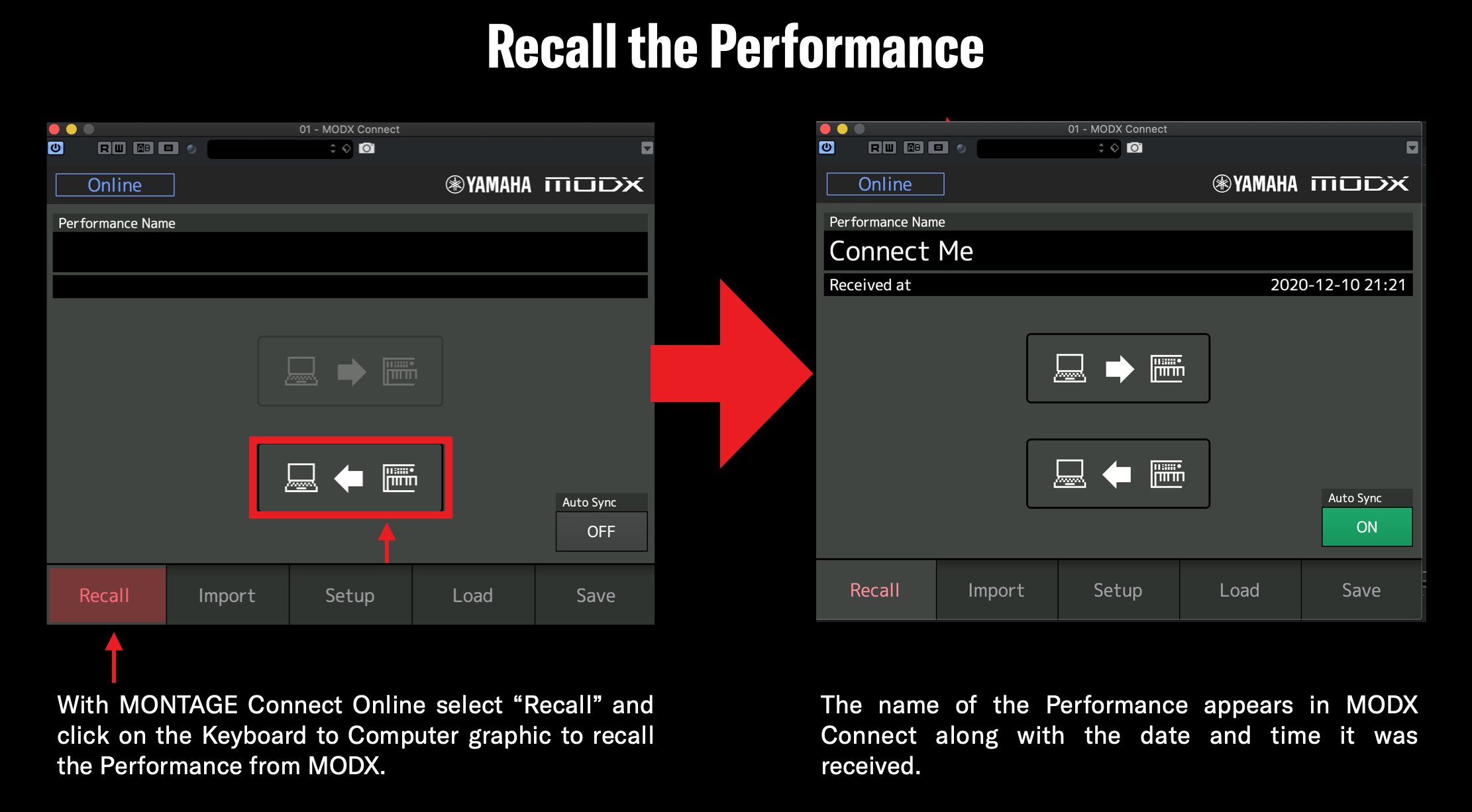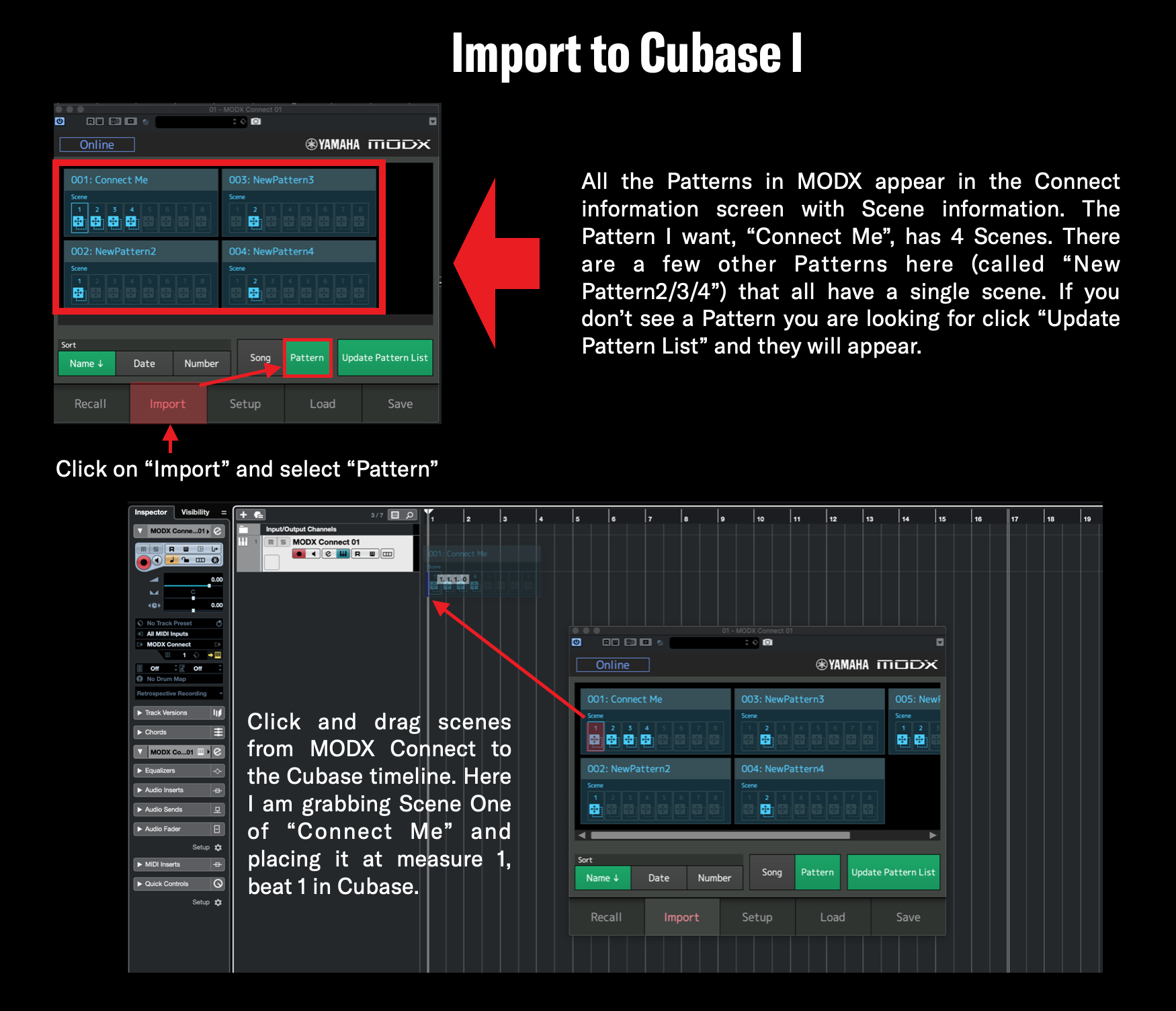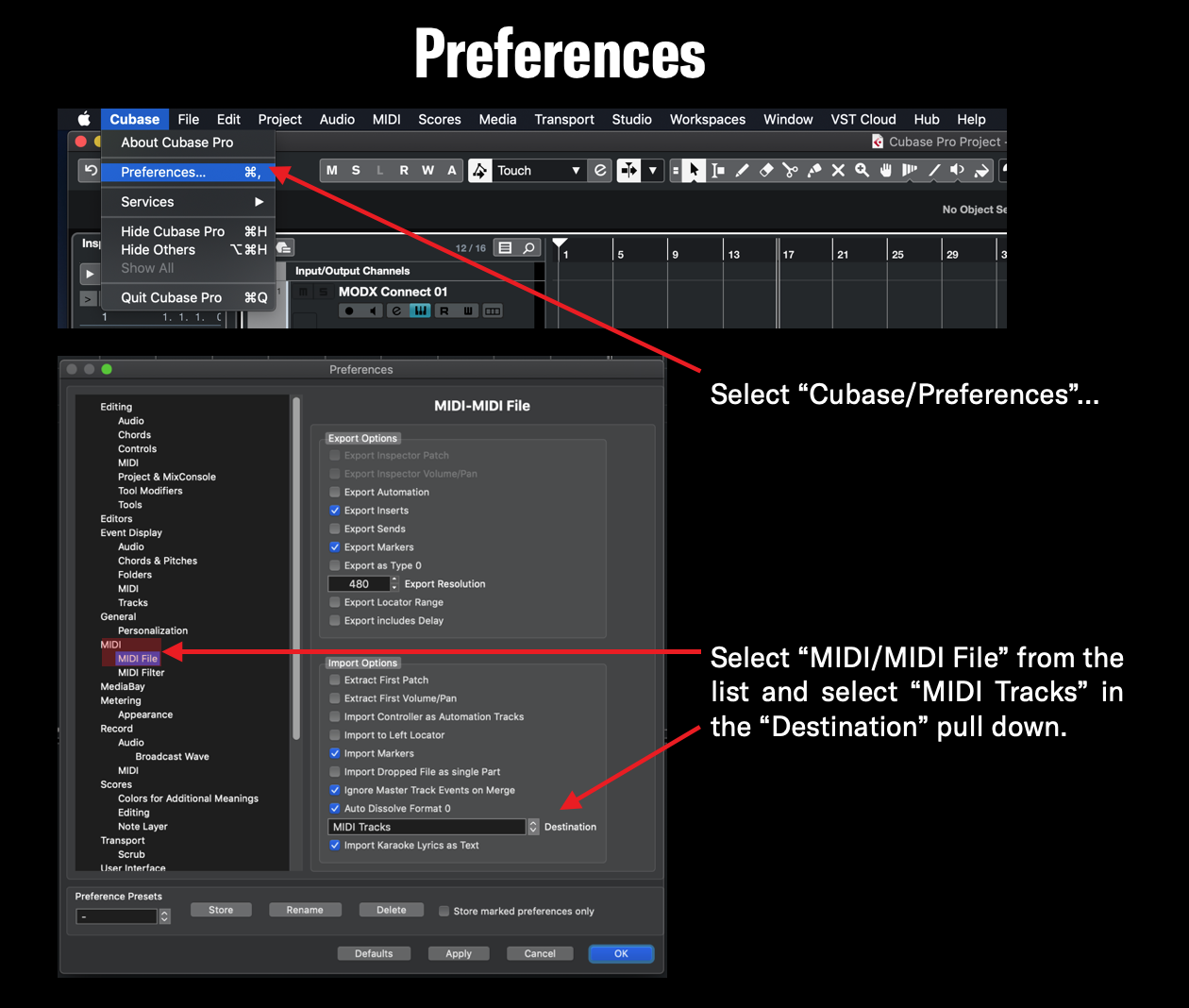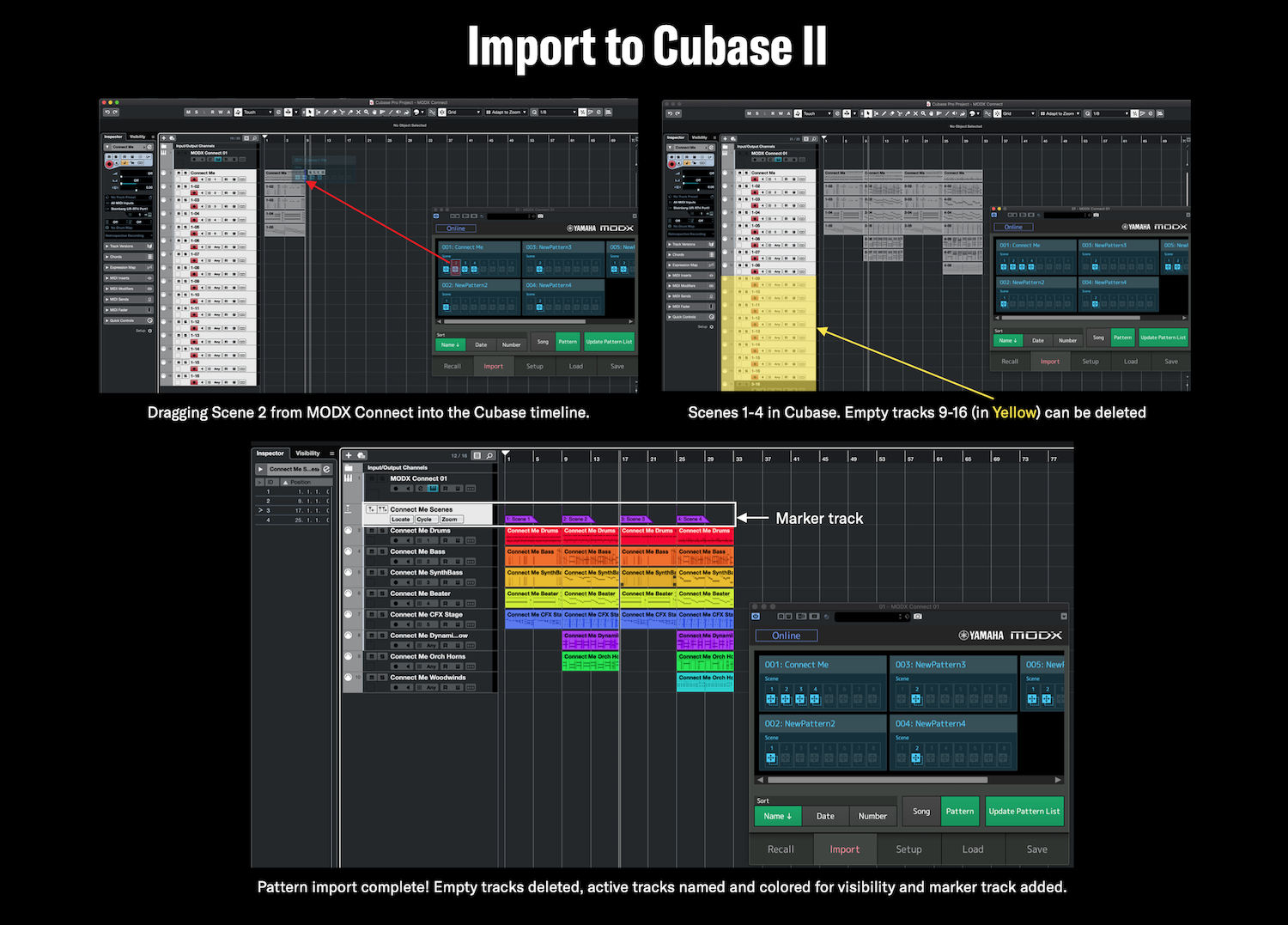Along with the release of Yamaha MODX OS v2.5 there was an important update to MODX Connect: You can now import Pattern Scenes directly into the DAW from MODX. This is a great workflow improvement. You can start a composition in the MODX Performance Pattern Sequencer and drag and drop Pattern Scenes directly into your DAW Project using MODX Connect. MONTAGE Owners: Check out this article about MONTAGE Connect.
You will need the following things:
- MODX OS v2.5 installed in your instrument
- The latest version of MODX Connect
- The latest version of the Yamaha Steinberg USB Driver for Mac OS or Windows
All of the above are available on the MODX download page. Once installed you are ready to go.
For this article I will be using the VST version of MODX Connect in Cubase. MODX Connect is available in VST and AU formats. It also works as a standalone app and is compatible with other DAWs. Please refer to your DAW’s instructions on how to engage VST or AU plug-ins within it.
In this article I’ll use a Pattern I’ve created in MODX featuring four Sections. The goal is to take each of those four sections and get them into Cubase for further production and audio recording. MODX Connect makes that process easy.
Transferring Performance Patterns from MODX to Cubase with MODX Connect
Launch Cubase and create a new Project. I am using MODX as both the audio and MIDI interface and I’ve set up MODX as a remote-control surface. Below are my settings (located under “Studio/Studio Setup…” in Cubase:
I’ve included these settings for reference. For a complete video on connecting MODX to Cubase check out Dom Sigalas’s video here. After getting your connections set up, you’ll need to add MODX Connect. This is accomplished in the usual way in adding a virtual instrument in Cubase:
When MODX’s status is “Online” the next step is recalling the Performance associated with the Pattern that I want to import. In this example I’ll be recalling the Performance “Connect Me” and the associated Pattern (also named “Connect Me”). This Pattern has 4 Scenes and 8 Single Parts:
- Part 1: Drums (Beechwood Snare Kit)
- Part 2: Bass (Fretless Dry)
- Part 3: Synth Bass (Spark Saw). I copied Track 2 to Track 3 to double the bass part.
- Part 4: Synth Comp (Beater). This a cool synth sound using the Part LFO synced to Tempo.
- Part 5: Piano (CFX Stage, the single Part CFX Piano with some additional reverb added).
- Part 6: String Section (Dynamik Bow)
- Part 7: Brass Section (Orchestral Horns)
- Part 8: Woodwinds (WoodWind Quartet)
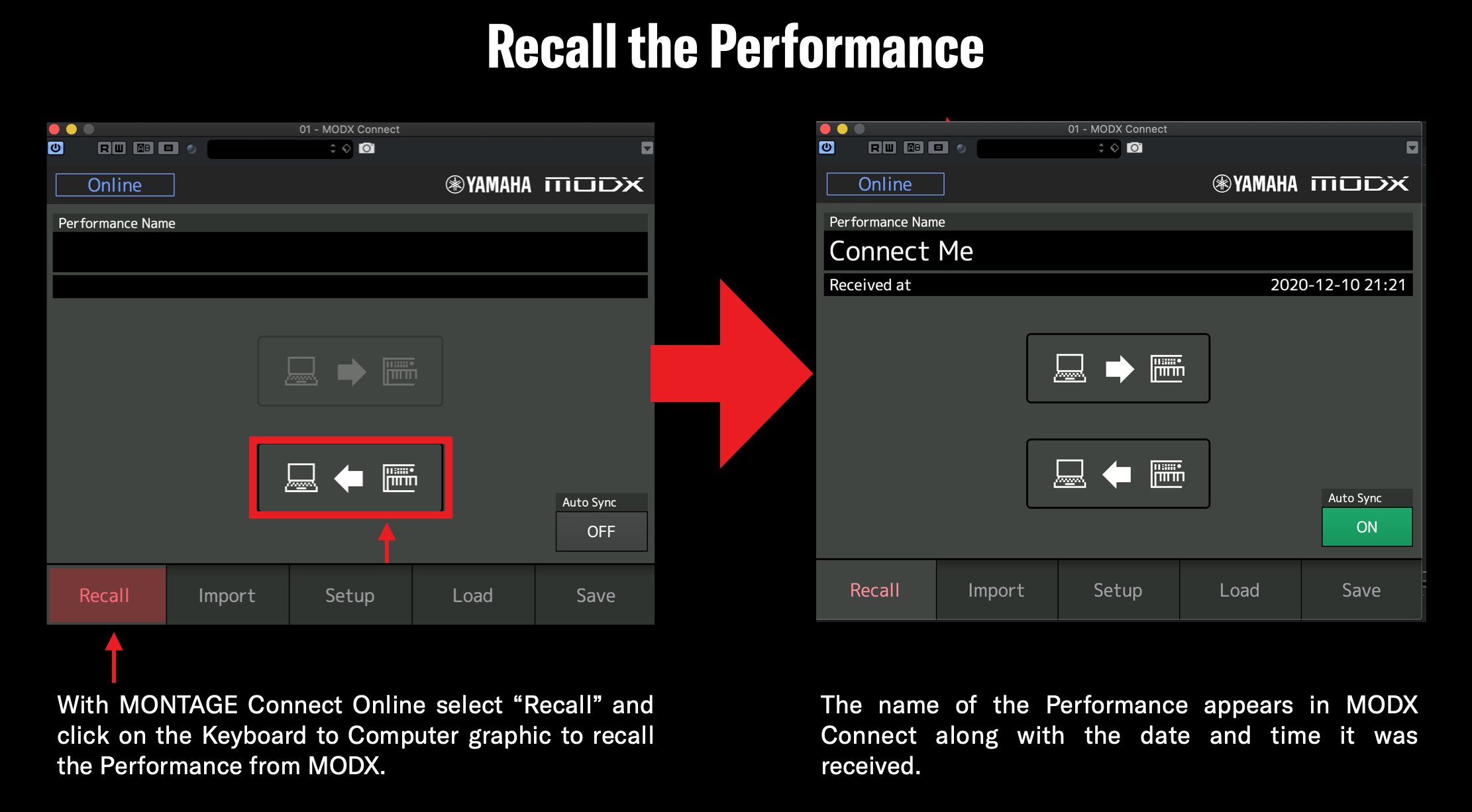
A few things to point out in the graphic above, specifically with the recalled Performance:
- You can now send the Performance from the computer to MODX. MODX Connect acts as a librarian for your Performances, both in the DAW and as a standalone app.
- Note the “AutoSync” button. When a Performance is captured and “AutoSync” is ON the Performance is recalled automatically when you launch the Project with MODX connected. This a nice feature.
Now it’s time to move my Pattern over to the Cubase Project. To do this click on “Import” in the MODX Connect App and select “Pattern”:
IMPORTANT NOTE: Cubase may automatically create virtual instrument tracks associated to your MODX tracks. This is a Preference that you will want to change to MIDI Tracks. To do this select “Cubase” in the menu and select “Preferences”:
Now when you drag Scenes into Cubase from MODX connect MIDI tracks are created. Dragging Scenes from MODX Connect into the Project imports all 16 tracks, even if they don’t have any data. After I’ve imported all the scenes, I delete any unused tracks and color-code for visibility. Check out the process below:
After that, I added the Marker track to identify each Scene and add colors/change sizes for visibility. Now that I’ve fully imported my Pattern, I can work within Cubase to record individual audio tracks, add virtual instruments or effects, mix it all down and create a finished stereo track. All of it is very easy with OS v2.5 and MODX Connect!
Questions/comments? Join the conversation on the Forum here.