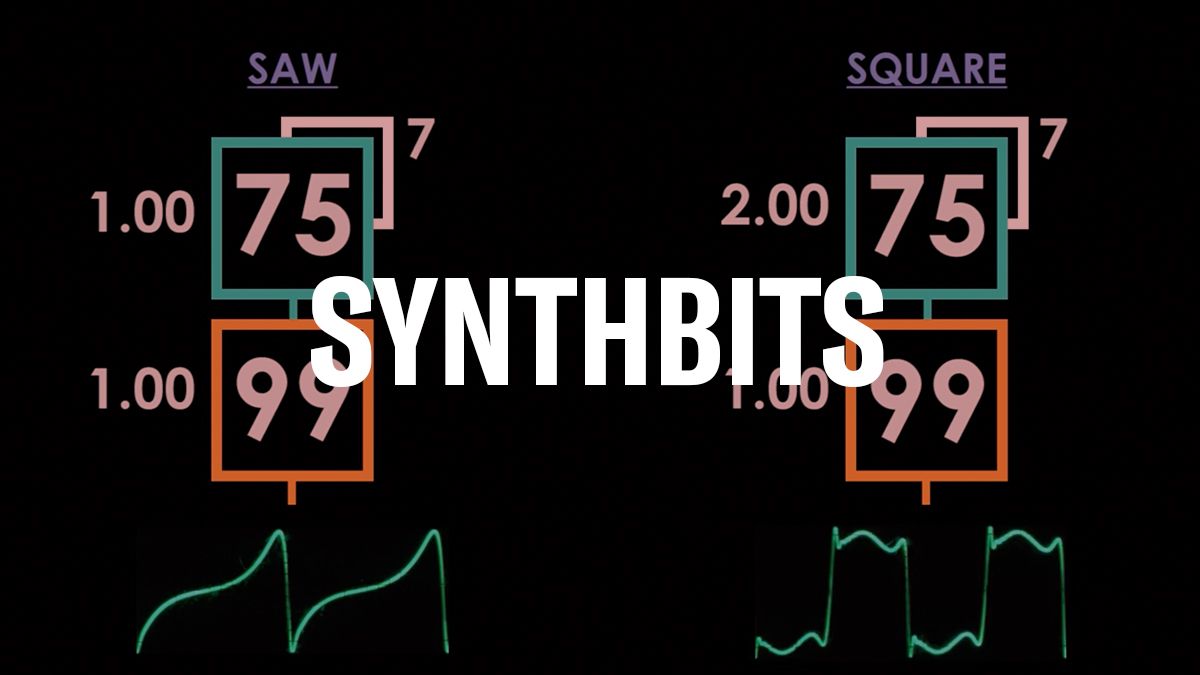Tech Talk Spotlight: MONTAGE Basics
We kicked off our Tech Talk Live series with videos on Category Search and managing User and Library files, both important topics relevant to everyone who has a MONTAGE and MODX. Check out the videos below in English and German and stay tuned for more Tech Talk Spotlights.
Category Search (EN):
Category Search (DE):
Managing User and Library Files (EN):
Managing User and Library Files (DE):
Questions/comments? Join the conversation on the Forum here.