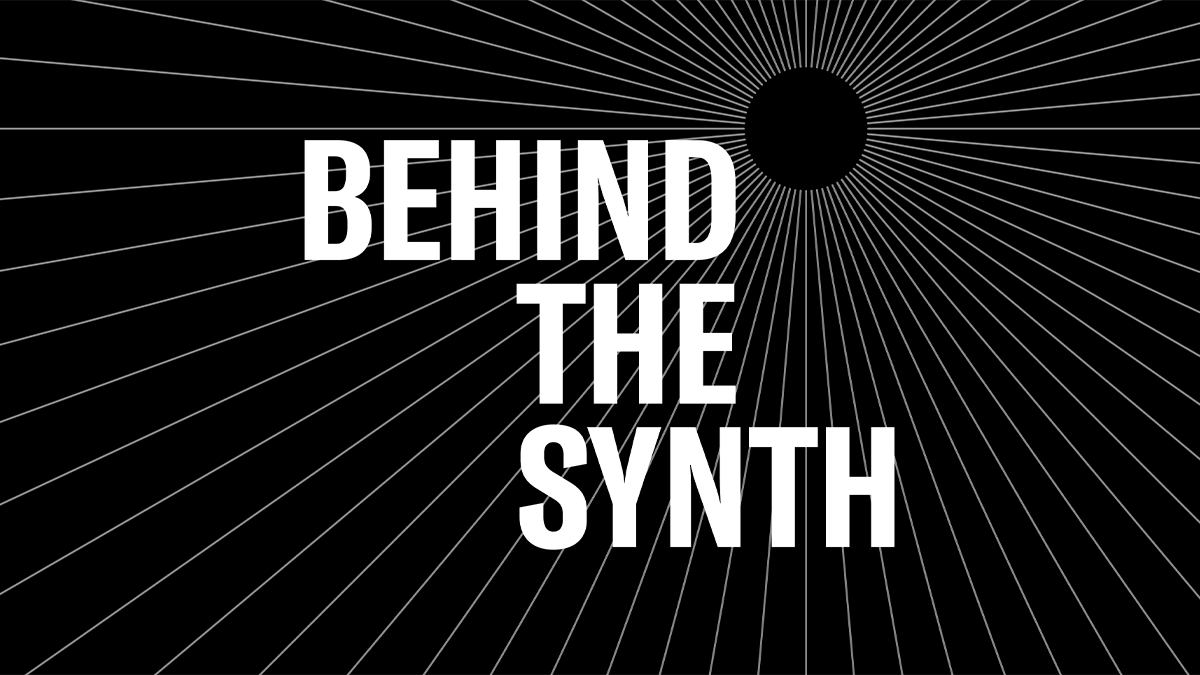Behind the Synth: Artists
Get to know the people Behind the Synth! We’ve assembled our Behind the Synth artist podcasts into a single playlist. Check out interviews with Avery Sunshine, Nicholas Semrad, Will Wells and more. Nearly 12 hours of engaging conversation, tales from the road, practicing, gear, networking and more! This is a great resource if you’re looking to make music your career. Listen below and please like and subscribe to Yamaha Synth on Soundcloud.
Questions/comments? Join the conersation on the Forum here.