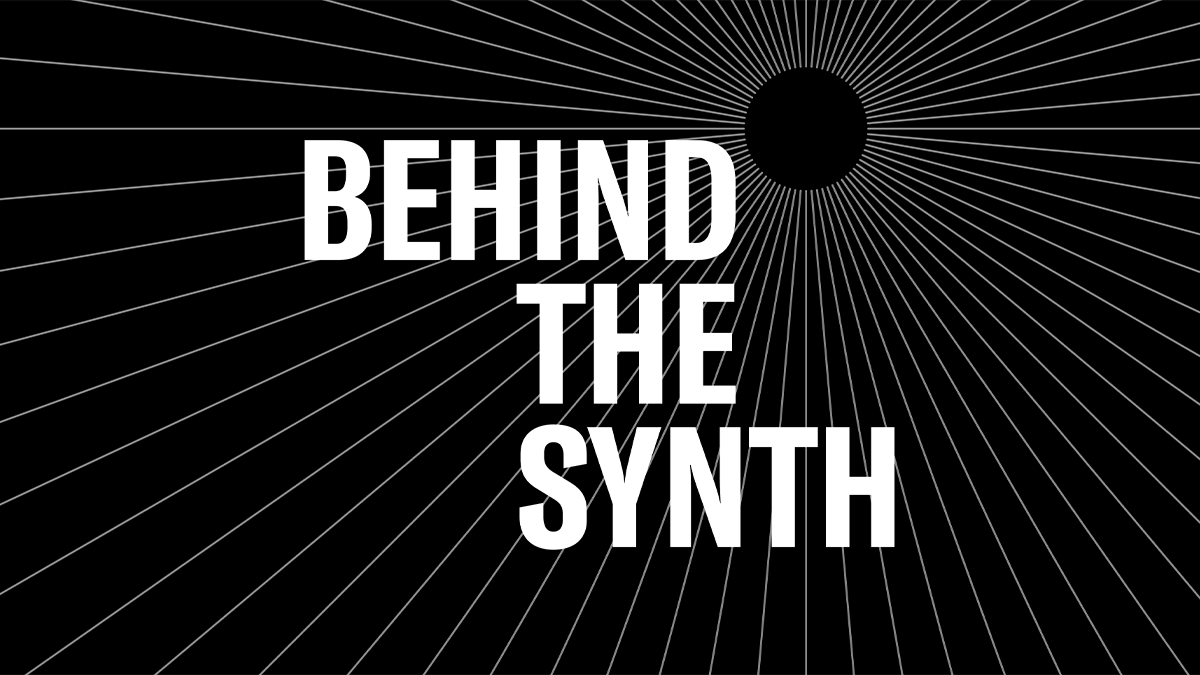FM Synthesis Collection: Manny’s Modulation Manifesto
With it’s 4 operators and easy interface, the reface DX is a great instrument for musicians learning FM synthesis. Manny’s Modulation Manifesto takes you through the basics of FM programming with the reface DX. Check out the articles below:
Intro to FM Synthesis
Solo Brass Voices
Ensemble Brass Voices
Synth Pads
Bass Sounds
Lead Sounds
Wrapping Up – Advanced Tips, Tricks and FM Quirks
Have questions/comments? Join the conversation on the Forum here.