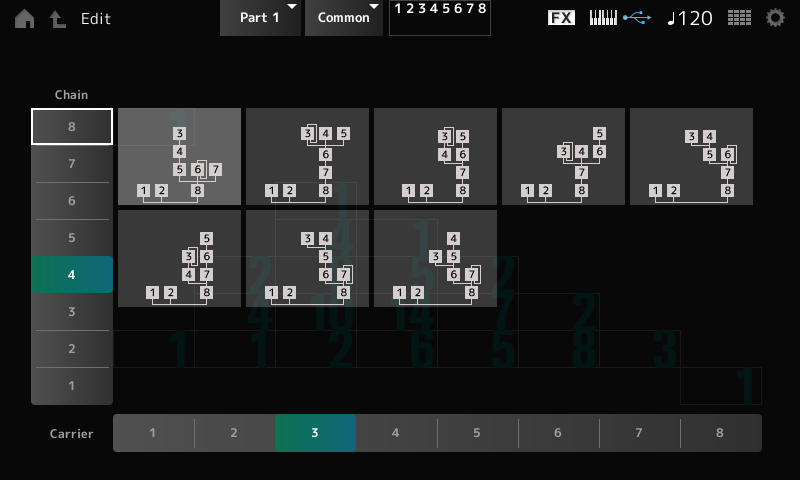FM 101, Part One: Discovering Digital FM…John Chowning Remembers
Discovery Digital FM: John Chowning Remembers
How a simple “ear discovery” came to forever influence the world of synthesis.
That’s because it used a completely new type of synthesis technology, called digital FM (short for “Frequency Modulation”) — courtesy of an adventurous professor at Stanford University in California and a team of forward-thinking engineers at Yamaha Corporation in Hamamatsu, Japan.
 The Yamaha DX7The story behind the development of digital FM is fascinating, and it starts with a most unlikely source: an experimental music composer who was neither an engineer, mathematician or computer programmer. Instead, he was an artist who was chasing his muse when he stumbled across a sonic phenomenon that forever changed synthesis.
The Yamaha DX7The story behind the development of digital FM is fascinating, and it starts with a most unlikely source: an experimental music composer who was neither an engineer, mathematician or computer programmer. Instead, he was an artist who was chasing his muse when he stumbled across a sonic phenomenon that forever changed synthesis.
His name? Dr. John Chowning.
A Convergence of Interests
Chowning is a percussionist who graduated from Ohio’s Wittenberg University in 1959, and then went to Paris for two years to study with the famed composer Nadia Boulanger. It was during his time in Paris that he was first exposed to experimental music, including early works using electronics to create what was called “music for loudspeakers.” Inspired by those influences, he returned to the U.S. and received his Doctorate in 1966 from Stanford University.
Stanford University has long been a fertile place of research in all of the sciences, but it was Chowning who initiated their forays into the fledgling use of computers to make music, although his primary interest at the time was in sound spatialization: the ability to move a sound source in a three-dimensional field, and the way the human ear distinguishes those movements.
But after reading a seminal article written by computer synthesis pioneer Max Mathews, Chowning took a course in computer programming and then made a trip to visit Mathews at Bell Labs in New Jersey. “Max made a statement in his article that really grabbed my attention,” Chowning recalls. “He wrote: ‘There are no theoretical limitations to the performance of the computer as a source of musical sounds, in contrast to the performance of ordinary instruments. At present, the range of computer music is limited principally by cost and by our knowledge of psychoacoustics. These limits are rapidly receding.’”
Chowning returned to California with a box of punch cards Mathews had given him, containing instructions for a synthesis computer program called MUSIC IV. He found a place to play them at Stanford’s newly established Artificial Intelligence laboratory, where researchers gathered to see what they could get computers to do.
A Discovery of the Ear
The convergence of Chowning’s interest in spatialization and Mathew’s search for new sounds led to a focus on one particular sonic aspect: Vibrato.
“I was searching for sounds that had some internal dynamism,” Chowning explains, “because for localization one has to have sounds that are dynamic in order to perceive their distance. The direct signal and the reverberant signal have to have some phase differences in order for us to perceive that there are in fact two different signals. Vibrato is one of the ways that one can do that.”
 John Chowning working with the external programmer for the GS-1 synthesizer.
John Chowning working with the external programmer for the GS-1 synthesizer.As Chowning is fond of pointing out these days, this was a discovery of the ear, not the work of testing math equations or applying scientific principles. It was only after hearing this phenomenon did he take his experiments to an undergraduate math student to try to better understand what was going on. They researched the existing FM science as it related to radio transmission, where the rates are in Megahertz (millions of cycles per second), and saw that the equations proved out what he had discovered using rates in the audible ranges of hundreds or thousands of cycles per second. This was pivotal, because it proved that Chowning’s “ear discovery” was not just subjective; it was supported by objective science.
Over the next few years, Chowning continued to explore this technique, codifying how various frequency relationships and depths of modulation between two oscillators would result in specific timbral characteristics. Using the FM technique, he modeled brass tones, woodwinds, percussive objects and much more, developing a massive library of information.
The Search for a Development Partner Begins
Stanford University, to whom Chowning had assigned his patents, began looking for companies to license this fledgling technology in the early 1970s. At the time, organ manufacturers seemed the most likely partner, but since none of the U.S.-based ones were skilled in digital technology — at least not yet— they all passed on it.
Widening their search, it was brought to their attention that while Yamaha was best-known in America for their pianos, the company had a long heritage as a builder of organs, and were, in fact, the largest manufacturer of musical instruments in the world. So Stanford reached out to Yamaha, who sent a young engineer named Kazukiyo Ishimura to meet with Chowning. “I gave [him] some examples and showed some code — with a brief explanation — and in ten or so minutes he understood exactly what I was doing,” recalls Chowning.
The decision by Yamaha to license Chowning’s invention was not an easy one, given that the company was going to have to invest huge amounts of money in order to develop the large-scale chips needed to move the technology from a mainframe computer to a portable keyboard. But then-president Genichi Kawakami was firmly behind the idea, saying, “If we can make the best musical instruments in the world, then no matter how difficult it is, no matter how much money it costs, we’ll do it.”
And so the future of synthesis was forever altered, from the subtractive analog systems then widely in use to the all-digital ones employed by today’s synths.
Commercial Development Begins
For more than ten years, a large team of Yamaha engineers further researched and developed the technology. Chowning would visit with them many times, sharing his accumulated knowledge and helping to debug systems and develop sounds. He was, however, limited to working with breadboard designs hooked up to a computer, and was not involved in the specific design or interface of any given model. He often tells the story of how the first time he saw a DX7 was at a restaurant when the keyboard player called him over to see a new instrument he had acquired, sitting on top of his piano. Chowning didn’t know the model, but knew the sound he heard coming from it: his FM discovery.
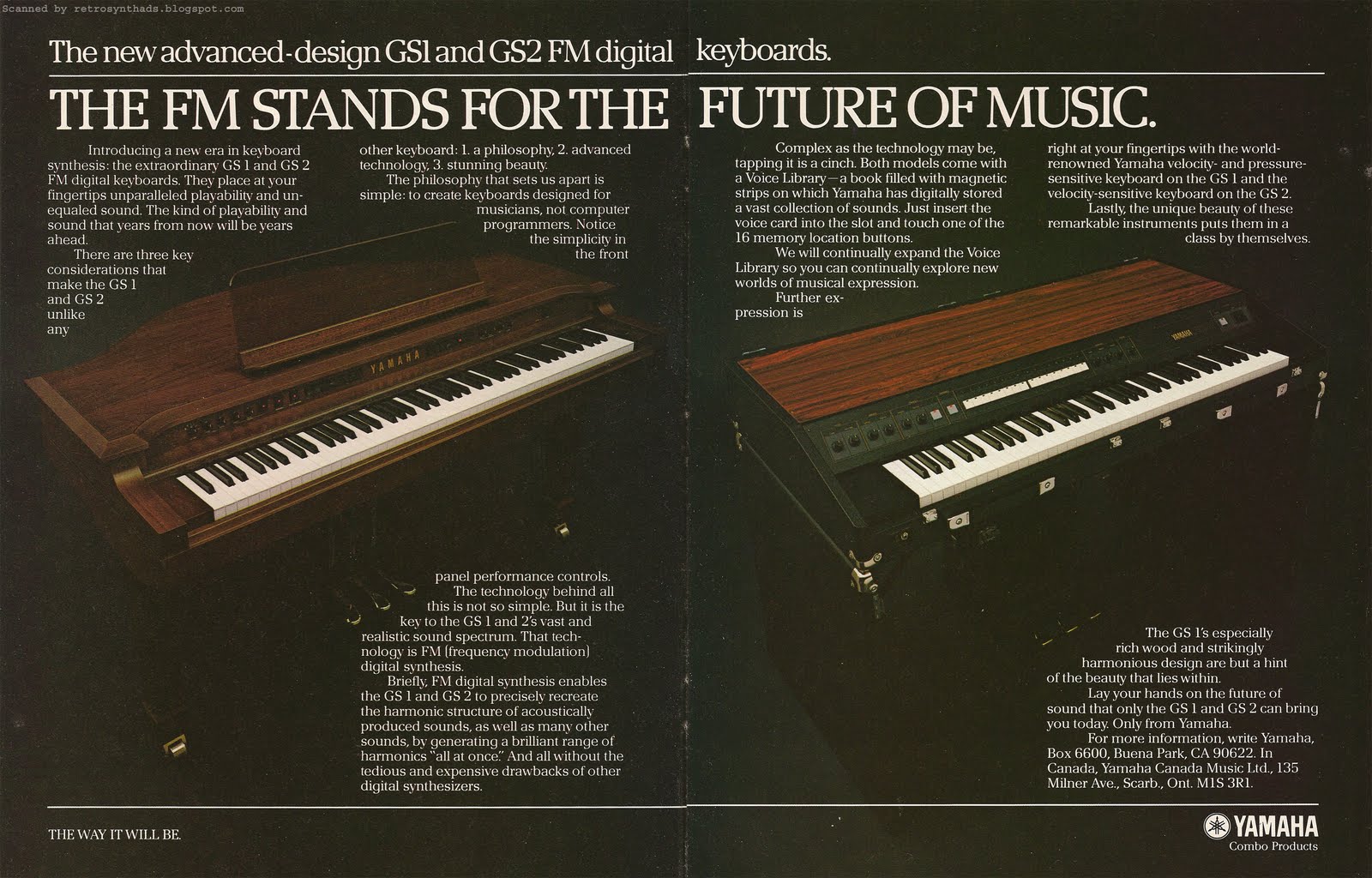 The introductory ad for the GS1 and GS2 (and FM synthesis!).
The introductory ad for the GS1 and GS2 (and FM synthesis!).
But the stage was set for what would prove to be the most popular synthesizer of all time: The Yamaha DX7.
A New Standard Arrives
Despite its cryptic name and oddly colored membrane switches, despite its tiny editing screen and the hieroglyphics that adorned its front panel — indeed, despite the fact that it used terminology and concepts completely unfamiliar to even the most sophisticated synth gurus — the DX7 was an instant success. More importantly, its distinctive complex transients and clangorous tonalities would directly influence the sound of the music of the 1980s and beyond — all the way to the present day, in fact.
But there were a lot of things that had to be perfected to get to that point. As Chowning is quick to point out, many of those developments were the work of the Yamaha engineers. “The DX7 used my underlying principles and research, and I certainly worked with their engineers over the years,” he says, “but they put in over seven years, and the work of nearly a hundred engineers to produce the instrument.”
One of the major innovations that Yamaha contributed was the concept of feedback, where the output of an oscillator (called an “operator” in the jargon of digital FM) is routed back into its input (or the input of another operator modulating it) to produce additional, and different, sideband frequencies. Feedback created more harmonic complexity, without having to add more operators. “It was a simple but very effective way to get what [the Yamaha engineers] felt was missing from FM, which was an ‘edge’ to cut through,” says Chowning. As with analog synthesizers, subtle detuning of oscillator frequency could be used to produce warmth and give the sound extra body.
The design of the original 32 algorithms, which are configurations of operators in various modulator / carrier relationships (“modulator” operators, as their name implies, alter the signal being generated by “carrier” operators), was also very much Yamaha’s work, extending the simpler structures Chowning had experimented with. Ditto for the addition of velocity control over the sound being produced — one of the most important expressive aspects of the DX7 that Chowning felt made the product successful.
Perhaps most importantly, Yamaha decided to give the user the ability to program their own digital FM sounds (as opposed to simply providing presets), even though it was a huge undertaking, and much-contested decision within the organization. Because of the advent of MIDI at around the same time as the release of the DX7, the instrument was also one of the first to provide documentation called MIDI System Exclusive messages, which allowed the development and use of computer-based sound editors. This was huge, because it allowed musicians and sound designers to more easily create and sell alternate sounds for the DX7 — something that had never been possible before with other synthesizers.
Digital FM Today
The success of the DX7 spawned many subsequent digital FM synthesizers. Some of them incorporated only incremental changes (such as rack-mounting or availability on a computer card), while others represented large leaps forward, such as the implementation of advanced 8-operator FM-X technology in today’s Yamaha MONTAGE and MODX synthesizers.
 The Yamaha MONTAGENearly forty years after its first commercial introduction, digital FM is thriving, and Dr. Chowning looks on with pride and admiration for the work that Yamaha has done to bring his discovery to fruition and advance it. “What they have done with FM-X in the MONTAGE is just astonishing to me,” he says. “It’s moved so far beyond my original work for sure.” Every synthesist in the world — indeed, every musician who’s ever incorporated synthesizers into their music — owes John Chowning a debt of gratitude. His life’s work has quite literally change the world.
The Yamaha MONTAGENearly forty years after its first commercial introduction, digital FM is thriving, and Dr. Chowning looks on with pride and admiration for the work that Yamaha has done to bring his discovery to fruition and advance it. “What they have done with FM-X in the MONTAGE is just astonishing to me,” he says. “It’s moved so far beyond my original work for sure.” Every synthesist in the world — indeed, every musician who’s ever incorporated synthesizers into their music — owes John Chowning a debt of gratitude. His life’s work has quite literally change the world.
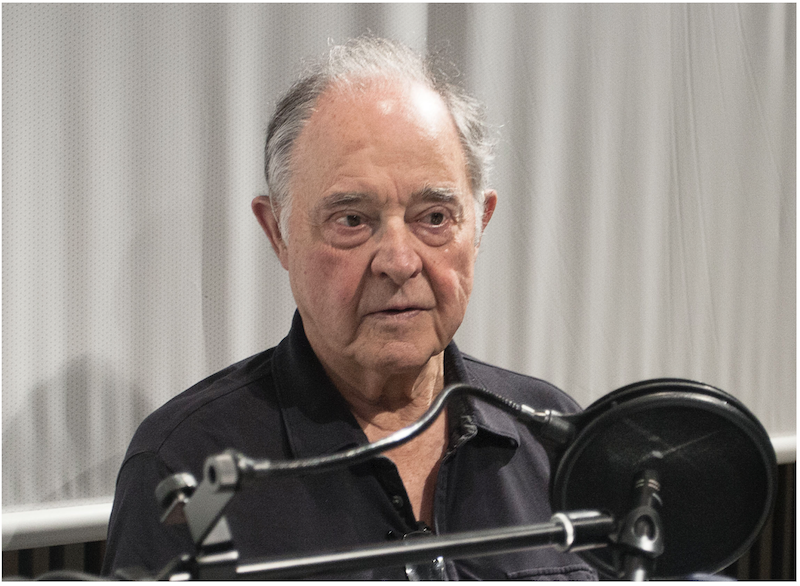
John Chowning today.
Check out these related articles on yamahasynth.com:
Behind the Synth: John Chowning Conversation
Holly Herndon Interviews Yamaha Legend Dr. John Chowning
Winter NAMM 2019: Interview with Don Lewis and Dr. John Chowning
Yamaha DX7 – The Synthesizer that Defined the 80s
Dave Bristow on the First DX7 Presets
Manny’s FM-Xplorations (Programming FM-X on the MONTAGE)
Click here to read the NAMM oral interview with John Chowning.
Click here for more information about Yamaha MONTAGE synthesizers.
Click here for more information about Yamaha MODX synthesizers.
Want to share your thoughts/comments? Join the conversation on the Forum here.