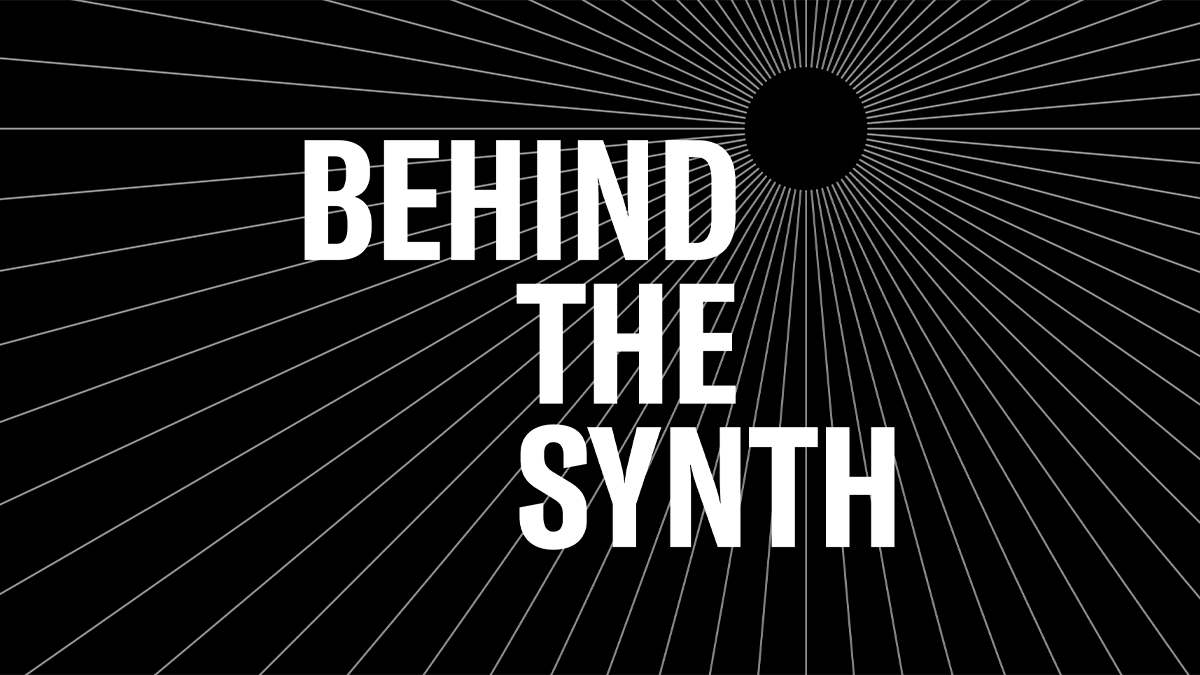Behind the Synth: Bro Paul Brown Chat
On this episode Nate and Blake chat with Grammy Award-winner Bro Paul Brown. Born in Memphis, Tennessee, Bro Paul rose above a challenging upbringing through music. An early break with R&B artist Shirley Brown put him on the radar with legendary Stax Records. Paul’s credits include Ann Peebles, Issac Hayes, Al Green and Mavis Staples. Currently Bro Paul is the keyboardist for The Waterboys. He also played keyboards on Gloria Gaynor’s 2020 Grammy Award-winning record “Testimony”.
“To me that’s where I really connected with the organ. It really became an extension to my soul…much like the YC61.”

Bro Paul influences include Memphis organist Charles Hodges (Al Green). Bands like Pink Floyd, Deep Purple and Kansas also made their mark. Nate had this to say about our chat:
“I think everyone should have a moment in their day when they have a little bit of Bro Paul, because it’s so energizing to listen to Paul, and if you get a chance to listen to him play definitely take it.”
Bro Paul’s livestream series “Playing it Forward” was recently featured in Rolling Stone. All the proceeds generated go to the MusiCares COVID-19 relief fund to help members of the music industry
Check out our conversation with the amazing Bro Paul Brown below:
Want to share your thoughts/comments? Join the conversation on the Forum here.