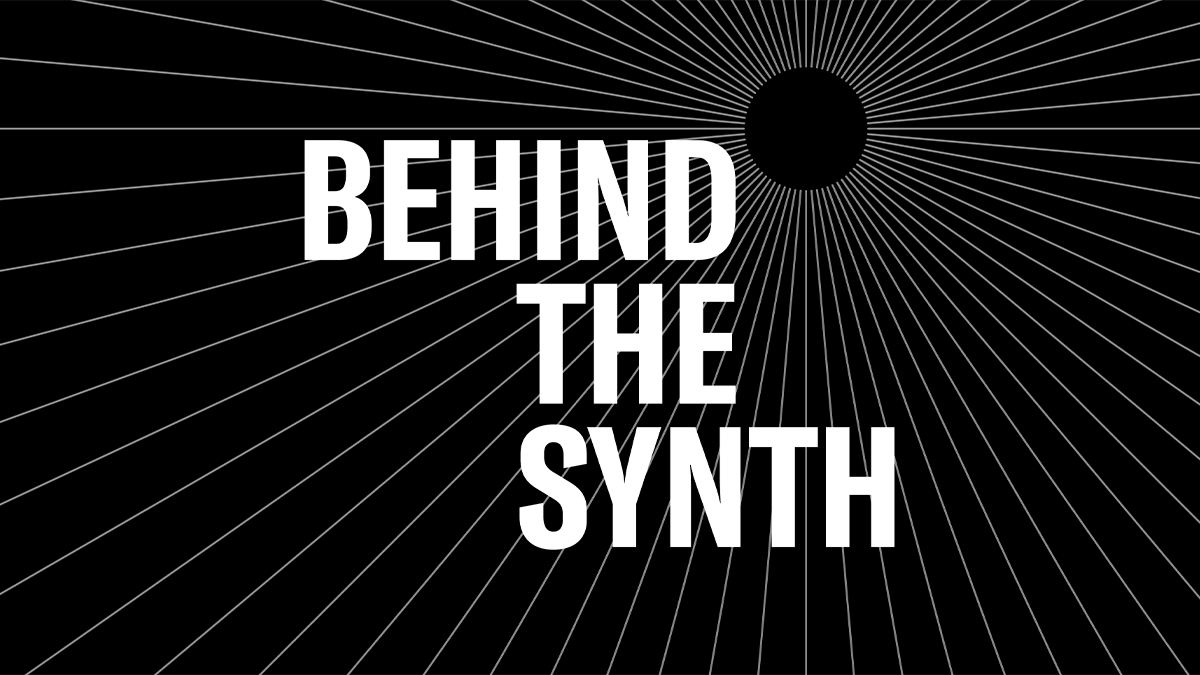Behind the Synth: CS-80 Retrospective
One of the great things about the Synth Space is having access to amazing vintage Yamaha synthesizers (If you haven’t seen the Dr. Mix tour check it out here). Blake and Nate took a moment to check out the CS-80 that sits right in the center of the space. We had a wonderful time exploring and playing this iconic instrument. Check it out below:
Want to share your thoughts/comments? Join the conversation on the Forum here.