MONTAGE OS V2.5 NEW FEATURES
MONTAGE OS v2.5 adds new sound, control and workflow enhancements to MONTAGE. Check out all the new features and download information!
MONTAGE OS V2.5: SOUND ENHANCEMENTS
“MONTAGIFIED” MOTIF XF PERFORMANCES ADDED TO PRESETS
MONTAGE OS v2.0 added the ability to load MOTIF XF, XS and MOXF Performances into User memory. OS v2.5 includes ALL the original MOTIF XF Performances as Presets. Further, the MOTIF XF Performances have been “MONTAGified” with Super Knob assignments and Audition demos.
MONTAGE OS V2.5: CONTROL ENHANCEMENTS
DAW REMOTE FUNCTION FOR CUBASE, LOGIC, LIVE AND PRO TOOLS
MONTAGE OS v2.5 adds powerful remote-control functions allowing you to directly control Steinberg Cubase, Apple Logic Pro, Ableton Live or Avid Pro Tools from the MONTAGE front panel controls. You can access the DAW Remote by touching “REMOTE” from the PERFORMANCE/HOME screen: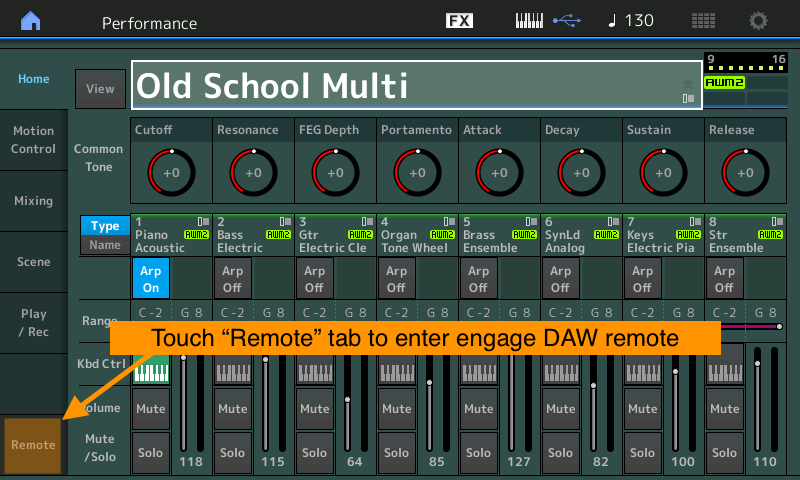
Here’s what you can do in REMOTE mode:
- Mix your DAW tracks using the MONTAGE faders and knobs.
- Use the MONTAGE transport to start, stop, record, rewind, fast forward and return to zero
- Select, arm, mute and solo DAW tracks with the MONTAGE right-hand buttons.
- Edit and control virtual instruments
- Use the MONTAGE Data Wheel as a jog/shuttle wheel
- Customize the [SCENE] buttons to perform various DAW functions
Check out a few of the new remote screens: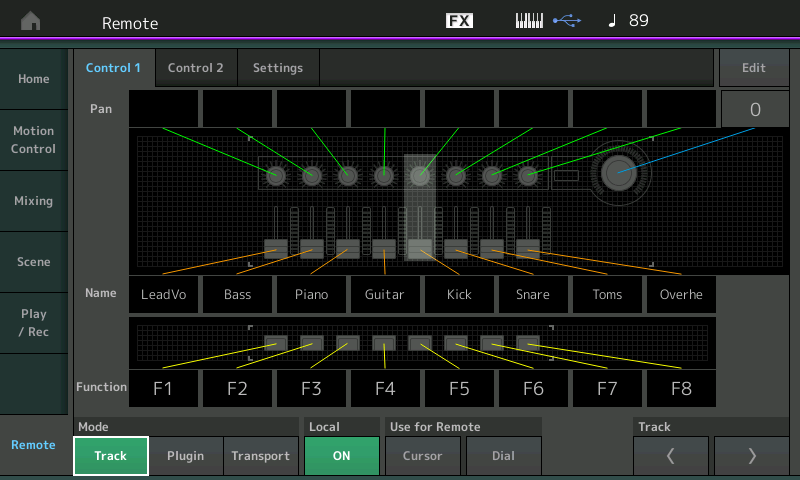
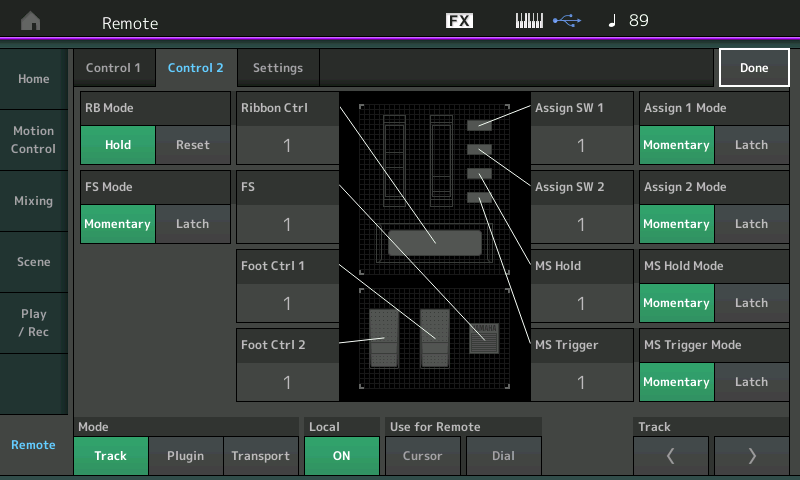

Combined with powerful USB Multichannel Audio/MIDI connectivity and the MONTAGE Connect VST/AU, DAW Remote makes MONTAGE a totally integrated music production system.
ARPEGGIO RECORD IN THE MONTAGE ONBOARD SONG RECORDER
This simple but powerful enhancement allows you to record the Arpeggiator in two ways:
- You can record the chord or notes that trigger the Arpeggiator
- NEW! You can record the notes that the Arpeggiator generates
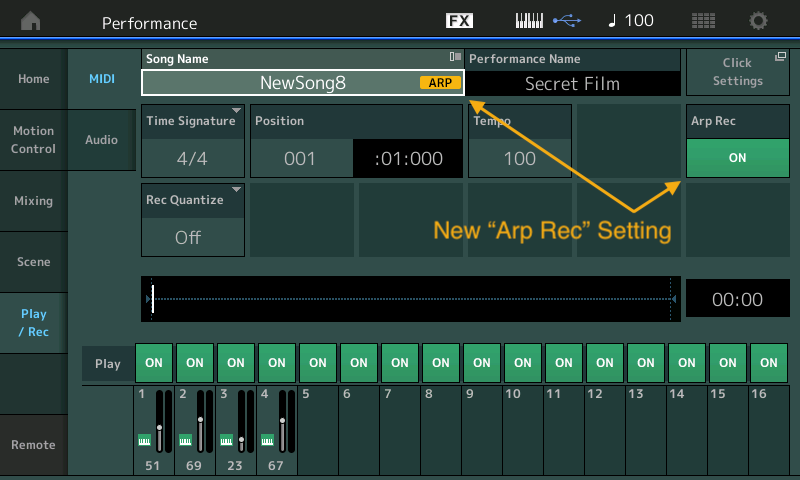
This is great if you want to capture the actual notes generated by the Arpeggiator as opposed to just the chords played. This lets you easily use MONTAGE Arpeggiator content with other hardware, software or virtual instruments for further production. When inspiration strikes, start recording with the MONTAGE Song Recorder, capture the Arpeggiator data and continue developing your idea inside your DAW of choice.
CONTROL ASSIGN ENHANCEMENTS
MONTAGE OS v2.5 features a useful shortcut for mapping the Assignable Knobs. When editing an individual Part, you can now assign a parameter to a destination at the Part or the COMMON level. This is done by pressing and holding the Part [COMMON] button and moving an Assignable Knob. This is a subtle but usable shortcut when assigning MONTAGE parameters.
MONTAGE OS V2.5: WORKFLOW ENHANCEMENTS
WAVEFORM MANAGEMENT ENHANCEMENTS
MONTAGE OS v2.5 adds simple but useful waveform management additions:
• Waveform Keyboard Select: Allows you to load an audio file directly to a key. A “Keyboard Select” box now appears when loading in an external audio file.
• Waveform Center Note: Designate a “Center Note” matching the keyboard note to the original waveform pitch. This is useful when a pitched waveform is in a certain key and you’d like to place that waveform on the respective keyboard note. Very useful when assembling key maps for samples.
PANEL LOCK
This handy feature locks the panel during a live performance. Just press and hold the [SHIFT] button then press the [ELEMENT/OPERATOR COMMON] button. The panel will lock and nothing can be accidently changed in the heat of the moment! To unlock just repeat the process: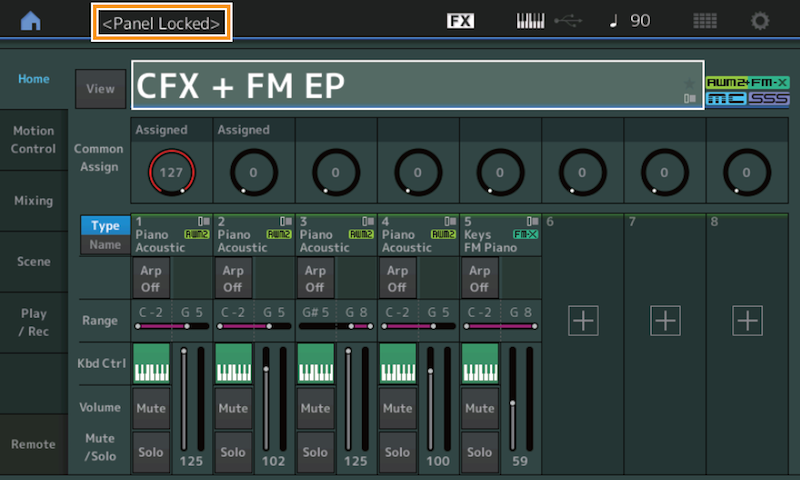
Unlike other synthesizers, MONTAGE is platform-focused and constantly evolves with OS updates. MONTAGE OS v2.5 is yet another step forward for our flagship Music Synthesizer.
IMPORTANT NOTE: BACKUP and SAVE YOUR DATA before updating!

