NAMM 2018: MONTAGE OS v2.0!
Watch Dom Sigalas demonstrate some of the great new features of MONTAGE OS v2.0 at NAMM 2018:
MONTAGE OS v2.0: Sound Enhancements
MOTIF XS, MOTIF XF and MOXF Performance import
MONTAGE now has total Voice AND Performance compatibility with MOTIF XS, MOTIF XS and MOXF. This lets you easily move sound content from your older MOTIF to MONTAGE and experience new DSP, the incredible Pure Analog Circuit output and Motion Control Synthesis with classic content: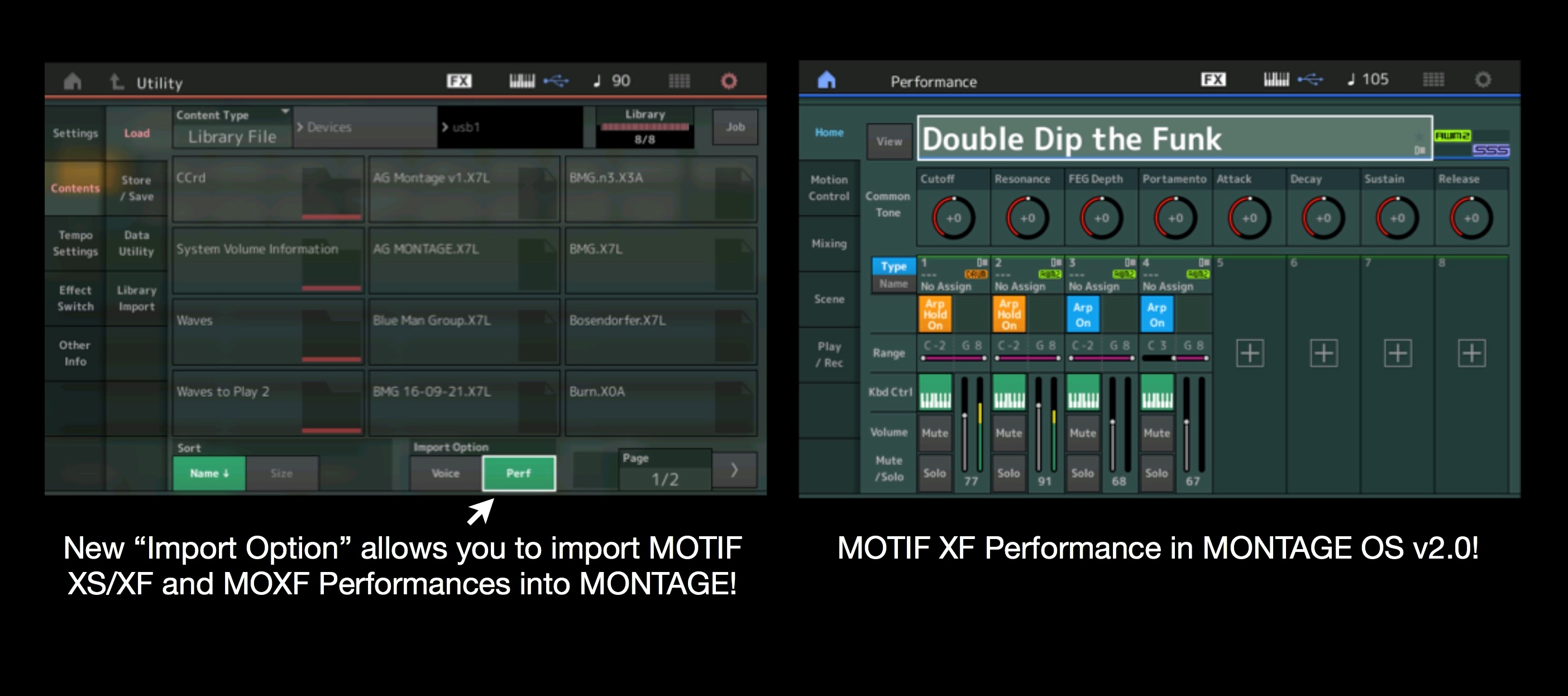
Combined with the FREE FM Converter web app converting DX7, DX7II, TX802 and TX816 Voice and Performance content to MONTAGE, you have access to the largest and most established hardware synthesizer sound library ever!
New Preset Performances
MONTAGE OS v2.0 features 99 new Performances. These Performances use fewer Parts – making them perfect for customizing with your own sounds or using with a DAW. The new Performances combine the AWM and FM-X engines in new ways, emphasizing the unique pallet of sounds that only MONTAGE can deliver.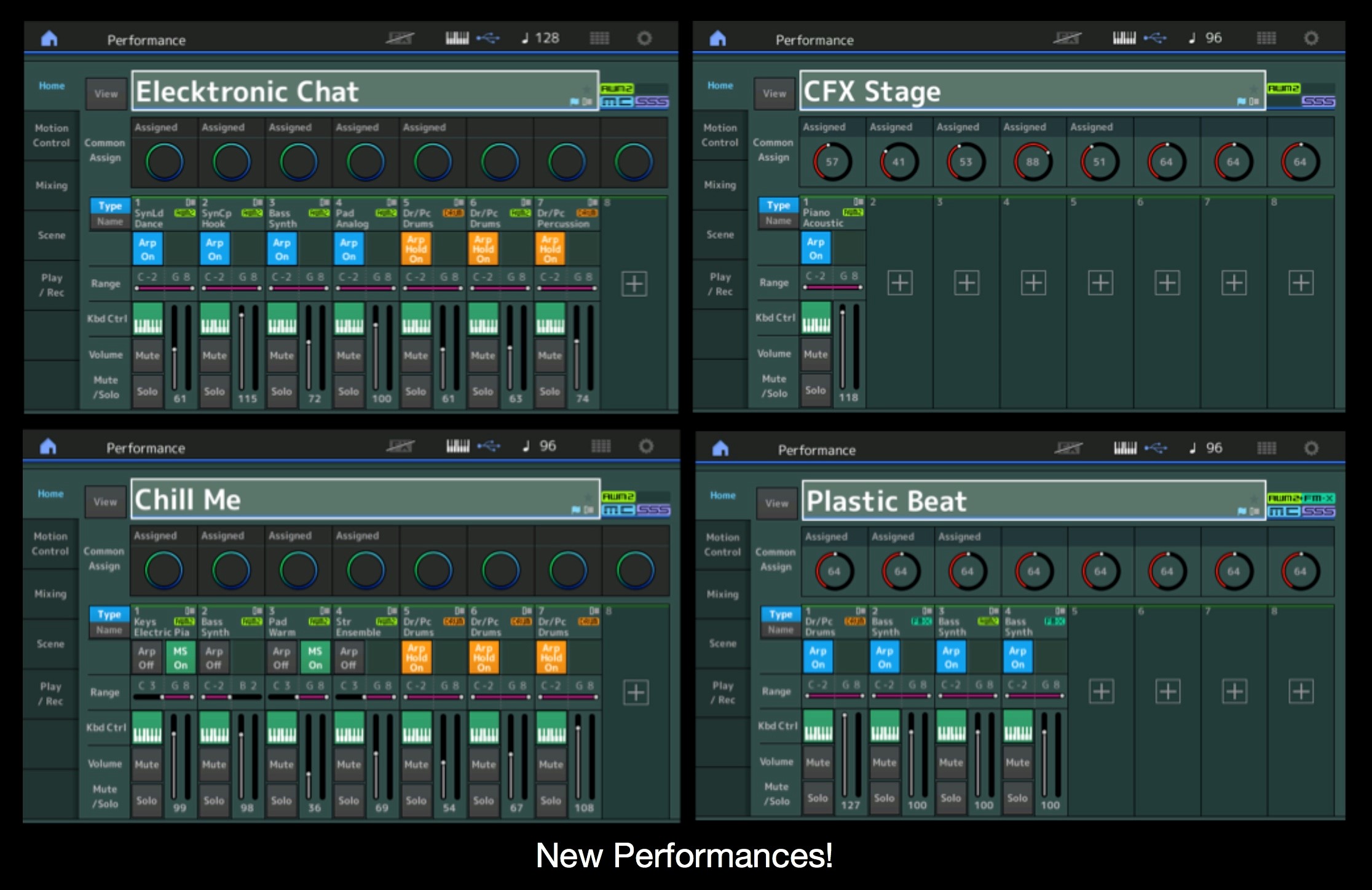
MONTAGE OS v2.0: Control Enhancements
Improved Overview screen
MONTAGE OS v2.0 adds a new Overview function for controller source and destination visualization. On the Overview screen, simply move a controller and its destinations will highlight: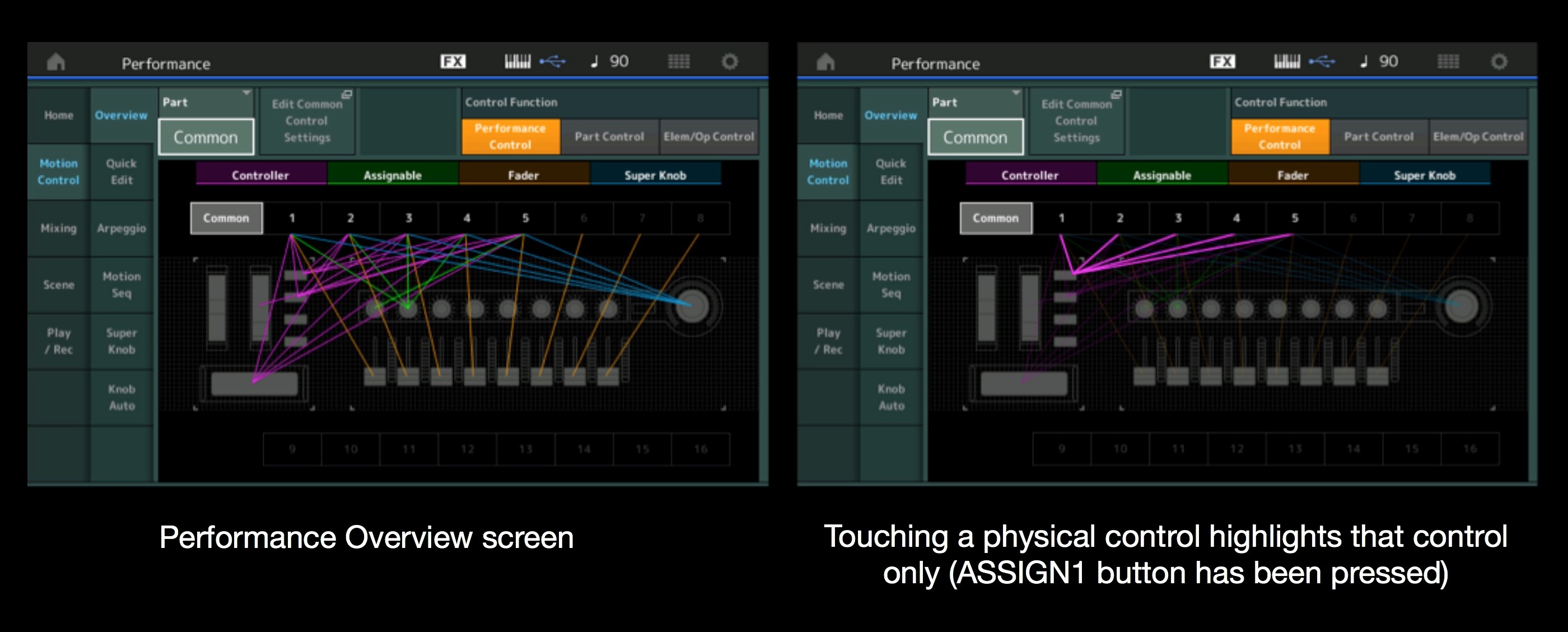
Improved Control Assign switch functions
MONTAGE OS v2.0 adds Motion Sequence Lane and Envelope Follower to the CONTROL ASSIGN screen. You can also jump directly into the controller assignment screen when pressing Control Assign and operating the Super Knob: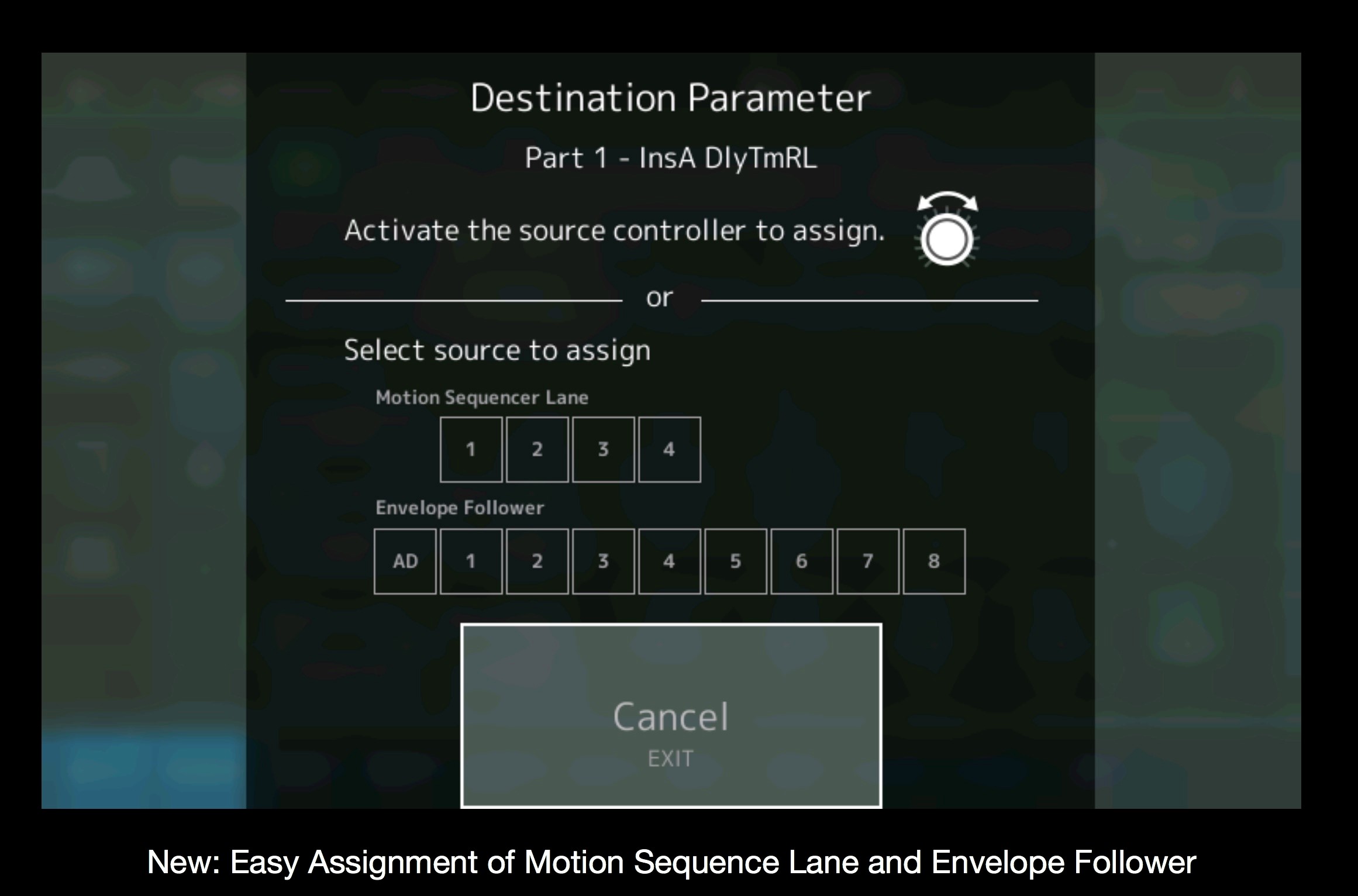
MONTAGE OS v2.0: Workflow Enhancements
Performance on boot
MONTAGE OS v2.0 lets you specify which Performance is loaded on boot. Perfect if you have a favorite sound or are doing extended work on a particular song.
User and Library Audition phrases
Add custom demo phrases to your Performances!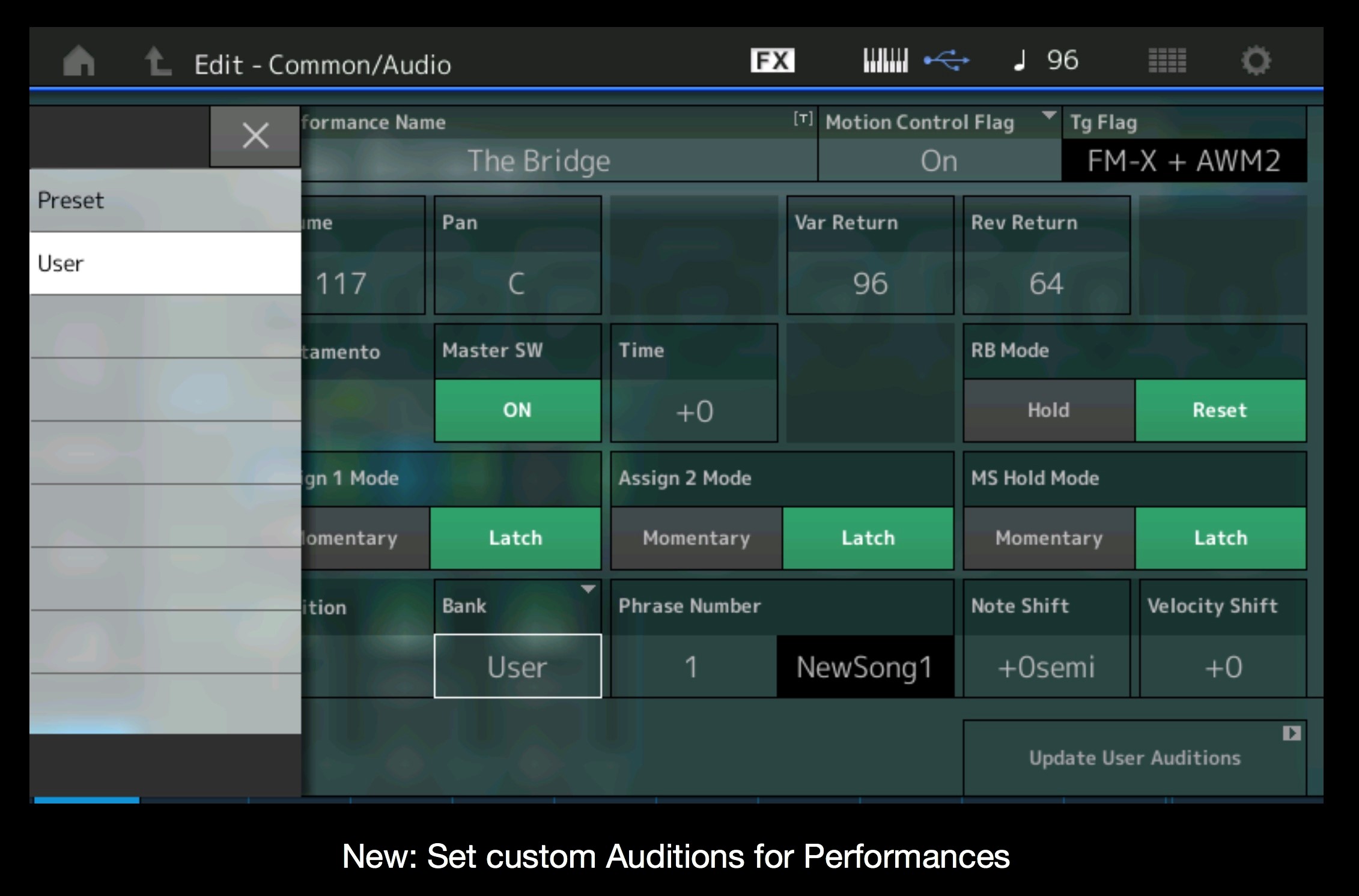
Improved Envelope Follower Control Assignment
Now you can jump directly to the Control Assign screen from the Envelope Follower Edit screen via a new touchscreen button. This makes assigning synthesis and effect parameters to the to the Envelope Follower even easier!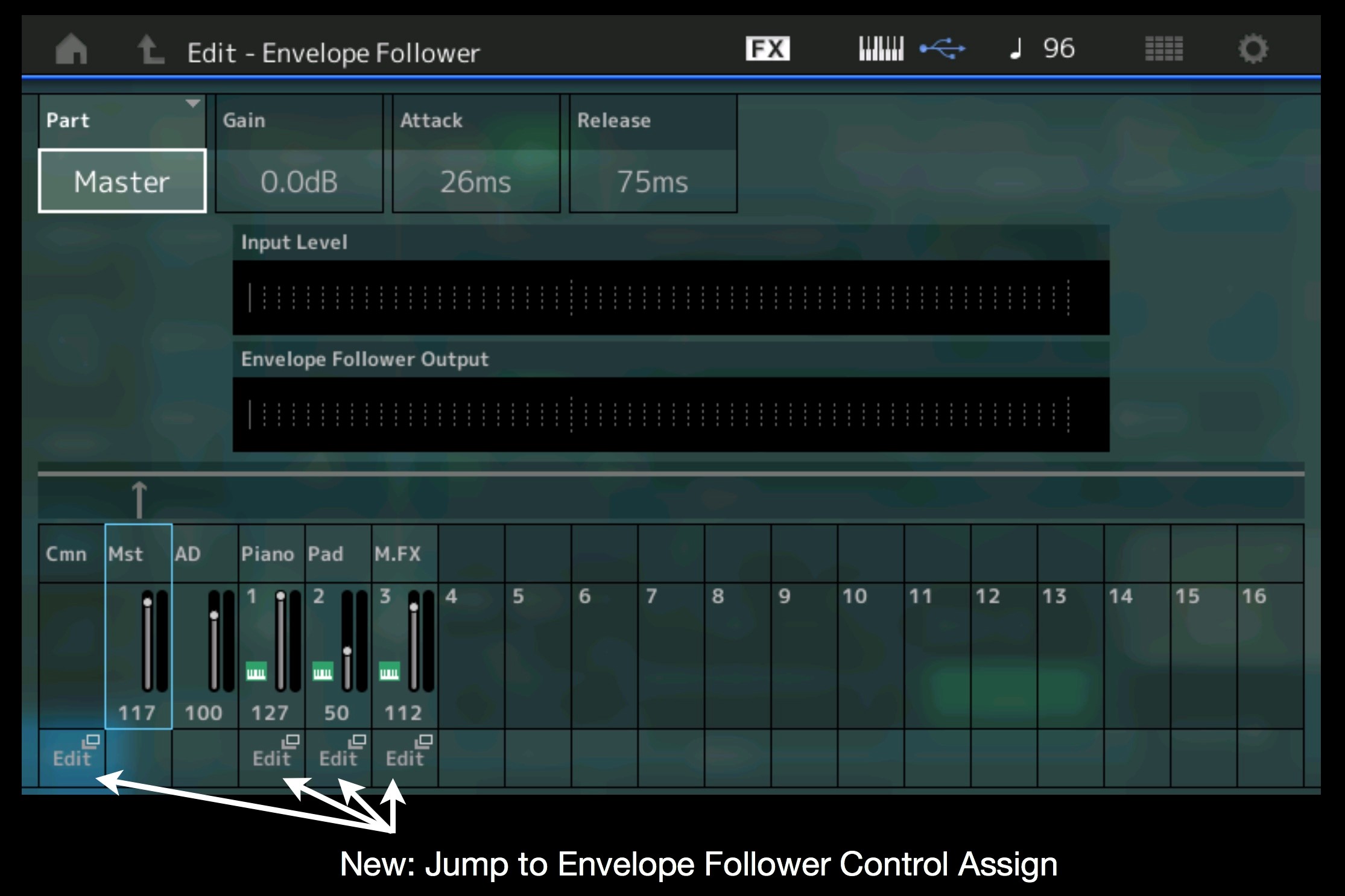
Maintain Related Edit Screen
If you change between Parts that use two different tone generator types (for example, AWM2 to FM-X), MONTAGE maintains the related edit mode. For example, if you are assigning controllers on an AWM2 Part and change to an FM-X Part, you will stay on the controller assign page. This is very useful for doing batch edits: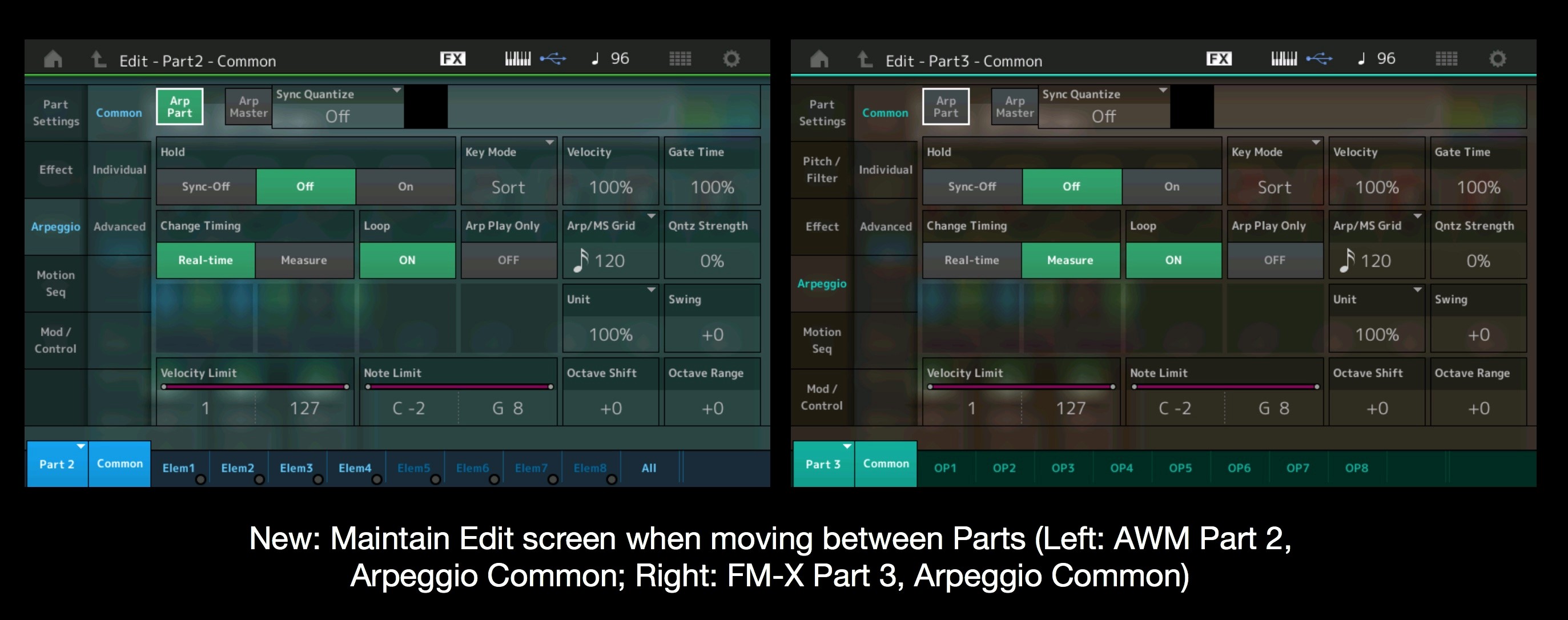
“Click Setting” Shortcut
The “Play/Record” screen now has a “Click Setting” shortcut for changing metronome parameters.
Category Search “All” Reset
This enhancement resets the main Category to “All” when changing Bank, Attribute or performing a Name Search.
Larger Font Size Selection
Setting font size to “large” now makes all Category and Sub-category text larger within Category Search.
Global Tempo and Global A/D
The new Global override settings are a welcome addition. These settings allow you to maintain tempo and A/D set ups between different Performances.
Global Tempo overrides any Performance-specific tempo settings. This is useful when searching for an Arpeggio or Drum groove that works with a specific tempo:
Global A/D input overrides any Performance-specific A/D input settings. This is useful if you want your A/D input setting to remain constant when changing Performances: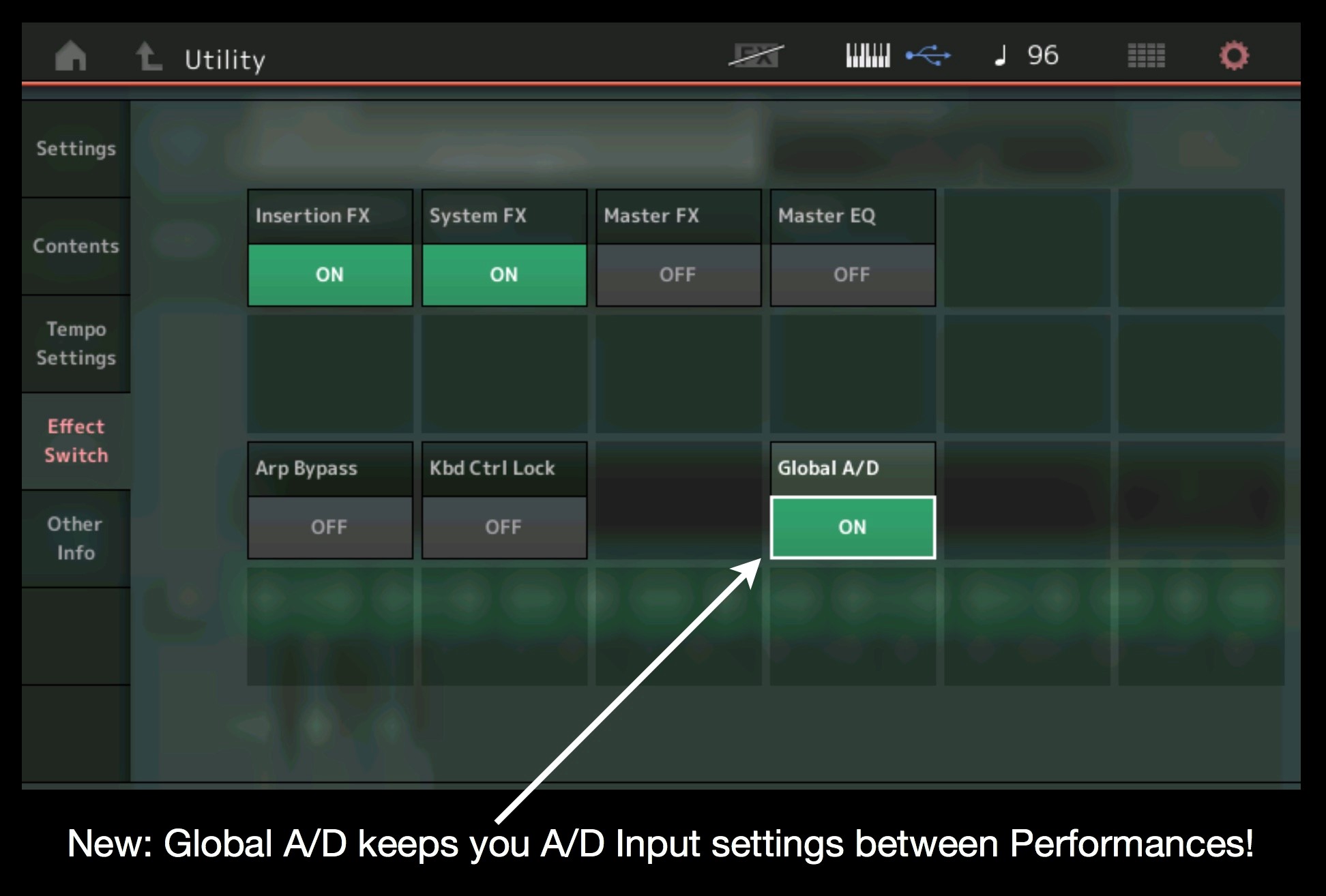
Download MONTAGE OS v2.0 HERE!
IMPORTANT NOTE: Before updating to MONTAGE OS v2.0 do a backup and save your data!
MONTAGE OS v2.0 adds 99 new Performances. As part of the installation process, the MONTAGE internal memory is initialized. You can reinstall any User or Library files after updating to MONTAGE OS v2.0.

