NAMM 2018: TNR-i/e TENORI-ON App for iOS and Allihoopa
In 2007 Yamaha released Tenori-on, an electronic musical instrument. Tenori-on was designed by interactive media artist Toshio Iwai and Yu Nishibori of the Music and Human Interface Group at the Yamaha Center for Advanced Sound Technology. The original Tenori-on product featured a 16×16 grid of backlit buttons that generated sound when pressed. Creating music on Tenori-on is compelling and fun because it doesn’t require any special musical skill:
The Tenori-on hardware was reimagined for iOS with the TNR-i and TNR-e. TNR-i is based on the original Tenori-on sound set while TNR-e focuses on electronic music styles.
Allihoopa is a social music network where music-makers of all skills and styles come together to share music and collaborate across platforms and apps. The latest TNR-I and TNR-e updates integrate Allihoopa sharing directly from the app, so you can share your music with the Allihoopa community, and collaborate with other music-makers on Allihoopa!
How It Works
You will need an iOS device such as iPhone, iPad or iPod touch, the TNR-i and/or TNR-e app and an Allihoopa account. First you will need to create something on the TNR-i/e. Below is a demo on using the TNR-i/e app:
After this you will need to record an audio file.
Touch the main display box at the bottom of the screen to access the menu, then touch “Recording Menu”. In the Recording Menu Type field touch “Audio”, then touch “Standby” to arm the audio record feature: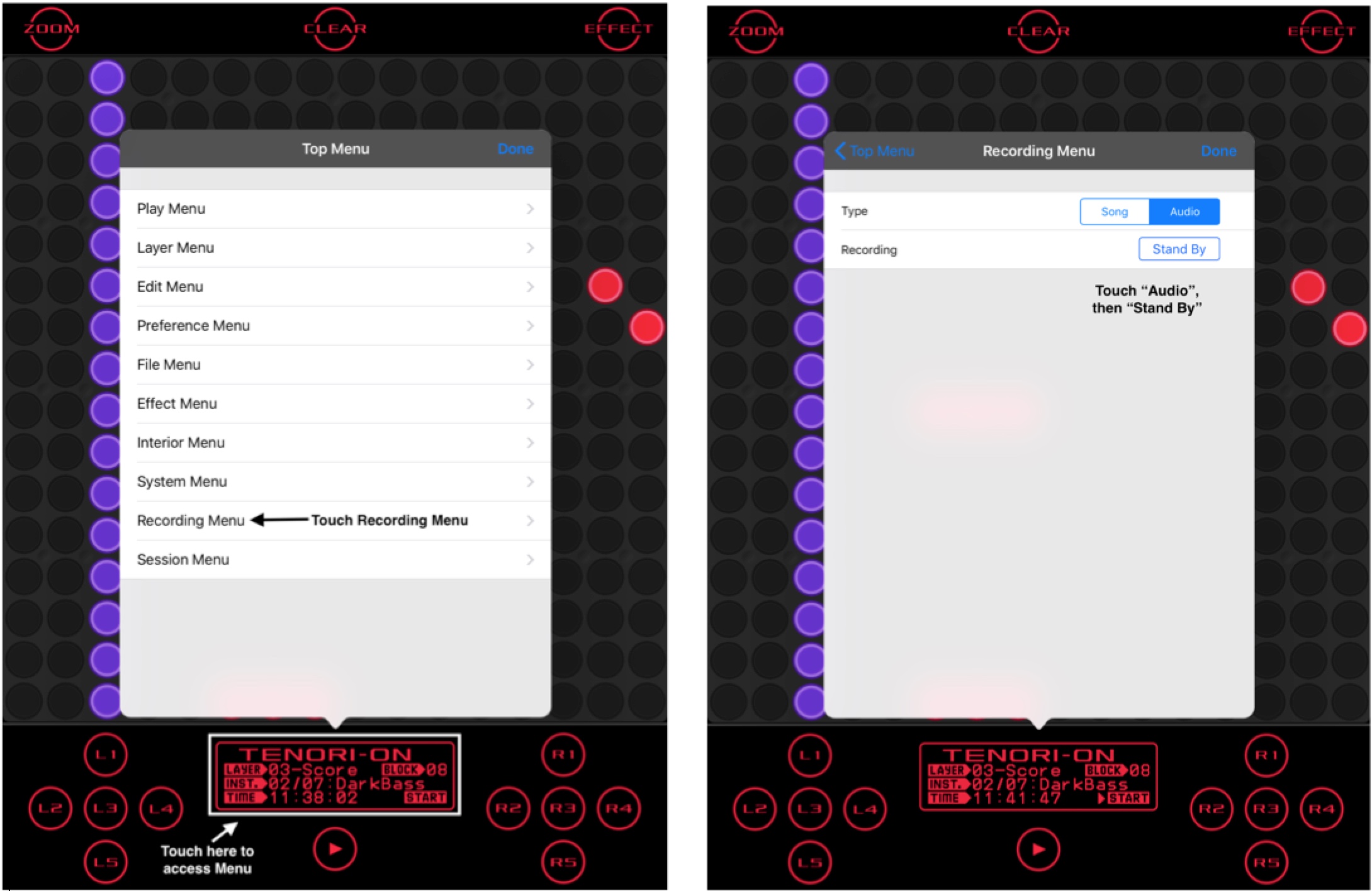
When you are ready to record your audio file, press “Start” in the top right corner and press stop when you are finished. The audio recording is created and a temporary file name is generated. Touch “Save” to save the recording: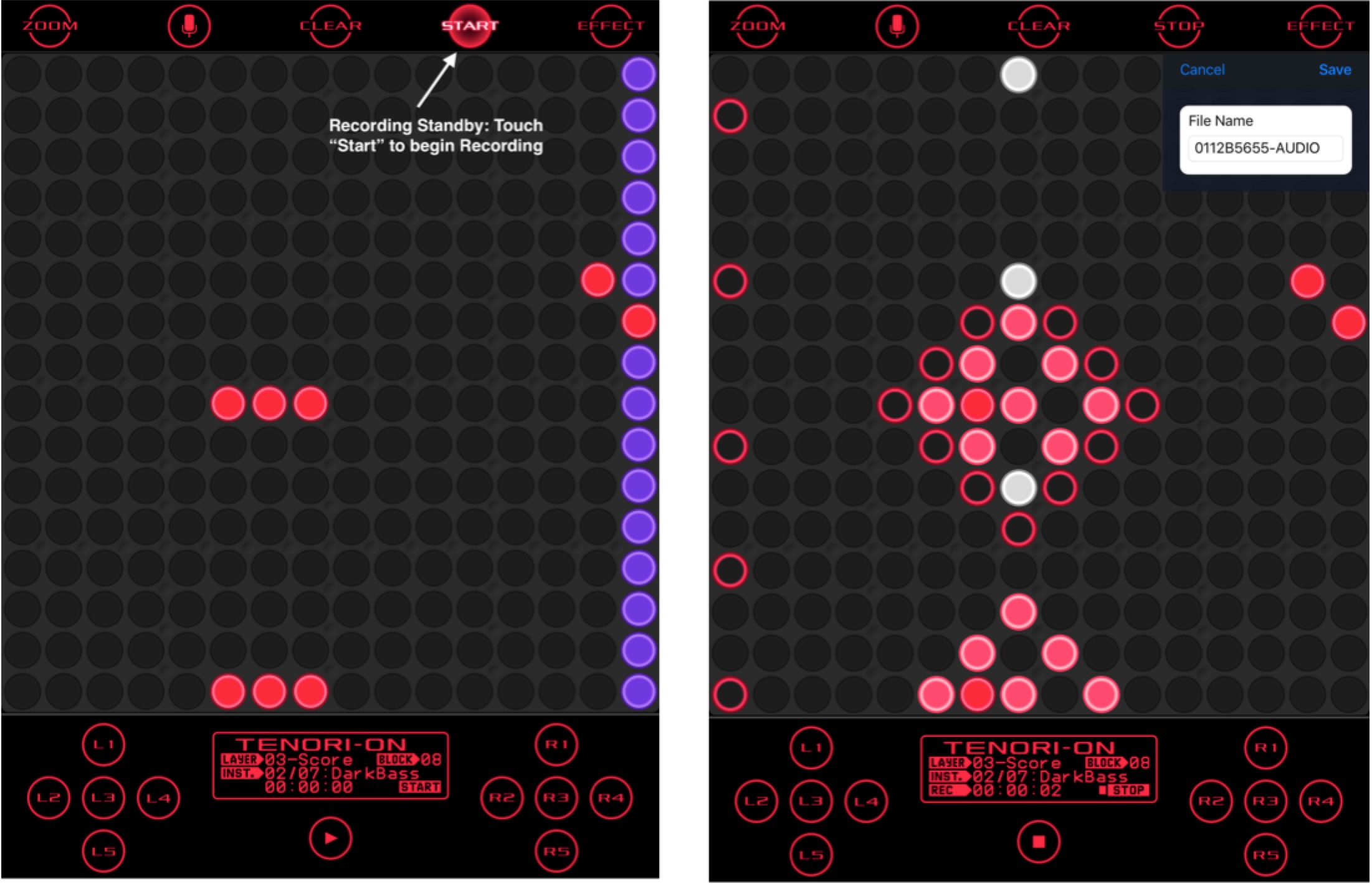
To rename and upload the file to Allihoopa, access the menu by touching the main display box at the bottom of the screen. Then select “File Menu”, followed by “Audio”. Touch the information icon in the screen. Here you can rename, delete, upload and copy the audio file. If you touch “Upload” you can upload the audio file to Allihoopa or SoundCloud: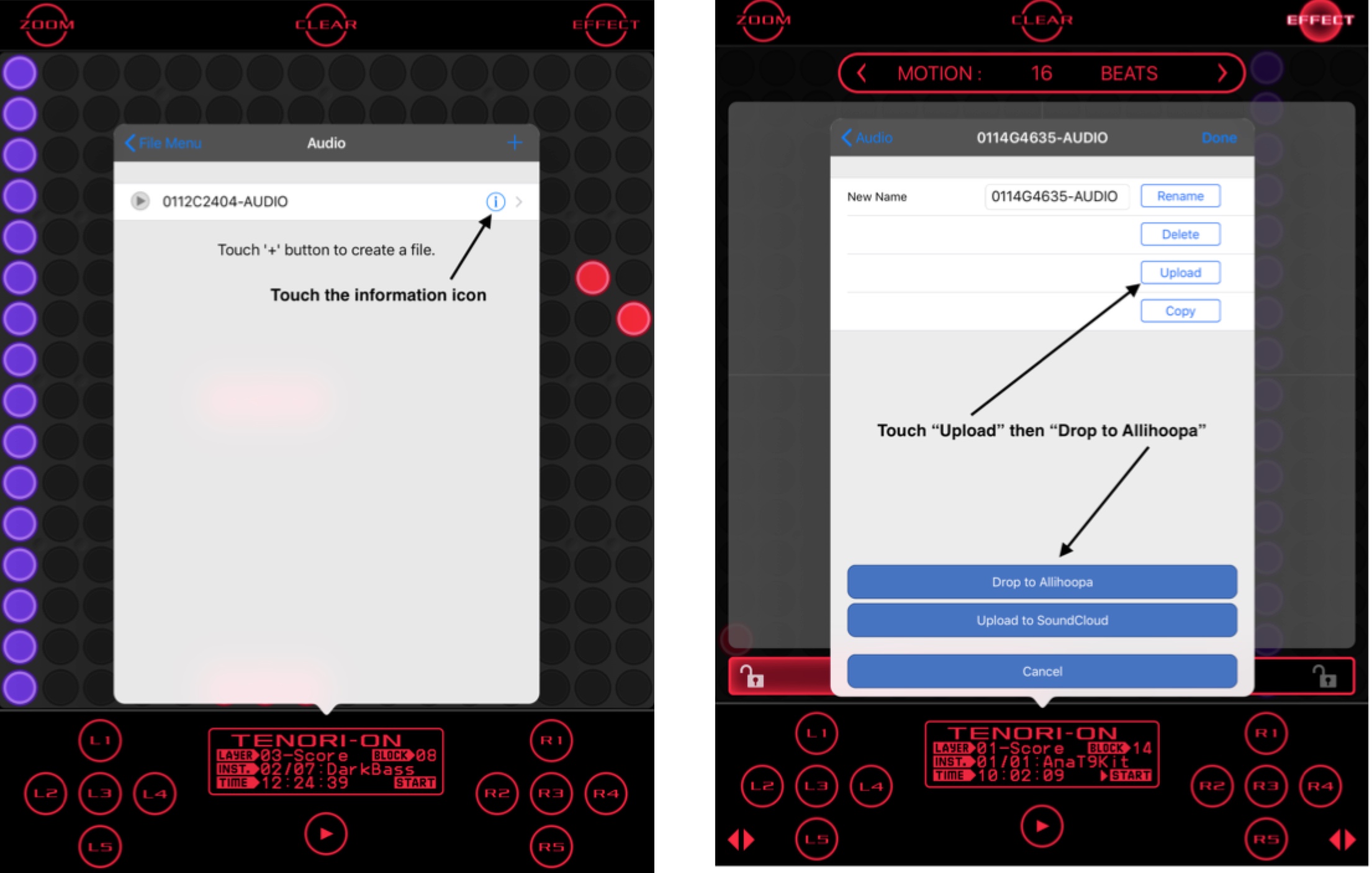
Touching “Drop to Allihoopa” will take you to your Allihoopa account. Here you can add a cover photo, description and tag your creation. You can also elect to make it public, keep it private and share it with others: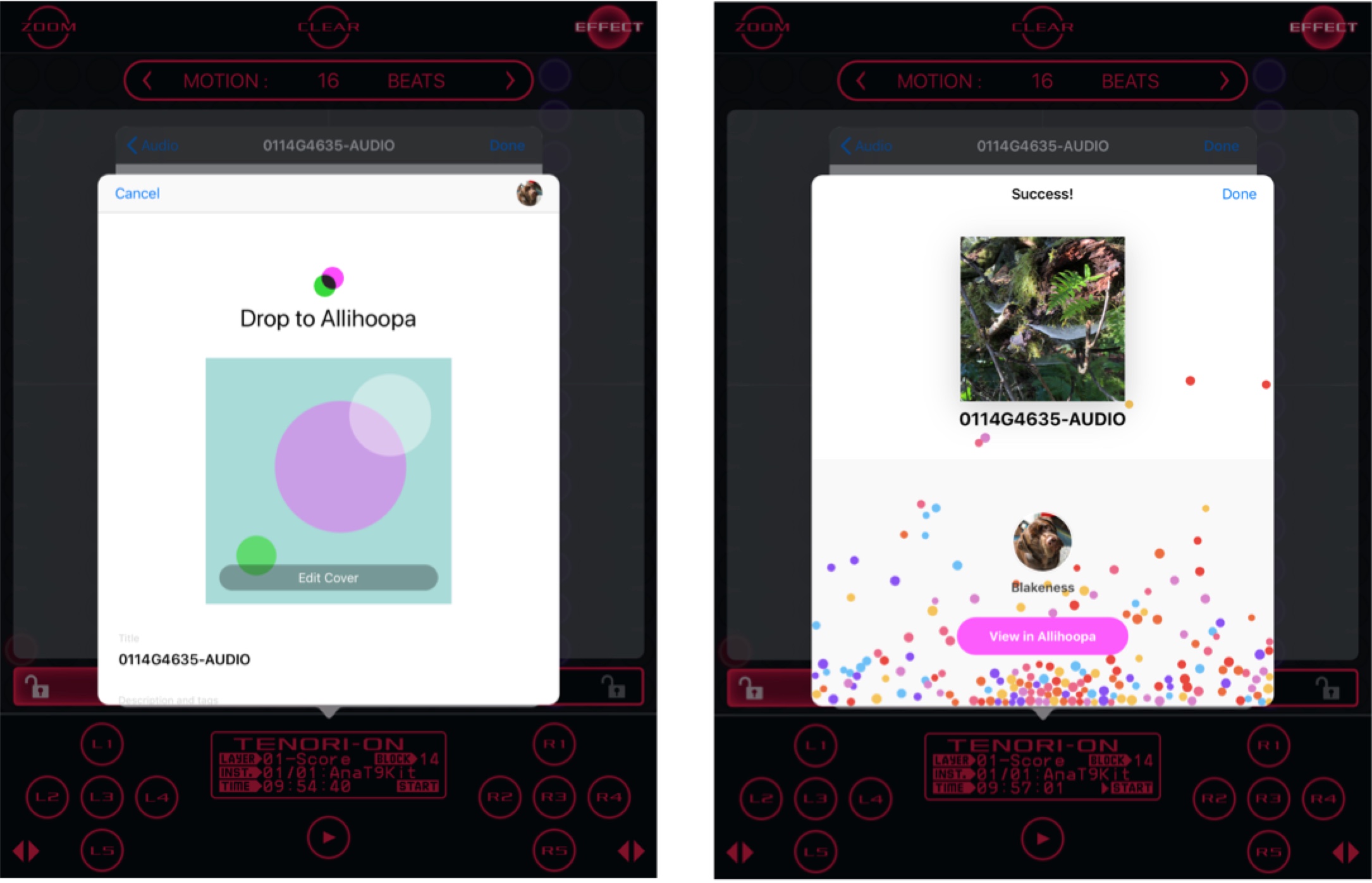
Below is how my Allihoopa page looks complete with two creations made with TNR-e and TNR-i: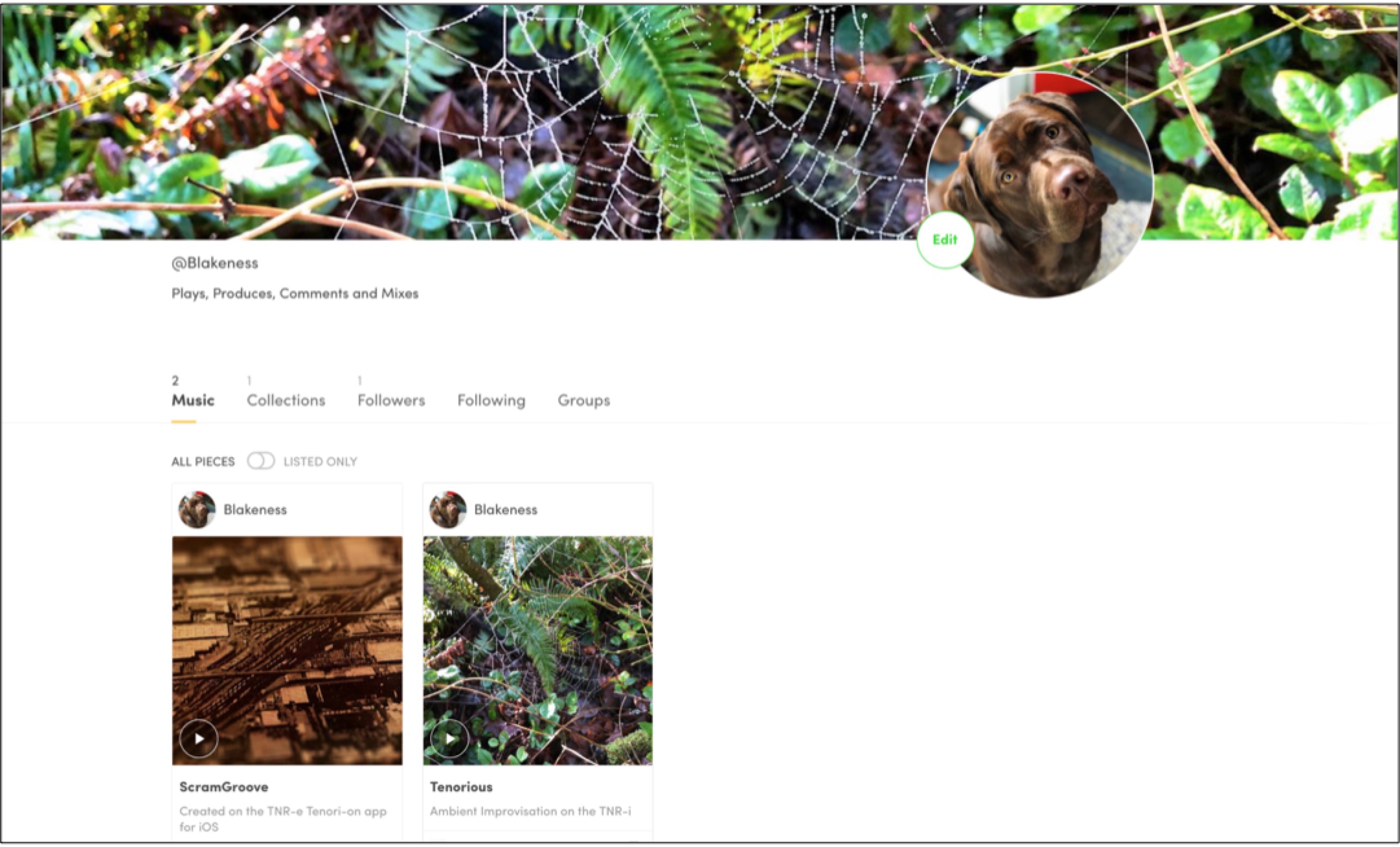
With Allihoopa integration, making creations with TNR-i/e adds a fun social sharing aspect that you will want to check out!

