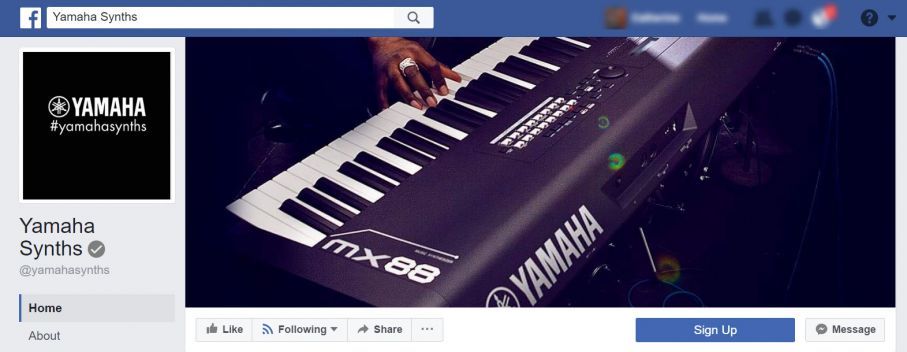Synthbits: Finding New Voices with Reface CS, the U1TA Transacoustic Piano and MIDI Designer for iOS
Craig demonstrates new voices that can be created in this video filmed at Yamaha Artist Services in NYC:
Stay tuned for a Studio Visit conversation with Dan Rosenstark, the creator of MIDI Designer, coming soon!
In the meantime, join us on the Forum here to discuss this tasty tidbit of Synth!