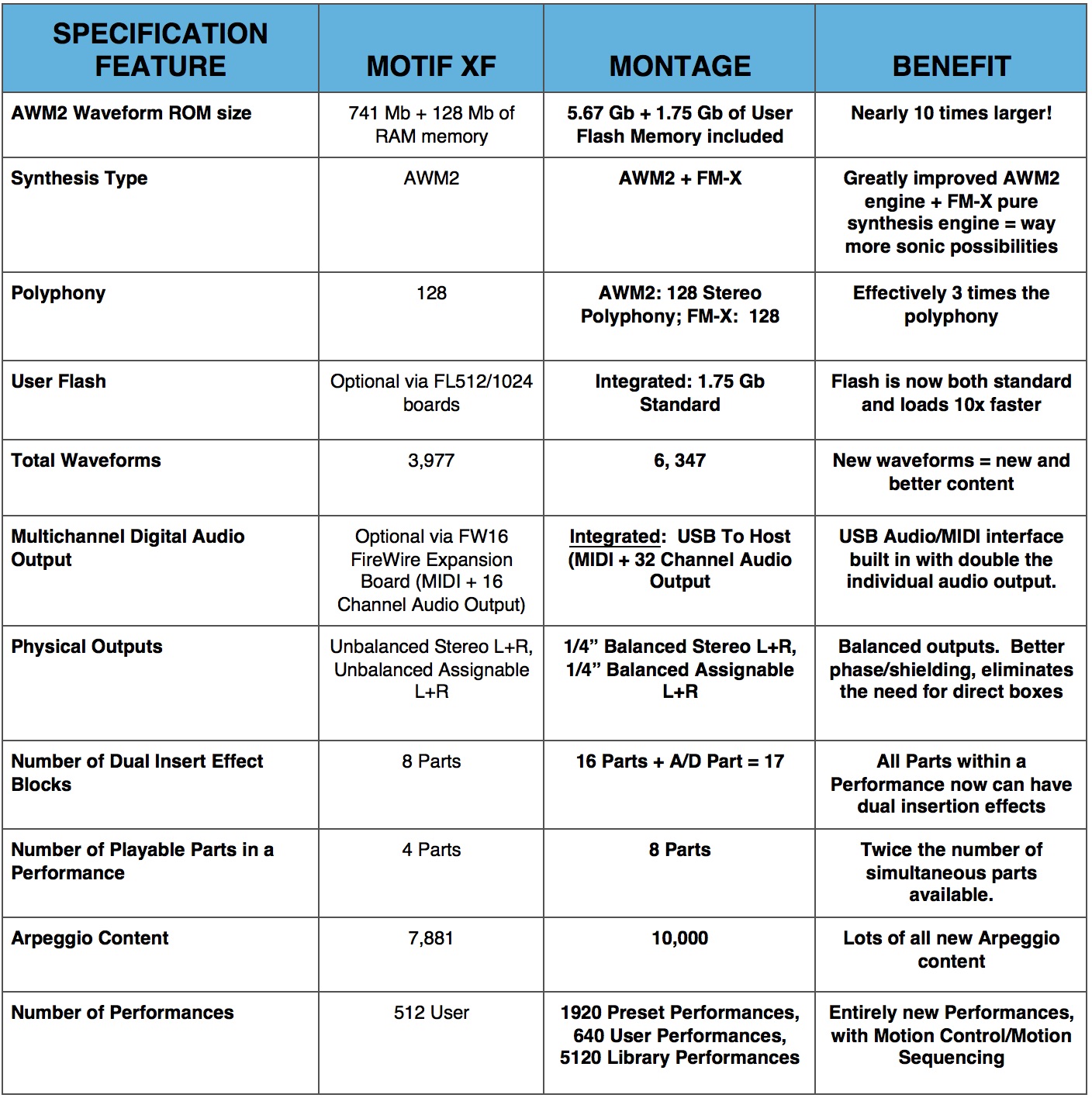MOTIF to MONTAGE, Part 2
To check out the first article in this series go here.
The big conceptual difference between MOTIF and MONTAGE is found right on the front panel: MOTIF said “Music Production Synthesizer.” MONTAGE now reads “Music Synthesizer.” What exactly does that mean? A big part of MOTIF was onboard Production tools. From the beginning, MOTIF was always a multi-mode music “workstation” featuring powerful integrated music-creation tools that were very important to people. When the Motif was released in 2001, you might recall the following realities:
- 55% of Americans used the Internet. As of 2015 that had increased to 84%.
- The most advanced mobile phone looks like an artifact compared to the smart phones of today.
- The iPad and other tablets were still in the imaginations of developers.
- There was no Facebook, Twitter, Soundcloud, etc. Social Media had yet to be introduced, so the ability to share and interact with many people was limited.
- Computers in 2001 were exponentially slower and not nearly as capable as they are today for music creation.
- Obsolete memory formats such as SmartMedia and Minidisc have faded away in favor of larger, faster and lower cost formats like USB media, flash memory and solid-state drives.
- The amount of available peripheral products for computer music systems — from audio interfaces to controllers — has grown exponentially.
- USB MIDI and Audio connectivity was not available then. The way we connect to the computer has been streamlined, works better and is much more affordable than it was in 2001. Today it is a robust, fast and reliable connection.
Clearly things have drastically changed. The MOTIF series had lots of onboard production tools like song and pattern-based sequencing, sampling and an optional FireWire multichannel interface. During its life cycle it was very relevant and as technology changed so did the MOTIF line. However, there came a point when it was no longer tenable to keep updating the same series given the fact that computers, DAW software and mobile devices became more ubiquitous, more powerful and less expensive. MONTAGE is a Music Synthesizer for today’s world that incorporates modern technological improvements and a streamlined workflow. “Some things change, some things remain the same.” This was the statement I made in the previous article about the history of MOTIF the evolution to MONTAGE. Before diving into what has changed from MOTIF to MONTAGE, I’d like to address some aspects that really do remain the same.
A world-class musical instrument has to SOUND great. That has been the focus of Yamaha since 1887 and is a perfect example of things that remain the same within our development team. MONTAGE takes sound quality, clarity and nuance to an entirely new level.
Another aspect that remains the same is FEEL. A world-class musical instrument has to FEEL great. MONTAGE still utilizes the same action that our artists and musicians love and have commented on from the MOTIF XS and XF: FSX on the MONTAGE6 and 7 and Balanced Hammer (BH) on the MONTAGE8. These remained the same because time and time again our artists and customers have commented on how much they love the FEEL of the MOTIF. MONTAGE feels great and responds with a stunning level of expressiveness and dynamic range.
Yamaha is committed to creating more than technology. Yamaha wants to create technology honoring the legacy of a company whose guiding principle is creating world-class musical instruments. This remains the same and will continue to remain the same. Technology changes; a commitment to the time-honored principles of excellence in the sound quality and feel of a musical instrument does not.
Check out the section on our website about the 40th Anniversary of Yamaha Synthesizers to see how this commitment was realized in our synthesizers over the years. For a person familiar with MOTIF, you will find that certain ways of interacting with MONTAGE are very similar, and you will quickly feel right at home. While some user interface concepts were kept, there is much that has changed for the better! I’ll dive in and take a deeper look at the specification changes between MOTIF and MONTAGE in the next article here. To discuss this article in the forums go here.