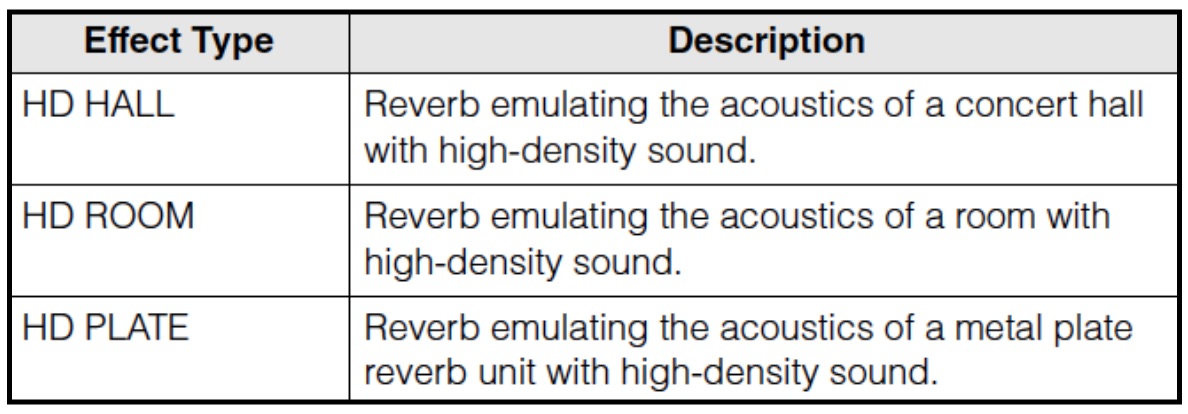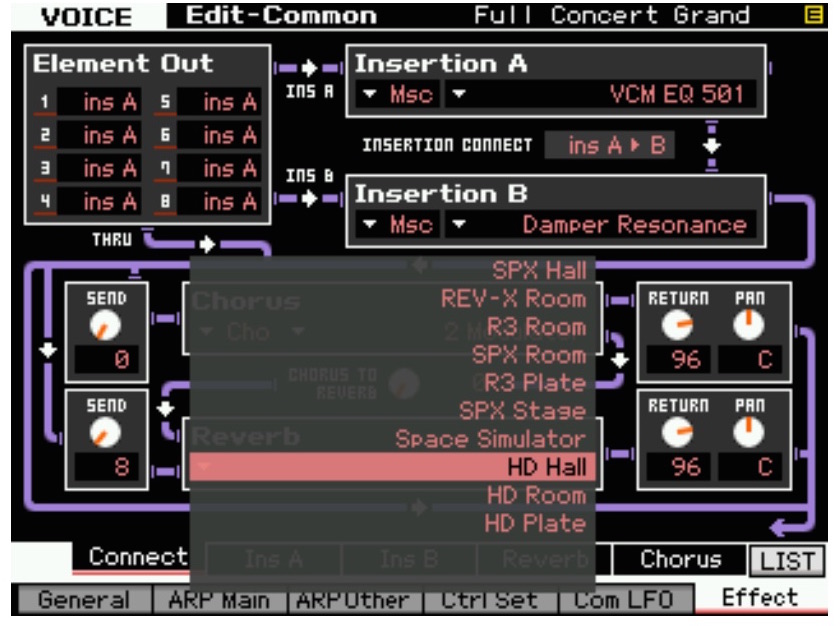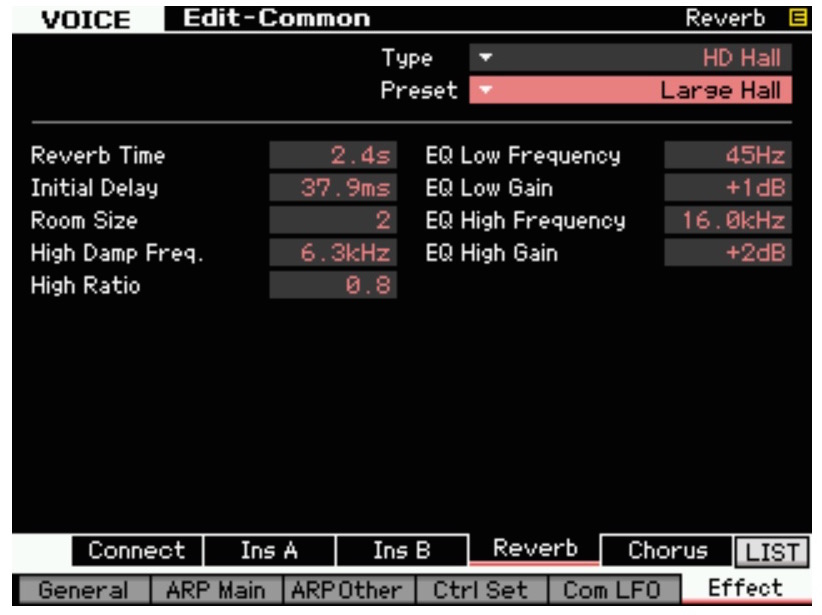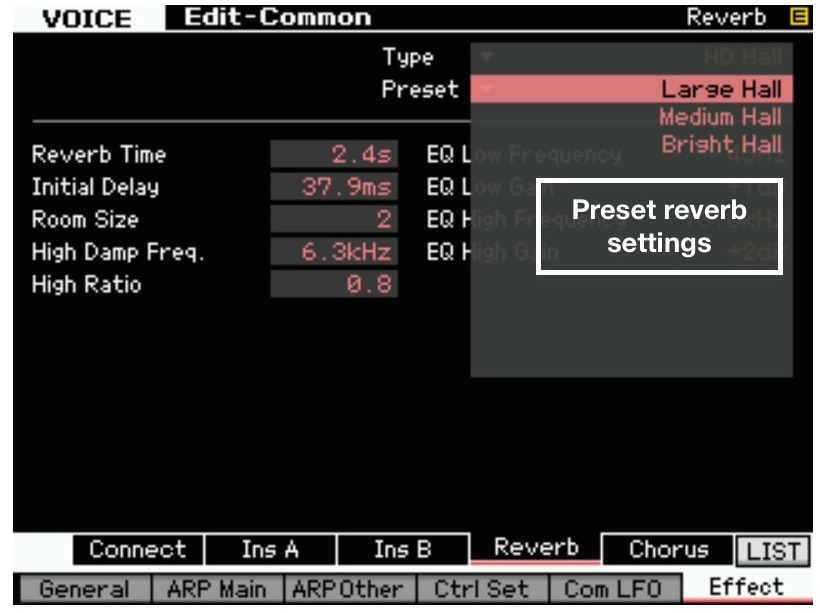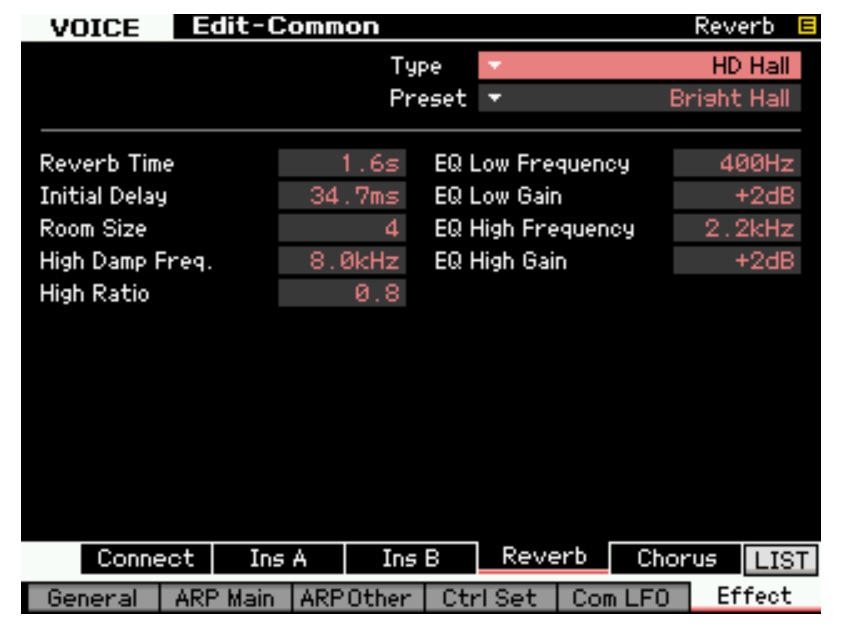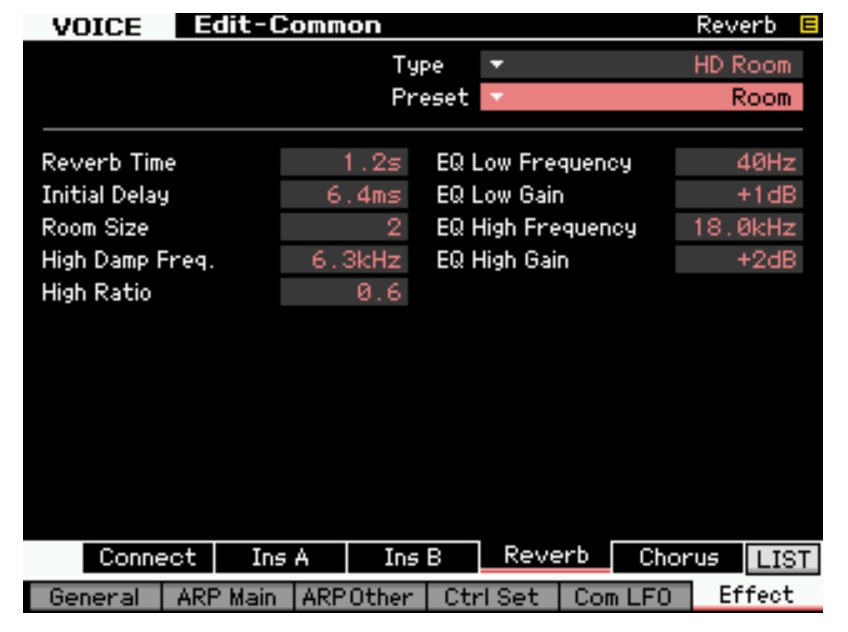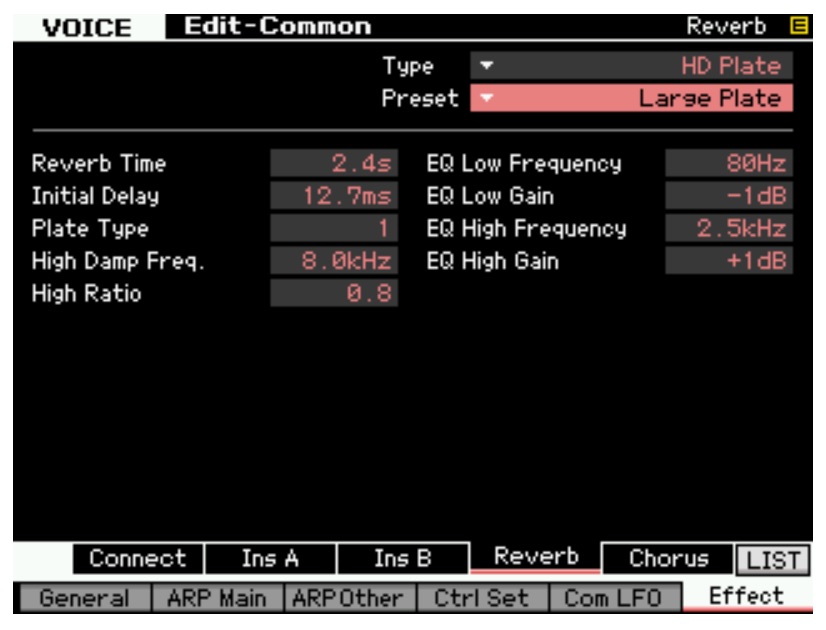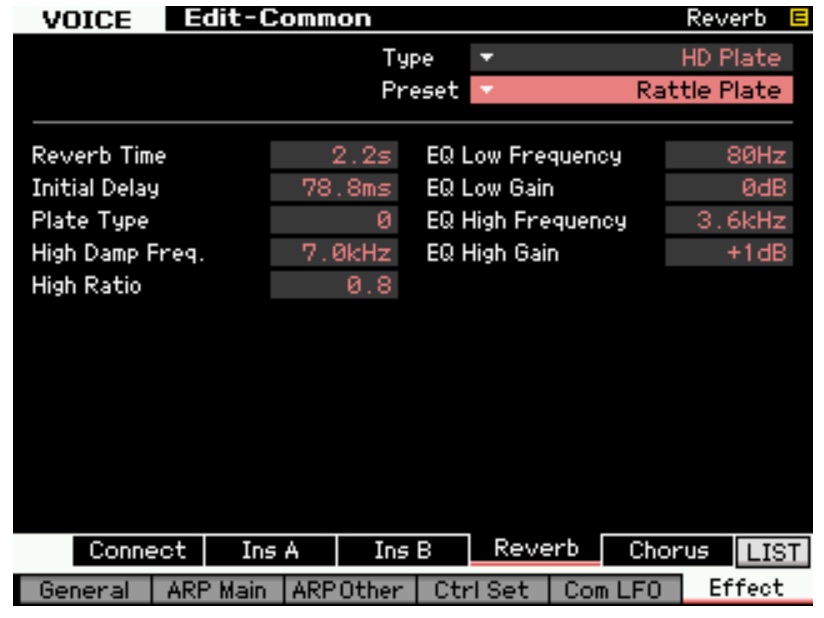One of the things that is great about the Motif XF is the ongoing commitment of our engineers in Japan to continually improve the Motif XF via OS updates and the newest one, Version 1.5, adds some great new features. As with all updates to the Motif XF this one is available free of charge for owners of the Motif XF. This update adds the following 2 very important features:
- The MOTIF XF now supports the Yamaha USB Wireless LAN Adaptor UD-WL01. This feature allows the Motif XF to utilize the UD-WL01, a wireless LAN (local area network) adaptor that is available for purchase. Look back on yamahasynth.com for more information on using the UD-WL01 in a future post.
- A new suite of reverb and guitar effects have been added.
There have always been great effects in the Motif XF, but 1.5 truly expanded this suite with the new new HD (High Density) Hall, Room and Plate reverbs described below:
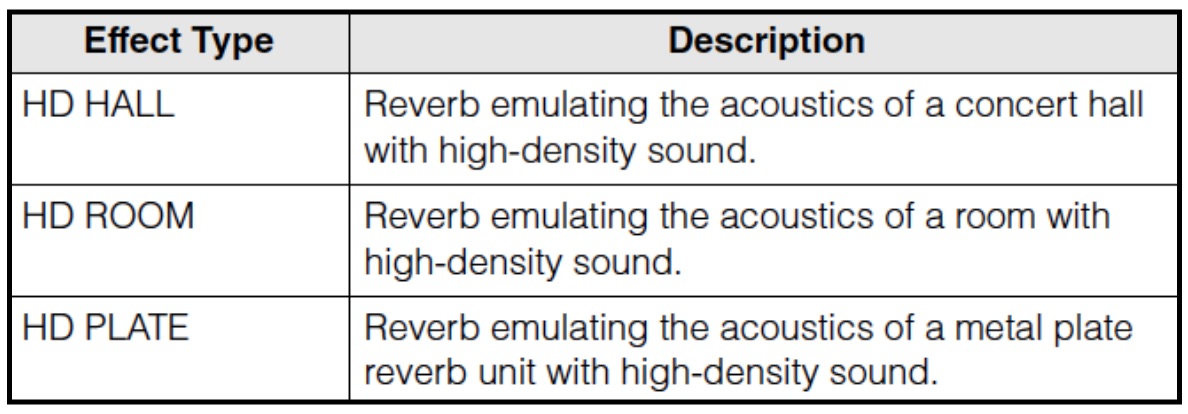
How do these compare with the REV-X reverb already installed? To be honest, the REV-X reverb is superb and the differences between this and the new HD reverbs are subtle. In the first part of my entry here on yamahasynth, I will go in to detail below on each of these new reverbs and offer some musical examples comparing the REV-X reverb with the new HD versions.
In the second part of my exploration of the effects in Version 1.5 I will cover the new guitar effects and they are remarkably authentic, full-sounding and really musical. I’ll cover these in my next post, but first lets take a deeper look at the new HD reverbs.
HD Hall
The new reverbs can be found at the very bottom of the reverb effects list. To get to the screen shot below:
- Press the [VOICE] button.
- Press the [CATEGORY SEARCH] button
- Select “PRE1:A01:Full Concert Grand”
To look at the effects
- Press the [EDIT] button
- Press [F6]: Effect.
Cursor down and over to highlight the actual reverb effect and press [SF6]: List.
By doing this the available reverb effects will appear. The new reverbs will appear at the very bottom of that list:
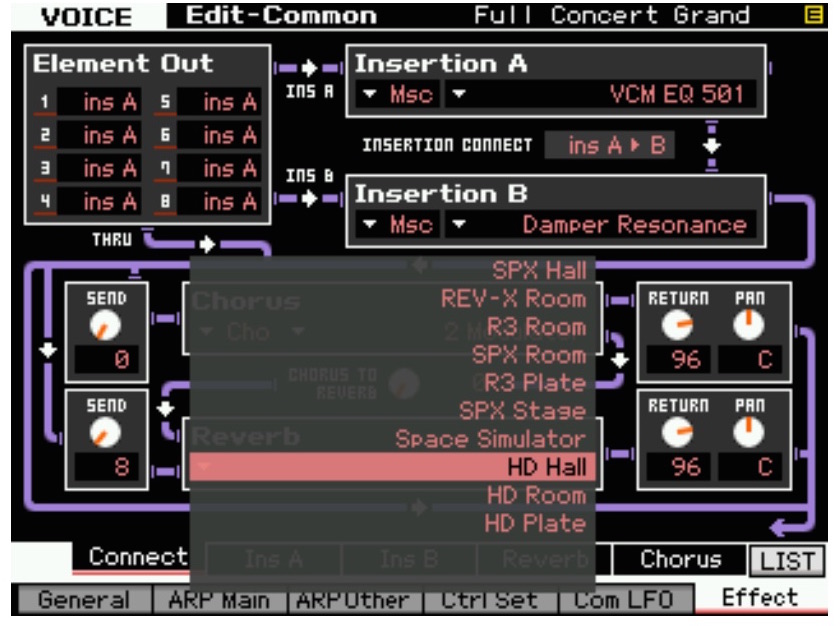
After selecting this reverb press [SF4] to display the parameters for the HD Hall reverb. Note that I have highlighted the “Preset” parameter which gives you a few quick preset settings to either start with or use as a starting point for editing:
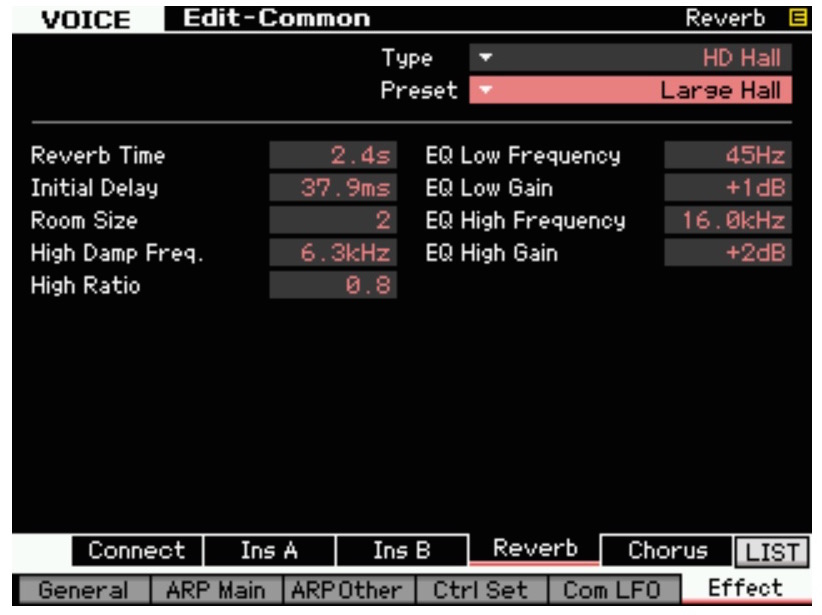
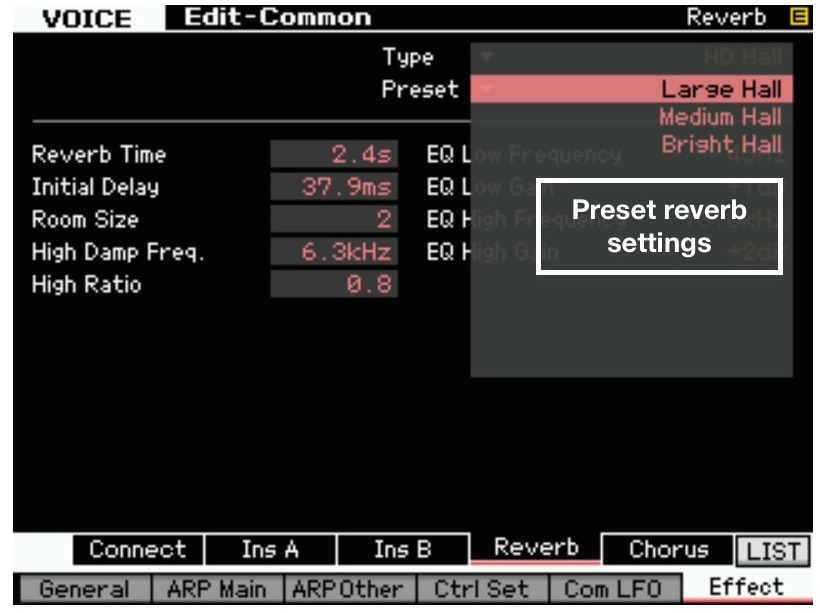
These parameters allow you to customize the reverb for your specific needs. If, for example, you want to emulate a huge cathedral where the sound source is at the far end of the chamber, you might want to increase the reverb time, increase the initial delay settings (to emulate effect sound travel from the source to the back of the hall that occurs in a huge room) and boost or cut the different frequency and gain settings of the EQ of the reverb itself. Or, if you want to add a bit more sparkle, you can select the “Bright Hall” setting which adds a bit of boost to the high frequency of the reverb effect:
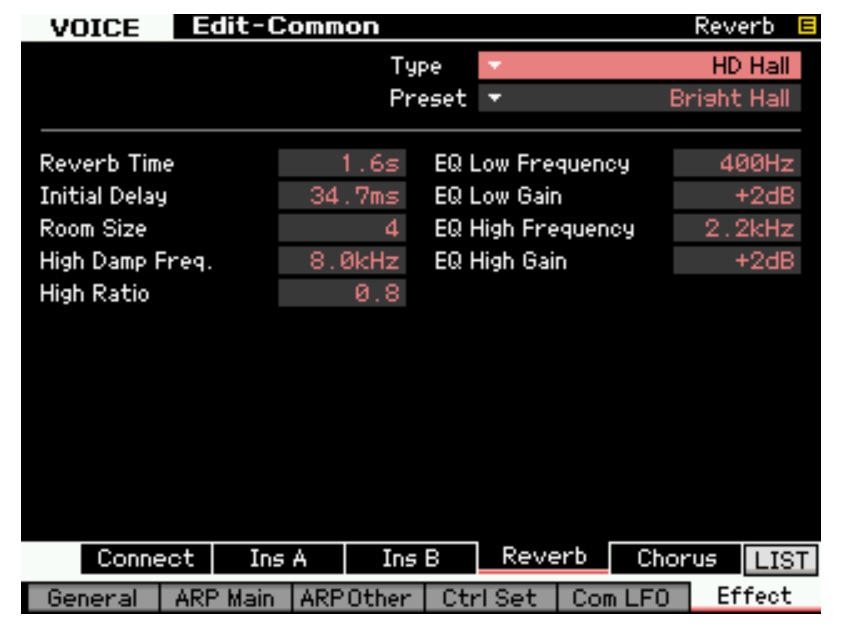
I like to use the presets to get close to what because they are useful starting points and allow me to work quickly to achieve my musical goals.
HD Room
The next type of reverb is the HD Room. This reverb has the same editing parameters as the Hall reverb but simulates a smaller space. There are a few presets for this as well that can be used as starting points. I really like using this size of reverb when trying to emulate the sound of an ensemble in a small club or recording studio. It has that closer, more intimate sound:
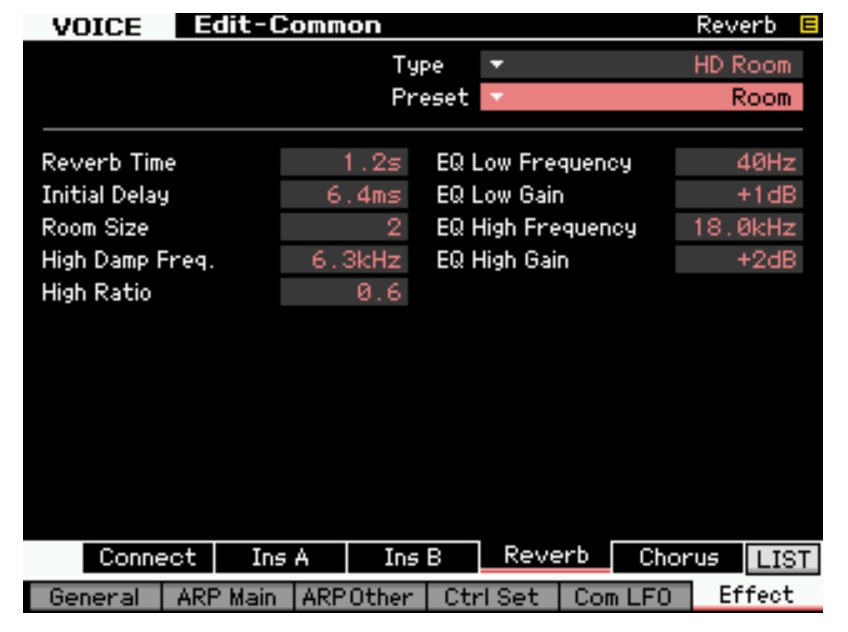
HD Plate
Lastly, there is the HD Plate reverb. If you don’t know what this is trying to emulate I have provided a picture of an actual plate reverb. It is a remarkably simple device but actually very, very cool…and pretty large as well. This one is 4’ x 8’:

There is a GREAT article found at Sound on Sound’s website about how this beast works (and actually about how many different types of vintage effects work) that you can check out for more information HERE. The sound of the plate reverb is very specific and, because it really was among the only reverbs used in the 60s and 70s before digital reverbs, has this great “vintage” sound to it. Here is a screen shot of the HD Plate reverb in the Motif XF:
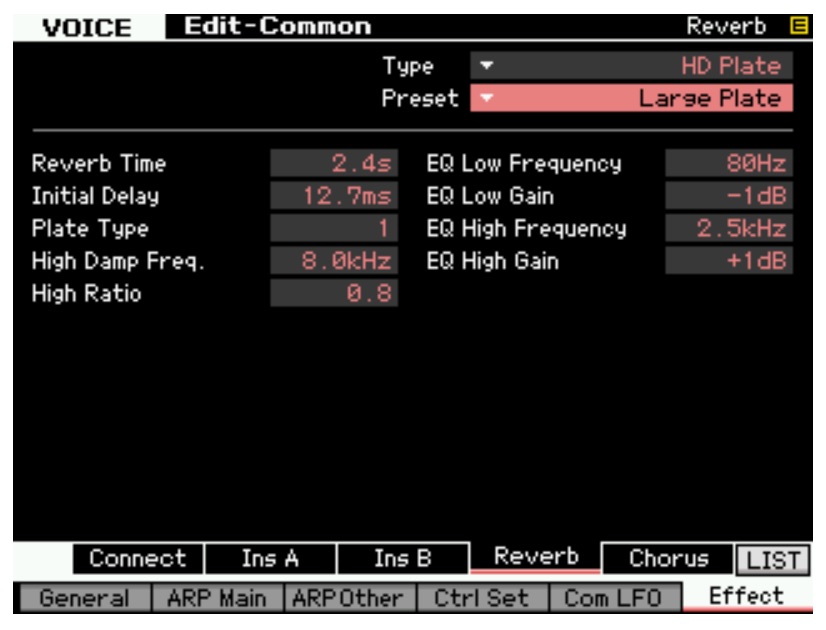
Use Cases
Note that the parameters are the same but the algorithm behind each of these reverbs—Hall, Room and Plate is different and each has distinct qualities. I use the plate reverb in music where I want a vintage quality (in acoustic jazz for example, or classic rock). Check out the preset “Rattle Plate”. The key to this sound is the Initial Delay parameter which has been increased when compared to the “Large Plate” preset. This emulates more of the rattling quality of the metal plate that occurs when the input to the drive transducer is increased (again, check out that article I mentioned above!):
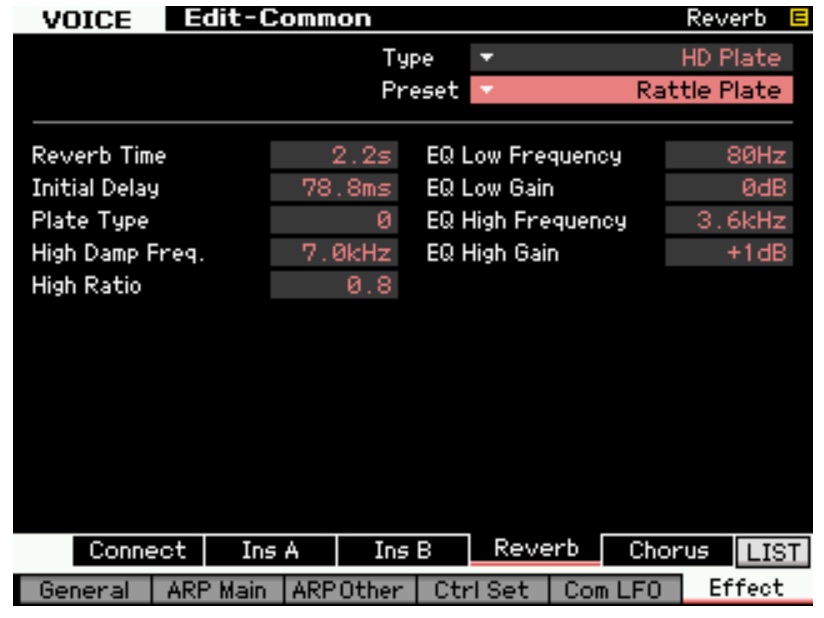
Experiment with these effects and see what works best for you. The once thing I can say about the HD effects is I can really hear the “High Density” aspect of these reverbs. Many lower quality digital reverbs can be “noisy” and the definition of the sound can be lost in the wash of the reverb. This is not the case with the new HD reverbs. Even when I have a large hall with a longer reverb time I fell like I can still hear individual notes and clarity within the sound.
Demos
Whether or to these new reverbs are actually better than the great reverbs that were already in the Motif XF is very subjective opinion. There are some that seem to me work better for me than others for given creative solutions. I have created a few audio examples that compare the different reverbs. The first one is a drum set example played 5 times in a row with different reverbs applied each time.
-
No reverb
-
Original Rev-X Hall Reverb, 3.5 second reverb time (Basic Preset), Send = 30
-
New HD Hall Reverb, 3.5 sec reverb time (Large Hall Preset, increased reverb time to match Rev-X) Send = 30
-
New HD Room Reverb, 1.6 sec reverb time, Send = 30
-
New HD Plate Reverb, 2.4 sec reverb time (Large Plate Preset) Send = 30
The second example is nylon string guitar riff (Pre4:A04:D06 “Nylon Slide Vel”) played four times in row with the following Reverb Effects:
-
Original Rev-X Hall Reverb, 3.5 second reverb time (Basic Preset) Send = 30
-
New HD Hall Reverb, 3.5 sec reverb time (Large Hall Preset, increased reverb time to match Rev-X) Send = 30
-
New HD Room Reverb, 1.6 sec reverb time, Send = 30
-
New HD Plate Reverb, 2.4 sec reverb time (Large Plate Preset) Send = 30
The last is a short solo piano piece played twice with the following reverb effects:
-
Original Rev-X Hall Reverb, 3.5 second reverb time (Basic Preset) Send = 30
-
New HD Hall Reverb, 3.5 sec reverb time (Large Hall Preset, increased reverb time to match Rev-X) Send = 30
The thing I love about these reverbs is that they are all exceptionally high quality and useful. I could see using any of these effects for different musical reasons.
Stay tuned for the guitar effects in Motif XF Version 1.5 in my next post!