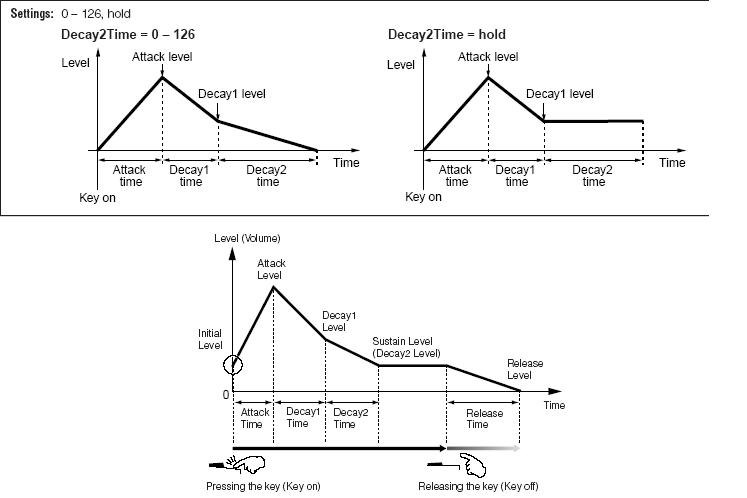Integrated Sampling Sequencer

In addition to its use in the Voice and Performance modes, the Sampling mode can also be entered from the Song and Pattern modes. This lets you record audio (such as vocals, electric guitar, or audio from an external device), and use it directly on a Song/Pattern track as a Sample Voice.

Sampling in the Sequencer
The Integrated Sampling Sequencer allows you to record audio into a SONG or PATTERN. The RECORD TYPE “Sample with Note” (sample+note) is ideal if you simply want to add audio phrases to your song. In this mode, you can record vocals and guitar phrases directly into your sequence while listening to playback of any MIDI tracks you’ve already created. After recording the audio, the Integrated Sampling Sequencer will automatically create a sample voice, map it to the keyboard and put a MIDI note in the pattern/song at the appropriate time. If you would like to play the same audio phrase later in the song, you can simply trigger it with a MIDI note instead of having to sample it again and use up valuable sample memory. When you make your final arrangement, your phrases will play back in perfect time.
The Basics
Call up a PATTERN or SONG you have previously composed. Here we will learn to Sample with Note (sample+note) so that we can overdub audio to MIDI tracks. We will also use the Trigger Mode “measure”, to automatically start and stop audio recording.
In the example, we are recording Vocals directly into a SONG, and are going to target Track 16 (of course, you can target any track you desire and the source could be a guitar, a bass, your band’s mixer, …whatever). We have setup to use a microphone input, and we have a dynamic mic plugged into the Left A/D Input jack on the back panel.
Press [INTEGRATED SAMPLING]
Select an empty WAVEFORM number 001-128
Press [F6] REC>
Here you arrive at the SAMPLE RECORD screen where you can setup the SOURCE and DESTINATION for your recording.
SAMPLE SOURCE
“Recording Type = sample+note” – for sampling in the Sequencer. A note-on event is automatically generated to trigger playback of the sample audio. This note-on event is placed precisely where sampling begins and the note’s duration (GATE time) will be precisely the number of measures, beats and clock pulses to hold that note until the sampling is completed.
“Input Source = A/D Input” – analog-to-digital input receives the analog signal of the microphone and moves it into the digital domain of the XF.
“Mono/Stereo = L mono” – source is mono
“Frequency = 44.1kHz” – highest resolution
SAMPLE DESTINATION
“Keybank = C3” – The default Keybank is C3 (middle C)
“Track = 16” – This is our target track for the Vocals. The ISS will automatically create the User Sample Voice to house the sample waveform and it will create a MIDI note-on event that will precisely trigger the audio playback.
Summary: As you can see, we are ready to record a microphone input and are targeting a specific note and track of the sequencer. The Integrated Sampler will do most of the heavy lifting.
Next step: The TRIGGER MODE
Press [F6] STANDY
Here you can review your setup thus far. We are targeting a blank Waveform (001), Track 16, currently the transport is located at measure 001. The RECORD MONITOR parameter is how loud we want to listen (this does not affect the recording, only how loud the singer hears themselves in headphones). The Target KEY is middle C (C3).

Set the TRIGGER MODE = “meas”
“Trigger Mode = Meas” (measure) ideal for when sampling to the Sequencer, because it allows you to set a precise punch-in point and punch-out point, fully automating the process.
And we have set the PUNCH IN/OUT measures to match what we require for this song. Recording will automatically begin when the transport reaches measure 005, and will punch out automatically when the transport reaches the top of measure 28.
When sampling in your home studio, it is very important to remember to turn OFF your Monitor speakers if they are in the same room as your microphone. You must isolate the microphone from picking up signal from the speakers. Have the vocalist don a pair of comfortable headphones. If you have the ability – isolate the singer completely by putting them in another room.
Run a test. To do so you can simply begin playback. Adjust the GAIN/TRIM control on the back panel. Microphones are very weak signal so it is not unusual to have to boost the signal fully clockwise. You will see the signal registering on the METER on the right side of the screen. You may opt to record the vocals with a compressor or other effects (we’ll cover that later in the article) for now, let’s concentrate on the basics of recording.
When you things comfortable and ready, STOP playback and hit the LOCATE TOP button on the transport to return the sequencer to the top of the SONG (of course, if you wish you can use the [<<]/[>>] Rewind/Fast Forward buttons to locate to any measure you may require. It is customary to give the singer a few measures in front of the punch-in point to get ready.
Press [F5] START
This will arm the sampler… “STANDBY” will change to “WAITING” – the sampler is waiting from us to press PLAY on the sequencer and for the sequencer to reach measure 005.
The RECORDABLE TIME parameter says 380 seconds. This is simply a reminder that the longest single sample you can do is 6 minutes and 20 seconds. This will only read something less than that if you are getting to the point where you have almost filled your SDRAM. When this occurs you can simply transfer your audio to FLASH Memory Expansion Modules. We’ll cover that in another article.
Recording will begin and end automatically. When completed you will be given the option to AUDITION the recording. If you absolutely hate it, you can hit [F6] STOP at any time during the recording, then press [EXIT] to return to your STANDBY status. Locate the Transport again (measure reads out in the upper right portion of the screen). Do it again.

When you have a “keeper” press [ENTER] to fix.
This action will create the Waveform USR 0001, assign this waveform to USER SAMPLE VOICE (SP 001), assign that VOICE to current MIXING setup on our target Track (16).
Additionally, it creates a Bank Select/Program Change event and a note-on event on track 16. This ensures that the proper VOICE (063/050/000) is recalled and that the sample begins precisely at measure 005, beat 01, clock 000 and is held through to the top of measure 28.
This is why they call it the Integrated Sampling Sequencer.
Setting up to sample Vocals through the VCM Compressor 376
Call up a PATTERN or SONG you have previously composed. Here we will learn to Sample with Note so that we can overdub audio to MIDI tracks. The Compressor is one of the powerful professional tools in the arsenal of recording studio engineers. It is basically a leveling amplifier and is used to control the DYNAMIC RANGE of audio. If you have ever sampled and found that your level okay but that your recording lacked presence – the compressor is the device that will give you presence. It will make your sample perceptibly louder without actually going over the 0dB line. One of the special new features in the Motif XS is the inclusion of the VCM processors. The Compressor 376 is a phenomenal recreation of the classic studio compressors of the 1970’s and 80’s:
It is an Insertion Effect so let’s set this up on the vocals:
- Press [MIXING]
- Press [EDIT]
- Press the [COMMON EDIT] button
Turn the main VOLUME down while we setup the processor – this is important as you do not want to scroll through various effects with an open microphone – it is just good standard practice. Once you have selected your Effects, you can bring the main Volume back up.
- Press [F5] AUDIO IN
Here you can see the parameters that are controlling the OUTPUT assignment of your AD Input. Although you see sends to the REVERB and CHORUS these will not be recorded to the sampler. The INSERTION EFFECT however will be recorded to the sampler.
- Press [F6] EFFECT
- Press [SF2] INS SW – Insertion Switch
Here you can activate the Insertion Effects on any eight PARTS. You may need to temporarily turn the Insertion Switch OFF on one of the Parts so that you can turn it ON for the AD PART.
- Select the INSERT SWITCH for AD
- Press [F5] AUDIO IN
- Press [SF2] CONNECT
Here you will see the AD PART routing to the Dual Insertion Effects
- Press [SF6] LIST – to see a list of effects that you can assign
- Select “CMP” the “VCM Compressor 376” is the first one of the compressor types
- Press [SF3] INS A – to see the parameters of the “VCM Compressor 376”
- Move the cursor down from TYPE to “PRESET”
- Press [SF6] LIST – to view a list of Preset configurations
- Select “Vocal Comp 117x”
Tweak the INPUT until you see about –1dB of Gain Reduction. What this is doing is setting both the threshold and Gain Reduction. A compressor reduces the incoming signal when it ‘sees’ a loud peak, this has the end result of reducing the overall dynamic range – those giving the signal more weight or presence. The amount you will need to change the INPUT to see one dB of Gain Reduction will, of course, depend on the input signal, i.e., this is based on how loud or strong the signal coming in registers. This can vary depending on the microphone and the person in front of it. One dB of reduction may not seem like a lot; but in fact it is a protection against the incoming signal going over into the red. You will be able to see your incoming signal meter when you go to the Sample Record screen.