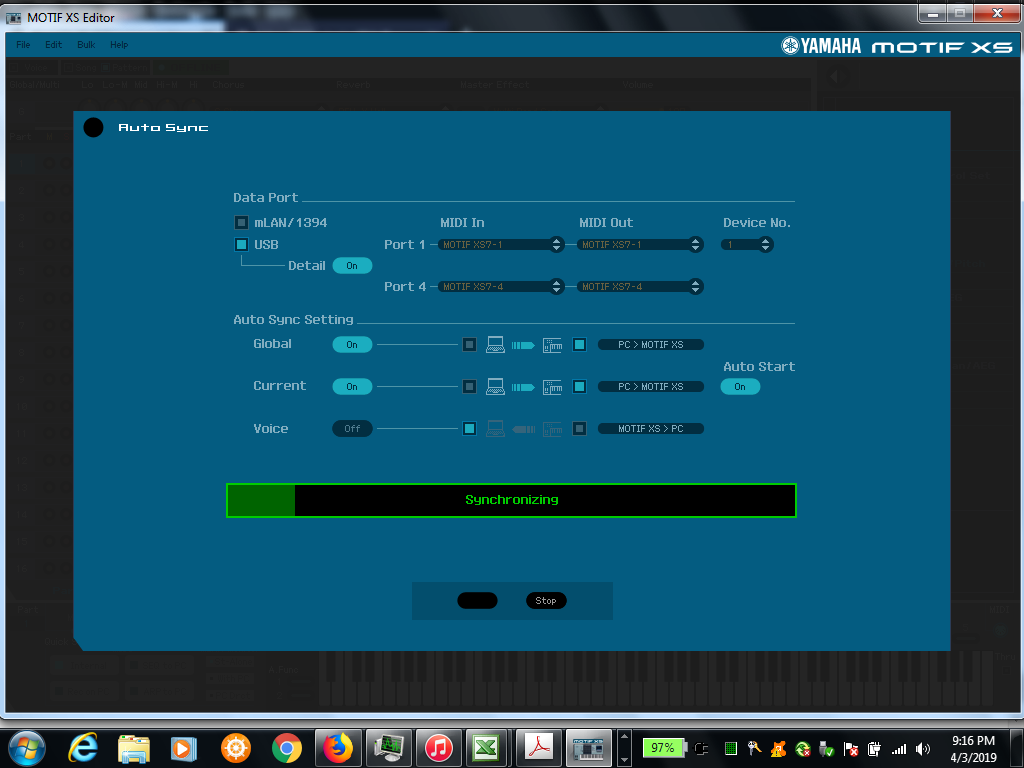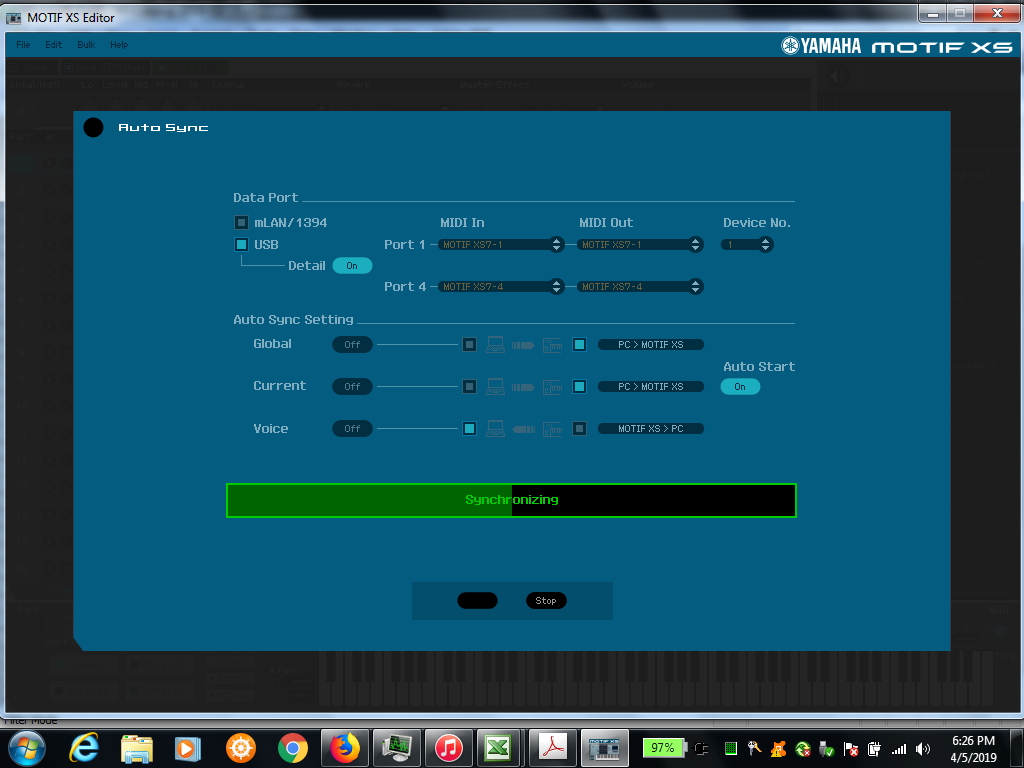Dear Bad Mister,
I have a large number of patterns and songs which I’ve composed on the built-in sequencer on my Motif XS7 (which I dearly love). There are far too many to store onboard, as the sequencer memory is only 1024k and not expandable, so I’ve developed a method to store and recall them from a USB thumb drive. It works, but it’s still a little too time-consuming and error-prone for onstage. I’d like to try using CUBASE instead, but I have not been able to establish a proper USB connection between the Editor and the Motif.
In short, I can do bulk transfers in either direction, but whenever I try to synch with the PC, I get “Illegal bulk data” errors on the Motif. This occurs with different computers and operating systems. I’ve also uninstalled and re-installed the USB driver and the Editor several times with no luck. The Motif operates flawlessly otherwise. Am I missing something obvious? Can you help me solve this?
PS: If this sounds vaguely familiar, this is actually a long-delayed resumption / revival of a thread which I posted about 2 years ago.
Thanks a lot.
Joe
Hi Joe,
Welcome back. We can probably help you with this. But to be most efficient, we require some basic information about your setup. We understand you have a Motif XS7 and you are connecting to the computer (MAC? WIN?) via USB. Such a connection requires a specific Driver. A USB connection is sufficient to setup for MIDI sequencing.
Is that your goal? You mention Cubase, (but fail to tell us which version of Cubase).
Do you plan to record MIDI only or do you wish to also record audio? This is not clear.
Let us know.
Dear Bad Mister,
Thank you for your encouraging words. I have some detail for you
I've installed Cubase Elements 8.0.10. For now, my intention is to use MIDI-over-USB only. Specifically, I would import my patterns and/or songs from the Motif into Cubase (or compose my own in Cubase), then use Cubase to drive the Motif. All audio would be generated on the Motif, essentially substituting the Cubase software sequence for the Motif's on-board sequencer.
I've had this problem with other computers running Windows XP, 7, 8, and 10, 32-bit and 64-bit. The computer I'm using is running Windows 7 32bit. The Yamaha drivers I've loaded are:
- USB MIDI Driver v3.1.4
- Motif XS Editor Standalone / VST v1.6.4
- Motif XS Extension v 1.6.1
I believe I have Motif OS v1.6 installed, but I cannot confirm this because I've forgotten the method to display it on the Motif.
Thanks again.
Joe
Connect via USB
Connect the Motif XS to your computer via USB.
Set the Motif XS to MIDI IN/OUT = USB
Press [UTILITY]
Press [F5] CONTROL
Press [SF2] MIDI
Set MIDI IN/OUT = USB
Press [STORE] to write this to your Flash ROM
Launch Cubase
Click DEVICES • Select DEVICE SETUP
Under the “MIDI” folder highlight “MIDI PORT SETUP”
You should see your Motif XS7
Select Motif XS7-1 as the “In ‘All Inputs’”
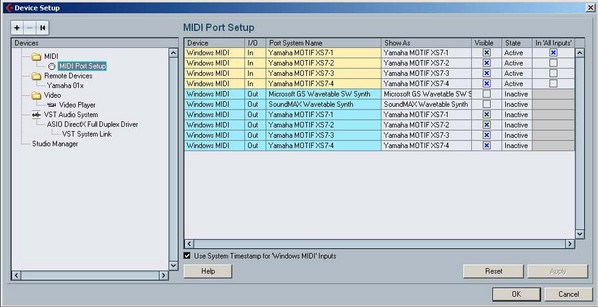
Additionally, you may mark port 3 (as shown) if you have another MIDI controller connected to the Motif XS’s MIDI IN jack.
Don’t mark any of the others Ports in this column, only Port 1 and if you have an external MIDI device, Port 3.
You do not have to worry about the “State” (Active/Inactive) as this is only a current status report. You do not want to have Yamaha Motif XS7 Port 2 marked in the IN ALL INPUTS column as this is reserved for REMOTE CONTROL functions. If you have another controller keyboard plugged into the MIDI IN jack of the XS, you could possibly activate Port 3. The “In ‘ALL INPUT’” function is for your keyboard or MIDI controllers only.
Under the “Remote Devices” folder highlight “Yamaha Motif XS”
If it does not appear click on the big “+” symbol in the upper left and ADD the “Yamaha Motif XS” device.
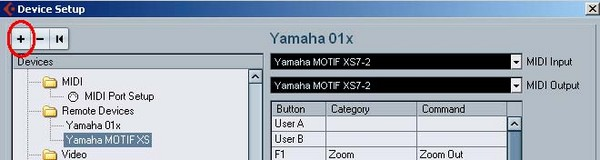
Set it to Port 2 (YAMAHA MOTIF XF7 Port2) for both MIDI IN and MIDI OUT
Click APPLY
Click OK
To launch the Editor as VSTi, within CUBASE
Launch Cubase first.
Go to DEVICES > VST INSTRUMENTS > click on a space “no instrument”, select EXTERNAL > Motif XS VST
You will be asked if you want to create a MIDI Track assigned to this plug-in.
When this is done you can navigate to the FILE > SETUP screen
Next you make a decision about the direction of communication. There are two things to consider:
1) When you open a New Project in Cubase, how do you want the Editor to behave?
2) When you open a previously saved Project, how do you want the Editor to behave?
Typically, when you create a New Project you will want the Editor to clear a new MIX for you. Therefore you will want to have data sent FROM the Editor TO the Motif XS. When you are restoring a previously saved Cubase Project you will want the Editor to send your saved data back to the Motif XF. Therefore you will want to have data sent FROM the Editor TO the Motif XS.
As you can see I have the Auto Sync Setting set to CURRENT = PC > Motif XS
This is so that the Total Recall will send the Current MIX from the computer to the Motif XS when I open a Cubase Project. Restoring my Mix to my Motif XS. It will do the same thing when I create a New Project. Cool!
I have the VOICE option set to OFF, as I don’t often need to reload all the User Voices (but you can set this as your prefer). If set to ON, then the Editor can restore all your USER1, USER2, USER3 and USER Drum Kit Voices to your Motif XS each time. It is your choice. Since Voice data always remains in the memory of your Motif XS hardware, there is really no reason to restore the Voices data at each re synchronization. Being that it only happens on the rare occasion, we recommend leaving the VOICE option = Off.
Auto Start is ON
Set the USER INTERFACE SETTING as you prefer. The Keyboard Velocity function when set to “FREE” will change how loud the note plays by where on the keyboard icon KEY you click. This is pretty cool…
Click OK
On the main Motif XS Editor screen you want to make sure that the Editor is ONLINE.
A bright dot appears next to ONLINE when you are communicating. In the left upper corner you will see the Modes: VOICE, SONG and PATTERN followed by the “ONLINE” radio button.
Communication is bi-directional and simultaneous so selecting the mode here will change your hardware and vice-versa.
USING the ONLINE/OFFLINE function
The ONLINE option has 3 status conditions. It will read either:
*ONLNE w/dot – This means you are communicating and all is well
*OFFLINE w/ dot – you are temporarily offline but all is well
OFFLINE – you have trouble. Please check your connections
The OFFLINE w/dot indicator is important because you will at some point need to make changes on the hardware and not have the software follow you. This can occur when you are looking for a SONG or PATTERN already in the Motif XS – the Editor will attempt to synchronize each time you scroll through a song. Therefore it is useful to click this option when you want to temporarily break communication. You can click ON and OFFLINE as necessary.
If you change modes and go to VOICE mode or to PERFORMANCE mode on the Motif XF hardware front panel, the Motif XS Editor will go temporarily *OFFLINE w/dot.
On the Toolbar of the Motif XS Editor you will see the BULK option. This is what you use to request a bulk to (Transmit) or from (Receive) the Motif XS. You can select the Current MIX, and any of the USER Banks or ALL of the USER Banks. This is significant because you will want to keep a backup of the current LIBRARY loaded into your hardware at the time of this Project.
Do not change your preference in the FILE > SETUP > AUTO SYNC SETTING – when you need to send or receive data from the Motif XS use this BULK option. This is what it is designed for…
Click BULK > DATA SYNC
Highlight “Receive”
Check the attributes you wish to capture
Click OK to execute.
This data will be bundled and Saved.
If you are running as “VST” the XS data will automatically be saved and bundled with the host DAW’s Project file. In Cubase this will be a (.CPR) type file.
Dear Bad Mister,
I'm able to set up the MIDI ports and Remote Devices for the Motif in Cubase just as shown in your pictures. However, as soon as the XS Editor starts, I get an "Illegal bulk data" error on the Motif almost immediately and the Editor errors out after about 10 seconds.
See the attached file "XS-Editor-Setup-2019-03-31.png". You'll see I get the OFFLINE with a dot. If I click it, I get the same message on the Motif and a timeout error. See the attached file "XS-Editor-AutoSync-2019-03-31.png"
Although I cannot establish an ONLINE connection, a bulk transfer works. For example, I can load the MIDI data for the currently loaded pattern or song with no errors. See the attached file "XS-Editor-Bulk-Transfer-2019-03-31.png"
Any ideas? Thanks for your help.
Joe
Ok, it’s been awhile since I’ve sync’d an XS. Since there is communication from the XS to the computer, the USB is working in that direction.
You are getting a Time Out Error which means it is not yet sync’d in both directions... it ‘sees’ it but something is preventing two way communication.
Your Editor screen shot indicates Pattern Mode. I’m sure you know you must be in PATTERN mode, once you get the handshake, and it comes Online the Editor and the hardware will be 1:1, change either and you change both.
On the XS go to [UTILITY] > [F5] CONTROL > [SF2] MIDI
Make sure that “Receive Bulk” = On
(Likely it already is... but make sure)
The “Illegal Bulk Data” leads one to believe it does not recognize what it is receiving.
You say you’re running Windows7, 32-bit, we assume the Driver is the 32-bit version...
Let us know, we’ll need to dig into the archives to see if there is something we are both not seeing.
What happens when use DATA SYNC (which can be used while connected and Offline) to Receive the “Current” Pattern Mixing... we see it says “Completed!”
Do you see the instrument’s populate the list on the Editor screen?
Dear Bad Mister,
- As you suspected, "Receive Bulk" is already ON.
- After the bulk transfer, all of the patches from the Motif are populated on the Editor screen, and will reproduce sound properly when I click on the virtual keyboard on the PC display. Changing the voice in the Editor, however, has no effect on the Motif. When I get home, I will try a bulk transfer in the reverse direction.
- I'll also check the specific driver version and get back to you.
As always, thanks for your help.
Best,
Joe
Dear Bad Mister,
The driver is definitely 32 bit. The 64 bit driver won't even install.
I attempted a bulk transfer from the Editor to the Motif and all of the patches in the Editor transferred into a blank pattern on the Motif without error.
Does this help?
Best,
Joe
Yes, actually it does.
You have successfully captured a Bulk from the Keyboard to the Editor.
You have successfully transferred a Bulk from the Editor to the Keyboard.
So the Editor thinks it is fine. We have no choice but to believe the message “Illegal Bulk Data” when that occurs. The System will identify and display a specific error message based on the cause. Let’s take a closer look at what data is the cause of the message.
Dear Bad Mister,
OK. What can I do to help?
Best,
Joe
What is the data that gives you the “Illegal Bulk Data” Error?
Do you have other data that works?
Is there something unusual about the data?
Things to try:
Set the AUTO SYNC SETTING so that:
Global — On — PC —> Motif XS
Current — On — PC —> Motif XS
Voice — Off
Click ‘x’ to close this window
We assume you are still Active but Offline.
Go to “Bulk”
Once you Receive the “Current” mixing using the BULK > DATA SYNC, this will capture the current Pattern Mixing.
Return to the main Editor screen and Click “OFFINE” see if it can return the bulk it captured.
Dear Bad Mister,
Everything works as described until the last step. I click “OFFLINE” see if it can return the bulk it captured, but when I click "Start", I quickly get the "Illegal bulk data" error on the Motif. The picture below shows how far I get before the error. After about 10 seconds, the Editor displays a "Time Out Error" message.
To answer your questions:
What is the data that gives you the “Illegal Bulk Data” Error?
Seemingly anything. I get the error anytime I attempt to auto-sync anything in either direction.
Do you have other data that works?
Nothing yet.
Is there something unusual about the data?
Hard to say for sure, but probably not, since there are no conditions so far under which an auto-sync is successful.
Your persistence is appreciated. Anything else I can try?
Thanks,
Joe
Let’s try eliminating the “Auto Sync Setting” Option for “Global”. Set it to “Off”... so we are only trying to sync the “Current”.
Global settings include the Utility Mode settings... we don’t really need to sync them each time. See if you have success.
Let us know.
Check your firmware version on the XS: with the instrument already powered On
HOLD the following three buttons: [F1] + [Up Cursor] + [UTILITY]
Dear Bad Mister,
No luck so far. I've tried every combination of "On" or "Off" and I still get the "Illegal bulk data" error.
I've noticed one curious thing that may or may not matter. When all options (Global, Current and Voice) are "Off", the synchronization gauge progresses further before it stops and the error occurs.
This may only mean that there's less to do, but it might provide a clue about where the error occurs.
Could a hardware or software malfunction on the Motif cause this?
Best,
Joe
Dear Bad Mister,
Here's what's displayed on the Current Version screen:
MOTIF XS Firmware Version 1.60.1
MOTIF XS Kernel Version 2.6.10_mvl401-1.1.1.kbw_k2x.66
MOTIF XS Contents Version 1.60.1
Best,
Joe