Is there a way to assign a particular drum sound (like a woodblock) to a completely different key? I am able to shift the key + or - up to 24 halftone, but I want to move it farther than that. There is probably a differnet approach.
John
... it's slightly confusing what you mean. When you refer to a key as up/down halftones (semitones) - this, to me, implies you are changing the pitch of the sound but not changing the piano key that triggers the sample. Do you want to change the pitch - or the physical piano key that triggers this sample?
The range of coarse tuning on every drum key is -48 to +48
I would think if you go to extremes here - you would not necessarily end up with the sound of a wood block anymore. There's only one wood block sample - so it's not like there's a large range of original source material to pull from. You could get woodblock samples from other sources (wav) that are compatible with MODX - and are closer to the right pitch - and load them in and reference those.
If you want to just change the physical piano key where the existing wood block is (and not change pitch) - then that's different. You can put the woodblock on any key.
... but maybe you're not using drums at all since your 24 semi-tone limit matches AWM2 (normal) - not drums.
Current Yamaha Synthesizers: Montage Classic 7, Motif XF6, S90XS, MO6, EX5R
I do want to change the note that activates the percussion sound, not the pitch. I want to program a certain sound from Sractches to a particualr key.
Semitone adjustment doesn't come into play. You can just select a drum key (turn on select by keyboard so when you press a key - it will automatically select that given piano key's drum key) then change the sample assigned to that key to any sample you want.
1) Press [PERFORMANCE] (HOME)
2) Touchscreen (TS): touch the PART with drums, then select "Edit" on the popup menu
3) TS: Lower right of screen, touch "Drum Key"
4) TS: Touch "Keyboard Select" which is above "drum key" to allow for automatic selection by piano keys
5) Strike your desired piano key you want to map. Notice the drum key value will change to match your pressed key. Also the upper-left menu title "Edit - Part# - Drum Key XX" will change where "XX" is the piano key you selected. Also, notice when you strike different keys the "Name" in the upper-right, which is the Waveform name, will change unless all drum keys are assigned to the same sample (like init drum is)
6) TS: Once you've selected the right drum key to map to, touch the upper-right "Name" box, a popup menu will appear. Choose "Category Search"
7) Now search for your desired waveform to place in this key. If a woodblock - you can type in "wood" in the search field with the magnifying glass. There's other wood items - but "Wood Block" is shown in this short list. You can touch this item to select this waveform. Then press the [ENTER] button
8) Make sure the upper-left (next to bank) shows "ON" meaning this sample is turned on.
Current Yamaha Synthesizers: Montage Classic 7, Motif XF6, S90XS, MO6, EX5R
Here is what you need to know.
When placing a .wav audio file into a MODX Waveform you can determine which Key will trigger the original pitch. One of the differences between a .wav and a MODX Waveform is once it is a Waveform you can immediately change its pitch up or down 1/12th of an octave for each step above or below the Key designated as the original pitch. So called "Normal" AWM2 sounds behave this way...
Drums, percussion, and certain other one shot sound fx or audio loops - do not need to be mapped to play across a range of keys, like 'Normal' instruments. They often need just a single Note...
It is recommended that for drum/percussion and all one shot sound fx or loops, be imported to Drum Kit Parts. (Drums are considered 'not Normal' - plug in favorite drummer joke here)...
Typically, Drum or Percussion sounds need only a single Key per sound. This is why you will want to place it in a Drum Kit Part. Each Drum Key is autonomous! It has its own tuning, its own volume, its own pan position, its own filter, its own envelope generator, its own routing through the effects... Autonomous.
There are 73 separate autonomous Keys, C0 through C6, each can contain a different Waveform.
When importing your .wav to a Drum Key you will want to set the original pitch (called Center Note) to C3 (middle “C” ) but you will want to set the Note Limit range to C-2 through G8 which is the full Tuning range of the System. These two setting, the original pitch "Center Note” and the range "Note Limits" will allow this drum to sound its original pitch from whichever Drum Key you place it and you will be able to tune it both higher and lower than the original pitch.
Say you have a Drum sample you wish to assign to a Drum Kit at C1.
You would navigate to the Drum Kit KEY Edit, activate "Keyboard Select" (green) touch “C1”
Tap “New Waveform”
Load your .wav Audio File from a USB stick
Tap “Edit Waveform” to enter the Waveform Edit area...
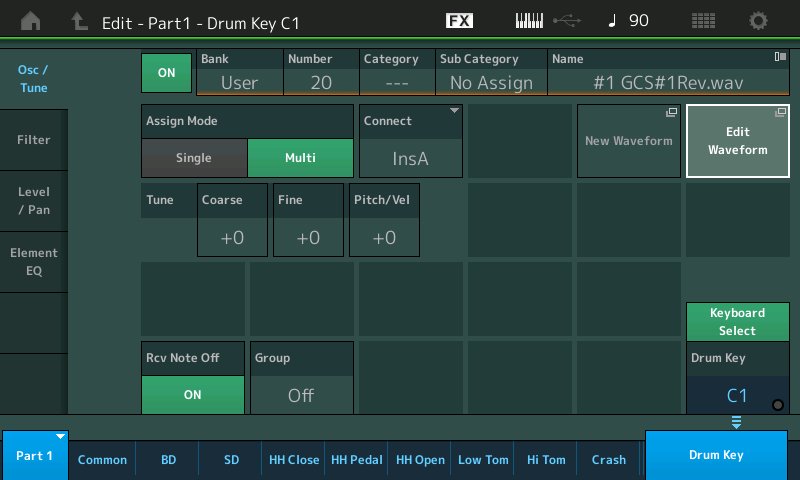
Here you will see where you can set the "Center Note" and "Note Limit" range
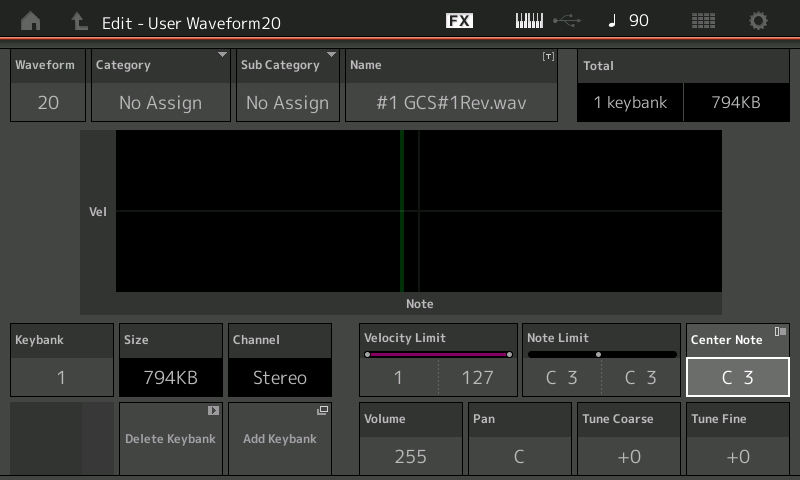
You can also set the "Velocity Limit" for when creating velocity switches - each KeyBank can have a unique Note and Velocity Limit.
You can also set the Main and Sub Category so you can search and find you addition with the search engine.
Leave "Center Note" = C3
Set Note Limit to full range
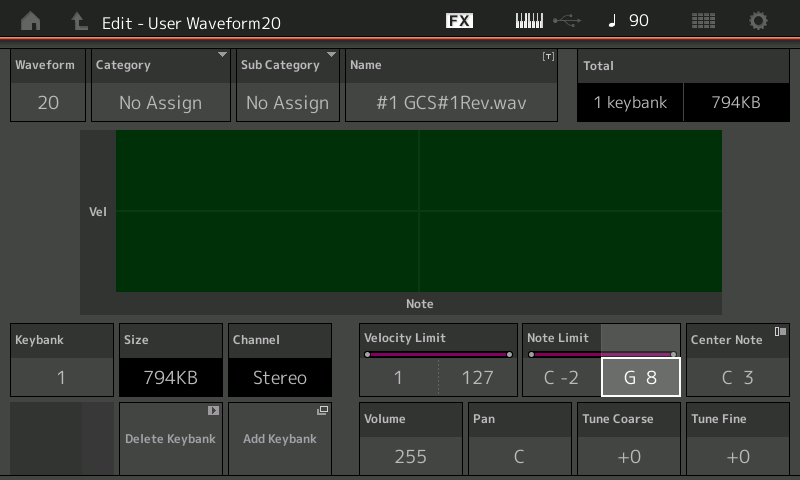
(this will allow you to tune the sample up or down... if you leave the Note Limit = C3 thru C3 you have no ability to Coarse Tune the Drum within the Kit, you will only be able to Fine tune. The farther apart you set the Note Limit low and High the farther you will be able to Coarse Tune* this instrument sound back on the Drum Key Edit screen:

Extra Credit:
*You will notice two different tuning parameters... the one in the "Waveform Edit" area Tunes the original audio -- this means every time this Waveform is used in a Kit it will be tuned by this setting. You can tune it here up or down +63/-64 semitones
The Coarse Tune found back on the Drum Kit's Key Edit screen tunes it within the current Kit separate from all other uses of this Waveform. You can tune the Element up or down over a four Octave range -/+48 semitones. This tuning is stored locally with the Part of this Performance.
Hope that helps.
Jason -
Thanks. I'll try it!
.
Another thing: I'm using a 2 octave midi controller (an old Line 6) to play the percussion parts. Plugs into the USB and connects fine.
Right now it controls the same parts as the MODX6 all the time. I lowered the pitch on the Line 6 by 3 octaves then limited the percussion parts to the lowest 2 octaves key range. Also had to put a lower limit on the parts I want on the MODX to C1 so it would not play the percussion parts. Is this the best/only way to accomplish this? I have not found any way to use midi channels as of yet like I normally would on a DAW.
John
Hey Bad M -
Thanks for the tutorial on importing a wav. Most helpful!
John
** SEE EDIT in 2nd paragraph.
If you're going to use an external keyboard to control the drums - and you do NOT want the MODX keys to play drums - then rather than "tucking away" the drums (if I just wanted to play drums with an external controller) - I would place the drums on a PART with keyboard control OFF. If I didn't care about SSS (and I never do) - I would place the drums in slots 8-16 (somewhere in there) so 1-8 are free for PARTs that I play locally with the keyboard.
This would mean your line 6 would need to set the MIDI channel for transmit as channel 9-16 (to match where I would place the drums). EDITORIAL NOTE: I corrected a typo here. Previously said "8-16", but meant 9-16.
Setting things up like this would not require for you to move around the drums drastically just in order to "tuck" them away out of the range you normally play.
If you're concerned about SSS - then MODX is more restrictive here (more than Montage) in terms of what PART(s) you can utilize and maintain SSS. This is why - even more for MODX - I would be less concerned about using SSS over utilizing alternative methods to avoid having to rely on SSS.
One downside to moving around the drums to different keys would be this "messes up" the mapping of the drums for use with the factory preset ARPs. Depending on what you move and where - you may no longer be able to leverage the built-in ARPs for your drums should you want to use ARPs sometimes (as opposed to always using the external controller).
Current Yamaha Synthesizers: Montage Classic 7, Motif XF6, S90XS, MO6, EX5R
Oh you mean part lot = midi channel? wow....
Since I have no idea what SSS is and have not used ARP ( arpegios, right?) this is not a problem:) .
Jason -
Should I start with Init Drum?
Got the Line 6 set to CH9 and it only plays part 9. But how do I turn off the MODX keys from playing part 9?
Found it in Mixing
Press the [PERFORMANCE] (HOME) button. This will deselect all PARTs. The key is do not select PART 9. MODX keys will not play PART(s) with keyboard control OFF (and PARTs 9-16 all have keyboard control forced as OFF no matter what) unless you select a PART between 9-16. In which case only the selected PART will sound.
When you recall a Performance - say after [STORE]'ing a user version of this edited new Performance with drums in PART 9 - after you recall the Performance (from a category search) - the default is to have no PARTs selected. This is the usual state of most Performances. When you're editing a PART - MODX will automatically select that PART. To deselect all PARTs, press the [PERFORMANCE] (HOME) button.
Oh you mean part lot = midi channel? wow....
I don't know what you mean exactly by part lot. Maybe that means "PART slot" - just a typo. I know, I made one myself in my last response and corrected. At any rate - yes, the PART slot number is the same as the MIDI channel assuming you are in Multi-Channel MIDI mode (and not single). Hybrid is a little different - and for PARTs 9-16 the PART slot number would be the same as the MIDI channel.
Assuming multi-channel MIDI mode, the MIDI receive channel is the same as the PART number (for all of the PARTs 1-16). Single-channel MIDI mode has a single MIDI receive channel. Everything is on the same user-configured MIDI receive channel. Hybrid mode is a mix of the two. PARTs with keyboard control=ON will all use the same user-configured MIDI receive channel (similar to single-channel mode). PARTs with keyboard control=OFF will match the PART slot number for the MIDI receive channel (similar to multi channel mode).
Since I have no idea what SSS is and have not used ARP ( arpegios, right?) this is not a problem:) .
Ignorance may be bliss in this situation - but I'll still explain it. Hopefully this won't cause a complex (perceiving missing out on something by using more than the 1st 4 PARTs).
SSS is seamless sound switching. This allows you to use only the first 4 PARTs before SSS is disabled. SSS is a concept of what happens when switching from one Performance to another. So there is a "first" Performance, then you switch to a new Performance which is the "second" Performance. If both the first AND second Performances of a Performance switch (to switch meaning to recall the first Performance, then recall the second Performance) - then IF you are holding down notes that are sounding WHILE you switch - after you switch the sound of the 1st Performance will not cut off. Instead, the sound you are holding will continue to play even though you have recalled the second Performance. While still holding down the 1st Performance's notes - you can play new notes which would all sound from the 2nd Performance and simultaneously the 1st Performance's sound will continue to sound at the same time.
The MODX FAQ explains it more concisely as:
What is SSS (Seamless Sound Switching) ?
MODX has SSS (Seamless Sound Switching) function for switching between Performances smoothly without any notes being cut off.
ARP is short for arpeggio. Drums are often one of the "first" things to automate with arpeggios since the arpeggio sets up the "drum groove" without your having to mash keyboard keys for individual drum pieces. You would typically just strike one key (any piano key) to start the Arpeggio (start the drum groove) and the ARP would handle the rest. Without the need to even hold down any keys to keep the drum groove going. That's one typical approach of using ARPs with drums.
If you're not going to bother with assigning ARPs to drums - then placing the drums on PART 9 has no ARP-related consequence.
Current Yamaha Synthesizers: Montage Classic 7, Motif XF6, S90XS, MO6, EX5R
The farther apart you set the Note Limit low and High the farther you will be able to Coarse Tune* this instrument sound back on the Drum Key Edit screen:
Ack! I just ran into this last week and I simply couldn't figure out why I couldn't coarse tune a user sample at all. Now I know why: the range was too small (just the original note).
I have a MODX7 with a 88-keys midi controller connected.
I want to assign a sound to the lowest key on the midi-controller (key: A-1) but the MODX will only let me go to C0.
Is there no way to assign sounds to the three lowest keys on the midi-controller?
