I don't know if this is a MODX or a CUBASE question.
Probably more CUBASE AI than MODX.
I asked the question on STIENBERG forum but got no answer, yet.
I am not going to ask how to do it, I just need to know if it can be done.
When I record all tracks to mixdown, MIDI, VST, and AUDIO.
No matter what I try and all the UTUBE CUBASE videos I watch,
I cannot get CUBASE AI to record my MODX midi instruments to audio from MODX to CUBASE mixdown.
The VST audio and regular audio tracks get recorded to the mixdown, but not MODX audio.
Is this a limitation in CUBASE AI?
Or do I need to record the MODX midi as audio?
The problem with recording MODX midi as audio is it appears that only CUBASE PRO has the render midi to audio function.
Sorry I asked this type of question here, but elsewhere I have come up with zilch.
I will also contact STIENBERG support if all else fails.
I have made great progress with MODX and CUBASE.
This is the last big hurdle.
Once I get this down I will be able to start recording serious tracks.
Many thanks for any info on this subject.
I think I figured it out.
Either its a great workaround, or it is the way MODX and CUBASE AI were meant to work together.
I added an audio track in CUBASE AI and just started recording.
This audio track by default recorded only MODX audio.
I was then able to export to mixdown and all my tracks were recorded.
Then I was able to import the mixedown to CUBASE AI mastering section.
This is really working great and I hope I am doing it right.
Could someone let me know if this is the correct way to record all MODX, all vst, and all audio tracks at the same time for mixdown?
Many thanks.
In all 36 years of MIDI, no one has ever heard MIDI. Remember, MIDI is only a series of coded messages that represent a musical performance... Much the same as the holes punched in the roll of paper represent a musical performance to an old style player piano. The piano roll itself has never been heard. MIDI data has never been heard. You must play the data back to the Tone Generator for it to produce sound. It is the sound that can heard. Not the roll of paper, and not the MIDI data.
This is why Export Audio Mixdown does not include any sound from your MODX. You only have the “piano roll” data...
In order for your MODX to arrive in Cubase so that it can generate audio (sound)... you must playback the MIDI Track from Cubase to the MODX, then route the resulting MODX audio back to Cubase.
This is the brilliant concept that Steinberg innovated more than twenty years ago... called Virtual Studio Technology. A way in which to bring external audio and external effect processors into the world of the computer DAW. (Even Soft synths are External to DAW (Cubase) —when you create a MIDI Track to trigger a VSTi, it is routed to the plugins synth engine which then returns audio to a “virtual” audio lane. Notice no Waveform is drawn... it is “virtual” audio... you are listening live to the soft synth’s Output... giving you an idea of what it will sound like when you “export audio mixdown” ).
You can setup your MODX as a VSTi - this is a routing scheme that allows the MIDI Tracks you record in Cubase to travel out to your external hardware, and then it returns the resulting audio to a “virtual” Audio Lane. This advanced routing scenario is found in Cubase Pro. It is called “External Instrument”... when the audio arrives from the MODX, you are listening to what it will sound like when you “export audio mixdown”.
Yes, you can record audio directly from the MODX via USB without using MIDI, at all. The reasons to record MIDI is so that you can correct mistakes, workout ideas, change instrument sounds, create music notation, etc., Basically, it allows you “change your mind” before committing to audio. Once you record audio, if you change your mind you must “do it over” (and old style method that is tried and true)
A reason to upgrade to Cubase Pro would be to take advantage of the advanced VST routing scheme with your external hardware devices. It also allows you process your MIDI Tracks with VST Plugin Effect processors.
It’s really a matter of choice. You can simply record as Audio... that is a very viable workflow.
Are you using Cubase Pro?
Thanks for the reply Bad Mister.
That does clear up some things.
I have CUBASE AI that was included with my MODX.
I am new to software DAW recording and although there has been a steep learning curve, I am blown away by CUBASE AI.
My biggest problem was, I watched some UTUBE tutorials and found I could not do like the videos because my CUBASE AI didn't have some of those specific functions that the pro version does.
Most of my tracks recorded in CUBASE AI are MODX midi generating the MODX sounds,
along with a few vst instruments and audio recorded with a mic from MODX.
I kept ringing my brain trying to figure out if there was another way to achieve the desired result. for mixdown.
Finally I found a workable solution.
Its good to know CUBASE PRO and AI have some good different options to get much needed results.
Many thanks, excellent teacher.
Hello! I have the same problem: I can’t get any sound from MODX on export but I can hear midi playback from MODX headphone output. I tried adding audio track to record audio from MODX usb MAIN L R outputs but still audio track is empty. Can you check what I am doing incorrectly? BTW I am using MODX firmware 2.0 and Cubase Elements 10.5.5 on MacOS Mojave 10.14.6
Thanks! I have already seen this one and tried recording to audio track using USB MAIN L R, USB 1 and 2 but still no sound. Could you look at my settings? I have been stuck with this problem for too long. Thank you for your time!
Thanks! I have already seen this one and tried recording to audio track using USB MAIN L R, USB 1 and 2 but still no sound. Could you look at my settings? I have been stuck with this problem for too long. Thank you for your time!
Ok, no problem, happy to help.
This will serve as a step-by-step. We mention always, there is no single best method... but the fundamentals are the same.
Immediate Goal: start with the “CFX Stage” Single Part Performance; We’ll record it to a Cubase MIDI Track.... make Edits to the data.... playback the corrected data to the MODX returning Audio to a Cubase Audio Track... this will show how a to generate an Audio Track from a MIDI Track.
__ Recall Performance “CFX Stage”
[UTILITY] > “Settings” > ”MIDI I/O” > make sure MIDI I/O is USB (green), and “Local Control” = Off
Press [EXIT] to return to your Performance. You should hear nothing when playing the keyboard. Local Control disconnects the Keyboard from the Tone Generator.
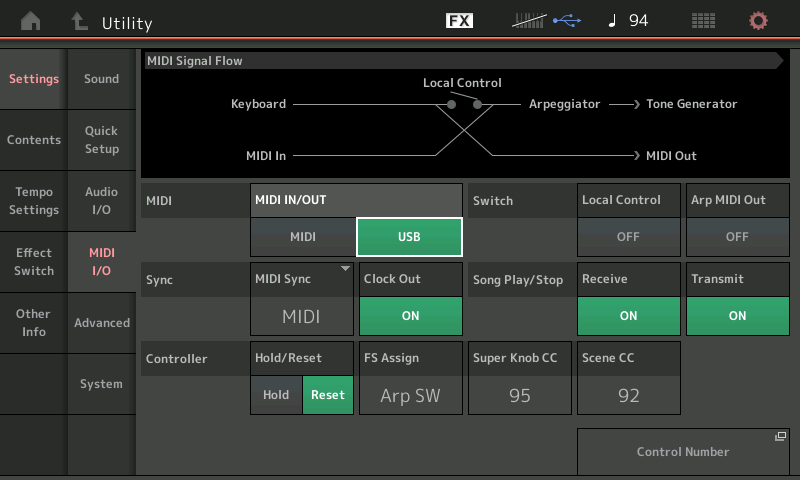
MIDI must travel Out vis USB to an active Cubase MIDI Track, which will send it Thru to the MODX Tone Generator back by USB. Until you create a MIDI Track, set to receive from the MODX and set to transmit back to the MODX, you will hear nothing. (In fact, hearing audio in this scenario means you have successfully completed the MIDI routing.
In Cubase, let’s verify your MIDI and your Audio setup:
Always launch Cubase after your MODX is powered On. During the launch, you can see Cubase finding all of the connected items and devices.
If when you successfully get setup, Cubase will return to your setup automatically. Just remember it wants to launch after all other devices are connected and ready.
Go to STUDIO > STUDIO SETUP... > MIDI PORT SETUP > focus your attention on the “In ‘All MIDI Inputs’” column.
Place a Mark next to Yamaha MODX Port 1
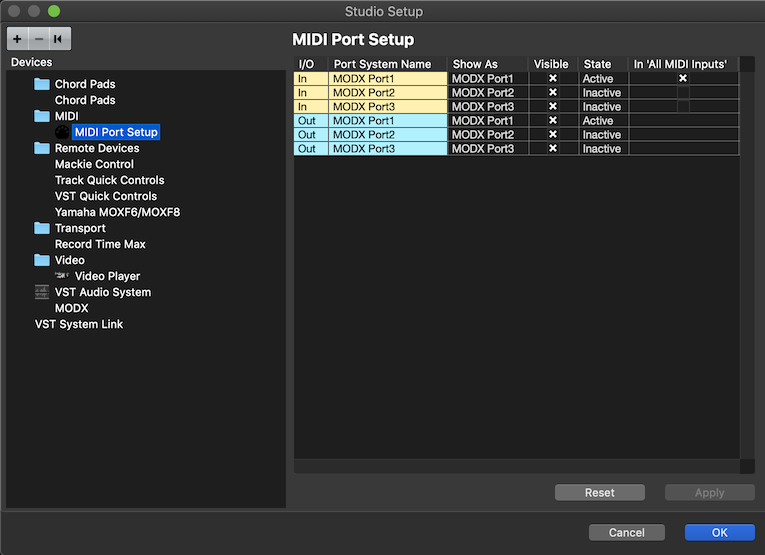
(Yellow is MIDI coming IN to Cubase, Blue is MIDI routed OUT from Cubase) Port 2 is not used, Port 3 is the 5-pin MIDI jacks on the MODX back panel. Port 1 represents your MODX internal Tone Generator. This defines what devices have access to placing MIDI data on a Cubase MIDI Track. By marking Port 1, the MODX Keyboard becomes an input device to any MIDI Tracks you create.
Also on this screen find the VST AUDIO SYSTEM item. This where you select the “MODX” as your ASIO Driver
If you highlight “MODX” on the left side, the right side will show you your INPUTS to Cubase (yellow) and your OUTPUTS to the MODX (blue).
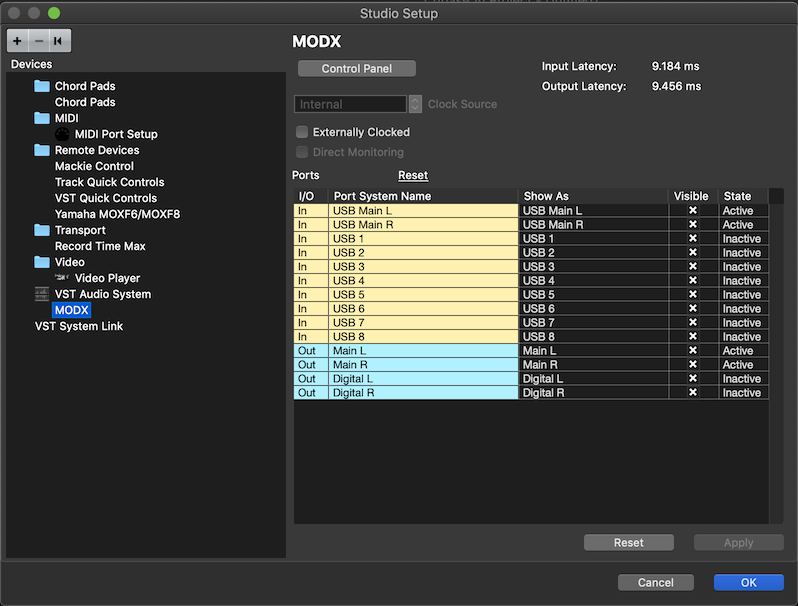
Go to the main Cubase screen and create a MIDI Track:
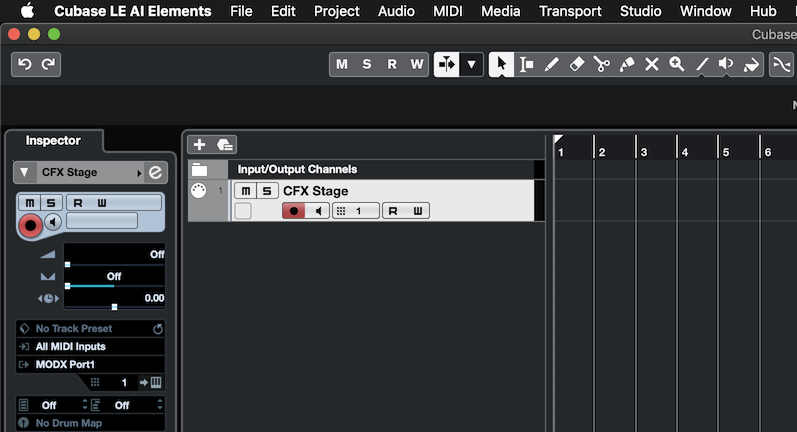
I've named it "CFX Stage" -- It has the "All MIDI Input" set as the IN, and MODX Port 1 as the OUT, and the Channel = 1
Next, I record some data to this track. When the Track is *selected* you complete the circuit back to the MODX Tone Generator. The Channel Number determines which slot on the MODX will produce sound. Because the Channel OUT = 1, Part 1 is going to sound.
Shown below is MIDI data recorded to that track.
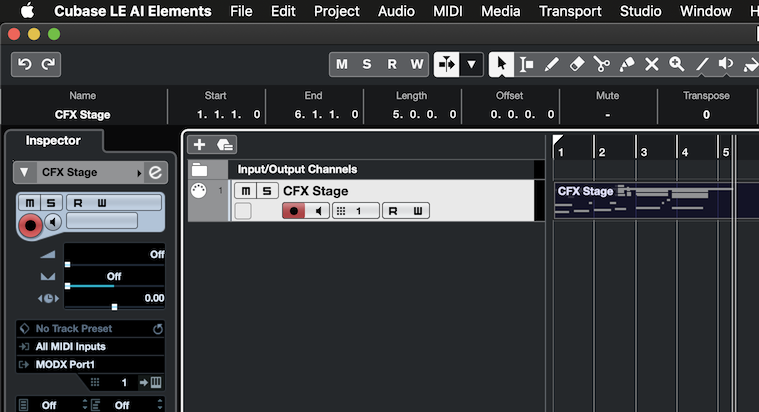
Now that you have MIDI Data on the track you can edit it, fix mistakes, print out notation, etc., etc.
When you have it and want to render audio here is what you must do:
In the MODX decide how you want to route the audio to Cubase. Since this is a Stereo piano it makes sense to record its audio to a Stereo Track.
Let's quickly review the audio setup in Cubase - this will be how audio arrives (Input) and how audio is sent out (Output) .
On the Cubase menu bar find STUDIO > Audio Connections > "Inputs" Tab
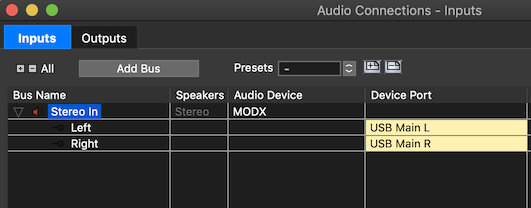
The default is named "Stereo In" and the Audio Device = MODX, the Device Ports are the MODX's "USB Main L" and "USB Main R"
We should mention, that by default, all MODX Parts are routed to the "MainL&R" Output. You have the option of routing each PART to its own discreet Output.
This assignment is made in the MODX - by selecting the PART and going to EDIT > "Part Settings" > "General" > the PART OUTPUT can be set per Part.
Routing can be done, as you require. It is not always necessary to take separate outputs on each Part, but if you want to, it is there for you. You can have Stereo plus 8 USB assignable Outputs. The Assignable Outputs can be configured as Odd/Even pairs, or as Mono Bus sends as you may require.
These MODX OUTPUTS arrive as INPUTS to Cubase:
You can add up to eight additional USB INPUTS (please note, that OUTPUTS from the MODX are called INPUTS to Cubase - Obvious, but must be stated)
By adding Additional Bus Inputs you can have them available for discreet recording of additional Parts. Simply Click ADD BUS and then add four additional Stereo Bus or eight Mono Buses, or a combination of as you may require.
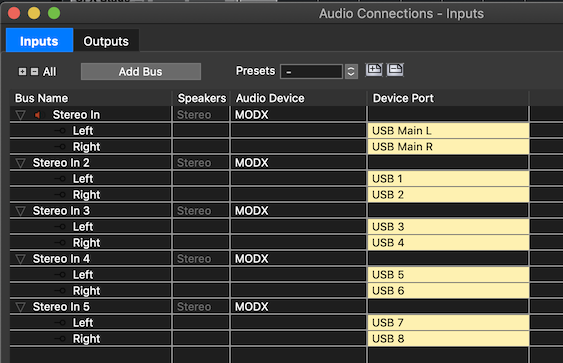
This allows for simultaneous recording. If you need more Outputs and Inputs, you simply have to add them in a separate pass.
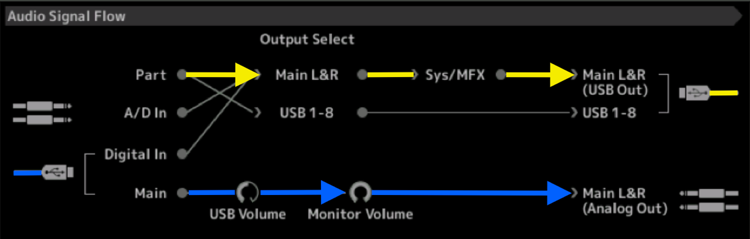
The Signal Flow diagram can help understanding what is happening with AUDIO. In the Signal Flow diagram above, all signal travels left to right; we have colored in the signal flow so you can follow it to and back from the computer: YELLOW is the signal traveling from MODX on its way to the computer (Cubase sees this as INPUT)... BLUE is the signal returning from the computer and going to the speakers.
__ You play a “PART” (yellow line) which is assigned to the “MAIN L&R” Output, which means it travels through the “SYSTEM” and “MASTER EFFECTS” before being routed to the “MAIN L&R (USB Out)”... the USB cable (yellow) is going TO the computer DAW (Cubase).
__ At the bottom left, audio ‘returning’ from the DAW (Cubase) via USB (blue) is returned to the MODX's “MAIN” travels through the MODX's “USB Volume” and “Monitor Volume” and goes to your speakers via the “MAIN L&R (Analog Out)”.
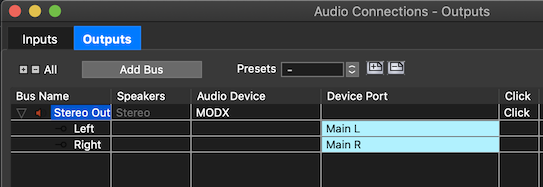
Above you see the OUTPUTS Tab... this is Cubase sending audio to the MODX (as Audio Interface).
Return to the CUBASE Main Screen...
Create an AUDIO TRACK - Set the IN = "Stereo In"
When you activate the red Record Ready icon and the Monitor Spkr icon - you will hear and see the MIDI data arriving as Audio at the audio track.
Note the MIDI meter is a single bar (MIDI cannot be heard, and is therefore neither Stereo nor Mono), but the Audio Meter has a left and a right indicator.
You should be hearing a weird doubling sound. This is normal and is because you are listening to both the MODX direct and you are listening to the audio routed through that audio track back to the MODX as audio interface. Simply MUTE the AUDIO TRACK, by clicking on the letter "m"... you do not need to hear it until it is actually recorded to Cubase.
On playback you can UnMute that audio track and Mute the MIDI Track. Remember the MODX has its own connection to the speakers, in addition to the one you have established by sending audio via USB to the computer and then to the MODX (as audio interface) and then to the speakers.
Below is the audio wave - note the Audio track is Muted...
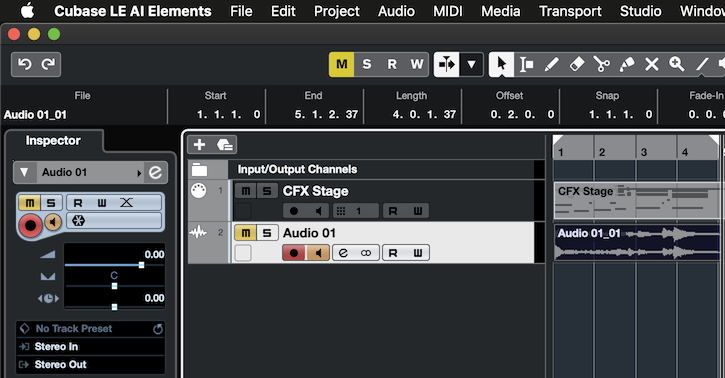
When you have successfully recorded the Audio - you can unMute the Track to hear it... Mute the MIDI source track so it does not play the tone generator.
Hope that helps.
If you have additional questions, please feel free to ask.
Thanks for such detailed answer! But still I got no sound in the audio track (using Mac and Cubase 10.5) . BUT on my PC with Cubase 9.5 is works as you described, I have no idea why. I feel there is a bug in either Cubase 10.5 or macOS Mojave
Thanks for such detailed answer! But still I got no sound in the audio track (using Mac and Cubase 10.5) . BUT on my PC with Cubase 9.5 is works as you described, I have no idea why. I feel there is a bug in either Cubase 10.5 or macOS Mojave
I’m using everything you described, running Mojave and Cubase 10.5
So it is a detail you still maybe overlooking. Sound, you say you are getting no sound into the audio Track.
But when you playback the MIDI Track, you can hear sound, correct?
Where are you listening? What are the Main L&R Outputs on the back panel of the MODX?
Is it a direct connection between the MODX USB “To Host” and your computer?
Do you see the Meters on the Audio Track respond when you click on Rec Ready + the Speaker icon?
Speakers are connected to Yamaha MODX MAIN L R, level meter moves on midi track (and I hear sound), on audio track it doesn’t.
There is a direct connection between MBP 2015 and Yamaha MODX (no adapters).
Thanks!
On your Macintosh... go to “System Preferences” > “Sound” > make sure your MODX is shown as an OUTPUT device.
Yes, MODX is shown as OUTPUT device. I am thinking maybe Sample Tank 3 somehow messed up Yamaha drivers.
Is the Built-in Microphone active? Something changed recently in macOS - I’m not a computer tech, but if you opt out on Built-in Microphone, it may shut off all incoming audio. So it should be active (as far as I know) then, on a per Application basis, you can select to use a different audio device. When using a DAW you would naturally select a different audio device from within the application.
Make sure the built-in Mic is available for use... let us know. I seem to recall with one of the recent Mac updates, it reset all audio - it asks if you want to use the built-in audio, saying no, may disable all audio (that is at least something to try). I’m thinking it must be available even if you are not going to be using it.
After making settings, reboot.
Let us know.
