Does anyone have an actual useful (used) example that demonstrates what can/might be done by manipulating this parameter?
Bad Mister's article on Motion Sequences makes no mention or use of the Common Seq Shape or Part Seq Shape parameter offsets
https://www.yamahasynth.com/learn/modx/motion-sequences-mastering-modx
The reference doc describes them this way:
P 37, 40, 165
Common Motion Seq Shape (Common Motion Sequencer Pulse Shape)
Determines the Pulse Shape of the Motion Sequencer for the entire Performance. This changes the step
curve shape of the sequence.
This is the offset value for the Part Motion Seq Pulse Shape, which is also the offset value for the Lane
Pulse Shape. This results in that both of the Common and Part MS Pulse Shapes offset the Pulse Shape
setting for the parameter in the Lane (only when “MS FX” is set to on for the Lane and “Control” is set to on
for the parameter).
Settings: -100 – +100
. . .
Part Motion Seq Shape (Part Motion Sequencer Pulse Shape)
Determines the Pulse Shape of the Motion Sequencer for the selected Part.
This is the offset value for the Lane Motion Seq “Step Curve Parameter” (page 94) when “MS FX” is set
to on for the Lane and “Control” is set to on for the parameter.
Settings: -100 – +100
These appear to change the actual Prm1 value for Pulse A and Pulse B of whatever sequence is loaded at the time.
The range of the offset is minus 100 to plus 100 although the range of the Prm1 values is zero to a max of 10 (I haven't checked all of them).
So the offset value might change by 17 to equate to a Prm1 value change of 1.
While I think I understand the raw mechanics of the process I'm not sure of a practical use of it.
Particularly since different parts might be using difference sequence curve patterns and the offsets
only affect parts with FX = ON.
Can anyone post an example that might actually be used?
Do other synths have a similar capability?
This: https://www.moessieurs.com/common-1.html
... explains that Prm1 and 2 are both simultaneously offset.
Of course the standard pulse (which is a default - those triangles) does not have a Prm2 - so there are cases where it would only offset Prm1 - as you mentioned. The Tilt Sine pulse is an example of one that has both Prm1 and Prm2.
More detail here: https://www.moessieurs.com/motion_sequence_common.html
Of course you can use the "Control" (On/Off) switch to opt Prm1 or Prm2 (if applicable) in or out.
Current Yamaha Synthesizers: Montage Classic 7, Motif XF6, S90XS, MO6, EX5R
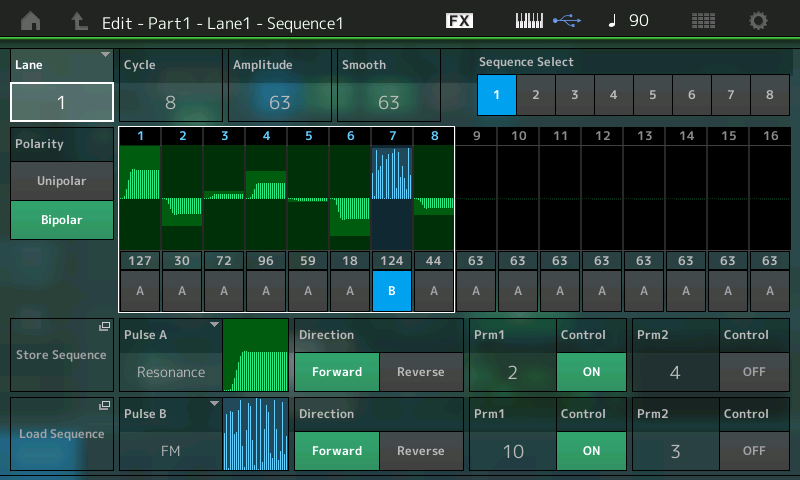
When you are viewing/editing the actual Motion Sequence you will get either one “Param 1” shaping device or two (“Param 2”) depending on the Pulse Type you have select (others may have no ability to re-shape). You will see a box labeled “Control” next to each “Param 1”/“Param 2” shaping device. This allows you to assign shape change to the Quick Edit (MS Shape) Knob.
If you set the “Control” = On (in the Edit Sequence area)
__the “Quick Edit” > “MS Shape” Knob will be activated and will give you real-time control, literally, over that Pulse’s shape.
The “Standard” (default) Pulse A, for example, is normally a linear ramp up, but rises faster-earlier at lower numbers, and rises later as you approach higher numbers.
Your mileage varies greatly depending on the Pulse Type.
How to hear and experiment with this
Call up any Factory Performance with a Motion Sequence.
For example… “Choir Seq” - Part 1 has a Motion Sequence
From the HOME screen
Touch “Motion Control” > “Quick Edit”
Set it to “Part 1”
On the left front panel Knob Function area__ press the Knob access button repeatedly to select the “Arp/MS” row. Knob#4 will be “MS Shape”
In the screen find the shortcut box “Edit Part 1 MS” > this will take you directly to where you can edit that Motion Sequence.
Touch “Lane” > touch the “Edit Sequence” box
If you turn the MS SHAPE Knob you will see/hear how it, literally, affects the shape and application of the parameter value. Each Pulse Type will have a unique way in which it is ‘shaped’ by the one or two “Param1/Param2” settings (when available and active).
Don’t limit your thinking to just the “Standard” (linear/sloped) application of parameter change — this can happen when always thinking about Volume, Cutoff, Pan position or any of the ‘usual suspects’… the non-Standard Pulse Types invite you to assign control to parameters deep within your synth sound. (Check out Manny’s FM-X Tutorials, link below)
Extra Credit:
If you use the Cycle (Steps) literally as a ‘step ladder’ type device to change values… use the “Smooth” Knob parameter to lessen the abruptness of the individual changes.
If you are looking to dynamically/dramatically alter your sound, use the “Amplitude” Quick Edit Knob function along with the MS Shape and Smooth functions. Whether this is useful is for the composer/performer to determine. I find in it extremely useful
Manny Fernandez’s Advanced FM-Xplorations Articles goes into this in depth… gives a good example of how it can be used, however, you may want read the entire series…
Manny’s FM-Xplorations Article 5
Is it correct to say that the MS parameters changed by the knobs are not, and can not, be automated?
1. so you might twiddle the knob while performing
2. you might twiddle the knob while creating the performance and then store the performance once you find a 'twiddle' that you like
3. you would not, and can not, automate the twiddling of the shape knob.
When arps are running, the impact/influences of this are far easier to experiment with and notice.
Not sure I understand what you mean. Can you explain it in more detail?
Sweeping this value as the Motion Sequence modulates tonal and timbre changing values can dramatically change the "attitude" of the Motion Sequence's influences. It's like envelope shape control, for each point in the envelope.
Yes - except you can't really predict how it will change things. Seems to be more of a twiddle the knobs and see what happens rather than something you can design in advance.
... explains that Prm1 and 2 are both simultaneously offset.
They are both offset (assuming Control is ON) but because the two parms have different ranges (parm1 is mostly 0-10 and parm 2 mostly 0-4) and are mapped to the SHAPE range of -100 to +100 you can turn a shape knob by 40 points and it might change parm 1 from 2 to 5 but may not change parm 2 at all.
So depending on the starting values of parm 1 and parm 2 it still seems like you can't really predict what the ultimate changes in the curve are going to be.
This allows you to assign shape change to the Quick Edit (MS Shape) Knob.
I got that part but I think I had it stuck in my head that the goal was to automate the twiddling of that knob.
If I understand correctly that knob can be twiddled by automation since it isn't a valid control destination.
Knob twiddling would either be done live while performing or while creating the performance to find some twiddled values that you like and then save the performance with the value 'twiddled'.
My tests show that when you twiddle and save what used to be the curve for a parm value of 5 isn't the same curve that it was before you twiddled.
1. INIT NORMAL (AWM2)
2. Edit sequence 1 - the default parm 1 value is 5 and the curve is a rising straight line
3. Change the parm 1 value to 1 - notice the high arching curve
4. Save the performance as A
5. twiddle the shape knob until the curve is the original rising straight line
6. Save the performance as B
If you reload A the sequence has been saved with a parm 1 value of 1 and a high arching curve.
If you now reload B it's sequence has been save with a parm 1 value of 1 and a rising straight line.
Changing the parm 1 value to 2 gives the same cuve as you got changing the original parm value of 5 to a 6.
Twiddling the knob changes the curve but it doesn't change the actual parameter value that is saved.
I don't see any way to get the full parameter range back except by twiddling the shape knob again to UNDO what you first did.
Not saying it's a problem - but it one of those 'gotchas' that is gonna have someone scratching their head wondering what the heck is going on. Especially if you are trying to dissect someone else's performance to reproduce it.
You will NOT be able to reproduce it just by entering the same parameters and values as far as I can tell.
