Hi everyone, I am trying to get something in my performance, without any luck so far. Hope you can help:
I have made a .wav sample and I am able import it on my MODX. But I want to start and keep looping the sound with a press of a button (peferably not a key, maybe assign1/2 or play button?) in a certain performance. i want to be able to stop it with the press of the same or a different button.
So far I have been able to get it into to an INIT instrument and I can play it with pressing the assigned key(s). But the looping is the problem (without holding the key) and also the button part (but is a nice to have).
Can you help?
Thanks a lot, Bram
First, did your imported WAV file have loop points set? In other words, when you have this WAV file imported in your PART - when you hold down a piano key to trigger this sample - does the sample loop if you hold the piano key down longer than the 1st sample cycle? If so, then you've cleared one hurdle. If not, you'll need to edit the WAV file to add the loop points. With a Windows PC - I use Waveosaur. It's not the only option - but I've tested this free software and it works to edit loop points.
If you're already past this and your sample is looping - then you'll need to have something hold the keyboard key down for you. You can use an ARP for this. There's another thread covering holding down a key "forever" using an ARP. You can record your own user ARP that holds down a key "forever". This would be a second step.
You can see some discussion of how to accomplish creating the user ARP here: https://www.yamahasynth.com/ask-a-question/pad-sustain
The summary I would say to use the Performance Recorder. Turn the tempo up to maximum of 300 bpm (so you can record the maximum number of measures holding down a note the fastest. Record a MIDI song of holding down a key "forever" - longer than you'd want the longest looping sample to ever last and then some. Keep in mind that when you slow the tempo back down - the amount of time your ARP will last will be longer - you can do the math to determine how many many seconds you'd need to hold down the key while recording to equate to the amount of time using a slower tempo. After recording this, convert it to a user ARP.
Then you would setup the ARP for trigger mode = toggle. This way, you could start your sample looping by pressing the trigger key (it can be assigned to only a single piano key) and stop the sample by pressing the same key again.
-----
The other way to do this is to record a user ARP where you press a key for exactly the amount of time that your sample lasts, then lift the key. This ARP would only play one complete cycle of the sample (Waveform). The imported WAV for this option does not need loop points.
The general setup is identical to the above except this one setup the ARP to loop=ON. What will happen is that the toggle will hold down the key and the loop will replay the long note that's exactly the gate time of the sample length. Here - instead of the Waveform looping - your ARP will retrigger the sample over and over.
Current Yamaha Synthesizers: Montage Classic 7, Motif XF6, S90XS, MO6, EX5R
Hi everyone, I am trying to get something in my performance, without any luck so far. Hope you can help:
I have made a .wav sample and I am able import it on my MODX. But I want to start and keep looping the sound with a press of a button (peferably not a key, maybe assign1/2 or play button?) in a certain performance. i want to be able to stop it with the press of the same or a different button.
So far I have been able to get it into to an INIT instrument and I can play it with pressing the assigned key(s). But the looping is the problem (without holding the key) and also the button part (but is a nice to have).
Can you help?
Thanks a lot, Bram
Hi Bram,
Thanks for the question. I just tried this and it seems to work (there are a few drawbacks which I will point out but barring those, you should be able to accomplish your goal)
The goal is to not have to press a KEY to playback the Loop - anything involving the Arp would require a key press - you would rather press a button. With that in mind:
_ We will use the [AUDITION] button to Loop the playback of audio clip. Here’s how:
Go to [UTILITY] > "Settings" > "Advanced" > make sure the AUDITION LOOP = ON.
This allows an audition phrase to play endlessly when you press the [AUDITION] button. And the Loop will end when you press the [AUDITION] button again*
*The audio does not stop immediately - but, naturally, at the end of the audio clip. In other words, it stops as soon as it finishes playing the audio clip...
___ You should load your audio clip to a DRUM KIT
Reason: Drum Kits allow each Key to be autonomous as to Waveform, Volume, Pan, Pitch, Envelope, Filters, etc., etc., etc. We can also have the individual Key ignore Note Off - this means you do not have to hold the Key down at all!!! A simple staccato strike will play the entire audio clip. (No need to LOOP the Wave prior to loading it). ** we should mention that the audio clip must be properly trimmed - start and end points.
I assigned my Audio Loop to C3 (middle C) of a Drum Kit
Call up a Drum Kit Part in Part 1
Press [EDIT]
On the "Osc/Tune" screen:
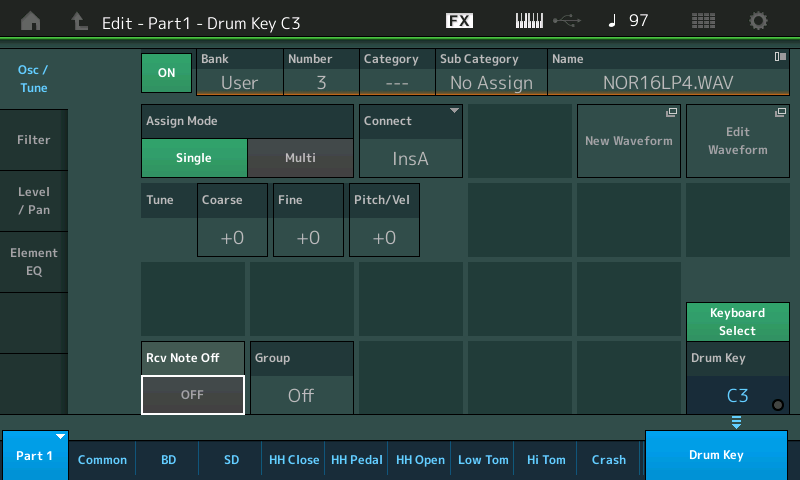
Touch "Drum Key" in the lower right hand corner and use "Keyboard Select" (green) to enter C3
You can touch “New Waveform” to load the .wav directly; or if you already loaded the data, tap the name box to see the pop-in menu, select “Category Search”, set the Bank = User, find your data.
Set the "Assign Mode" = Single (only one instance of the audio can play at a time).
Set "Rcv Note Off" = OFF (gives you hands-free control).
Touch "Level/Pan" Set the "Decay2" = Hold - The audio clip will play its entire length without you having to hold the key down. Each Drum Key has its own AEG and it can be set to Hold.
Even if you have not set the LOOP within the WAVE file itself, we can create a Note-On that will trigger it each time the Audition Phrase restarts. (Later, we’ll set the Song to Loop before we turn it into an Audition Phrase).
Touch "Element EQ"
Set the "EQ Type" = Boost 6 or Boost 12
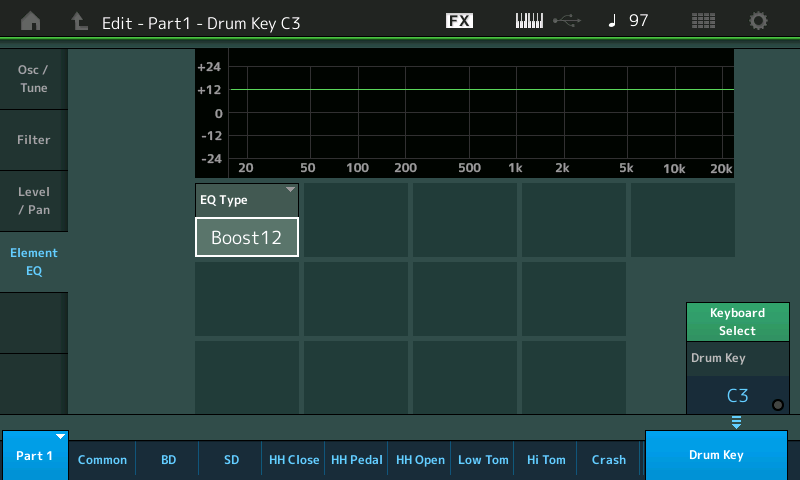
this will bring your audio clip up significantly in volume _ if your intention is to play over this loop, you'll appreciate the boost.
Next I created a Trigger Note... a one-note MIDI Song... C3
My Audio Loop was 97bpm and was 2 measures in length
I create a MIDI SONG with a single staccato note-on event (C3) on the downbeat of measure 1
“Play/Rec” > “MIDI”
In an empty Song location, press REC
Warning: Your audio will work at this one TEMPO, If you change the Tempo --- all bets are off. The audio tempo is fixed.
Once I have recorded a single staccato Note-On, on the downbeat... I record at least 3 Measures and then Stop.
On the screen you can set playback parameters...
Set the "LOOP" = ON and set the "Loop Start" = 001 :01 and the "Loop End" = 003 :01 (that is two complete measures matching the length of my audio clip).
You should be able to press PLAY and hear your audio clip play over and over, seamlessly... If it is not, adjust the tempo.
Once you have it playing as you like... STOP
Tap the default NAME Box and give this Song a Name... touch the box "Store Song & Perf Settings"
Extra Credit:
We should mention, here, that you can use the Song function to loop the data. You would be playing along with the Song that is looping the region of measures that you define.
Convert the Song to an Audition Phrase
Go to the HOME screen
Press [EDIT]
touch "General"
On this screen, in the lower right corner touch "Update User Auditions"
This will copy all the SONGs currently in your Data Utility > SONG folder and make them available as AUDITION PHRASES.
It takes a moment to copy the data..
Set the Audition “Bank” = USER
Scroll through to find your newly created Song by advancing through the "Phrase Number" parameter.
Return to the HOME screen,
Deactivate "KBD CTRL" for Part 1 - no need for your key presses to interact with this PART, ever
Build the rest of your Performance starting with Part 2 - which you will play with the KEYBOARD (with KBD CTRL). The Audition Phrase will "play" the Audio Loop while you play the rest of the PARTS.
Don't forget to STORE your whole Performance with the Audition Phrase update...
Other drawbacks/considerations:
__ The Audition Phrase can only be used from the HOME screen, and the LIVE SET (when the Performance HOME is placed in the LIVE SET).
__ We’ll mention again, you can also simply use the Song Loop to accomplish the goal. It also affords you more options to navigate the architecture. You have the ability to navigate to more screens while the sequencer plays back...
Thanks for the question...
Let us know.
