Hi
I have the MODX connected to my mac running Cubase pro 10.5 and my audio interface is an Audient (Speakers connected to the Audient)
I updated the montage software. Downloaded MODX Connect. Installed Yamaha Driver.
Now launching Cubase and setting an instrument track with MODX connect (it's a template option). Setting "Midi rec to Daw" on the MODX
And.... when I play there's a signal but no sound. I think the midi got to be able to go back to the MODX to trigger its sounds before coming back out my speakers.
Did I miss a step? Help
Looks like the MODX is delivering MIDI to Cubase just fine. So your problem is an audio Routing issue.
One of the things you left out of your description is likely the cause:
You might need to connect the Main Left and Right analog outputs of the MODX to two separate channels of your audio interface (one panned left, the other panned right). This creates a pathway for analog signal to reach your speakers.
Alternatively, if you wish to connect the MODX and use its audio interface in addition to the Audient, you can build an Aggregate Audio Device. (If that is what you’d like to do, let us know). An Aggregate Audio device will allow you to use both the Audient and the MODX as audio interfaces — where both devices can deliver digital audio to Cubase — of course, only one of them can connect to your speakers so you’ll need to tell us bit more about your desired workflow before we can suggest how to setup). We’ll proceed here based on what you posted in the initial question. The Audient as the only audio interface.
You need to download, install and select the recommended Driver for your audio interface. Since the device acting as the audio interface is responsible for all incoming signals (analog inputs like the MODX) and is responsible for all Digital-to-Analog, and Analog-to-Digital conversion for your computer, you must select it as your “ASIO Device” in Cubase... go to STUDIO > STUDIO SETUP > VST AUDIO SYSTEM > here is where you select the Audient or whatever Driver it recommends as ASIO DRIVER
Sorry I don’t know the device at all. Since you are not using the MODX’s own built-in 10-in/4-out USB audio interface, it is necessary that you setup the Audient according to their instructions.
In Cubase, go to STUDIO > AUDIO CONNECTIONS > INPUTS tab
Here you want to see a “Stereo In”, with the “Audio Device” set to your audio interface (Audient), and the two “Device Port” options set to the two channels of the Audient to which you have the MODX connected.
Click on the OUTPUTS tab; this is where your Computer is sending audio via USB to the audio interface for conversion into analog signal to go to your speakers.
Once you have your audio system connected, you should be able to hear the MODX.
IMPORTANT: Signal Flow
MIDI cannot be heard. MIDI data must trigger a MIDI Tone Generator which will generate audio...
You can see MIDI information arriving from the MODX.
Here is your signal path: you have the MODX set to “MIDI REC ON DAW”
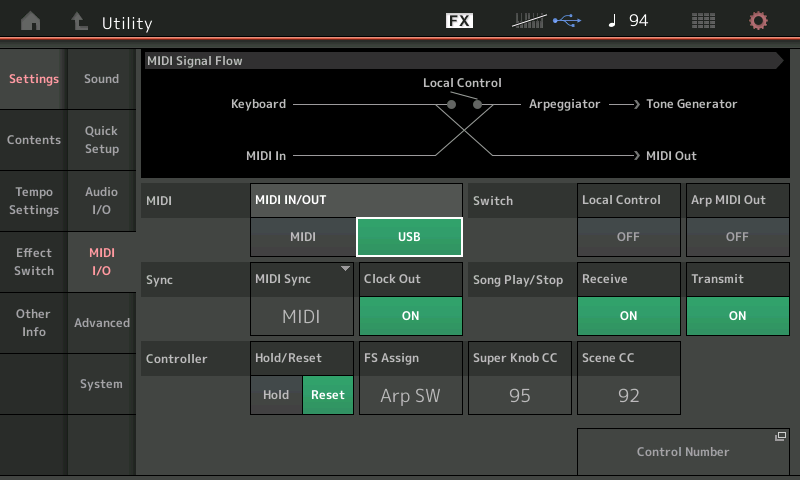
Reading the MIDI Signal Flow diagram above, signal travels left-to-right. You play the Keyboard —> MIDI messages are generated, but because Local Control is Off, the signal travels directly to the MIDI Out... this is correct routing.
As you can tell, Local Control when Off, disconnects the normal pathway to the MODX Tone Generator. When recording MIDI, you place the Sequencer (Cubase) between the MODX KEYBOARD and the MODX TONE GENERATOR. Therefore, to complete the MIDI routing, the signal must arrive in Cubase, and be assigned to a MIDI Track. The MIDI Track must be set to receive MIDI from the MODX on “MODX Port 1”. The MIDI Track must be set to transmit MIDI OUT back to the MODX on “MODX Port 1”. The MIDI Channel number determines which Part in the MODX will respond to the messages.
You can see in the “MIDI Signal Flow“ diagram, the incoming MIDI signal will be able to now reach the Tone Generator. As the name implies... this will be where audio occurs.
Next, let’s look at the Audio Signal Flow...
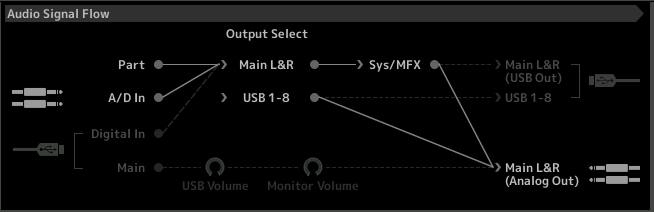
Now that the MIDI has made its round trip through the computer and back... we must deal with the audio. The audio of the MODX starts at “Part” (or the AD IN) which, you can see, goes to the “Main L/R”, it can utilize the System Effects (Reverb and Variation) and the Master Effects, before heading to the Main L/R Analog Outs.
You are using the Yamaha Steinberg Driver for MIDI only, so the USB Audio routing from the MODX is not in play... You will only be able to record the MODX as a single Stereo device. When the signal reaches the MODX’s analog outs, it arrives in your Audient audio interface via two 1/4" unbalanced cable. The Audient will route it to your speakers.
Let us know... particularly if you want/need to use both devices as USB audio sources.
