How do I simply change my mod wheel setting to be used by the super knob? On the "The Basics" organ part for instance. I would like the super knob assigned to the mod wheel (rotary) function.
Thank you
Superknob can be a source controller.
Mod wheel can be source controller.
You can't assign superknob to control the mod wheel. A source cannot be linked to another source.
What you'll have to do is go to the parameter that the mod wheel is assigned to, press [CONTROL ASSIGN], then spin the super knob. This will automatically setup the few stages of assignments to link superknob to the rotary speed. Hint: the rotary speed is going to be in the effects section of the rotary speaker effect for the organ PART(s).
That's high-level. Someone may come in and give more step-by-step.
The other thing you could do is go to the Mod/Control screen where the rotary speed is set, turn on the "Auto Select" (make sure it's highlighted green) and spin the superknob while source is selected. I'm not sure if MODX will reassign the source for superknob like this or not. The manual method would be to set the source to one of the assignable knobs - then go to superknob under the Performance home and set superknob to turn this assignable knob.
Current Yamaha Synthesizers: Montage Classic 7, Motif XF6, S90XS, MO6, EX5R
How do I simply change my mod wheel setting to be used by the super knob? On the "The Basics" organ part for instance. I would like the super knob assigned to the mod wheel (rotary) function.
Thank you
Thanks for the question. We’ll start by saying, there is no one way to proceed... what follows is one method to approach this question. Find attached a MODX CONNECT version of “The Basics” reprogrammed with the Rotary Speaker assigned to the Super Knob... what follows is the process by which I altered the Preset.
The Super Knob can be programmed to change the Rotary Speaker Speed Control... that’s the easy part. It can be use either in place of or in addition to the MW.
The Super Knob cannot Control the MW... The MW is a controller itself.
As you’ll see you need to assign control over Speed to a Part Assignable Knob... then you can link it to Common Assign Knob Which moves when the Super Knob moves.
What makes this complex is you are inheriting some programming from the original programmer. It is easy enough to assign the Super Knob - but what else happens?
Suggestion: First study what is assigned.
Review what is assigned to the controllers already and what is available to be changed and, most importantly, how will what you wish to accomplish conflict/work with what is already set to change. For example, what else happens when the Super Knob becomes in charge of Rotary Speaker Speed Control.
Then decide if you wish to eliminate any of the current things assigned to the controllers in question.
This can save you the trouble of accomplishing the goal of assigning Rotary Speaker Speed Control to the Super Knob, only to find a myriad of other things are also changing when you move the Super Knob. You need to find out what is already assigned by exploring the programming already in place.
The Basics
System Effects: Reverb = “HD Plate”; Variation = “Delay LR”
Part Insertion Effects: InsA = “Rotary Speaker 2”; InsB = “VCM EQ 501”
Evaluation - most notably: Raising the Super Knob adds multiple repeats to the organ sound. My strategy would be to deal with the Organ as an instrument. Included in the instrument is the 7 Elements that make this Part, all the Part Controller Assignments and the dual Insertion Effects. The external things applied to the instrument would be the System Effects (Reverb and Variation)... I’m less interested in these upper level Effects. In fact, a good approach is to eliminate all upper level Assignments (including Super Knob and System Effect assignments) and create your own. I’ll explain...
OVERVIEW
The Overview screen can give you an idea of what is going on.
Press [SHIFT] + [HOME]
Part = “Common”
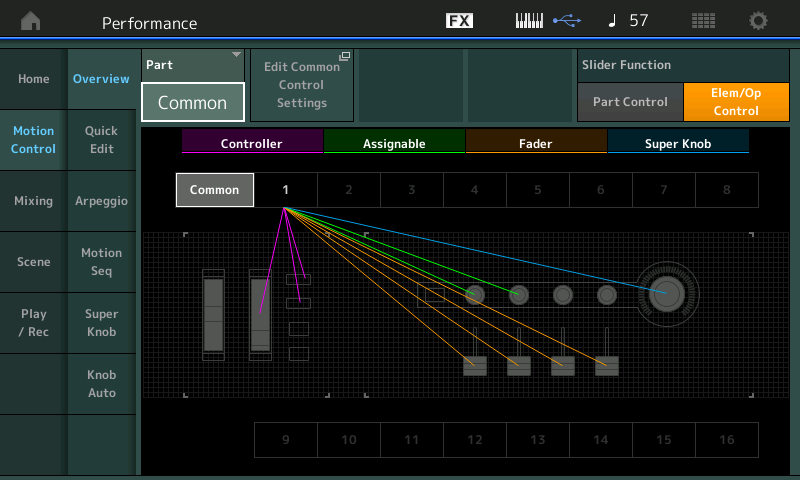
You can see the Controllers (magenta), Assignable Knobs (green), Faders (amber), Super Knob (blue).
As you move a Controller it will highlight in the screen. MW, AS1, AS2 are active. Assignable Knob 1, Assignable Knob 2 are active on the upper Common level of the architecture. The Faders are active as controls within Part 1 - this means they act as virtual drawbars. The Super Knob is also active.
Set the Part = “Part 1”
Significantly, the eight Part Assign Knobs are assigned within Part 1.

Use the [ASSIGN] button to toggle 1-4, then 5-8 when view the Knobs. The button flashes when viewing 5-8.
Let’s see what they are doing... touch the box ”Edit Part 1 Control Settings”
This is the shortcut to the Part 1 Control Assign matrix.
Make sure “Auto Select” is active (green) and the [ASSIGN] button is lit.
Turn the Super Knob to see which of these Part assignments has been “linked” to the Super Knob movement.
The "Display Filter" will indicate your selected Controller
“Var Send”, “InsA Drive” and “InsB Output”... are linked to Super Knob movement
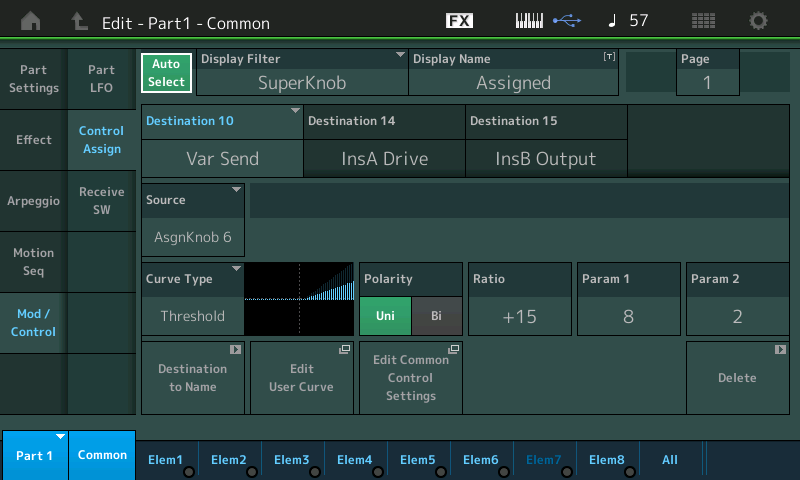
Moving the Super Knob adds multiple repeats via the VarSend “Delay LR”;
It increases the “overdrive” on the Rotary Speaker (rough tone);
And it reduces the EQ Output.
The ModWheel is already assigned to increase both “InsA Speed Control” and “InsA ModDepth”
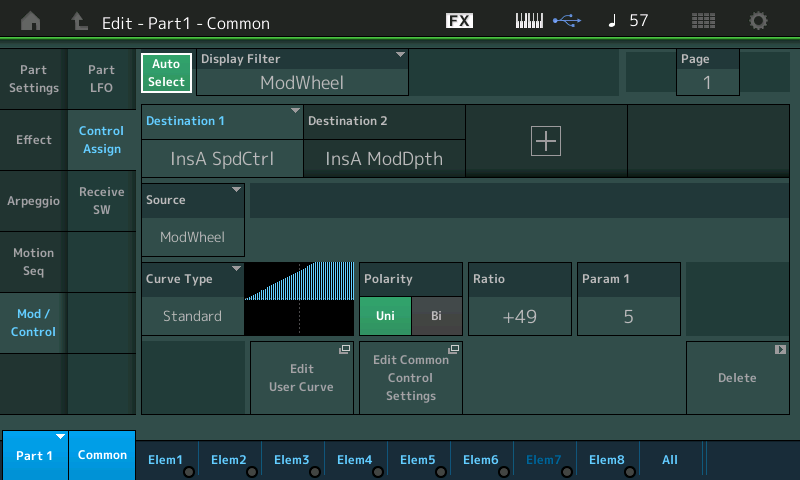
In turn, review each of the eight Assign Knobs for Part 1. You will discover that each of “The Basics” eight Part Assign Knobs are active...
Assign Knob 1 — InsA Rotar/Horn balance
Assign Knob 2 — Element 4 which is acting like the 4’ drawbar
Assign Knob 3 — Element 5 which is acting like the 2’ drawbar
Assign Knob 4 — Low-mid EQ
Assign Knob 5 — High EQ
Assign Knob 6 — Var Send, InsB Output
Assign Knob 7 — Rev Send
Assign Knob 8 — InsA Drive
Because all eight Assign Knobs are used you must consider your next move. Yes, multiple Destinations can be assigned to a Knob but you want to consider the consequences and work out a scaling range for each parameter added to an existing assignment.
How I Approached This
My approach to this would be to initialize all Super Knob assignments - this way I’m in charge of what gets changed. Here’s how I did this... I approach it as if I’m going to build a new instrument... only instead of starting “from scratch” I’m going to start with the instrument programming done in the “The Basics”. Here’s how:
From HOME, press [CATEGORY]
Touch “Init” > Select “Init Normal (AWM2)”
Press HOME
Touch the “Type/Name” box of Part 1 to launch the pop-in
Touch “Category Search” for "Part1-Category Search"
Select the “Organ” > “The Basics”
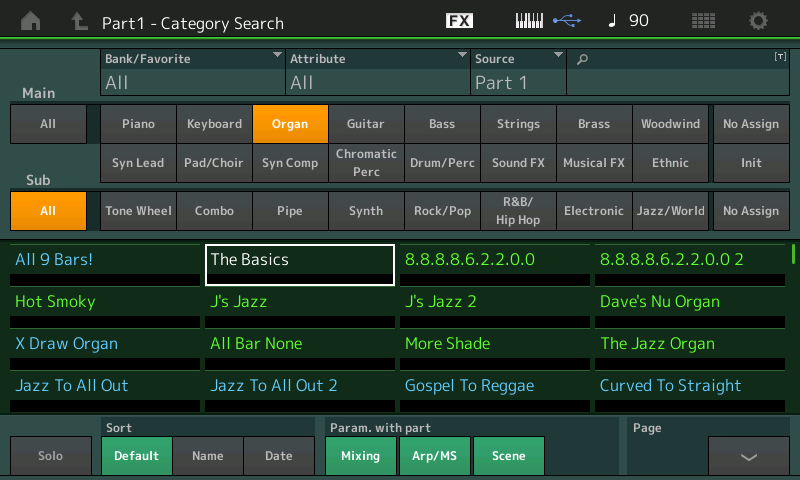
What this has done is it has reset all the upper level COMMON parameters - which eliminates all the Super Knob programming. I do this so that conflicts are minimized and I make the decisions about how the Super Knob function behaves...
The upper Common/Audio level of the architecture includes Super Knob and Common Assign Knob assignments. By initializing these, I start fresh with what gets assigned to the Super Knob. This also resets the System Effects... the “Delay LR” and “HD Plate” to "No Effect" and "Rev-X Hall" - please set as you like. I usually decide on what the System Effects are going to be when I have completed adding instruments to a Performance and not before... the Part Assign Knobs that are RevSend and VarSend can be eliminated... I really don’t what multiple repeats and an increase in the Reverb when I want to switch the Rotary Speaker Speed (these are the types of decisions YOU must make, based on your own musical goals). I will remove these two assignments.
You can Delete these assignments by touching the “Delete” box in the lower right corner when viewing that assignment.
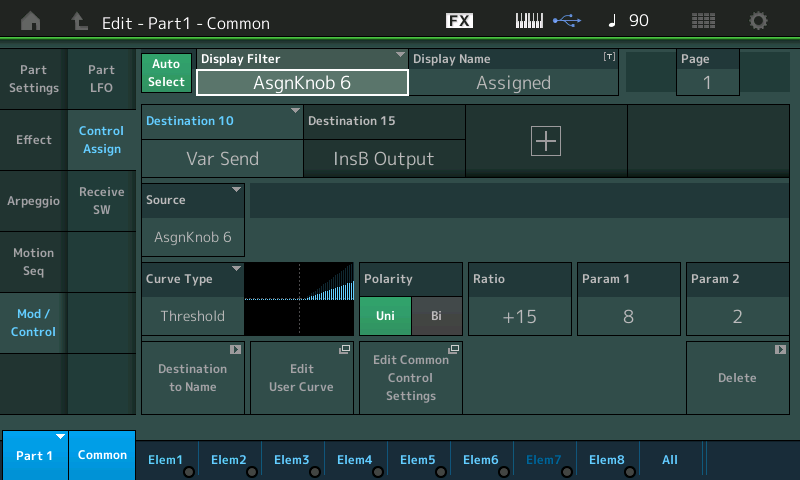
I deleted both the Var Send and Rev Send. In the screenshot above I touched DELETE in the lower right corner to eliminate the Var Send.
This leaves Part 1 Assign Knob 6 doing just “InsB Output”
I then deleted the REV SEND for Assign Knob 7 - which leaves Part Assign Knob 7 completely empty.
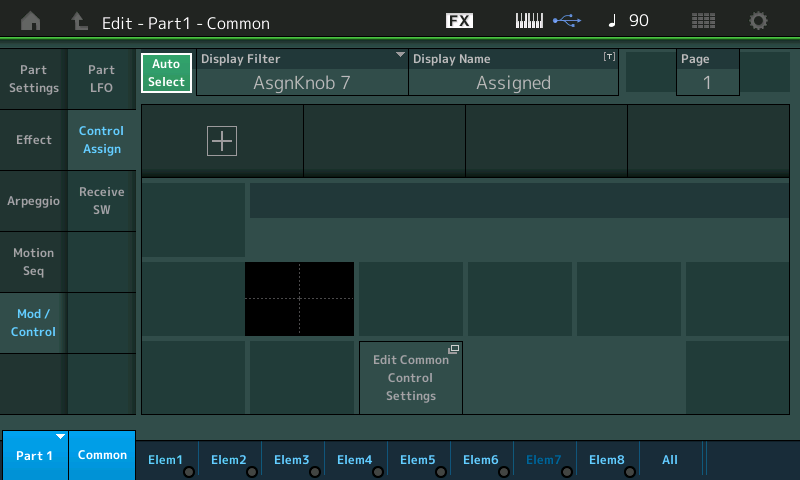
Let’s reprogram Part 1 Assign Knob 7 to be Speed Control for the “Rotary Speaker 2” in Insert A. The MODX can make the assignments for you... it will find the first available Part Assign Knob, link it with the first available Common Assign Knob... which is linked to the Super Knob.
Navigate to the Rotary Speaker Effect (InsA)
Touch “Effect” > “InsA”
and highlight the parameter “Speed = Slow” as shown
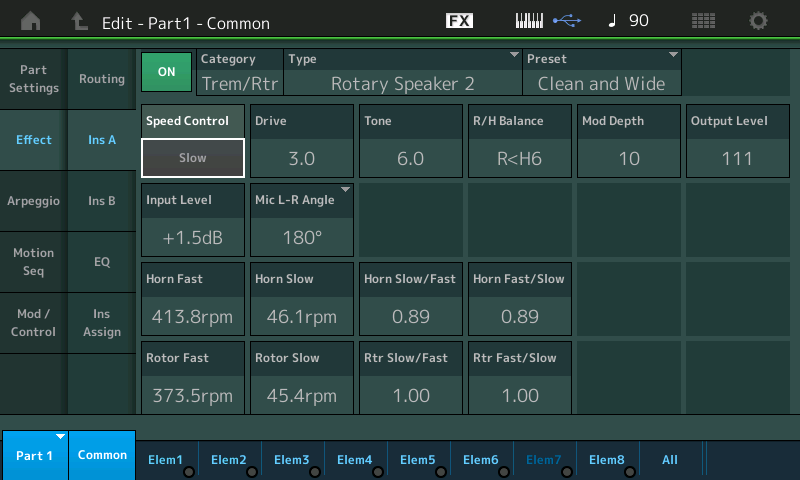
It is important that the Speed is set exactly as you initially want it to be recalled.
If “Slow”, then raising the value will switch it to “Fast”
If set initially to “Fast”, however, then you would need to apply a negative Curve/Ratio change to switch it to “Slow”.
Press the glowing [CONTROL ASSIGN] button - when you highlight an assignable parameter the [CONTROL ASSIGN] button (next to the Rhythm Pattern button) will glow - pressing it will then invite you to activate the Controller you wish to assign (It's a LEARN function).
Move the Super Knob
If you have a free Part Assign Knob (and we know we do), it will be linked to the first available Common Assign Knob. A drop down will announce which Common Assign Knob is linked to the available Part Assign Knob.
If no Part Assign Knob is free, you will receive a drop-down message alerting you to this fact. This simply means you will manually have to make the assignments — anytime multiple items are assigned to the same Knob, the system wants *you* to manually make that assignment - after weighing the consequences.
The drop-down reports “Modified: Common Assign 1 —> Assign 7”
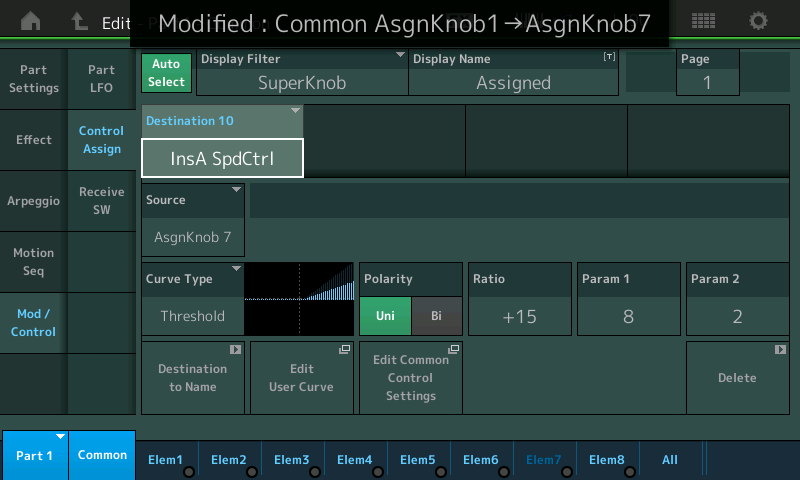
This means that on the upper Common/Audio level of the architecture Common Assign Knob 1 was the first available... its movement will control Part 1 Assign Knob 7’s movement. Set the “Curve”, “Polarity”, and “Ratio” as follows:
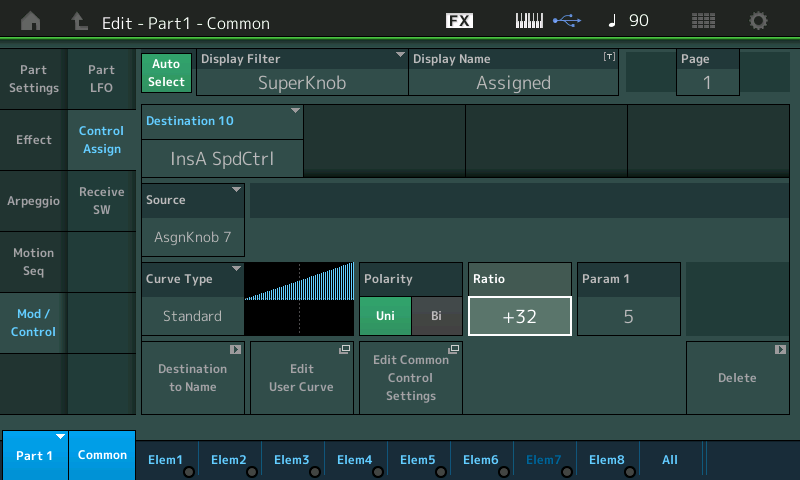
I added control over the “InsA Mod Depth” to give the Super Knob the same response as the MW. Because it is also assigned to Part 1 Assign 7 it too will be under control of the Super Knob. Warning: be careful, you have two Controllers assigned to do Speed Control of the Rotary Speaker. If the MW is up and the speed is already fast, moving the Super Knob may seem not to work. Conversely, if the Super Knob is up and the speed is already fast, moving the MW may seem not to work.
Importantly, you must verify the movement of Common Assign Knob 1 to the movement of the Super Knob. (Never assume that the Common Knobs are linked to the Super Knob, especially when editing another programmer’s data). On a default program the Common Knobs are all linked 0-127 with the Super Knob movement... but when/if you are inheriting some one else’s work, know that you need to check. Here’s how:
Press [HOME]
Touch “Motion Control” > “Super Knob”
Set the minimum-to-maximum range of Common Assign Knob to 0-127
Now the Common Assign Knob will Switch your Rotary Speaker Speed from Chorale to Tremolo (Slow to Fast)... all values higher than 64 (12 o’clock) mean the Fast Speed... when the Super Knob passes this position the transition from Slow-to-Fast occurs at the preprogrammed rate. You can change physically where that occurs by adjusting the Control Set parameters.
Find attached the MODX CONNECT .X8B file showing these edits... You can use MODX CONNECT to load this to the Edit Buffer of your instrument - it will overwrite nothing. You can play it, Edit it, customize it and if you wish STORE it to your User Bank
The actual assignment of the Super Knob to do Rotary Speaker Speed Control is easy... it’s what you inherit when making that change is what makes programming complex. Always study what the original programming is doing. Change or eliminate things to your liking. The programmer of “The Basics” assigned the 4’ and 2’ draw bars additionally to the Part Assign Knobs, they are also assigned to Sliders 4 and 5, respectively. Only by studying and reviewing the control assignments can you intelligently start reprogramming them.
Again, there is no one-way to proceed with assigning items to the Super Knob. The steps are easy... the complex part is inheriting eight or more Knob assignments that may conflict with your goal. I threw away the Super Knob assignments and the System Effects... that, of course, was my choice. This is NOT the only way to proceed.
Hope it helps.
