HI there,
I'm having issues with the A/D Input on the MODX. I just decided to ditch my Kronos for the lighter MODX. So far really enjoying it, I've managed to get my midi setup and working with my Kurzweil Forte. I wanted to use the MODX to feed the Kurzweil into the from the MODX to my stereo DI.
I'm finding I cannot get the Kurzweil anywhere near loud enough with a clipping when digital distortion noise when I turn it up, I tried setting the input to line, also tried mic which goes louder but distorts even when I turn the input from the Kurzweil down. I also tried setting the maximum A/D input level to 127 but its still not loud enough. I tried turning the Kurzweil right down and the A/D gain up an it still distorts so its not that I'm sending too much signal to the MODX.
Is it the quality of the A/D Input on the MODX? I dont ever recal having these issues when I owned a montage which I did the same setup with?
Regards
Scott
HI there,
I'm having issues with the A/D Input on the MODX. I just decided to ditch my Kronos for the lighter MODX. So far really enjoying it, I've managed to get my midi setup and working with my Kurzweil Forte. I wanted to use the MODX to feed the Kurzweil into the from the MODX to my stereo DI.
I'm finding I cannot get the Kurzweil anywhere near loud enough with a clipping when digital distortion noise when I turn it up, I tried setting the input to line, also tried mic which goes louder but distorts even when I turn the input from the Kurzweil down. I also tried setting the maximum A/D input level to 127 but its still not loud enough. I tried turning the Kurzweil right down and the A/D gain up an it still distorts so its not that I'm sending too much signal to the MODX.
Is it the quality of the A/D Input on the MODX? I dont ever recal having these issues when I owned a montage which I did the same setup with?
Regards
Scott
Hi Scott,
It is clear from your post you are guessing at what to do. Thanks for the question, it's one that comes up often enough... We can help you stop the guesswork. The thing about doing sound is, it is both a science and an art. The science part is "knowable" and there is a right and wrong. The art part is subjective and is really a matter of taste.
"Gain staging" - the act of setting proper levels is science. (You can use metering, when available, to help set the Gain). When setting the gain we use terms like Level. No sound has to reach speakers to set Level - if you have metering... We are only concerned with the very first stage of the pipeline - the input stage. The MONTAGE has a peak indicator... the MODX you must use common sense...
When sound is sent to a speaker we can observe Volume. Volume is "how loud" something is. It has to do with air molecules in motion and is set completely subjective. There is no right or wrong (beyond damaging your ears) with Volume.
There is DEFINITELY a right and wrong with setting Level.
There is no right or wrong with setting Volume.
While the Level you set will determine the Volume you'll be able to achieve, they can be set individually... if you "know" what you're doing.
You set the LEVEL first, then when you *know* it is correct, you can use the VOLUME to subjectively create music.
Gain Staging your External Device
Plug your external keyboard to the L&R A/D In on the MODX back panel using standard 1/4" TS signal cables
Press [UTILITY] > "Settings" > "Audio I/O" > set the MIC/LINE = LINE (green is active)
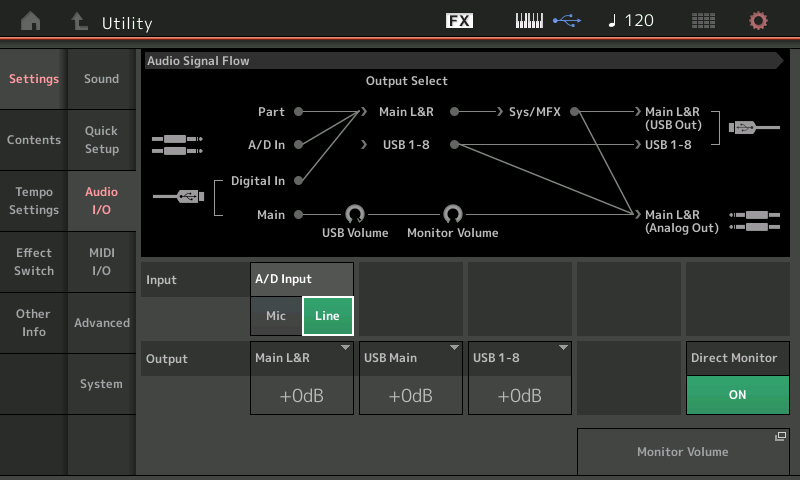
Don't guess, this is a critical setting... when teaching Audio Engineering, (my former job), we often used water and a piping system as an analogy. We are distributing water to a household and then distributing that water throughout the building....
This MIC/LINE setting prepares the internal electronics for the strength of the signal arriving at the Input.
MIC = the setting for a weak signal. Think about a microphone... a magnet is attached to a moveable diaphragm - as it moves back and forth it induces a small amount of current to run in a coil of copper wiring. This is a tiny amount of energy. Typically, a dynamic mic is measured at an output of from -60dB thru -50dB. It requires quite a bit of boosting from the pre-amp that you plug it into. You need to bring it up close to 0dB (optimum Level). Expect to increase the GAIN Knob when inputting a (weak) microphone signal. It is not unusual for a mic like an SM57 or SM58 to have the GAIN at or near maximum.
LINE = a signal that needs little to no help from the pre-amp. Typically, consumer line Level is -10, pro gear is 0dB, +4dB, or +6dB. They require little or no help from the GAIN control Knob on the MODX front panel. Things like Keyboards, CD-players, handheld audio devices, etc will require differing amount of Gain. It is not unusual for an external keyboard to have the GAIN knob set to 12 o'clock.
If you set the Input to MIC and then plug a LINE Level signal into that Input, you are taking a fire hose and fitting it to the family faucet... too much water is going to be forced into too tiny a place... and something will have to give. It is WRONG on every level (pun intended). If/when the Input is saturated it will eventually damage the Input's electronics.
Your external keyboard is not a Mic... it is definitely a LINE LEVEL signal. (Know this!) Don't guess... it is never going to be MIC, ever, ever never-ever.
With the Master Volume set conservatively, send signal from your external sound source into the MODX.
Use the GAIN control only if necessary to achieve clean sound coming from the external device.
In general... MIC the GAIN will be almost fully up...
For LINE the GAIN will need to be set so there is NO DISTORTION - If you distort here - all signal post this will remain distorted.
Fine. You have Gain Staged your External Input... you have made the Scientific Setting, now you can move to the Subjective Settings. These include "how loud" you will listen, what it actually sounds like, etc. Turn up the Master Volume - to taste (Volume is always "to taste"... )
You never have to hear distortion. You should "know" a signal is distorted long before you send it to your sound system. Use your metering whenever possible.
Knowing that that GAIN has been properly set you can look for the places you can turn up the Volume. Volume is always subjective.
Once the analog signal enters the A/D Input it is converted to digital signal. If that conversion is distorted, then it will not matter if you adjust the volume later down the pipeline... it will continue to be distorted. Imagine at the beginning of our water system we overloaded that first Input valve - the one coming into the building... distortion is a red dye we place in the water.... later when the water reaches the upstairs bathroom faucet, it has red dye in it. Because you distorted the signal at the Input, no matter how much you turn the signal flow up or down at the upstairs bathroom, it's still going to be distorted. Make sense?
The secret is the valves in the bathroom or the kitchen or in the garage are all fed by that initial INPUT. What you want to do is allow the right amount of clean/clear signal into system... then operate the amount of flow with the individual valves. Those internal valves include sending to the Rev, sending to the Variation, sending to the Insertion Effects, etc., etc., they all want clear, clean (dye free) signal to work with.
The AD INPUT has its own set of channel settings within each Performance (or you can set the AD IN to be Global... more on that later)
From the HOME screen
Press [EDIT]
"Common" appears in the lower left corner of the screen
Touch "Audio In" > "Mixing"
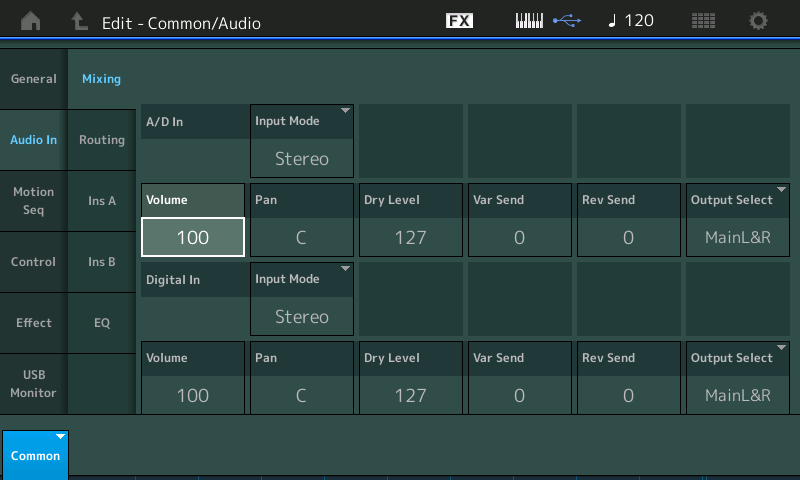
The A/D In is the top half of the screen (the Digital USB Input occupies the bottom half of the screen)
The default Volume (this is the bathroom faucet, set to taste) is 100 out of 0-127
The A/D IN has its own Stereo/Mono, Volume, Pan, Dry Level, Rev Send, Var Send and its own routing to the any of the MODX Outputs
Touch "Routing" just below "Mixing" to view the signal path of your A/D Input... it can use its own two Insertion Effects,
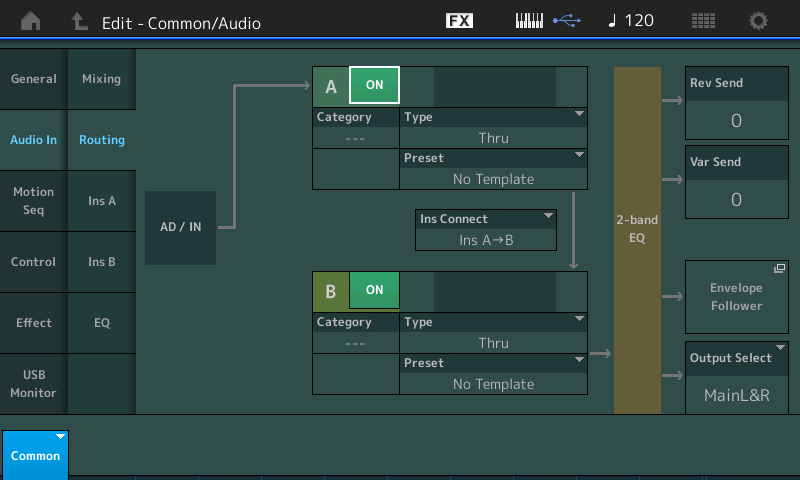
notice the signal going through the Insertion Effect blocks, then the "2-Band EQ" before it goes to the Rev/Var Sends, the Envelope Follower, the Main Outputs.
In that "2-band EQ" you can find a way to safely boost or cut the signal (safely, here means without any red dye (distortion) being introduced)
Touch "EQ"
In the lower right corner of the EQ screen you have the ability to offset the Output of this AD signal.
Use with caution because, remember the Output of the MODX must arrive in the next stage of the audio chain without overloading that next device. Notice this is labeled OUTPUT LEVEL and represents a +/-12.0dB Offset... be sure the next item in your audio chain can handle this. In rare instances you can use this to boost a weak signal.
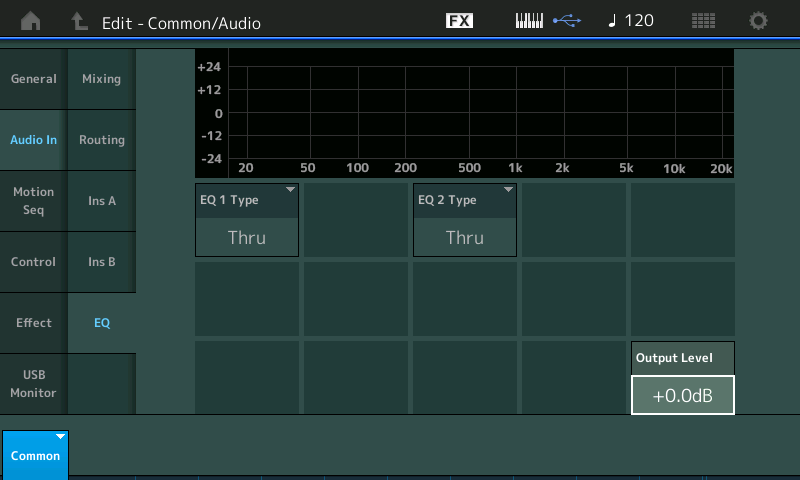
Do not guess about Gain Staging. Distortion in this kind of routing is never a good thing.
Gain is scientific...
Volume is subjective...
Gain can exist in the absence of Volume, but Volume is always dependent on the quality of the Gain setting..
Hope that helps. Let us know.
Thanks Phil,
All makes sense now, I was looking for some way to amplify the signal after the A/D Input and thought it was the A/D Input level on the Utiltiies menu which didn't do what I needed.
Thanks again for your tips!!
Scott
Can you help me with setting the AD Input gain globally, I can do it per performance but cannot find where to do it for all performances.
Scott
... using the A/D input gain knob is global. In addition, the only _programmable_ and global A/D Input choice you have is Mic vs. Line input. [UTILITY] "Settings" -> "Audio I/O", under "A/D Input".
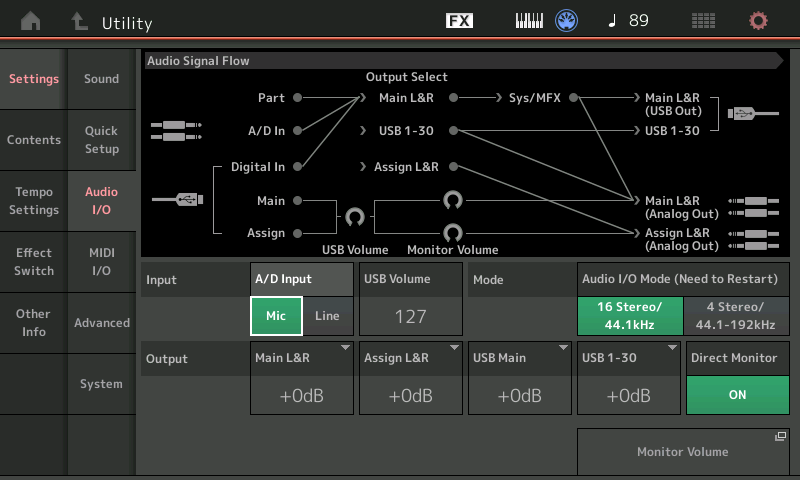
... that was explained in the previous BM response (with previous picture)
Gain Staging your External Device
Plug your external keyboard to the L&R A/D In on the MODX back panel using standard 1/4" TS signal cablesPress [UTILITY] > "Settings" > "Audio I/O" > set the MIC/LINE = LINE (green is active)
For so many options you may wish there's a global setting - there isn't. You need to create user Performances if MIC vs Line doesn't do it for you. And in each of those user performances - set the A/D volumes (if that's what works for you - as one example) for each Performance.
Current Yamaha Synthesizers: Montage Classic 7, Motif XF6, S90XS, MO6, EX5R
Can you help me with setting the AD Input gain globally, I can do it per performance but cannot find where to do it for all performances.
You can setup the A/D Input so that it does not change when you move from Performance to Performance. This is useful when you have one setting that you want to use all the time. Example, you have a microphone you use and you need to be changing Performances without disturbing the microphone’s signal reaching the sound system. This would also be useful if you’re using the A/D Input for your second Keyboard... it can be played and reach your sound system while you change Performances on the MODX.
When you set the A/D In so “Global A/D” = On, your current settings will apply in all Performances and there will be no interruption in the A/D Input’s sound as you change MODX programs.
If “Global A/D” is set to Off, however, then in each Performance you can customize what your A/D Input is set to do... this is useful when you require a different setup for your A/D input for each Performance. If doing vocals you may want to have a Tempo driven delay on your vocal mic in one Performance, and a simple Reverb on the next, and setup to be a Vocoder with delay and reverb in the next. You get to customize each Performance and what the A/D Input will encounter. Yes, there will be an interruption in the A/D Input’s signal as the new routing is applied.
The MIC/LINE and GAIN Knob can be set once (remember, there is a right and wrong here)... once set it will matter not whether you choose “Global A/D” On or Off... the settings for these items will not change.
It is the A/D In “Volume” parameter that is the subjective control... here’s how that works:
On the HOME screen:
Touch “FX” > set the “Global A/D” as you desire.
When set to On, notice you will bypass the Master Effects and Master EQ.
The MIC/LINE function operates about 50dB of boost when set to MIC (in general, microphones work with very small amounts of voltage and require this amplification)... this allows the input to handle signals across a wide range of sources.
You adjust the actually GAIN on a MODX with the front panel Knob labeled “A/D Input Gain”
Activate the [ON/OFF] switch so it lights, and use the Knob to adjust the Gain.
“Gain” is the scientific setting... the MIC/LINE and GAIN Knob are at the very start of the signal flow
“Volume” is parameter that that lets you set the subjective level within the context you are using it.
Gain... if you distort the Input Gain... it is not correctable by lowering the Volume.
If you think of signal flow as water in a series of pipes with valves... and Distortion is red dye, if you allow red dye into the system at the first stage (Input Gain), turning the Volume valve down later down the pipeline will not remove the red dye, you can control how much of it you see but it will always be there.
If you distort the signal at the Input, turning the Volume down only lets you hear the distortion less well, as the Volume control reduces the entire (already) distorted signal.
If your signal coming from the Gain Knob is clear (free of dye), then you can max out the Volume without worrying about distortion... this is why this is the subjective control... use to taste. Therefore, by properly Gain Staging, you ensure that 100% of the subjective signal is clear signal whether turned up or down in the mix.
Hope that helps.
