I posted earlier on this topic but guess I wasn't clear on my question or my set up. So I will try here again and be as specific as possible.
I am running the usb to an iMac...all drivers are current..have not done the 2.5 update on the MODX but will today
I am using Reaper as my DAW
I want to route the two MODX A/D inputs into Reaper directly NOT going through or using any of the MODX effects or processing (other than the A/D) . Just two analog signals converted to digital by the MODX and into reaper.. I can't figure out how to route the two A/D channels into reaper independently..Currently they are mixed in with the MODX sounds on USB 3/4...can't figure out how to get them discrete by themselves e.g. A/D input #1 to usb channel 1, A/D input #2 to usb channel two.. Seems simple enough but because the MODX has so much more in depth options it seems this "Part" thing is where I am getting lost.
I assume there is a place in the system where I can do this...
Appreciate someone pointing me in the right direction or confirming this is not possible.
Thanks
Tomco
Well after searching all over the place MAYBE I have found my way home... Badmister to the rescue ....again 
I'll report back if this indeed gets me to the cheese.
Well after searching all over the place MAYBE I have found my way home... Badmister to the rescue ....again 
I'll report back if this indeed gets me to the cheese.
If you haven't yet, check your A/D In settings:
- From the HOME screen
- Press [EDIT]
- Touch "Audio In" -> "Mixing"
Since you do not want it mixed in with the other audio make sure the Output Select for A/D In is something other than "Main L&R".
Can you also include screenshots of your audio settings within Reaper so we can verify those look right too?
If you haven't yet, check your A/D In settings:
- From the HOME screen
- Press [EDIT]
- Touch "Audio In" -> "Mixing"
Since you do not want it mixed in with the other audio make sure the Output Select for A/D In is something other than "Main L&R".
Can you also include screenshots of your audio settings within Reaper so we can verify those look right too?
Well before I dived into the badmister way I decided to try this and it did allow me to assign the a/d in to whatever channels I wanted...That said how do I assign the piano part to another usb channel without messing up the a/d in routing?
From the HOME screen, select your piano part and touch edit. Assuming you've selected Part 1, this should bring you to the "Edit - Part1 - Common" screen. Under "Part Settings" -> "General", change "Part Output" to be whatever channel you want.
If your piano is a multi-part performance (like CFX Concert), you'll need to repeat it for each part that makes it up. Select the same channel for each of the piano's parts.
Hope that helps,
Brian
Well Brian you da man!...you got me to where I want to be.....one more tiny detail I'm sure I'll figure out but lets see if you can get the trifecta So not sure as I thought I was listening to the audio via reaper..out to the modx because when I recorded tracks I heard it going in and it was being recorded but when I went back to listen to the recording no output...Maybe it's a reaper routing setting or maybe it's a MODX not sure...what are your thoughts? Thanks again for taking the time to get me to where I am at! APPRECIATED! Reaper and MODx are communicating and I am able to route the A/D on their two individual channels and the piano part on it's own separate channel.
Tom,
Here’s what you need to know about the Signal Flow and where to distinguish between the audio you are Sending, and the audio that is actually being recorded (or not) in your DAW.
When using the MODX as an audio interface, two paths of audio exist. The first is the MODX Tone Generator going directly connected to the Main Outs, your monitor speakers (normal audio connection), the second is the audio that comes from the computer (the USB audio return) that is also ultimately routed to your monitor speakers.
In the Signal Flow diagram below, all signal travels left to right. We have colored in the signal flow so you can follow it to and back from the computer: YELLOW is the signal traveling from MODX on its way to the computer (DAW sees this as INPUT)... BLUE is the signal returning from the computer and going to the speakers:
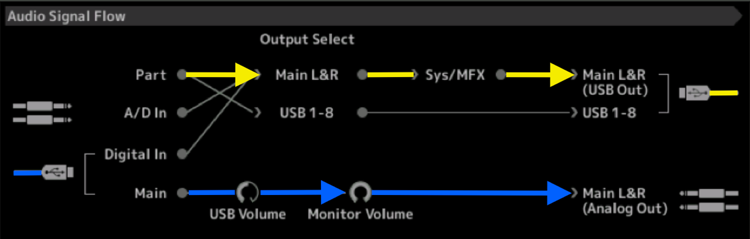
__ You play a “PART” (yellow line) which is assigned to the “MAIN L/R” Output, which means it travels through the “SYSTEM” and “MASTER EFFECTS” before being routed to the “MAIN L/R (USB Out)”... the USB cable (yellow) is going TO the computer DAW.
__ At the bottom left, audio ‘returning’ FROM the DAW via USB (blue) is returned to the MODX's “MAIN” travels through the MODX's “USB Volume” and “Monitor Volume” and goes to your speakers via the “MAIN L/R (Analog Out)”.
When troubleshooting following the Audio and MIDI Signal Flow diagrams can answer many questions.
DIRECT MONITOR ON/OFF
While setting the DIRECT MONITOR parameter (found on the “Settings” > “Audio I/O” screen) notice how it creates a path from the internal ‘Part’ to the Analog Outputs (On) and when Off the audio must go Out USB (to the DAW)... If you hear nothing, then you know it’s a routing issue in the DAW.
Most DAWs work similarly in that you must actually *select* the Audio Track to activate its routing audio through it... often that means placing the Track in Record Ready or Standby status or selecting a monitor icon.
If you've recorded audio, you should see the waveform like so:
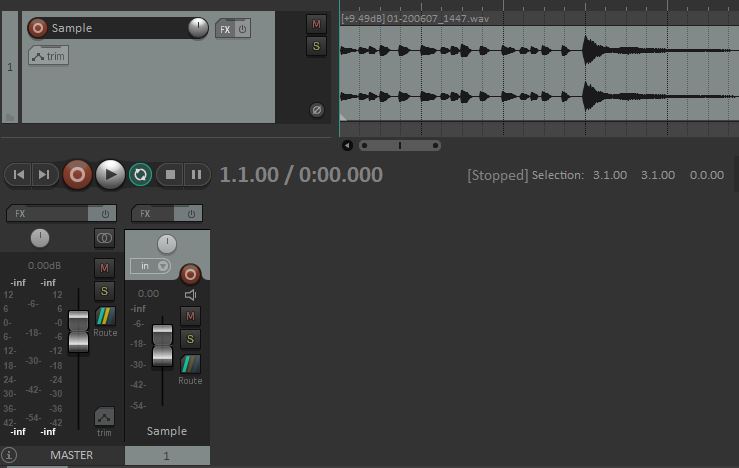
Assuming that audio is recorded, you haven't changed the track routing in Reaper, and you don't have mutes/solos enabled, nor track/master volume turned down...
Verify in the Reaper Audio device settings that your output range spans from Main L and Main R:
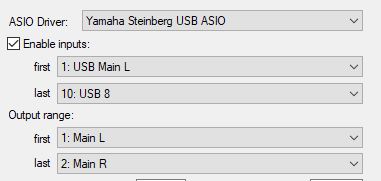
If that's good, verify that USB volume and Monitor volume settings in the MODX aren't turned way down (the blue path in Bad Mister's post). Also verify that the master volume of the MODX isn't turned all the way down.
If that's all good, then you should be hearing the recording from your headphones or powered speakers connected to the MODX.
Thank you! Brian!
In that Audio Signal Flow picture above I found the USB Volume knob on the front panel and its
setting is reflected on the screen, but I never found the Monitor Volume control - if you change
the mixer it is not reflected on the screen. Where is this Monitor Volume controlled from?
I found it! If you select Audio I/O there is a Monitor Volume lower right in the display.
So you have 7 places to 'kill the signal': the Part mixer, the DAW input fader, DAW output fader,
the MODX USB Volume, this Monitor Volume, the Master Volume, and your speaker amplifier!
I can see how you might want to have Monitor Volume as a presetable max working with USB Volume.
