Hi! Does MODX have such a feature? Similar? Solution? ( Param. with Voice - Voice with ARP ) Is this possible in another way? I change voice, arpeggiator remains. Arpeggiator fix. Thanks! (googletrans)
(Motif XS owner manual 151 level)
"4 Param. with Voice (Parameter with Voice)
Determines whether or not the following parameter settings
of the selected Voice are copied from the Voice to the
current Part when you change a Voice for the current Part
individually.
• Arpeggio settings
• Filter Cutoff Frequency
• Filter Resonance
• Amplitude EG
• Filter EG
• Pitch Bend Range (Upper/Lower)
• Note Shift
n Regardless of the Parameter with Voice setting (4), the
settings of Mono/Poly ()), Portamento Part Switch (!),
Portamento Time and Portamento Mode are not "
-----------------------------------------------------
(Motif XS owner manual 154 level)
" 6 Voice with ARP
To each type of the Arpeggio, the appropriate Voice is
registered. This parameter determines whether or not the
appropriate Voice registered to each Arpeggio type is
assigned to the edited Part. When set to “on,” the appropriate
Voice is assigned to the edited Part in place of the currently
assigned Voice. When set to “off,” the appropriate Voice is not
assigned to the edited Part. The currently assigned Voice is
maintained. The name of the Voice registered to the Arpeggio
Type is shown at the right side.
Settings: off (not copied), on (copied) "
Hi! Does MODX have such a feature? Similar? Solution? ( Param. with Voice - Voice with ARP ) Is this possible in another way? I change voice, arpeggiator remains. Arpeggiator fix. Thanks!
Yes.
PART CATEGORY SEARCH
The third type of Search for Performances appears if you enter [CATEGORY] by searching from an already occupied individual Part location, which would be the case if you start with the INIT > “MULTI/GM” template (shown below):
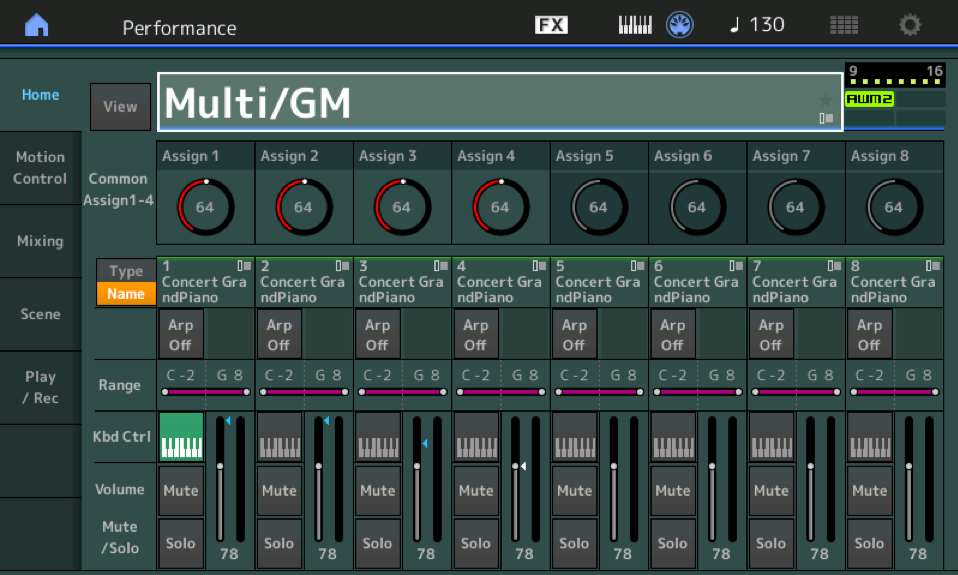
Starting from the MULTI/GM template would be the logical place to begin when using the MODX as a multi-timbral tone engine - for example, when starting a session with a computer-based DAW software. There are two methods to arrive at the “PART - Category Search”:
1__ Touch the box with the PART “Type/Name” (Concert GrandPiano). A pop-in menu comes in from the left. Select "Category Search".
2__ You can also activate the Part Category search anytime you have a PART *selected*: Hold [SHIFT] + [CATEGORY].
Initially, MODX shows you all of the potential 'Source' programs (blue = Multi Part, green = Singe Part), if you set the “ATTRIBUTE” to "Single”, however, the search results will eliminate the Multi Part PERFORMANCES and will be limited to only those Single Part programs that are full, complete playable Parts (green)!
TIP: Additionally, you will want to activate the “KBD CTRL LOCK“ - which restricts you to playing only the currently *selected* Part.
Touch “FX” top line of the screen... turn KBD CTRL LOCK = ON.
Press [EXIT] to return to your Performance editing...
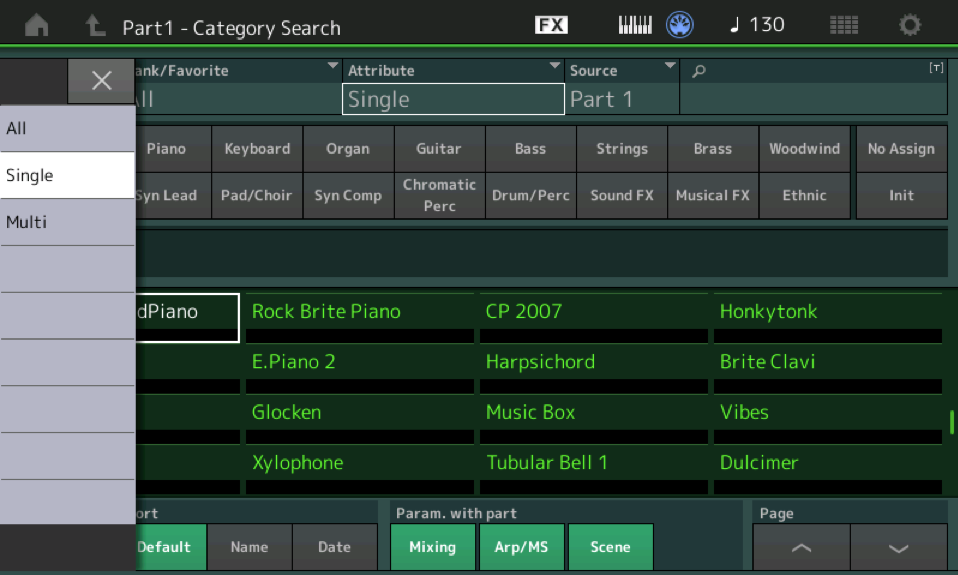
The “Part - Category Search” shown above, includes the "Parameter with Part" feature that allows the PART selected to join this PERFORMANCE with the same MIXING settings, the same ARPEGGIOs and MOTION SEQUENCEs assigned, and/or the same SCENE settings from its previous PERFORMANCE Home. This is very useful when attempting to duplicate the previous behavior of this PART in your new PERFORMANCE. If, however, you wish to bring the PART in without its previous programming - simply deactivate the option in question.
For example, if you would prefer the sound you select inherit current PERFORMANCE settings (say you are substituting a BASS sound in a SPLIT PERFORMANCE) then you do not want to bring along the previous MIXING settings. - particularly if previously the PART was mapped across the entire key range. By deactivating 'MIXING" (grey) your current SPLIT Note Limits will be respected!
**** For example, if you would prefer the Arpeggio you have selected remain in place while you choose and try out different Single Parts (instrument’s), then you do not want to bring along the previous ARP/MS settings. By deactivating “ARP/MS” (grey) your currently assigned ARP will remain fixed.
The default is for "Parameter with part" to be active (green). Iif you would rather assign new Mixing settings, new Arpeggios, create new Motion Sequences, and store new Scene snapshots concerning this instrument sound in its new Home, you can opt out by deselecting these options before making your Search selection final.
Extra Credit:
See the following MODX article on the three Category Searches for sounds:
The perfect answer! ... and fast. Thank you very much Bad Mister. You're the "old" big master.
