Hello. Straight to the issue: How can i use my modx similar way as moxf as a stand alone vst instrument in cubase? Is it even possible? This connect thingy is a bit confusing and i cant get it work like moxf. I need to have midi notes which i can quantize and at the same time hear the instrument which is currently loaded in the modx, you get the idea... Thank you!
Straight to the issue: How can i use my modx similar way as moxf as a stand alone vst instrument in cubase? Is it even possible? This connect thingy is a bit confusing and i cant get it work like moxf. I need to have midi notes which i can quantize and at the same time hear the instrument which is currently loaded in the modx, you get the idea... Thank you!
These are different issues. Hope this is helpful.
The MOXF had a MOXF VST feature, that when using the Editor allowed you setup for VST audio routing... this is where your MIDI Track was used to echo back (also called “Thru” ) the data via the Yamaha MOXF6/MOXF8 VST Editor... this Editor allowed you to return the audio through your DAW in the same fashion as a plugin VST. The audio would arrive in Cubase via the VSTi Audio Lane. You could process that audio with VST plugin Effects. It allowed you to hear what the finished Audio Track would sound like when rendered (thus “virtual” audio). Instead of the audio being printed to a proper Audio Track, this VST Routing allows you to ‘monitor’ the audio — printing the audio is done in a separate function called Export Audio Mixdown. (MIDI tracks on their own cannot utilize Export Audio Mixdown).
VST plugin instruments are generated on the computer and they deliver ‘virtual audio’ allowing you to hear what the finished Audio Track would sound like after EXPORTING AUDIO MIXDOWN. Soft Synth VST plug-ins, because they are generated completely on the computer can be rendered with just a few clicks. Real audio (external audio) like the MOXF would need to render audio in real time. You play it back to print the audio.
The only real advantage VST plugins have is (because synth plugins may not feature any effect processing) you can route the returning audio to plugin Effects and hear what your finished ‘mixed down’ version will sound like after you render it. The disadvantage that VST plugin routing has is you must monitor at the *business end* of the latent signal. The computer does take a few milliseconds to receive, time stamp, and route the signal through to the audio D-to-A.
This disadvantage is not necessarily a bad thing because your latency (even with a moderately powerful computer should be in single digit milliseconds - which should not cause a problem... your mileage will vary depending on what your processing with and it’s requirements to process the data.
The MOXF, and external hardware synths, typically, have their own Effect processing which are zero latency and can be applied on the way into the computer.
Latency is extremely misunderstood: since you create two pathways for the MOXF signal to reach the Main L/R outputs and only monitor one of them - this latency can be ignored. When monitoring the MOXF ‘direct’ this is 0ms latency... the audi That travels via USB through the computer will be a number of milliseconds delayed. Played simultaneously, of course, you hear that — but monitoring just one of the paths eliminates the issue. If your latency is measured at 6.345ms, that is virtually undetectable, and will not interfere with your playing.
Latency of 20ms makes you squirm, 30ms makes you laugh, any more than that makes you wish you had spend a little more on CPU muscle. Most times, however, when you work with hardware, you monitor yourself *direct* which avoids latency completely.
Yamaha created a bunch of Extensions for Cubase so that Cubase AI (Advanced Integration) the freebie entry-level software, could pull off this advanced routing scenario. We felt it imperative to introduce new users to the power of this advanced routing even at the entry level.
The “Yamaha MOXF6/MOXF8 VST Editor“ worked in VOICE mode as a general editor/librarian, and in Song or Pattern mode to hold multi-timbral setups for Sequencing. It does not have a function to handle Performance mode. It also would receive MIDI directly from the MIDI Track before sending it to the MOXF hardware... and the hardware would then return audio via USB using the VSTi SETUP routing to the ‘virtual’ AUDIO LANE. Now you can hear the MOXF through the DAW in a similar routing scenario as plugin synths. You can process, Freeze, and Export Audio Mixdown same as you can with plugin synths. It, literally, was an External Plugin.
The MODX does not have any mode but Performance mode and is based on a different configuration. No such advanced routing scenario can be configured in the entry-level Cubase AI... In fact, the advanced routing of External Instruments and External Effects has always been apart of the top-of-the-line Cubase since Steinberg invented VST back in the mid 1990s.
If you have Cubase Pro, for example, you can setup any of your External hardware (synths or effects) using the advanced routing scenario. When asked about upgrading to a higher version of Cubase, this advanced routing (VST Routing) is a good solid reason to go “Pro”.
Anticipating the next questions: Is Yamaha going to do an equivalent type of VST Editor for the MODX? There are no plans to do so.
Is getting Cubase Pro the only way to setup the MODX as an a External Instrument and gain virtual audio routing? Yes.
I need to have midi notes which i can quantize and at the same time hear the instrument which is currently loaded in the modx
Perhaps I am misunderstanding what you need, but VST Routing is not necessary to accomplish what you wrote. So let me ask, what prevents you from playing back your MIDI Tracks to the MODX while hearing the instrument currently loaded in the MODX?
We can outline several different workflows that can give you what you need... because the MODX can use multiple Parts to create an instrument, working under the 16-Part MIDI system limit can be a tight squeeze. But all it does is make ‘rendering audio’ an important part of your workflow.
What is meant here is... in the MOXF typically you worked with 16 Parts, one instrument per Part. In the MODX to do those same 16 musical instrument parts, might require more MIDI Channels... if your MODX instruments each occupy 2- or moreParts, you can run into a wall, if your not aware. But ‘rendering audio’ as a part of your workflow allows you to reuse your hardware, again, and again, without the limitation.
The MODX can be setup as an External Instrument (for VST Routing) in Cubase Pro?
The MODX can be setup to record MIDI > render Audio/mute original MIDI > playback the rendered Audio as you add new MIDI instruments.
Thank you for this comprehensive answer!
Perhaps I am misunderstanding what you need, but VST Routing is not necessary to accomplish what you wrote. So let me ask, what prevents you from playing back your MIDI Tracks to the MODX while hearing the instrument currently loaded in the MODX?
I mean that, when midi track is recorded, i could do what ever i want to it (quantize, edit, chop, etc.) and hear in real time the results just like it was possible on moxf vst editor. For example: I want to record one piano track, and because i´m not perfect on timing, i want to quantize a little the midi notes, and because it´s going to be used on a record so it must be spot on. Now, when the midi track is recorded, it wont playback the piano sound on modx. It´s just silent. I could use some vst pianos for the purpose, but because modx cfx <3 I understand now that modx doesnt have "voice mode" as moxf did and in order to have one instrument recorded on midi in daw, it records several "parts" to create the instrument.
The MODX can be setup as an External Instrument (for VST Routing) in Cubase Pro?
Could you explain this routing and how its done? I do have Cubase 10 Pro
Thank you!
I don't use Cubase, but you can check that you're sending the MIDI data to the MODX on playback using the original channels. In my DAW I have to enable MIDI hardware output for the track before it will send the MIDI data on playback, but once I do that it works just fine.
If you need to perform more complex editing of the recorded MIDI data (beyond just timing), you can put the MODX into Hybrid MIDI mode, so all parts under keyboard control will send/receive on the same channel.
Excellent points from Brian... the “Hybrid” MIDI I/O Mode allows a multi Part Performance, like the “CFX Concert” to transmit and receive on a single MIDI CHANNEL. This gives just one MIDI stream making it easy to correct errors.
Adding Multi Part Performances to your workflow can mean using the [UTILITY] > “Settings“ > “Advanced“ > “MIDI I/O Mode” setting “Hybrid” and choose a Channel on which to address the entire Multi Part instrument. This allows you ease in recording, playing back and editing your performance to perfection... then render it as an Audio Track. (Keep your original MIDI Recording muted in a separate a Folder.
Let’s use the “CFX Concert” 4-Part Performance as an example.
[UTILITY] > “Settings” > “Advanced” > set MIDI I/O Mode = Hybrid, CH = 1
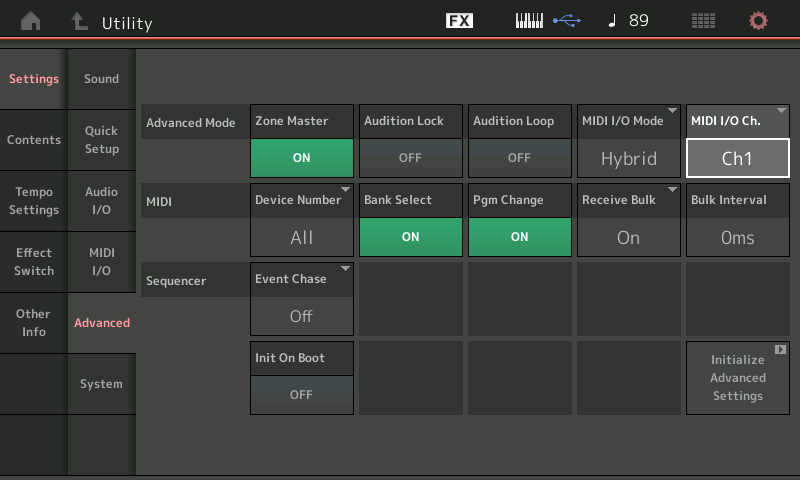
Create a MIDI Track in Cubase to receive this data and echo it back to the MODX.
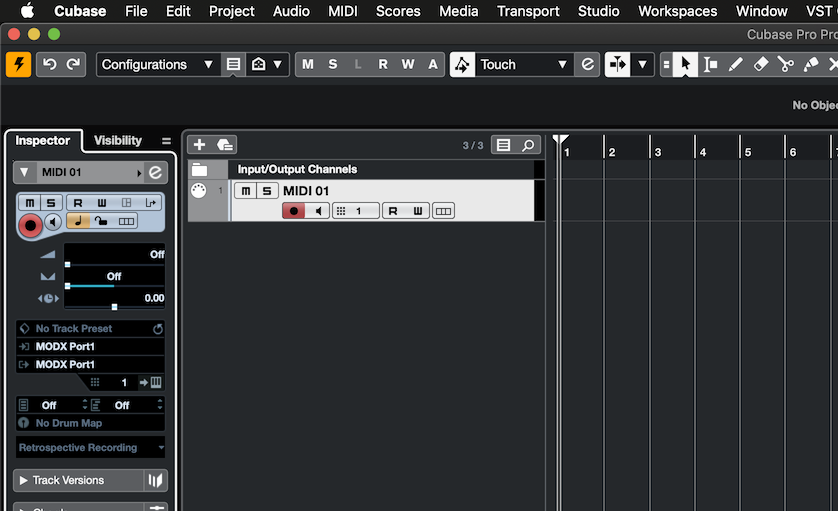
Set Local Control = Off
When the Cubase Track is active, MIDI data can be played and heard via this Track. All Super Knob and Scene change commands will be recorded to your MIDI Track.
You will have one MIDI stream of data that performs the “CFX Concert”...
You can immediately render the data as an Audio Track (keep your original MIDI data in a muted Folder — this way even if you change your mind later you can activate the MIDI data, make your updated corrections and render a replacement Audio Track).
Alternate Workflows — RECOMMENDATION... for Cubase Pro.
You have Cubase Pro...this means you have features not found in the lower versions. We recommend you take advantage of them as they can make life easier. You can setup Filters so that your MIDI Tracks automatically sort the incoming data sending each channel to its own MIDI Track.
Set your “Super Knob CC” = OFF and your “Scene CC” = OFF
[UTILITY] > “Settings” > “MIDI I/O”
This will cause them to generate System Exclusive messages. Using the “Input Transformer” you can isolate all Super Knob system movement and Scene change Events to their own MIDI Track. You would create a MIDI Track that only recorded System Exclusive messages — very much like automation, having this on a separate Track makes it easy to work with. This way you can keep this a Track selected when you wish to communicate with the hardware.
In order to utilize System Exclusive in Cubase, you must set your Preferences
Go to PREFERENCES > MIDI > MIDI FILTER > make sure that SYSEX messages are NOT blocked from being Recorded or passed Thru. If marked, unmark the box for "SysEx". Click "APPLY", then Click "OK"
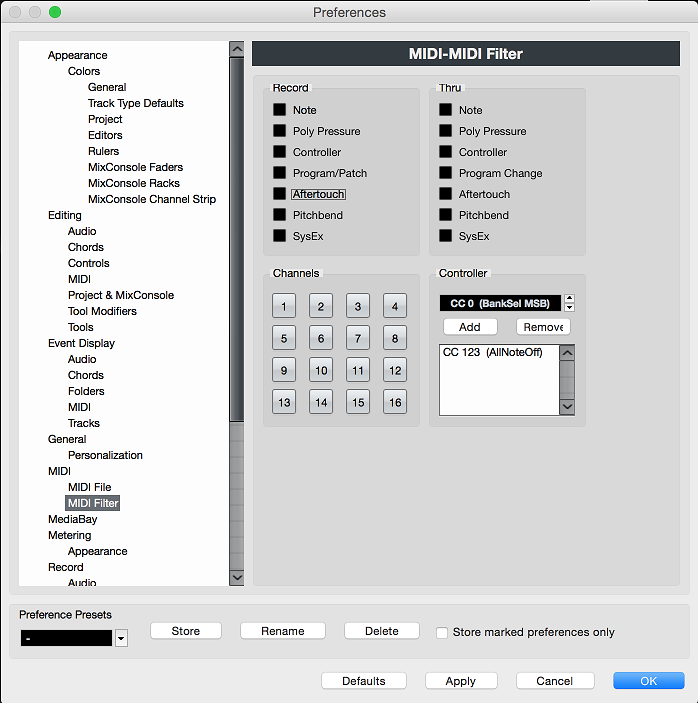
Extra Credit:
In Cubase, there is a “Yamaha MODX multi channel recording“ RECORD template... it’s sets up a blank MODX New Project, it creates separate tracks using the aforementioned, INPUT TRANSFORMER. It sets up a Sysex MIDI Track, and 16 MIDI tracks each set to receive a separate MIDI Channel. It also creates 5 Audio Tracks. And it sets up MODX CONNECT - which on a new Project can LOAD any data you choose.
MODX CONNECT - will automatically SAVE your MODX Performance when you SAVE your Cubase Project. And it will automatically restore that Performance when next you open the Project.
Go to FILE > NEW PROJECT > when the Steinberg Hub screen opens click on “Recording” > Find “Yamaha MODX multi channel recording”
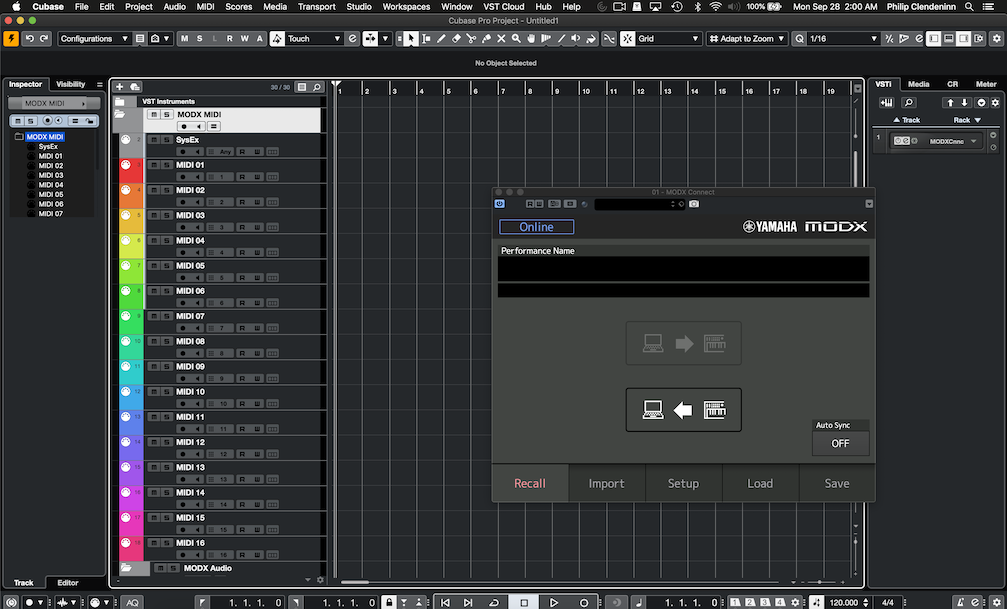
Ideal for complex Multi Instrument Multi Part Performances:
If you want to record a Multi Part MODX Performance, where some of the Parts are triggered directly and others use Arpeggios (drums, bass, guitar) you would select (highlight) the Sysex Track and as many MIDI Tracks as you are Transmitting through. Say you are playing a Performance with Drum (Arp), Bass (Arp), Rhythm Guitar (Arp) and Clavinet across all keys directly:
Sysex
MIDI 01
MIDI 02
MIDI 03
MIDI 04
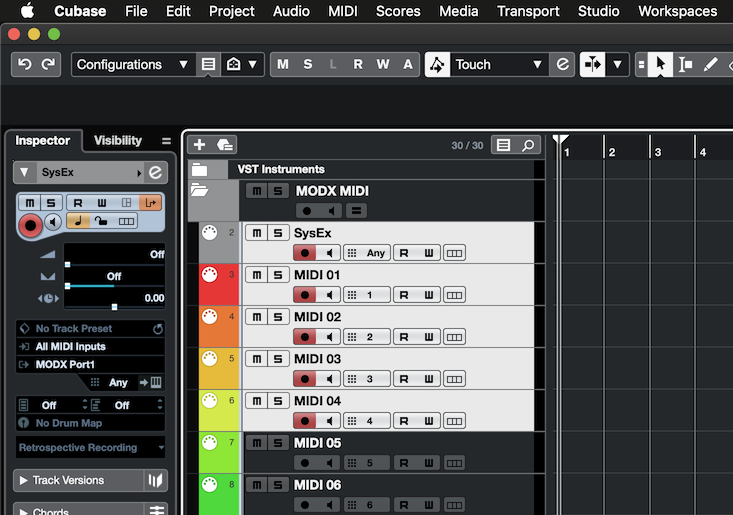
The Sysex Track will document all Scene Change events, Super Knob system movements
Each numbered Track is set to filter all but the correspondingly numbered MIDI Channel. (So all MIDI data will already be separated by channel). You can understand that this situation is different from the CFX Concert multi Part... here we must keep each data stream isolated... drum phrases sound silly on any other instrument... here the four streams of MIDI data are each different.
Let us know.
We promise to do an article on setting up Cubase Pro 10 for VST Routing... we call this a separate issue because it has to do with re-routing your MODX audio back to Cubase via MIDI DEVICE MANAGER and setting up an EXTERNAL INSTRUMENT. The last one we did concerned Cubase Pro 9 for MONTAGE — but enough is different post version Cubase Pro 10 to warrant a new version... standby.
Thank you brian and Bad Mister for these answers. The hybrid mode solved my problem. I now get to hear what i´m recording in midi notes and edit them afterwards. This method is just enough for my purposes because i have no need to record complex multi instrument multi part performances, i only need one voice at a time style recording and "hybrid mode" is it. I´m sure that someone else finds those tips usefull for sure!
Only thing i had a little trouble was, how to get the midi track transformed to audio (.wav) track. It didn´t render the midi track on export at all. Just silence. And i tried all possible combinations with my UA Apollo audio interface I/O:s and modx interface I/O:s itself. But when i created an empty audio track and hitted record (with record enabled), it "printed" the audio on it. Not sure if this was your method from the beginning with, but i´m glad it worked 
Thank you again!
Yeah, once I get the MIDI as I like I record the audio to a new track then mute the original MIDI.
Only thing i had a little trouble was, how to get the midi track transformed to audio (.wav) track. It didn´t render the midi track on export at all. Just silence. And i tried all possible combinations with my UA Apollo audio interface I/O:s and modx interface I/O:s itself. But when i created an empty audio track and hitted record (with record enabled), it "printed" the audio on it. Not sure if this was your method from the beginning with, but i´m glad it worked
Yes, only audio can be Exported via Export Audio Mixdown. MIDI data cannot be rendered via Export Audio (as the name implies, you must first return digital audio to Cubase).
*** to be clear: when you have multiple audio sources, be they Audio Tracks, Audio Lanes returning audio from VST Routing, you can create a “mixdown” (finished product) from these various sources... MIDI data must be transferred to Audio or rerouted via VST Routing in order to participate in the Export Audio Mixdown.
You mentioned the old MOXF VST Editor which included a method the *return* digital audio via the special VST routing scheme.
You can do that with the MONTAGE/MODX with a special External Instrument setup... as mentioned, I hope create an article on this setup in the near future. Until then, the method you use is correct: simply record your Multi Part instrument using the “Hybrid“ setup, Edit as you desire — when you have it as you like... Play the MIDI TRACK back to the MODX and simultaneously capture it with an active AUDIO TRACK.
and again, as Brian suggests correctly— once you have the Audio Track, you can Mute the original MIDI recording
This allows you to reuse your MODX, freeing it for other instruments and more recording.
If you are recording another Multi Part Performance setup using Hybrid, if not, then setup as you need to accommodate the Part, or Parts you are recording.
I am very interested in the article Bad Mister mention about using MODX as an external instrument in Cubase 10 Pro.
Has this article already been published? I couldn't find anything in the Mastering MODX Article Series
Thanks
/Jugge
