Hi there,
I recorded a pattern consisting of bass, drums and electric piano into the pattern recorder.
I then wanted to record this as audio so i can send to a friend.
I successfully recorded the pattern as audio into Cubase (a single track).
If I play the pattern on the MODX I can play an acoustic piano part in real time along with the pattern - looping so I can practise/improvise my piano part.
I wanted to record my acoustic piano part over the top of the other 3 parts - all in audio. It seems you cannot play back a pattern and record into audio at the same time?
Also having recorded the audio (backing) track in cubase, I then create a second audio track for piano, however although I can see a midi signal being received (in the bottom right corner) I cannot get the piano audio to come through.
I have the MODX set to "audio rec on daw" and the audio backing track in cubase plays back through the MODX however I cannot hear the piano track which i want to overdub.
Seems rather strange since recently I have been receiving mp3s from a friend, loading them into cubase and then successfully adding additional audio orchestration tracks out of the MODX ..?
thanks for you help.
I’m a bit confused as there are two lines of thought here:
You recorded successfully the pattern as audio into Cubase (a single track).
Do you want to add your acoustic piano part to this in Cubase? You most certainly can.
You would simply create a second Audio Track, set it to record just the acoustic piano and then use EXPORT AUDIO MIXDOWN to combine them into a single Stereo .wav that you can share with friends. “Mixdown” is process of combining multiple audio feeds into a smaller format — as in combining your previously recorded audio data with your newly recorded data.
But then you seem to back track (no pun intended) and start talking about the MODX Pattern...
I wanted to record my acoustic piano part over the top of the other 3 parts - all in audio. It seems you cannot play back a pattern and record into audio at the same time?
Why are you playing back the MODX Pattern? ... why not just playback the Audio Track that you successfully recorded? You can, if you wish, simply create a newAudio Track to receive the acoustic piano... right next to the successfully recorded backing. Then you can ‘mixdown’ these two audio tracks... for your final product.
But you have choices...
Which do you want to do, add the acoustic piano audio to the successfully recorded audio data in Cubase? Or do you wish to playback the MIDI Pattern in the MODX and record all tracks as Audio in Cubase? You can setup to do this, if you wish.
Also having recorded the audio (backing) track in cubase, I then create a second audio track for piano, however although I can see a midi signal being received (in the bottom right corner) I cannot get the piano audio to come through.
Are you recording MIDI, don’t you want to record audio? You can set the Acoustic Piano in the MODX to use “Part Output” = USB 1/2... Setup a Cubase Input to receive this Audio... and finally set the Audio Track to use this Input.
You have a choice, and you could do either!
__ You can record the acoustic piano as MIDI, then make your corrections (in case there is anything you wish to change), then you can render that acoustic piano MIDI Track as audio. Finally, you can create a stereo .wav that you can give to friends.
Everything you said that cannot be done, actually, can be done... we just need to determine what you want to do... not what you *think* you *have to* do and cannot. It just may require using a different routing scheme, is all.
Questions:
1 — What would be the ideal recording scenario for your situation?
2 — What version of Cubase are you using Cubase AI 10 or Cubase Pro 10, etc. ? Your options expand, exponentially, as you go up the Cubase product line... and if you require step-by-step instruction (which we are willing to provide) we’ll need to know what you have...
3 — What computer type are you using (it also can change the available options)...
4 — Are you using the MODX as your audio interface? Important to know before giving instructions. Since you don’t say — we cannot assume this is the case. (Many folks buy a separate interface not realizing MODX has its own Audio Interface; some prefer to use an external Audio Interface, for various reasons). This might be the reason you are concluding that it “seems rather strange” that you can’t do what you want... It could simply be *routing*.
5 — Are your monitor speakers (those you are listening through) connected to the Main L/R Outputs of the MODX? (You should never use the computer’s own sound system).
Corrections and Concepts
I wanted to record my acoustic piano part over the top of the other 3 parts - all in audio. It seems you cannot play back a pattern and record into audio at the same time?
Yes, of course, you can...
The first tip we will give you is: Don’t use a “Quick Setup” template like “Audio Rec on DAW” unless you know it is designed to do exactly what you need to do. It will do what IT is designed to do... not necessarily what you want to do. (It maybe that instead of making just the assignments you need, by using the template you made assignments to all 16 Parts — our question would be, is that what you wanted to do? The template changes all of your PART OUTPUT assignments. Is that what you wanted to do?
I can tell you there is no current Quick Setup template designed to do exactly what you need. The one you have selected is NOT going to do what you want. If this ‘Pattern playback and Overdub routine‘ is something you find yourself doing often, once you set it up — then you can create your own: name and store it as your own template.
Based on what I’ve read - you have backing in Pattern mode... you don’t mention how many Scenes you are using or even IF you are using them.... We will assume you are... You have setup your acoustic piano to play along with the Pattern Scenes... you can either press the SCENE buttons to make changes as you go, or if you wish to keep both hands free to play the piano... you can create a PATTERN CHAIN to automate, the SCENE changes while they playback. And YES: you can be recording everything to Cubase as Audio... either to their own Tracks or mixed to a Stereo Audio Track.
You could record each Part to its own Audio Track
You could record all Parts to a single stereo Audio Track
You could record all Parts to Cubase as MIDI > then make your corrections > then render everything to Audio
And thinking about it...
You could record the backing Parts to Cubase as MIDI while, simultaneously, recording the Acoustic Piano as Audio
You could record the backing Parts to Cubase as Audio while, simultaneously, recording the Acoustic Piano as MIDI
Other Options:
If you have Cubase Pro — you can use the Arranger Track feature to quickly reassemble your musical Sections —
you can jam with your MODX Pattern Scenes... let them cycle as much as you want while you practice/improvise your acoustic piano... recording your entire ‘jam’ (all tracks) into Cubase as Audio.... then later you can use the Arranger Track to define the exact regions you wish to use.
Examples: Setup so the SCENE you want to workout, loops - open linear audio tracks in Cubase and record your ideas. Later you can assemble the best region of measures as a section into your final product. This is useful when trying out ideas. The ARRANGER TRACK lets you define regions for assembly into a linear structure... you could jam for, say, 128 measures on Scene 1 for example. In Cubase, when listening back you can, with the Pencil tool, define measures 33-65 as the “keeper region. If you want it to play first, you would designate it “A”
Rinse and repeat with SCENE 2... use as much time and measures as you need to solidify your ideas... then use the Pencil tool to define “B”, and so on. Then the Arranger Track can be “flattened” into a linear structure for final rendering.
Do you have Cubase Pro?
If not, you can do this manually by using the SCISSOR tool and GLUE tool, to assemble just the portions you wish to assemble to your final product.
Give us the details requested, and we’ll try to outline how you can proceed in a more step-by-step fashion... let us know.
Hi Bad Mister,
My apologies for the unclear question, I sort of recognised that my question may not have been as succinct as it should have been. I realised I was going on two tacks but this sometimes happens when I find I can't skin a cat one way, I'll try another way.
I think if I separate the issues as 1) driving the MODX and 2) driving Cubase. because while you can achieve similar tasks with both I like the fact that you can do so much from the MODX itself without having to turn on a computer, but at other times it's fun to see things though Cubase and try and develop my skills on that platform as well.
MODX:
Basically I recorded a pattern, with just one scene, being the bassline, drums and electric piano from the classic Good Times into the pattern recorder. I then added the acoustic piano to the performance, so that I can play the pattern and then play along with the acoustic piano being "live". I thought I would record myself playing along with the pattern into the MODX audio recorder, but it seems like you cannot be playing the pattern (with me playing live along with it) and record it into audio ON the MODX? I understand I can probably drag the pattern into Cubase using MODX Connect and then render it to audio but as I have not really done this a lot before I was wondering is there was a way to do this just on the MODX (with no computer involved...
Computer/Cubase:
I am using a Windows 10 PC, using the MODX as the audio interface and my version is Cubase LE AI Element 10.5.
As mentioned, I did successfully record the 3-part pattern as audio into Cubase. I am a bit unsure as to how I achieved this now as I remember I used the quick setup "arp record on daw" , however I recorded the audio so I do not see how this setting would matter for an audio recording.
I did create a second audio track in Cubase which I wanted to use for just recording the acoustic piano part over the top of the first audio track (the recorded pattern) but that is where I started to have problems. I tapped "audio record on daw" but while Cubase seemed to be receiving Midi, the audio track was not receiving the audio. I thought this may be something with the "main usb in" clashing with the "main USB out", so did try to use USB 1&2.
With this not working I posted the above somewhat garbled request, however after posting I did manage to record the separate, second audio track by just remaining in "standalone" mode. One concept which I have some difficulty with when recording audio over either an audio mp3 file sent to me, or my own 3-part audio backing track is that when I go to record an additional audio track, I seem to have trouble with the level of the new track - sometimes it may sound OK when listening through my headphone monitors but when playing back the additional track, the audio is very low in level - not sure what the best method is for adjusting this - in Cubase or via the Main and/or USB volumes on the MODX front panel?
Basically I recorded a pattern, with just one scene, being the bassline, drums and electric piano from the classic Good Times into the pattern recorder. I then added the acoustic piano to the performance, so that I can play the pattern and then play along with the acoustic piano being "live". I thought I would record myself playing along with the pattern into the MODX audio recorder, but it seems like you cannot be playing the pattern (with me playing live along with it) and record it into audio ON the MODX? I understand I can probably drag the pattern into Cubase using MODX Connect and then render it to audio but as I have not really done this a lot before I was wondering is there was a way to do this just on the MODX (with no computer involved...
You can record the Pattern with you playing live to CUBASE. The MODX's ability to record audio does not involve any playback from the Sequencer. The Audio recorder on the MODX records you playing the keys and what ever input you attach to the A/D input - You could play the keys and sing into a microphone and document it all.
There are three recording functions on the MODX:
MIDI - which allows you to record MIDI data in a linear Song 16 Tracks of data, which you can split to Pattern mode or export to your computer
Audio - which allows you to record a .wav file directly to an attached USB stick. Can document you playing the Keys and the A/D IN
Pattern - which allows you to record MIDI data in a Loop-based 16 Track, 8 Scene (sections), and then 'Chain' the Scenes into a linear structure which you can move to SONG or export to your computer
As mentioned, I did successfully record the 3-part pattern as audio into Cubase. I am a bit unsure as to how I achieved this now as I remember I used the quick setup "arp record on daw" , however I recorded the audio so I do not see how this setting would matter for an audio recording.
Well, you know that was luck! The QUICK SETUP "Arp Record on DAW" made no changes to your setup that prevented you recording the Audio (so it was basically luck...) don't use that like it is the RIGHT THING> We can help you get a better understanding of the QUICK SETUP Templates.. if you can bear with this....
I recommend that you DO NOT USE any Template until you *KNOW* exactly what they do. Otherwise you start relying on them with your fingers crossed that it will work - when it is far better to
1) Understand every single setting that each of them makes and why it would HELP you do what you are trying to do.
2) Understand the parameter settings so that you could make all of the changes manually.
How do you get to this point? Learn to follow the map... SIGNAL FLOW. (sorry I used to teach Audio Engineering for more than a decade and this works when it comes to understanding something like a synthesizer connected to a computer... with both MIDI and AUDIO routing going on).
Highly recommended - separate a LEARN Session from an actual project. In a LEARN Session - care a little less about what you are recording - focus in on the routine. If you are paying too much attention to what you play you cannot learn the routing at the same time. While learning you can play scales - the content is not the focus - it is the routing and the button presses. Then when you have this down... go for an actual session that means something. this also greatly lowers the FRUSTRATION LEVEL. You mess up on recording a C major scale, you don't lose any hair. But if you are trying to write a new song while learning to operate the system (Same reason Driving schools don't have Cadillacs to practice in).
I did create a second audio track in Cubase which I wanted to use for just recording the acoustic piano part over the top of the first audio track (the recorded pattern) but that is where I started to have problems. I tapped "audio record on daw" but while Cubase seemed to be receiving Midi, the audio track was not receiving the audio. I thought this may be something with the "main usb in" clashing with the "main USB out", so did try to use USB 1&2.
I got all of that... But, again, because you are GUESSING... more HOPING that the AUDIO Rec on DAW would magically know what you want to accomplish and would fit your needs. You do not have to explain why you tried this - it is commendable that you are attempting to do it. Seriously, it is better to try something than sit defeated... (not to contradict Master Yoda... There is "try"... but Knowing defeats Failure).
And you are asking for help - which is also commendable, and the right step in the signal flow of learning how to do this... Because connecting the dots of WHY it works or doesn't is what this is about.
The CONCEPT
You wanted to see how much could be done on the MODX, without a computer. The Concept, or one of them, behind the MODX/MONTAGE synth engine - was to maximize the synth engine - since the vast majority (I'm wincing when I say this because it makes those not included in the majority, a bit touchy) of our customers use their favorite computer based DAW software to record both MIDI and AUDIO... We watched this trend only increase. While the convenience of having everything in the synth itself -- is without question extremely cool - we at Yamaha have had proper Workstation Synthesizers in our product lineup for decades - The Motif-series included an Integrated Sampling Sequencer - that allowed you to do exactly what you state initially -
...is there was a way to do this just on the MODX (with no computer involved... The Integrated Sampling Sequencer joined Audio (sampling) with MIDI (sequencing) in a very integrated format. While it allowed those on a budget to "do it all" in the XF... those who could were Sampling on their computers, and they were Sequencing on their computers...(more power, more memory, big screen, etc., etc., etc) when those numbers become a vast majority... you start saying to yourself as a company... WHAT IF... What if we took the resources spent on integrating the Sampling and Sequencing and apply them initially to the SYNTH ENGINE and complex routing within the SYNTH ENGINE... Make the keyboard synthesizer the musical instrument what it does best and leave the utilitarian duties of documenting the performance to the computer (what it does best). You wind up with a synth many times more powerful - in terms of sound creation, performance manipulation, and sound quality...
So the Recording capabilities of the MODX and MONTAGE has on-board are designed to work in conjunction with the computer. Once you have data in the Performance Recorder - you can drag and drop it directly into your favorite DAW. Drop that icon into CUBASE with MODX CONNECT and your work is now transferred and ready for production.
The linear MIDI SONG and the looping PATTERN SEQ are basically scratch-pad recorders - Their reason to be is to make the complex - trust me - VERY complex routing that has to happen in order to record YOU playing the keyboard and at the same time perhaps triggering multiple arpeggios.
It is still a challenge to many MIDI users to record just one ARPEGGIO - you now have a synth that can command multiple arpeggios simultaneously (8). This is the main reason why it transmits on multiple MIDI channel simultaneously. Musicians get in trouble when controlling Arps when they start to believe that this is them playing. It actually originates in the Arpeggiator. A MIDI Track can record EITHER you playing OR the output of the ARPEGGIO. Not BOTH. You don't want both.
QUICK SETUP Templates CONCEPT
When you need to setup to record - whether it is to a computer, or in any recording studio - certain routing situations need to be established. In the synthesizer, this can include making more than half a dozen setting - sometimes you have to access parameter in several Parts, in UTILITY mode, etc. These Templates can make all the individual setting with the ease of "One Touch" - you tap the Template Name and "snap" it immediately saves you a dozen button pushes, and several screen changes hunting down all the parameters necessary for the particular function.
Learning to do each setting that it is changing, manually, will allow you to achieve mastery. Mastery leads to you being able to 'get creative' when the spirit hit you!
__ To understand "MIDI Rec on DAW" - this is for you playing the keys - normal MIDI recording to an external device. LOCAL CONTROL is OFF, Direct Monitoring is ON, etc., etc.

__ To understand "ARP Rec on DAW" - this tells the engine - record what YOU play on the keyboard on some Parts, and on the Parts that have an Arp assigned, it blocks what YOU play and records the OUTPUT of the Arpeggiator. When you think about - that's exactly what you want.
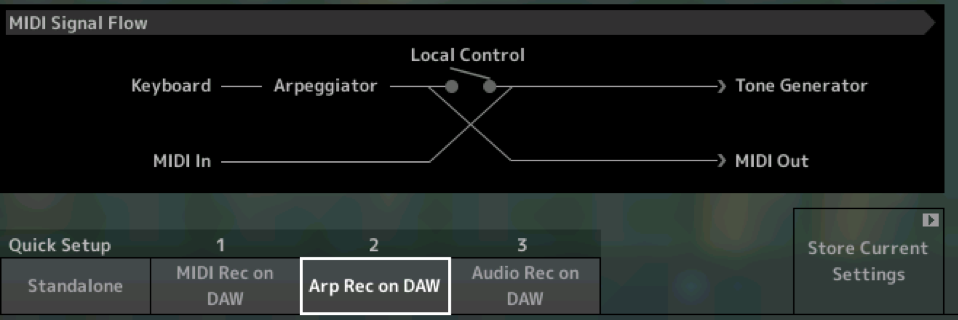
Those two Templates deal with MIDI... They have no AUDIO function changes whatsoever. What that means is: It does nothing to change the standard (normal) routing of the AUDIO signal. It changes nothing from the STANDALONE condition. STANDALONE refers to the routing the MODX uses normal when not integrated with an AUDIO or MIDI recorder. Notice the position of the ARPEGGIATOR in the second screenshot - Your KEYBOARD data is filtered through the ARPEGGIATOR before going to the MIDI OUT
In the previous MIDI REC on DAW - notice ARPEGGIATOR is not involved in what goes to MIDI OUT.
__To understand "Audio Rec on DAW" - The MONTAGE has 32 individual USB AUDIO OUTPUTS... The MODX has 10 individual USB AUDIO OUTPUTS. when you wish to record audio to these OUTPUTS... With the MODX you can record 5 stereo pairs simultaneously or the Main L/R plus 8 mono outputs, etc. On the MONTAGE you can record 16 stereo pairs or the Main L/R plus 30 mono outputs... Since templates are simply a bunch of parameters that you would have to manually setup - bundled into a single "One Touch" operation... the activity that would take you the most time to manually setup would routing each PART to its own audio Output...
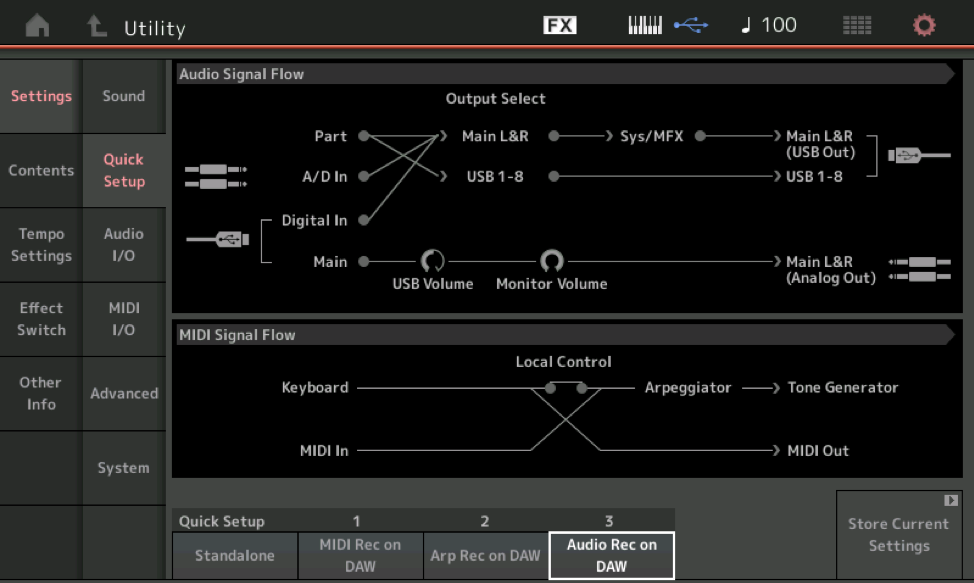
Your Audio signal starts at PART > you can see that it can be routed either to the "Main L/R" or to "USB1-8" but because there is no longer is a path to get to the ANALOG OUTPUTs (lower right corner), you cannot hear your AUDIO... it does however, travel Out the USB Output... this means it must arrive in your DAW and the DAW Audio Track will 'return' audio to the MODX via USB IN (because the MODX is your audio interface) It returns to MAIN - travels through the VOLUME controls and finally to the ANALOG OUTPUTS (your monitor speakers).
See the USB VOLUME and the MONITOR VOLUME... these determine how LOUD the audio is returning from the computer. LOUD is not a recording word. So when you select the AUDIO REC ON DAW template, DIRECT MONITOR is turned OFF (the line that connects to the ANALOG OUTS) must traverse the AUDIO TRACK in CUBASE in order to reach the speaker. (Yes, as you discovered, you could CHEAT - tapping STANDALONE reconnects the path from the PART to ANALOG OUT... so yes, you were able to get the signal there but you probably had DOUBLING of the signal - sounded phase-y and weird... ) Learning to read these SIGNAL FLOW diagrams will lead you to mastery. Trust me.
LEVEL is a recording word. It is scientific
LOUD is a word that assumes a human being is present to perceive the signal. It is subjective, and relative.
LEVEL is real because it does and can do work. Science loves "work" - it can move a meter. LEVEL does not require a human being to perceive it in order to exist — it can prove it exist by the ‘work’ it can do.
LEVEL could be maxed but if you have no SPEAKERS connected, LOUD is meaningless. Even if connected, they can be turned down without disturbing the Record LEVEL.
We can assume that when Level is at maximum, we have an opportunity to make that signal really really LOUD,... so they are related but certainly NOT the same.
So... if a tree falls in a forest - and no one is there, does it make a sound?
The answer is NO, no one there to hear it, it does not make a sound... but if you left a microphone and recorder in the vicinity it could move a meter (do work) so therefore, while the tree falling disturbed the air molecules, it was not LOUD - LOUD is a human's word (adjective) and requires the disturbed air to hit an ear!
Think about the AUDIO Template, you would have to go through to each PART and change its PART OUTPUT parameter manually. It would take several minutes - so which AUDIO OUTPUT configuration would you put in the Template? Obviously, the one that, when used, would take the MOST TIME and the MOST button pushes to recreate — thus “Quick”. So tapping the "Audio Record on DAW" -- sets each PART to a different pair of audio Outputs -- If you don't know that - all of a sudden, the instrument is NO LONGER doing what you thought it should. You may even lose the ability to hear things (but only because you didn't know what happened) when you know what its doing, because you have learned to make the setting manually, IT no longer is a problem.
Thanks BM !! As always the time and effort you put into helping us craft with these fantastic tools is much appreciated.
I will now go off to my "LEARN" session.
Let us know...
