The using the MODX with cubase AI and you have set up the the MIDI DAW to record with the Multi/GM how can I store these setting so I don't have to set up each voice again in the MULIT/GM. I have stored it as a performance which I can then suet play back the midi info but the signal from the performance does make it into cubase.
Sorry, but the question is not clear. Seems you don’t quite tell us what it is you are missing and what it is you have working.
When setup properly, you can have each Cubase Project restore the exact Performance settings in your MODX that were used when you created the sequence. Further, when starting a new Cubase Project, you can have Cubase Send the exact Performance settings you like to start with. You can actually design your own initial default Performance.
What you need:
Cubase AI installed and running with the “Yamaha Steinberg USB Driver”
MODX CONNECT installed on your computer
A working USB connection between you MODX and your computer
MODX CONNECT will let you capture and restore the MODX Performance that will be used to start or that was used to create an existing Project. Are you able to communicate with your MODX from within Cubase using MODX CONNECT?
Let us know. We’ll be happy to help you get setup. That’s what you want to get running first.
Thanks. oh dear I can see some errors in my typing which didn't help the fact that I'm a newb. Ok I think I don't have the MODX Connect.
CUBASE AI installed and running with Steinberg Driver -check
MODX CONNECT- hmmm maybe not
Working USB connection between MODX and COMPUTER - check
SO I have followed instruction s in the following article https://yamahasynth.com/modx-category/mastering-modx-midi-record-on-daw
although I do have each performance I'm using work on seperate cubase channels, rather than all on one channel to split later. once I set up the multi/GM with the performances I wanted, I recorded on cubase ( made a sequence). Then I went to the MODX and stored these setting (in the mULTI/GM) as a new performance in my user category. When I came back to my project I hoped to to use my new performance to continue the recording on cubase, it played back perfectly through the MODX ( I'm assuming the midi signals are going through the MODX) but then it was't receiving the new signal from the MODX to the computer and cubase.
Hope this makes better sense. I don't want to have to go back into multi/gm to set up performances each time I come back to work after shutting down.
thanks Rebekah
MODX Connect and Default Performance
Create a Default MODX Performance for use with Cubase with MODX CONNECT
Create a PERFORMANCE that will act as your "starting point" when you want to begin working on a Cubase Project. We are going to set that MODX Performance as the "Default" when you launch a new Cubase Project with MODX. It can be as generic or specific as you would like. It is YOUR template, YOUR starting point. If you always use the same instrumentation or you always start by working with computer-based VSTi, you can customize YOUR Default, YOUR way! You can setup for one PART or for sixteen PARTs.
We will learn how to import this PERFORMANCE to Cubase, where we can set it as our "Default" whenever we open the MODX CONNECT in Cubase.
STEP 1:
Create the PERFORMANCE, you wish to set as the default using the MODX hardware, it is not necessary to STORE this in the MODX - we will capture it (via bulk) with the MODX CONNECT application and then SET it as the Default.
STEP 2:
Make sure you are connected to the MODX via USB - the USB icon on the top line of the MODX screen will be blue when an active connection exists.
STEP 3:
Launch Cubase.
FILE > New Project > under the "MORE" heading tag, select "EMPTY" and direct the Project to a New Folder on your computer.
When the blank Project screen appears - go to STUDIO > VST INSTRUMENTS > launch the MODX CONNECT as a TRACK INSTRUMENT
Launch the MODX CONNECT as a TRACK INSTRUMENT within a blank Cubase Project:
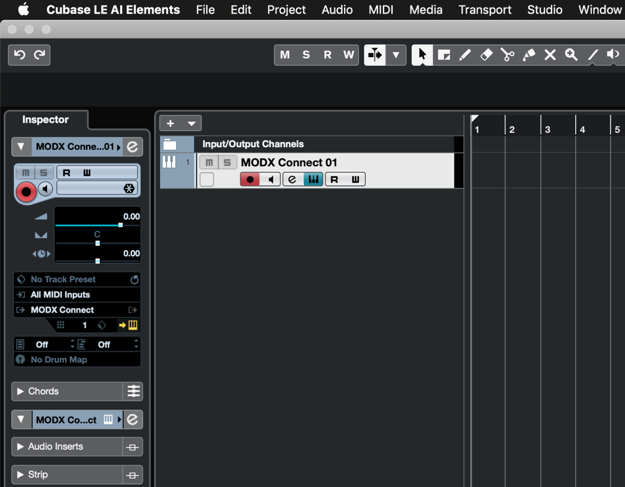
Cubase creates the TRACK INSTRUMENT - the Keyboard icon (blue) will open/close the graphic interface of MODX CONNECT. No data is ever recorded to this pseudo-Track. It just represents communication with the MODX CONNECT software utility. You will still need to create a “MIDI Track” to record and playback events.
When MODX CONNECT is opened as a VST INSTRUMENT inside of Cubase, you will observe the Steinberg Cubase "Cube" icon appears in the CONNECT window at the top (next to the camera icon). Clicking on the “Cube” you can "LOAD PRESET" / "SAVE PRESET" and "SAVE AS DEFAULT PRESET" your MODX PERFORMANCEs. This connects you with the Steinberg Media Bay/Sound Browser on your computer.
It is here that you can archive all the MODX setups you use in your Projects. They are automatically Saved and Retrieved from the Sound Browser (even if you never directly deal with it).
Important for our task here: you can choose what is Saved as the "Default" MODX setup.
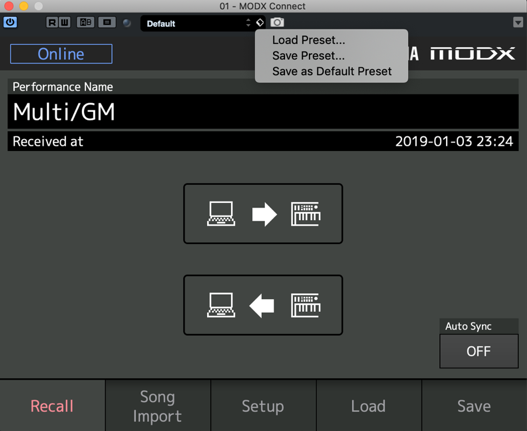
If you select SAVE AS DEFAULT PRESET, then your current MODX PERFORMANCE will be stored in the Media Bay/Sound Browser as your preference when working with a New Cubase Project. Each time you open a new Project that includes MODX CONNECT, this program will be sent to your MODX - ready for you to go to work, YOUR way! And anytime you then SAVE that Project, the MODX PERFORMANCE as it exists at the time you SAVE the Project will automatically be Saved with the Project!
Click on the “Auto Sync” option and set it to ON. This will automate sending the Setup when you launch the New Project that uses the MODX.
This will fix your DEFAULT Performance as the one that automatically gets sent to your MODX whenever you launch the MODX CONNECT/VST INSTRUMENT function. You can change / update your Default Preset at any time - just this easily. This is a "workflow" item - if you find yourself working a certain way over and over, then you can update this Default PERFORMANCE as it best serves your particular 'workflow'.
Coordinating this Default Performance with the current QUICK SETUP in the MODX can make your recording setup much, much repeatable each time. In general, you want to have at least three QUICK SETUP templates: one for regular MIDI Recording, one for recording with Arpeggiators, and one for Audio Recording. If you never do MIDI Recording (some folks don't), you can setup additional Audio Recording QUICK SETUP Templates and customize the locations on YOUR MODX.
Important Note: The PERFORMANCE bulk cannot and therefore, does not memorize your instrument's global MIDI Transmit and Receive settings, those you set according to what operation (MIDI Record, Arp Record, or Audio Record) you are engaged in at the time. The MODX CONNECT memorizes all setting concerning the current PERFORMANCE (this includes the MASTER ZONE SETTINGS and TRANSMIT SWITCHES.
Extra Credit:
I should mention that you can create your own Cubase Project Template or you can use one for the MODX found under the “Recording” heading when you start a new Project. The ones named for the MODX include the MODX CONNECT (once you’ve installed it on your computer). If you have a workflow that includes the MODX and certain particular VSTi’s you can include these in your own Cubase New Project Template.
ok so I just worked out I had turn the keyboard control off, and when I turned back on the MODX started talking to the computer...go figure 
Step 2... you must have a working USB connection for communication to happen. Glad you got it working!
Great post, but I'm still having problems myself.
Cubase AI installed and running with the “Yamaha Steinberg USB Driver”---I'm using Cubase Elements 8, is that OK?
MODX CONNECT installed on your computer--------YEP, and recognizes MODX
A working USB connection between you MODX and your computer---Yep, since the MODX Connect seems to be communicating (I had to turn off Keyboard Control on each patch also; LOCAL is off)
---Yamaha ASIO Driver is running
I went to your other article on setting up MODX and Cubase.
On the Inspector, I get: Inputs All MIDI channels, Output, Missing MODX-1. No midi showing up when I hit keyboard keys..
Any thoughts? My next move is to just plug in/out MIDI cables, so I can get started working...
Thanks,
Larry
Start at the Keyboard... make sure you see a bright blue USB icon on the top line of the MODX screen
Since MODX CONNECT is running we can assume you have a working connection... but are you running MODX CONNECT *inside* of Cubase or did you launch it Standalone?
If you are running it Standalone, it could connect without Cubase... what you want to do is run it inside of Cubase — launch it as a VSTi. This way it works *with* Cubase and will be able to automatically SAVE and LOAD the Performance you need. Let us know - how are you running MODX CONNECT?
One of the check points for your CUBASE setup is “All MIDI Inputs”.
You mention that the Track Inspector has “All MIDI Inputs” set as the source for MIDI Track Input
Ask yourself, where in Cubase do I define what are my MIDI Inputs?
This means when you go to STUDIO > STUDIO SETUP > MIDI > MIDI Port Setup > your MODX (Port 1) is missing... or not marked properly in the “In ‘All MIDI Inputs’” column. Any Port that is set as active “In ‘All MIDI Inputs’” will feed data to the MIDI track.
The only item (that you’ve mentioned) is the MODX. The MODX Port 1 is the one you are looking to activate...
This is where you define what data qualifies to be routed to a MIDI Track when “All MIDI Inputs” appears... if you mark two different devices then both devices can act as Input devices for MIDI data, to the target (Midi Out). Your MIDI OUT is telling you that the device that is normally connected to this Track is “missing”.
Cubase does not see the MODX.
Thanks for your quick reply. Again! (for other inquiries)
Good News, Bad News.
I got it working (mostly). However, all I did was close down and restart. So, I don't know why it is now finding MODX-1, MODX2, MODX3 now. Also, I used the template for MODX quickstart in Cubase, so it set it up for me. I never saw a Studio pulldown, can't find it in Cubase Elements 8. MODX Connect just comes up when starting in my Cubase file (tracks and stuff, not the Launcher), so I don't know if that's officially 'In" cubase, but I assume it is. Don't know how to run a vsti outside of a MIDI or Instrument Track, so I couldn't tell you if it's vsti running.
Hopefully I will get what you wrote into my head if it happens again. Thanks again for all your passed on knowledge, sir!
OK, one more question.
I'm getting sound out of the keyboard instead of my breakout soundcard (Komplete Audio 6). Is everything I do in Cubase (audio and vst) now going to go through the MODX for this project? I'm guessing yes, since the Output is Yamaha MODX (from Inspector), but I'm not used to this way. I was kinda hoping it would be a bit more seamless Plug and Play).
I never saw a Studio pulldown, can't find it in Cubase Elements 8.
Sorry, for the confusion. You have Cubase series 8... your menu read DEVICE > DEVICE SETUP > MIDI > MIDI Port Setup
The MODX has three MIDI Ports.
Port 1 is for the internal Synthesizer... notes, controller, tempo.
Port 2 is not used
Port 3 is the 5-pin MIDI IN/OUT jacks on the back panel. This lets you connect external MIDI device as MODX-3.
I'm getting sound out of the keyboard instead of my breakout soundcard (Komplete Audio 6). Is everything I do in Cubase (audio and vst) now going to go through the MODX for this project? I'm guessing yes, since the Output is Yamaha MODX (from Inspector), but I'm not used to this way. I was kinda hoping it would be a bit more seamless Plug and Play).
It is now plug and play. All you needed to do was set it up right once, and from now on it will return to the proper setup.
What is a breakout card? And what is it supposed to add to your setup?
The MODX is a 24-bit, 10-in/4-out Audio Interface for your computer. You can route the A/D Input to the computer, you can playback all computer audio through the MODX.
Create a Project with this configuration. Save the Project.
When next you open the Project everything returns as it should be.
Completely lost!
I started with the Template from the Launch (Recording). I actually got MIDI to show up then I hit a key, but no sound in Cubase. Unless as I asked before, all Cubase sound when using Yamaha USB ASIO will now go through the MODX. In this case, I still don't get a click anywhere.
So, I started over using your directions above.
New Empty Project from More tab
Added Instrument Track with MODX Connect as vsti, seems good, Blue connection on MODX
Added some MIDI tracks, they defaulted to Komplete Audio interface. I changed to MODX-1 output in Inspector. No MIDI (or audio) in Cubase when hit keys on MODX, any channel or Performance on MODX.
--Noticed in MIDI Port Setup that MIDI Device is Windows Midi. Is that right?
Also, In Yamaha Steinberg USB ASIO dialog box (under VST Audio System) it says input and output MIDI ports (L and R) are active. I'm assuming these are not ports I can get to, but are inside the MODX, right?
Help...
Larry
.
Larry,
Why did you post at the bottom of some one else’s thread. Their problem is entirely different from your question. They are using a different version of the program.
In the future, please, for everyone’s sake, start your own thread. Are you attempting to make a Default MODX Setup, like the original poster? I don’t think so.
You’re not even using the MODX as your audio interface, we find out now, apparently. Which is okay, but it is an important detail in getting setup. Just let us know what you want to do... we’ll try to give advice. We can specifically help you with using the MODX as your interface, but we can only give very general instructions on devices not made by Yamaha or Steinberg (we simply don’t know every product on the market).
Why not start your own thread, state what version of the program you’re running, what you’re using as your Audio Interface, what type of computer you’re running. You ask about Windows MIDI (That’s not good if you’re running a Mac).
We are happy to try to help but you are attempting something completely different from the original poster in this thread... it’s no wonder you’re completely lost.
I am too. What is “Komplete Audio Interface” and what is it doing in all of this? I’m completely lost.
Why are you running Cubase Elements 8?
What do you want to accomplish? Specifically?
I can move this if you want, but I am trying to do the Plug and Play way just like the original poster. But I was having so many problems I tried what I knew (using my MIDI/audio interface, not knowing I could trust the MODX interface). I'm a bit old s c h o o l, and desperate to get something working.
As I mentioned I tried doing what you told her, and it looked right, but no MIDI came through to Cubase. No click in the audio in MODX.
I'm using Windows 7, Using Cubase Elements 8 because it has more stuff than AI (I think). Ignore the other audio interface if we're gonna use MODX's interface.
Thanks for your patience.
Larry
I set up another Cubase MODX project for the 4th or 5th time and I think I got it. Got midi and a click track showing up in MODX. I wish I knew what I did different, but at least I saved it so won't have to go through this again, hopefully.

