My MODX8 is currently linked with my Logic Pro X and I'm working on making a multi-track recording. I've saved a user performance (Jan6Test) in which I've recorded six tracks via MIDI.

When I play back the MIDI on Logic, one of the channels does not allow me to adjust the volume. What is curious is that it's specific to this particular Preset performance sound I'm using - it's called "Two Acoustics 2".
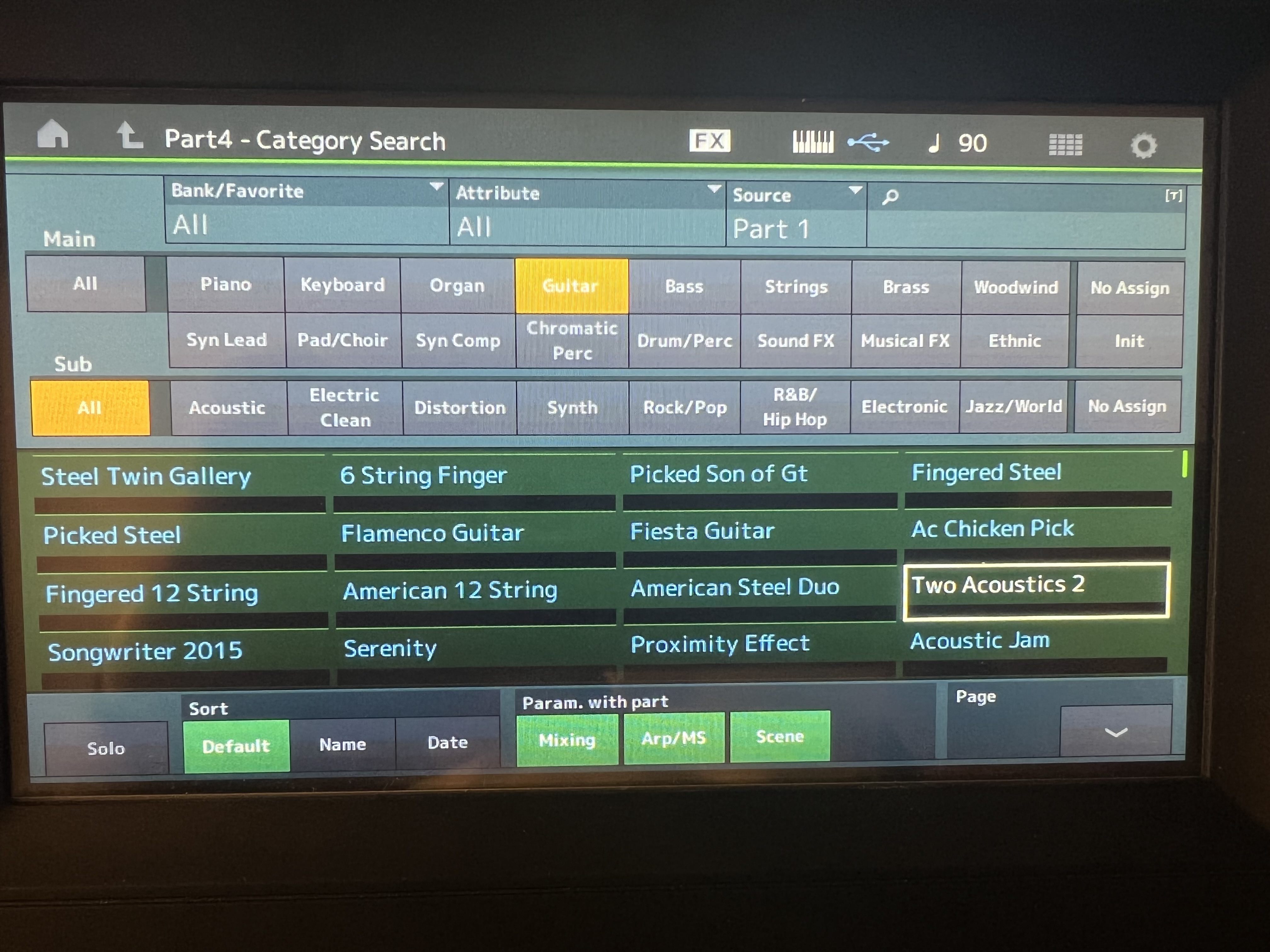
If I put any other instrument in on that same channel, I can adjust the volume fader, no problem. But with "Two Acoustics 2" (which has 2 channels making up its performance), the 2nd channel doesn't adjust volume-wise - it plays at a static volume unless I mute the channel. I've no clue as to why this is happening. I even tried creating a new channel with the same instrument and had the same problem, so it's not channel-specific. I've also tried searching the MODX manual and the internet for a solution without any luck. Anybody have any suggestions on how to fix this?
My Educated guess...
The Part Volume is assigned to a Control Assign Knob.
Fix... delete the Control Assign.
My Educated guess...
The Part Volume is assigned to a Control Assign Knob.
Fix... delete the Control Assign.
OK, but if that's in fact the case, I can't find which Control Assign knob would be keeping the volume at a static output level regardless of the fader setting (on the screen) for that particular instrument. Any ideas?
Turns out it was as you suspected - an assignment. Found the answer after following the specific instructions outlined in this forum post:
The only way to find out what parameters have been assigned (Part Volume = "Volume" in your case) is to read through the whole list.
There are potentially Assign Controls at the Performance Level (aka Common) and also a list for each Part.
You'll have to do some reading of the Manual on this.
At least I can give you a Tip to quickly find all Assigns.
On any Control Assign Screen, click Display Filter. A Drop Down Menu will appear on the left, and at the very bottom is a "Grid Pattern Symbol", click on it.
A full menu will appear. Click on the very last item "All". Then hit the EXIT button.
The Assigns are now listed in a Row near the top of the Screen (Destination1, Destination 2 etc). In each Destination box is the name of an Assigned parameter.
This is just Page 1 (4 per Page)
To go to the next page click on the "Page" arrow ( > ) in the top right corner.
Use the "Blue Block" navigation buttons in the Bottom Left to flick between Lists for each Part and also the Common/Home level.
