Hi there, I am enjoying my MODX but have a few questions and maybe you guys have some tips and tricks.
1. Is there a quick way to turn the click off and on? RIght now it is clunky with Shift/Tempo, then finding settings and changing it to always, and then changing it to off.
In band practice I want to quickly turn it on, and then turn it off.
2. When I set a rhythm pattern for us to jam along too, but then use Category to change instruments, sometimes it stops the rhythm pattern or changes the tempo settings for it etc. I just want the drums to keep going at same settings and change my instrument back and forth without the drums changing.
3. How do I get my rhythm pattern or click to work for 6/8 or 3/4 time signature?
Thanks for all your help!
1. Is there a quick way to turn the click off and on? RIght now it is clunky with Shift/Tempo, then finding settings and changing it to always, and then changing it to off.
In band practice I want to quickly turn it on, and then turn it off.
I would setup a 1 measure loop in the appropriate Time Signature, set the CLICK = REC/PLAY;
This way the [PLAY] button will give the Click and the [STOP] button will stop the Click.
Also the shortcut to the CLICK and TEMPO settings is to simply touch the TEMPO value on the top line of the HOME screen.
Set the CLICK = REC/PLAY
In order to setup the PLAY Loop:
Call up your Performance
Press the RECORD button. This will create a new SONG.
Set the TIME SIGNATURE as you require
Tap the SONG NAME box and Rename the default Song to "Loop"
You’re now ready... press the PLAY button to begin the Count-in and the Record.
Record at least one blank measure
Press [STOP]
Set the LOOP = ON
Set the LOOP START = 001 :01
Set the LOOP END = 002 :01
This will act as your CLICK
When you recall the next PERFORMANCE - the "Loop" SONG will remain in place if you simply use the transport’s [PLAY] button to return to the LOOP screen or touch "Play/Rec" in the screen. The tempo is stored in the Performance.
When on the "PLAY/REC" > "MIDI" screen you can set the tempo, you can use the Transport buttons Start/Stop and Return to Top. There is even a shortcut box to "Click Settings" in the upper right portion of this screen... if you need to change how it is counting.
2. When I set a rhythm pattern for us to jam along too, but then use Category to change instruments, sometimes it stops the rhythm pattern or changes the tempo settings for it etc. I just want the drums to keep going at same settings and change my instrument back and forth without the drums changing.
How it behaves will depend on whether you are selecting a new Performance, "merging" a Performance to the current Performance, or you are replacing an existing PART with another PART.
If you are selecting a new PERFORMANCE - the top line of the search screen will read "Performance Category Search"; The behavior will be that the tempo will change with the selection of the new Performance. You are completely replacing one Performance with another. So the New Tempo comes with the new Performance.
If you are 'merging' a Performance onto the current Performance (means you pressed a "+" in an empty PART slot to add a new selection) the top line of the Category Search screen will read "Performance Merge". This will “add” the new PART or PARTS to the existing Performance - the behavior will be that the new data will adapt to the Tempo of the current Performance. But selecting a Performance Merge will STOP the playback of the current Arpeggiator... the fact that ‘merge’ is potentially going to copy over additional Arpeggio assignments, in is understandable that an all stop is issued. Resynchronization will be ensured by a restart.
If you are replacing an existing PART within the current Performance - the "PART 'x' Category Search" screen will appear, where 'x' is the Number of the PART you are replacing. The behavior will be that there will be a pause but the newly selected Part will either bring along settings (Parameter with Part) or you can have it adopt (inherit) settings from the prevoius Part occupant.
The issue is that the interface is not focused on allowing non-stop play while selecting sounds (as would be the case in a groovebox). It is focused on the complexity of what you can do with the sound once it is in place. I truly understand what you are looking for, but that type of drill is not possible at this time, the amount of routing complexity is not focused on being sonically “invisible” — you are in affect, patching audio, rerouting signal and establishing control assignments. The focus is on setting things up in advance - then running them. (The way around that would be a second, separate sound engine; with two tone engines, one for the backing tracks and a separate one for the sounds you are accessing; one could envision making the patching changes to the engine that is offline then switching playback. Price being no object - it’s an easy fix. But because price is an object, that type of independence is not available in MODX, at this time).
OUTSIDE the BOX
As far as keeping the drums going while you change or add PARTs, this will at times be beyond the real-time scope of the product. What I would do is separate the Drum Patterns you are playing along with from the Synth... this could be with an external device or by rendering the drum grooves you wish to use as .wav Files... making them an external AUDIO INPUT. You can prepare the Drum Patterns as audio files and play them back from a hand held device. These can be played through the MODX via the A/D Input - by doing this - the Drums can play uninterrupted while the Keyboard searches for whatever you want to have on the Keyboard. Set the MIDI SYNC = A/D IN _ this way all tempo driven functions of the MODX will lock in with the tempo of the drum groove audio coming in the A/D Input.
Does require some preparation but a free app like SYNTH BOOK has the ability to quickly load an audio Waveform that you make with the MODX, then play it back through the MODX. Other options are to use a device like an iPad as your drum machine.
We will take a closer look at Drum Track construction with the MONTAGE/MODX in the coming months. Using the onboard Arp drum phrases, and creating your own custom drum Arp phrases, and the potential when using external drum tools — especially the Cubase plug-in “Groove Agent”.
3. How do I get my rhythm pattern or click to work for 6/8 or 3/4 time signature?
Set the Time Signature by pressing RECORD.
This action creates a NEW SONG and lets you set the Time Signature
Once recorded you cannot change the Time Signature (we get that question often) Time Signature is created ahead of recording
If you wanted to create a 6/8 Loop, simply set the Time Signature in the routine outlined above - name the SONG "6/8 Loop"
You can have different loops to control different Time Signatures...
Thanks for all the helpful info! I have a few other questions.
1. If I want to do the recording to USB Flash drive, right now I can only do the click in 4/4 time, is there a way to set ti 6/8 etc? I only see time signature when pressing record button in midi mode, but I want to save quickly to flash drive.
2. Is there a quick way to assign a button to change instruments quickly back and forth when I am playing? For example right now when I want to switch from Piano to Vibraphone in some of our songs, I have to choose category, I have a bunch of favorites saved but the vibraphone requires me to press page down first and then select vibraphone. Then back to piano by pressing page up and then click Piano. So I'm wasting 3 seconds pressing on the screen instead of one quick button to quickly shift instruments.
Thanks!
2) Setup a Performance with piano on one PART and Vibraphone on another PART. You can setup your scene buttons to mute PARTs - so you can press scene 1 for just piano and scene 2 for just vibraphone (as an example). That's not the only way. You can also setup your vibraphone to only play when A.SW1 (assignable switch) is pressed and only piano when A.SW1 is not pressed. This will allow for you to be holding a piano chord while A.SW1 is OFF and the piano will continue to sound when you press A.SW1. After pressing A.SW1 - any new notes would be vibraphone but anything held from before pressing will stay piano and also not cut off when pressing the switch (as would otherwise happen when using the mute method)
Current Yamaha Synthesizers: Montage Classic 7, Motif XF6, S90XS, MO6, EX5R
Thanks for all the helpful info! I have a few other questions.
1. If I want to do the recording to USB Flash drive, right now I can only do the click in 4/4 time, is there a way to set ti 6/8 etc? I only see time signature when pressing record button in midi mode, but I want to save quickly to flash drive.
You set the Time Signature and Click settings as follows:
Recall the Performance you wish to record as Audio to your Flash Drive.
Make sure the USB stick is in place and recognized.
Press the [RECORD] button on the MODX Transport (flashes)
This calls up a New Song, and lets you set the "Time Signature" and the "Tempo" you require.
Touch Time Signature to view the pop-in screen; you can set it to any of the following Time Signatures:
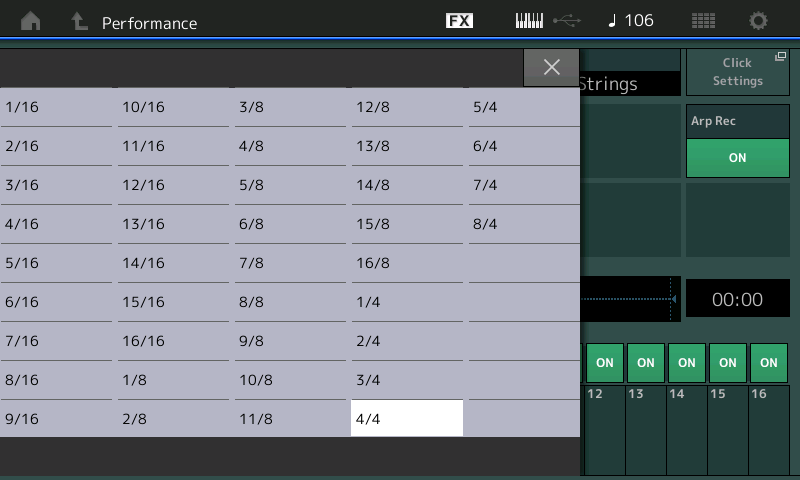
Make your selection, 6/8, press [EXIT] to put the pop-in window away.
Touch “Click Settings” in the upper right corner
Set the “Click Mode” = Always
Set the other attributes as you desire.
Press [EXIT] to return to NewSong screen
Touch “Audio”
Select how you want the recording to begin... either Manually or when you exceed a Trigger Volume Level...
You can now record while the Click counts out the time in the Time Signature you selected.
When finished, tap the Tempo on the top line of the screen to go directly to Click Settings, turn the Click Mode back to your normal default (Rec). Your playing will be recorded as a .wav File (sans the click).
I have a follow-up question on this.
I want to create performance in which I use one rhythm pattern for the first scene and than switch to another rhythm pattern which have a 6/8 time signature.
How can I achieve that ?
From the HOME screen of your Performance:
Press [RECORD]
This will take you to the Play/Rec area, select an empty “New Pattern”
Set the Time Signature for SCENE 1
Time Signature can be set before recording data into a Scene. It cannot be changed once recorded.
Record your Pattern.
Press STOP
Press [SCENE 2]
Press [RECORD]
Set the Time Signature for SCENE 2 (6/8)
Record your Pattern.
Press STOP
Once you have setup your Scene buttons, to change time signatures you can do so by using the [SCENE 1] and [SCENE 2] buttons
You can establish a ‘Link’ between the Performance and this Pattern by tapping the box “Store Pattern & Perf Settings”
Press [STORE]
Name and store your new Performance to a User Bank location.
