Found the drum-pattern presets pretty much un-useable, recorded a few of my own, go to then add them to a performance but they're gone (after being Stored & Named), or the name shows up in User, but won't play, or a lame preset plays, etc. I've searched for tut's, but most on Youtube are either very introductory, or they're about editing FM parameters, which doesn't apply to me... (help !) ps. coming from a MOX6, completely different ways of doing this stuff
I' ll give you some pointers to get you started. The Guru's will be online later and may flesh out the bones, but there's no avoiding, reading/learning the following. Most of this can be found in the Reference Manual, unless stated otherwise.
1) Storing an edited Performance and Storing (linking) a Pattern Sequence (or Audio Song or MIDI Song) to your User Bank.
2) Drum Part Edit. All of it.
3) Arpeggios - Owner Manual Overview, Reference Manual & Parameter Manual Deep Dive.
4) Drum Part Arpeggios.
5) Pattern Sequencer - See the Supplementary Manual.
6) Creating User Arpeggios with the Pattern Sequencer - See Supplementary Manual.
You have three choices when it comes to "playing drums"
1) Set up the Drum Part to play an appropriate "Factory Preset" Drum Arpeggio (there are thousands - See Data List Manual).
2) Create your own "User Arpeggio" and set the Drum Part to play that instead of a Factory Preset Arp.
3) Use the "Rhythm Pattern" for on-the-fly selection of Drum Kits and Drum Arpeggios (This is a quick and dirty version of 1) above. It will help you choose a drum kit and rhythm "Arpeggio" but you still need to create that Drum Part inside the Performance and Store it to make it permanent.
There's no quick win here. The MODX is primarily a "Synthesiser", not an "Arranger Keyboard". The MODX can "do it", but there's some leg work involved.
MOX is related, so Kit already knows the ropes of synths. I myself came from the MO - a generation before. It was in converting my 4-Voice Performances from my MO6 to Montage that I had to learn the ropes of the new architecture. I took pictures of every screen on the MO6 involved and every screen on the Montage and matched up where parameters had the same names and found where to transfer settings from the previous box (MO6) to the new Montage 7. I took the long and painful road and only converted over one Performance -- but, along the way, I learned a lot more than just copying parameters over as I had to deal with other basics.
What I learned was that there was hardly anything new in the new keyboard. Things were just jumbled around a bit. And I didn't love losing the buttons to choose a bank/A-H/1-16 way of quickly calling up a voice or Performance. However, I adapted to the new way and it's not so bad. That example isn't right in the crosshairs of what you're struggling with - but it's representative of the general theme.
When you record a pattern if you want to use these in place of the factory "patterns" then you need to convert them to an ARP. At least to use in the traditional fashion.
https://www.youtube.com/watch?v=Xb2OiJeqz7o
You may have already encountered the above video which didn't seem to apply. It shows recording a User Arpeggio using the Pattern Recorder. It's not entirely the same because the User Arp created was melodic and not for drums. However, the process is the same except when setting the Arpeggio parameters instead a Convert Type as Normal as seen here ...
https://youtu.be/Xb2OiJeqz7o?t=61
... you will use a convert type of "Fixed".
The rest of the video applies in terms of applying the User Arpeggio to your drum part as the process is the same.
Creating an ARP on the MOX is similar in that you would create your Song or Pattern first, then use a job function to convert a track to Arp. Similar in terms of the general outline.
Current Yamaha Synthesizers: Montage Classic 7, Motif XF6, S90XS, MO6, EX5R
Found the drum-pattern presets pretty much un-useable, recorded a few of my own, go to then add them to a performance but they're gone (after being Stored & Named), or the name shows up in User, but won't play, or a lame preset plays, etc. I've searched for tut's, but most on Youtube are either very introductory, or they're about editing FM parameters, which doesn't apply to me... (help !) ps. coming from a MOX6, completely different ways of doing this stuff
Notwithstanding the usability of any preset drum groove (some do come from certified hit songs, but we understand in your world they are unusable), I see this question as asking for help in how to record your own (unlame) drum patterns to replace the lame ones supplied by the factory. lol
No problem....
When you wish to use a user made Drum groove in a Performance you could create a User Arp and assign it to a Drum Kit in your Performance.
The other way is to record a Pattern Sequence, assigning the instruments you wish to use to the various other Parts. And by using the data you record for the Drum Part you can simply play along with the Pattern sequence - you do not have to convert the Drum data to a User Arp.
You have your choice...
It is unclear (because you do not say) whether you recorded your own Arpeggio Drum grooves in your MOX or if you just used the PATTERN Sequencer to play along with your Drum Patterns. Both methods were available in the MOX, as well.
_ In the MOX - if you converted your data to an ARP, then you could apply that ARP to a Drum Kit in one of the four Parts of the MOX Performance mode.
Or
_ You could simply remain in the MOX PATTERN Sequencer - and play along with different Drum Patterns assigned to SECTIONS A through P.
Knowing you don't like things that do not apply to you, please let us know which method you used and would prefer to use in the MODX.
In either case, the first step is recording your own Drum data. Since in your attempt where you feel that you Stored and Named them, failed... we need to determine why (knowing what you did would help but... see if the following works for you...
Recording the Drum Phrase data
We'll assume you called up a Drum Kit and then went to one of the two MIDI Record modes (MIDI Song or Pattern) to record your Drum phrases. This is the way...
For this example, lets use the Pattern Sequencer portion of the PERFORMANCE RECORDER (mainly because it is easier to record drum patterns in the looping PATTERN Sequencer) ...
Touch "Play/Rec" from the HOME screen and find "Pattern" in the second column. There are 128 Patterns each has eight SCENEs accessible via the RED Scene buttons 1-4 and 5-8 on the front panel (that work like musical Sections).
The maximum LENGTH for each Pattern phrase is 256 measures, same as the MOX.
Return to [Performance (HOME)] screen:
Place the Drum Kit you wish to use to record the Drum groove in PART 1 (later we'll see how you can use your data with any Drum Kit, in any Performance, in any PART of that Performance, but for now just select one that appeals to you).
Press the [RECORD] button - to enter Record Standby...
This will take you to the "Play/Rec" > "Pattern" screen - and advance you to the first available empty Pattern.
While in RECORD STANDBY - before you record any data, you can:
Set the "Time Signature"; (Time Signature cannot be changed after the fact).
Set the "Tempo"; and Set "Record Quantize" as you desire
Set the "LENGTH" = the number of measures you are going to record, 1-256 Measures. This will determine when the Pattern will cycle back to the top.
You can either use a count-in or you set the sequencer to start when you touch a KEY (Key On Start = ON). Below I have opted for the Count-in (default 1 measure count-in)
Set "Loop" (record) = On - if you wish to have it cycle around during RECORD when it reaches the Length setting - this should be familiar from your MOX
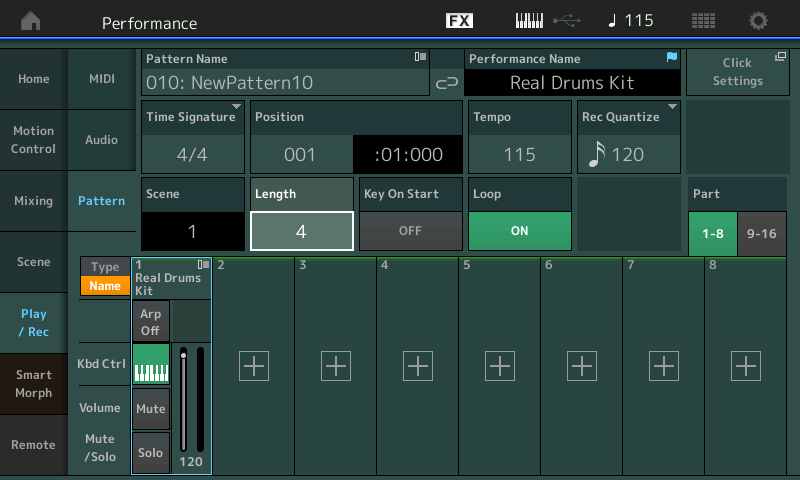
Record your drum groove.
If, while recording, you make a mistake, you can ERASE it, on-the-fly. Simply touch the box labeled ERASE;
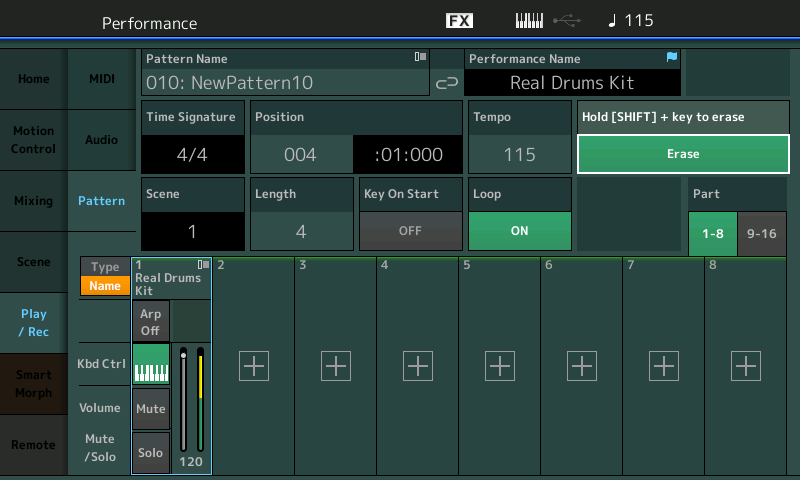
it turns green meaning it is active) An alternate method would be to HOLD [SHIFT] plus the offending Key(s) - While the ERASE function is active you can hit and hold down the KEY or KEYs with the offending Event (or Events) If you continue to hold - it continues to Erase.
This allows you to ERASE without stopping your recording process.
For example, the Hihats are typically at F#1, G#1, and A#1 of a Drum Kit... say you lay down a Hihat groove and then wish to erase it - to try another... while still in record - tap the ERASE box (green) and then simply hold down the three Hihat keys while the Pattern cycles completely through once - this will remove the offending Hihats. Release the Erase function (gray) and re-Record your Hihats.
MOX had a similar Erase function - so this should be familiar
When completed, hit STOP. Playback your Drum groove.
It is now that you can simply add "+" instruments to the other 15 Parts of the Performance (you do so by simply tapping the "+" ADD icon in the Part slots - using them to play along with the Drum groove on Track 1... or... you can convert this recording to a User Arp. This will allow you to recall this Drum phrase and use it in any Performance as an assigned USER ARP Phrase.
Once you completed the Drum Pattern you can deselect the KBD CTRL icon (which allows the keyboard to trigger the drums)... the Sequencer now has the Track data to trigger the Drums, so you can simply allow that to happen. Place the KBD CTRL icons on the Parts (2-8) you wish to use to play along.
If you wish to continue and make your Drum groove accessible to any and all Performances, you should continue and Convert the Drum Track sequence to a USER ARP. Here's how:
CONVERTING Drum Pattern to USER ARP
Tap the box labeled "Edit/Job"
Select "User Arp"
This is very much like the MOX from here.
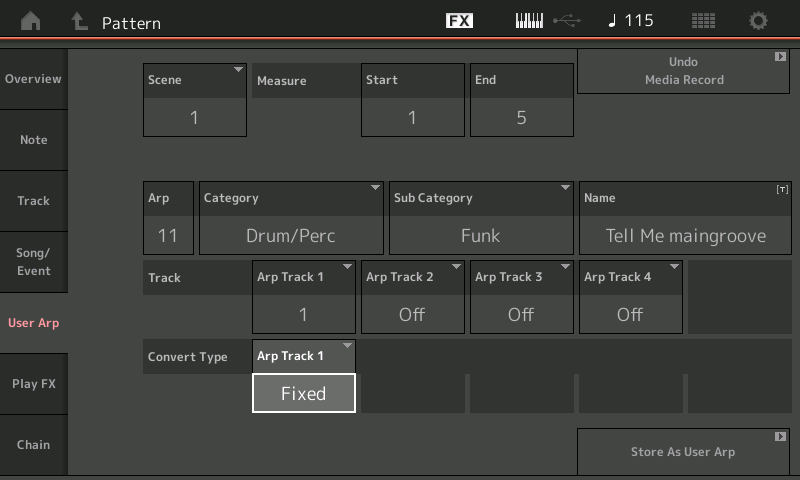
The current SCENE # is shown... Set the Measures you wish to convert to the ARP
Set the Measure START and END parameter to include the entire region you recorded. For example, if you recorded just one measure set the START = 1 and the END = 2
If you recorded four measures, set the START= 1 and the END = 5
If you recorded eight measures, set the START = 1 and the END = 9
I recorded 4 measures so I set the START - END to 1-5
The ARP # is automatically assigned. If this is your first User Arp then ARP # = 1 (in my screenshot - this is my eleventh User ARP)
Choose a "Category" and "Sub Category" for your creation - many regret skipping this - avoid learning the hard way. It will help you find your data later.
"Name" your Arpeggio - many regret not taking this step seriously later... If you call it just "Drums" that will not help you later. A USER Bank can hold 256 User Arps... this means each of the 8 Libraries can also hold as many as 256 Arp phrases... So when you have more than two thousand User Arps - category and names become extremely important!
"Track" - we used Track 1 in our example. This is the Track on to which you recorded the data. We used just a single Track so
"Arp Track 1" = 1
The others can be left blank (there are four ARP tracks - used for more advanced types of arpeggios).
Under the Arp Track 1, set the CONVERT TYPE = FIXED
"Fixed" means the phrase will playback exactly as you programmed it - perfect for drums (which do not adjust to chord quality and key changes).
Tap the box "STORE AS USER ARP"
Your Arpeggio Phrase will now be listed and can be found using the Arpeggio Search function (purple)
Preset Arpeggio = 10,231
User Arpeggio = 1 of 256
User Arp data will be saved when you create a MODX USER FILE .X8U
Finally... in actual use....
Assigning a User ARP to a Drum Kit
Call up any Performance
Find a Drum Kit in any of the PARTs and *select* that Part
Press [EDIT] to recall the Part Edit parameters
Touch "Arpeggio" > "Individual" - this is where you can assign as many as 8 ARP phrases to this Drum kit...
Here you can tap the first line (Arp Select 1) to see a pop-in menu that will let you "Category Search" your ARPs
Set the Arp Search so you are reviewing "Bank/Favorites" = "USER" (not the lame "Presets"...)
And set the "Category" = Drum/perc
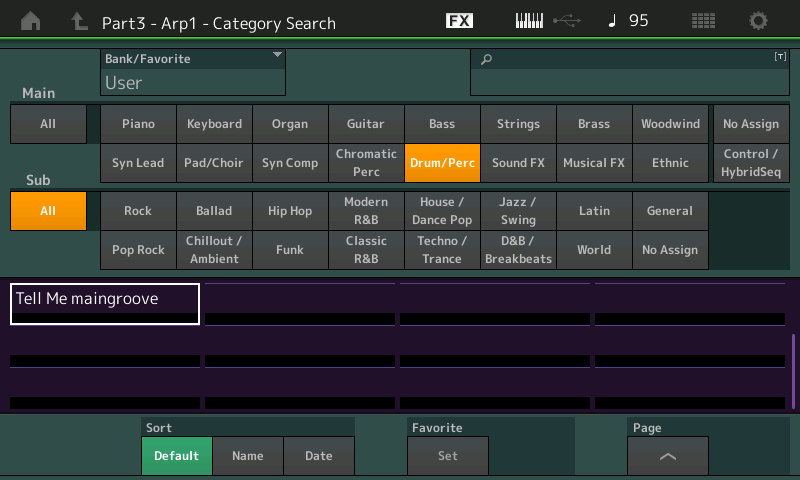
You should find your extremely hip User Arp listed
Hope that helps.
Extra Credit:
Any data in a MIDI file can be loaded to the MODX's Performance Sequencer, and then you can select a measure region and convert that to a User Arp.
So if you have data from the past that you like, or you have MIDI Files with cool drum programming - with what you have learned here, you can grab that data and convert it to your USER ARP area. This is the way...
