Although I can use assign knobs to impact the dry level of the strings sound when I'm in the default performance "A Few Strings," I would still prefer, as it is with all other performances that I have used, that it be impacted by the volume parameter. The slider works and the volume on the screen goes down, but I still hear the same audio signal coming out, and I want to be able to turn it all the way down. Is there a reason that it's set up like this? Can it be fixed or changed so that the volume slider controls the overall volume of the part, again, as it does on all the other performances?
Although I can use assign knobs to impact the dry level of the strings sound when I'm in the default performance "A Few Strings," I would still prefer, as it is with all other performances that I have used, that it be impacted by the volume parameter. The slider works and the volume on the screen goes down, but I still hear the same audio signal coming out, and I want to be able to turn it all the way down. Is there a reason that it's set up like this?
Of course there is a reason. Not all Performances are set for Slider Part Volume Control — some are designed for real-time performing, where your two hands are occupied on the keyboard playing... and you want to, for example, swell the volume and/or change the character of the sound. In this case, ”A Few Strings”, you initially are playing just Part 1 and it is the Super Knob that fades in Part 2.
When you find that the Slider is not in complete control of the Volume, it is because the programmer made a conscious decision to control the output of the Part (or Parts) in question with some other controller. This control can be in ‘complete’ or sometimes ‘partial’ control of the volume.. it can turn it up or down. Typically, control is assigned to a PART Assign Knob and then linked to a COMMON Assign Knob, which is linked with the Super Knob movement. This allows “hands free” control of the performing volume. And additionally, it allows each Part to be independently changed in volume.
Since the Super Knob can be controlled with an FC7 PEDAL plugged into the Foot Controller 2 jack... you can keep both hands on the keys (some consider this an advantage)... and as is the case here, you turn one Part down while raising the other; moving each the exact amount you desire with a single controller gesture!
If/When you desire hands-on Control
However, if you would rather use one or more of your hands to control the volume via the Sliders (useful when doing standard mixing functions) you can DELETE the Control Set assignments that are influencing the Part VOLUME. When setting up to record to and work with a DAW, like Cubase, you might wish to mix volumes like an engineer. Deleting the Control Set assignment will return exclusive volume control to the Part Slider (and velocity, of course).
Here’s how to explore the Performance and return sole control of the Part Volume to the Sliders:
Normally, the Sliders work as PART VOLUMEs: This will be the case any time you are on the HOME screen with the Performance Name box highlighted, or on the upper “Common/Audio” level of the MODX architecture.
Normally, the Sliders become individual ELEMENT LEVELs whenever you enter Edit on or *select* an individual Part, directly.
Remember: the top line of the screen will always indicate exactly where you are... in the architecture.
From the HOME screen
__ Press [EDIT]
This is a two Part String Performance... when initially called up, you are playing just Part 1. The Super Knob can be used to swell the volume of the Performance, by bringing in the strings in Part 2 — which is completely silent until you engage the Super Knob. This allows the performer, completely hands-free, to raise (swell) the output level of the strings using an FC7 pedal. Oft times you don't want complete silence as the minimum - you want to be able to dynamically swell the strings (complete Volume control is NOT always desirable)... in this Performance, the pedal is changing the balance between the two Parts for a musical performing effect.
While in [EDIT] the lower left corner of the screen touch “Common” to see the pop-up Part Select options.
Select “Part 1”
Touch “Mod/Control” > “Control Assign”
Here you can review the Control Set assignments.
There are four Source/Destination Control Sets shown per PAGE, and there are four possible PAGES. Each Part can have 16 Control Sets.
A “Control Set” consists of a Source (controller), a Destination (parameter) and the parameters that define its application (Curve Type, Polarity, Ratio, and shape Parameters).
Move the cursor to highlight the PAGE number and advance to PAGE 2.
Find “Destination 6” = VOLUME
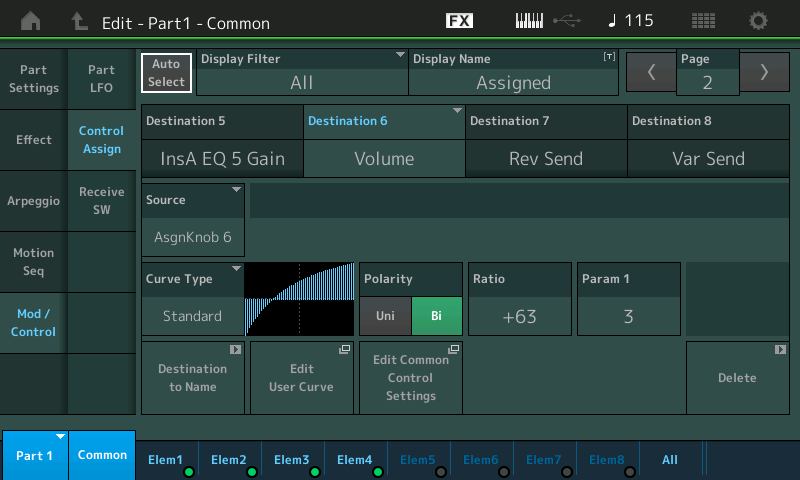
You can see that this Destination is linked to “Source” = AsgnKnob 6 (Part1/Assign6)
It is this assignment that overrides the Slider. If you wish to control this manually with the Part’s Slider simply tap the “Delete” box in the lower right corner while “Destination 6” is highlighted. This will remove this Control Set entirely so that when you return to the HOME screen, Slider 1 will be the exclusive Part Volume Control for Part 1
Next, let’s select Part 2 and take a look at this Part’s Control Set.
while in [EDIT] — select Part 2
Navigate to “Mod/Control” > “Control Assign” > PAGE 2
It is “Destination 6” being controlled by “Source” = AsgnKnob 6 (Part2/Assign6)
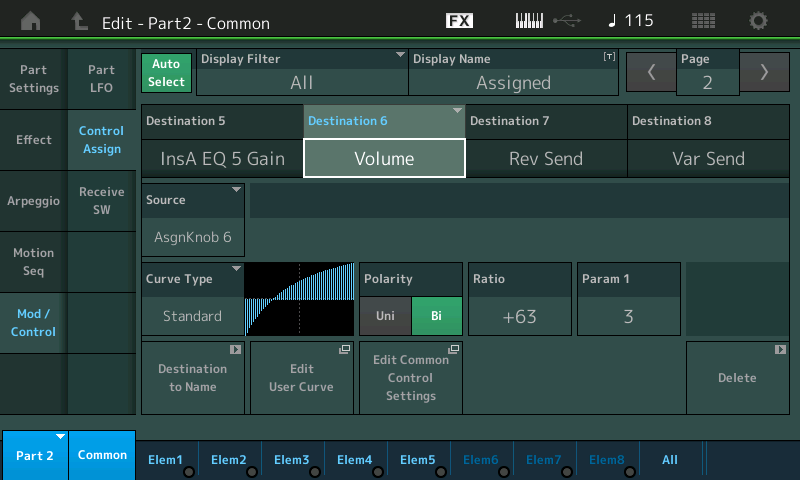
Again, with the Destination highlighted, tap the “Delete” box to remove this Control Set. When you return to the Home screen you can now manually control the Part Volume of Part 2 with the Slider #2.
Part 2 VOLUME was completely controlled by the Assign Knob 6 which is linked to the Super Knob movement. This is how it was able to swell the second string Part up from silence.
Once you have DELETED these two Control Sets... return to the HOME screen and STORE your newly edited Performance to a USER Bank location. Give it a new unique NAME so you can tell it apart from the Preset...
Extra Credit: _ How the COMMON Assign Knobs *control* the PART Assign Knobs _
On the upper COMMON/AUDIO level of the architecture... the Super Knob has 8 Assign Knobs that it controls. Individual PARTs each have 8 Assign Knobs. Linking a PARTs Assign Knob with the movement of one of the Super Knobs COMMON Assign Knobs is how Volume was being controlled on this Performance
In other words, in its original condition when you are on the HOME screen with the Performance Name box highlighted... (as shown below) COMMON AssignKnob 1 and 2, are the respective VOLUME controls for PARTs 1 and 2.
Exploring the Factory Performance:
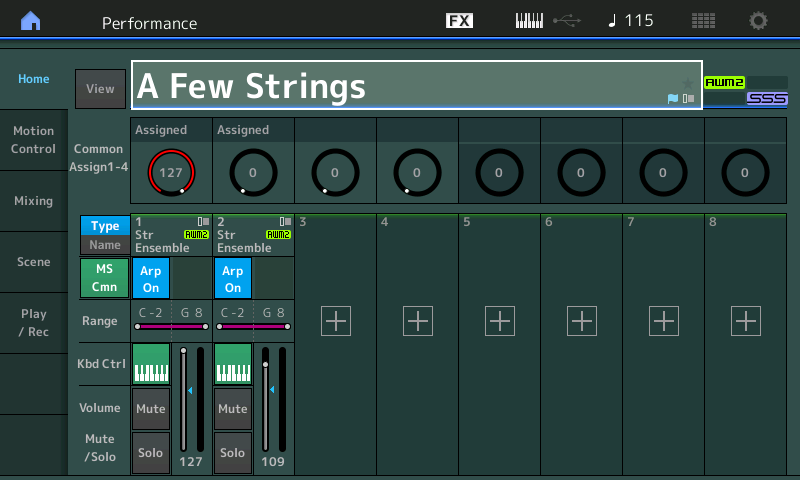
You can observe this, when you initially recall the Factory Preset: "A Few Strings" that COMMON Assign Knob 1 is all the way up to 127 and COMMON Assign Knob 2 is all the way down 0 ... (shown above)
Turning the Super Knob brings up COMMON Assign Knob 2, 0 to 27 which swells the string sound; it also turns the Strings in Part 1 down from 127 to 100 — while here, turn the Super Knob and observe how it moves both Common Assign Knobs in opposite directions... while Part 1 goes 127 to 100, Part 2 goes from 0 to 27... which changes the overall timbre of the resulting string ensemble sound! This is what the programmer was after... volume and timbral change while performing with both hands (you will not be able to do this with the sliders — at least not while playing).
__ Try adjusting the Common Assign Knobs 1 and 2, directly, to observe how they work to influence the sound..
Common Assign Knob 1 is responsible for controlling Part 1, Assign Knob 6
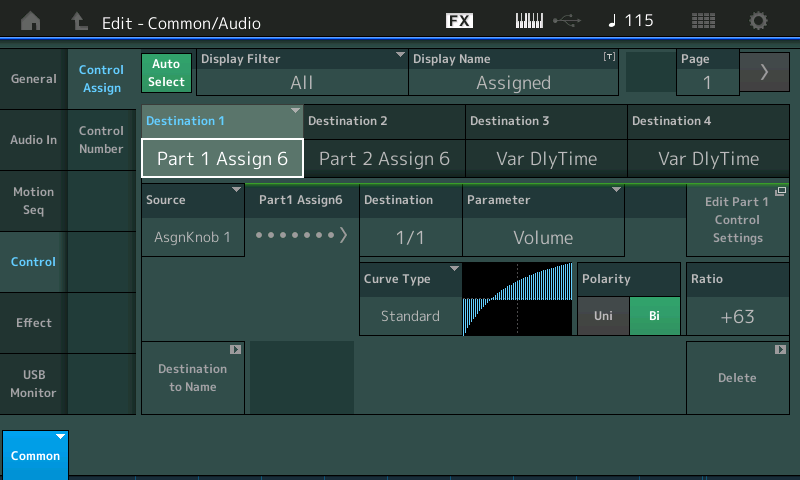
Common Assign Knob 2 is responsible for controlling Part 2, Assign Knob 6
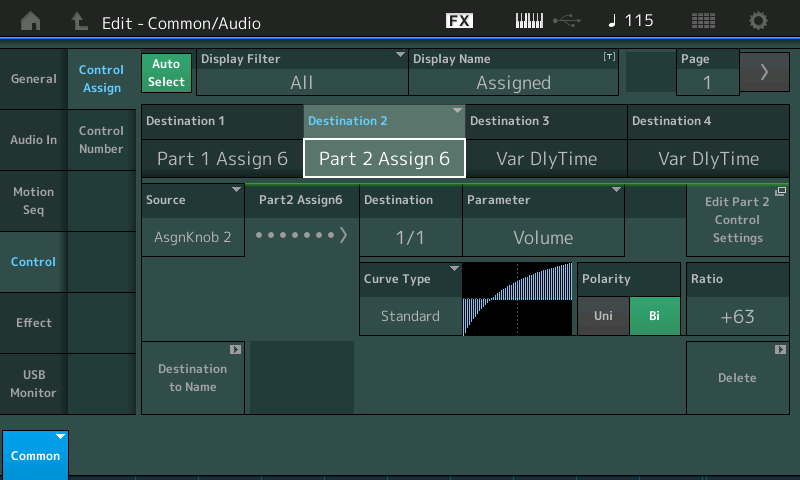
Final Notes and Additional details:
If you think of the Sliders as Faders on the band’s mixer, this can help understand how this works. The sound engineer can mix the relative volumes of the different Parts to create a balance using the mixer’s faders. What the programmer did here was make it so that the performer (musician) has real-time Control over the volume while performing. It is a preference... The Control Set can give performing volume back to the musician.
The Super Knob range movements are programmed by tapping “Motion Control” on the HOME screen, and then “Super Knob” — here you can observe that Common Assign Knob 1 is 127 minimum (green Value1) and 100 maximum (blue Value2), while Common Assign Knob 2 is 0 minimum and 27 maximum.
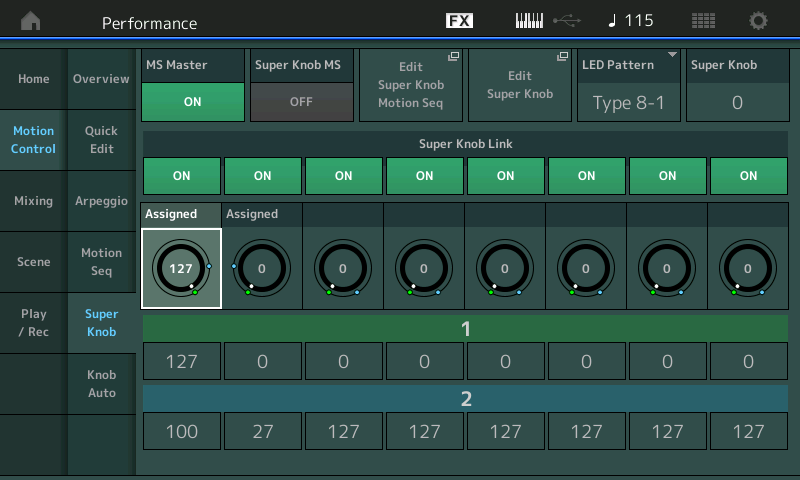
Highly Recommended listening: Call up the unedited Factory Preset version of the Performance "A Few Strings" - Press the [AUDITION] button, then listen and observe the Super Knob movement! You can see and hear, exactly what the original programmer was after! The vast majority of the factory Audition Phrases are performed in real-time and are simply MIDI data played from internal ROM (only the most recently added Performances (that showcase what is possible with the new Pattern Sequencer) are recorded by multi-tracking). So when you hear volume and timbral changes this is a documentation of an actual musician performing on the Motion Control Synthesis Engine.
Do you have an FC7? (Highly recommended). Thanks for the question. Stay well!
Hope that helps!
