I have 7 parts (3 strings and 2 synth pads under keyboard-control and 2 brass parts 9-10 via a midi keyboard) of which I want to filter simultaneously the overall EQ / low-pass filter on all parts. To understand my intention please watch the part of this video Lola's theme from 05:36, where the EQ is automated in the DAW.
I want to do this live. It's a typical house-music effect and the Superknob seems perfect for this job.
Unfortunately my endeavors do not succeed. Can anyone help me with step-by step instructions?
There are many ways to approach this type of “typical-house music effect”. We’ll mention a few here... they differ mainly in how they are applied.
While EQ parameters can be changed by the Super Knob, you would wind up applying the EQ as an Insert within each Part, then setting up control over the parameters you would wish to change. The Master EQ is not really setup for Assignable for real-time control...
One Knob Filter Offset “Quick Edit”
Probably the fastest way to sweep the sound is to use the Filter Cutoff “Quick Edit”. This dedicated MONTAGE front panel Knob is assigned to offset all Filters in all Parts simultaneously... for the kind of effect you’re talking about. On the left front panel press the top button in the TONE row. This activates the Assign Knobs to the row of listed functions. The first Knob is Cutoff.
These so-called “Quick Edit” parameters can be applied to all 16 Parts when “Common” is lit. You can view these in the screen by touching “Motion Control” from the HOME screen, then touching “Quick Edit”
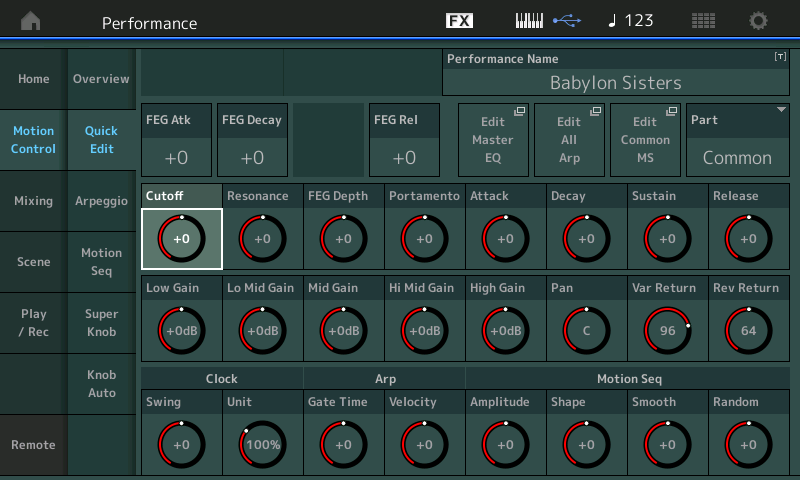
Straight up at 12 o’clock the (filter) Cutoff is as originally set. Counterclockwise you close the filters, clockwise you open the filters.
Knob 2 is Resonance and Knob 3 is FEG DEPTH... These of course, affect the sweep of the Cutoff.
If you select a specific Part, 1-16, you can focus the Quick Edit parameters on just that specific Part.
Note: This is a dedicated Knob, and not assignable to the Super Knob.
Isolator
The “Isolator” assigned as the Performance Master FX, can be used for instantaneous change in the EQ... you basically can dropout an entire frequency band... commonly used in house-music to either dropout highs, or dropout lows, or dropout the mid frequencies, etc. Use as a “snapshot” (Quick Change) by activating the Master FX On/Off. Or you could assign the Low, Mid and/or High Level parameters to Assign Knobs.
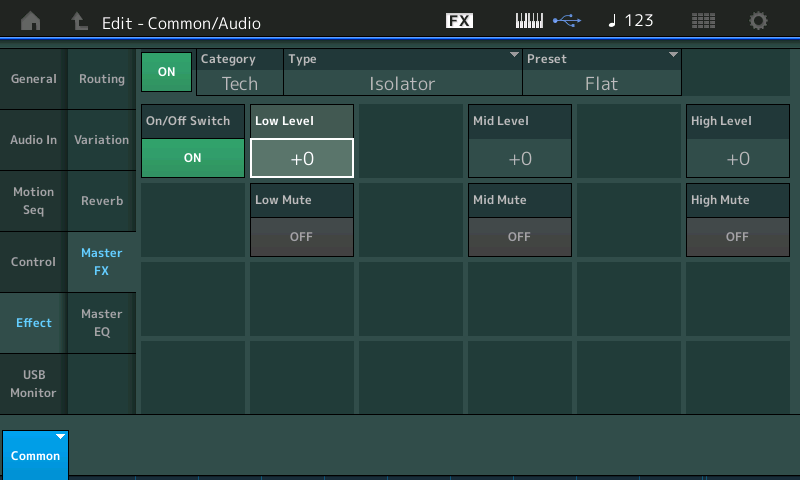
To assign any of the parameters to Assign Knobs... After assigning the "Isolator" as the Master FX: From HOME > Press [EDIT] > touch "Effect" > "Master FX" > Set TYPE = "Tech" > Isolator.
Select the Preset = FLAT
Move the Cursor around the screen - as you highlight an assignable parameter the [CONTROL ASSIGN] button glows. You can either highlight a LEVEL or a MUTE parameter depending on what you wish to control. Pressing [CONTROL ASSIGN] recalls a screen that tells you to move the Control you want to apply the change.
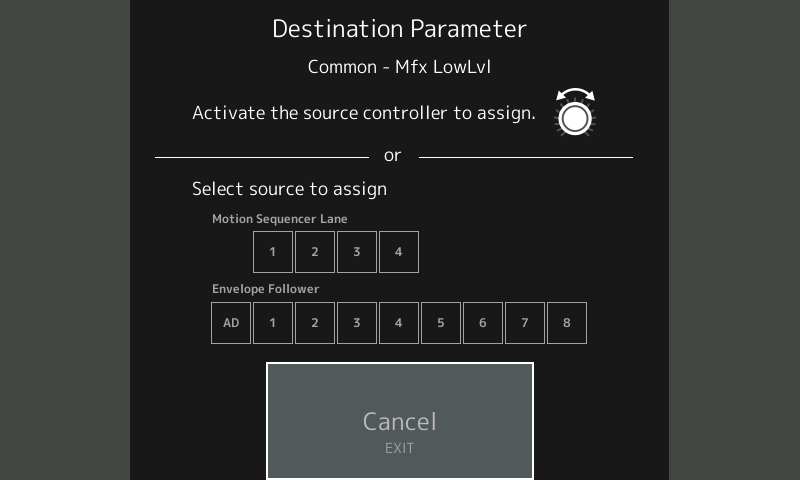
Turn The Super Knob to make the assignment... If you have an Assign Knob available you will be taken to the screen where you can adjust the application of the change.
Multi-band Compressor
The “Multi-band Compressor” assigned as the Performance Master FX, can be used to sweep the change in EQ (more like what the video clipped showed), but with the added advantage of letting you control three bands independently. This is an awesome use for the Multi-band compressor. You can set it so that with the Super Knob at 12 o’clock you get your normal sound — if you twist the Knob counterclockwise you will be thinning the sound, if you turn it clockwise you fatten the mix (more punch). Obviously you can smoothly fade this effect.
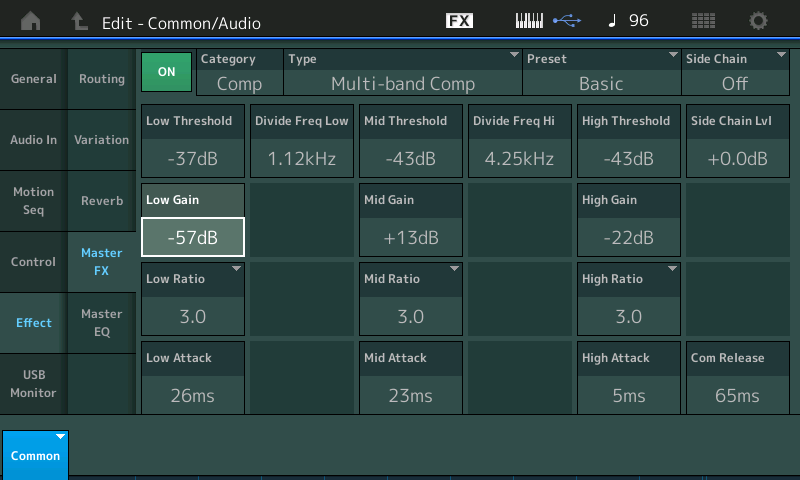
With the Multi-band Compressor you can assign unique control to the three bands to change the sound continuously... The Low Gain, Mid Gain and High Gain can be manipulated... careful here, a little adjustment goes a long way. Try these out if you need more information - let us know.
Thank you very, very much. I know I can rely on your expertise. Great service of Yamaha!
I wish I could follow (in Holland) some workshop/course from you to get all these deep insights and knowledge.
It most certainly would make the Montage even more accepted as the state of the art synthesizer.
Back in 2016, at the introduction, I asked Bert Smorenburg, but unfortunately he doesn't do these things anymore.
Up until now I used an "after-effect". By routing the Montage thru the Boss RC-202 I could easily apply the low-pass filter. But it cost me one hand to operate the knob. I wanted a foot-solution.
I tried your suggestions.The master EQ, nor assigning them per part -the route I had taken-, did not work for me (as you already stated).
But the isolator-effect does the trick. Quick and easy, just the way I like it. I wasn't aware of this option. Still have a lot to learn.
Thank you once again, BM.

