Hello - learning to find and use AWM2 waveforms, I followed the tutorial starting with the 'Init normal AWM2' and substituting 'Thunder' etc; and it all worked exactly as described. The 'Thunder' sound replaced the 'Init Normal AWM2' sound. However, this does not happen when I use a normal Pf - eg: 'CFXPopStudiorand' instead of the 'Init Normal AWM2' ... following the same steps including the 'Thunder' sound the CFXPSG is not replaced by the Thunder sound. Neither is it layered - the Thunder sound is there at very low velocity, but the CFXPSG sound re-appears above that velocity. Is that supposed to happen? Can it be changed?
Following on from that, I looked for the 'Thunder' sound to use in another (allied) experiment, and it isn't there. Not in Sound FX. Not in Musical FX nor any other Category either. So where does that 'Thunder' sound employed in the initial tutorial come from? I'd like to use it ...
If anyone is wondering why I want to do any of this, it's part of an experiment to create off-beat sounds.
...learning to find and use AWM2 waveforms, I followed the tutorial starting with the 'Init normal AWM2' and substituting 'Thunder' etc; and it all worked exactly as described. The 'Thunder' sound replaced the 'Init Normal AWM2' sound.
You mean, "the 'Thunder' Waveform replaced the 'Init Normal AWM2' default Waveform.
However, this does not happen when I use a normal Pf - eg: 'CFXPopStudiorand' instead of the 'Init Normal AWM2' ... following the same steps including the 'Thunder' sound the CFXPSG is not replaced by the Thunder sound.
You *inherit* certain settings when you try to substitute a 'Thunder' Waveform for a Waveform in the "CFX PopStudioGrand".
What you inherited on the "Init Normal AWM2' was a default Element setup. "Element" is the parameters that turn a Waveform into a sound you can perform. The default Waveform 0001 which happens to be a piano Waveform, you inherit that it is at full volume, and mapped across all keys, and at all Velocities; you inherit that it has an immediate On Attack Envelope and an immediate Off Release Envelope... perfect for substitutions of a Sound Effect Waveform.
When you choose to start with anything but an initialized Element program you must study what has been done to that Element. (Element is the set of AWM2 parameters that encase the Waveform and turn it into the sound you hear. The Element parameters define where and how the Waveform sounds).
The "Init Normal AWM2" Performance is not an Acoustic Piano! Call it up and play it. Within seconds, as you play, you realize something's wrong... hopefully, you can tell that it has not been setup to respond like a piano (it takes more than just samples of a piano to make it sound and behave like a piano) - currently the Envelope is more like an organ sound, than a piano. And this makes it all wrong. Where's the "decay"? - Notice, there is none...
Every Element is responsible for how a Waveform winds up sounding and how it responds to being triggered by the key. Basically: It's Behavior.
If you substitute Thunder for the "soft strike" Piano Element, no wonder it plays only at low Velocity...
Study the "CFX PopStudioGrand"
How many Elements?
At what Velocity is each set to respond?
What Note range is each set to respond?
Which Element did you replace with the Thunder Waveform?
At what Velocity is the Thunder set to respond?
Shown below is the view of the Elements that make up the "CFX PopStudioGrand" and you can see the Note and Velocity ranges per Element:
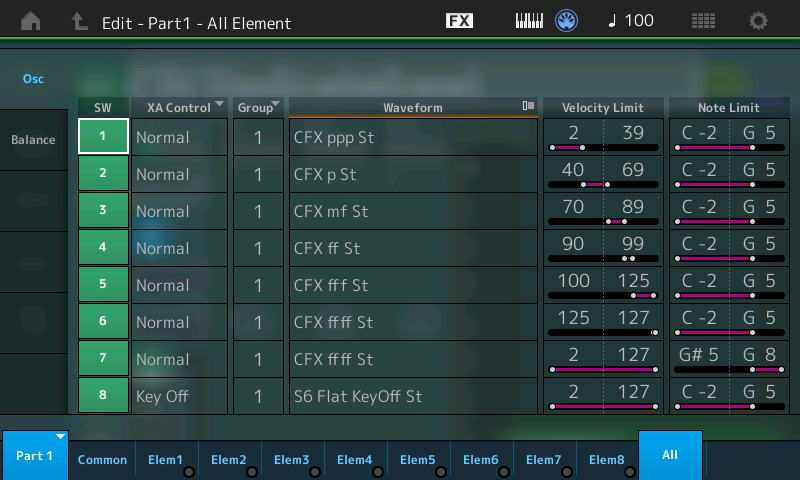
If anyone is wondering why I want to do any of this, it's part of an experiment to create off-beat sounds.
If you substitute the 'Thunder' Waveform for Element 8, (Key Off articulation) every time you released a key you would get thunder - as long as the KEY is struck at a velocity between 2 and 127 and is between C-2 and G5. You inherit that it is set to KEY OFF (XA CONTROL), you inherit its NOTE LIMITS and VELOCITY LIMITS.
Hello BM - Hah! You have the knack of clarifying the mysterious in such a way as to make me think 'I should have thought of that!' - especially as what you have outlined is pretty well what I'm aiming at - change Elements to make 'outside the envelope' sounds. Now I know how to go about that - thank you yet again! Still haven't found where the 'Thunder' sound came from - it's just not there, yet it must be!? I suppose it may be among the Waveforms but is not used in the Presets? Or at least, not on its own? When next in the Musicube I'll check through the Waveforms (I should have thought of that!).
I'll also experiment with the '0001' waveform to hear what you mean about 'behaviour' - I hadn't thought of parameters in that way, but it makes perfect sense.
Live long and prosper ...
@Rod
Do the following:
1) Download the data list PDF for Montage
2) Search the PDF for "thunder"
3) Note that in the "Waveform List" that waveform number 2614 - under "main category" S.EFX and "sub category" SE is the preset waveform "Thunder". Latest data list that came with firmware 1.51 has this information on page 69 of the PDF.
If you're ever wondering about other waveform presets - they're all listed there.
Unless a tutorial comes with an X7U or X7L file - the tutorial cannot reference anything but preset -- and all preset information (performances, arpeggios, waveforms, etc) are detailed in the data list. Even if a tutorial comes with an X7U or X7L - the tutorial may still only reference presets. I'm giving this information as it should help setup "gutter rails" for where you start looking for information or understanding what you're looking at with these various tutorials.
This post already details how to recall the "thunder" waveform from presets:
https://www.yamahasynth.com/forum/creating-custom-sounds#reply-18194
If you add this: change the bank from "All" to "Preset" with this portion:
Touch that Waveform box to see the Waveform Search screen
Under the Magnifying Glass type "thunder"
Set the Category to "All" or "Sound FX"-- J adds: set the bank to "Preset"
Then you can prove to yourself that "thunder" is a preset and not coming from some other location.
Current Yamaha Synthesizers: Montage Classic 7, Motif XF6, S90XS, MO6, EX5R
Hello BM and Jason - thanks Jason, I have the Lists, but not paid much attention to them until now. Golly - 6,347 Waveforms takes a bit of getting around. I've now written myself a Tutorial and am happy I can get results - what an amazing machine Montage is! Logically, the Waveform listings follow the same Category and Sub-Category pattern as the Performances, but unhappily they've not been so titled, so tomorrow I'll write out the Group numbers for each - just so I can find particular types of sound more easily. The quickest way I've found to audition the Waveforms is to use the Init Normal AWM2 and change the numbers in the Element Search screen - is there a faster way in which I could use the data wheel rather than have to keep tapping the screen all the time?
You would use the category search for the (Yamaha format) Waveform. The "YF"-Waveform is accessed through AWM2 elements - so you would edit a performance then click on a PART then, instead of the lower-left "Common" tile, you would click on one of the numbered tiles ("1" for element 1, "2" for element 2, etc) on the bottom of the screen to the right of "Common". Most performances have multiple elements and they follow different rules of either area of the keyboard (key range) or velocity of your strike (velocity range) or other rules such as expanded articulation (XA control - see https://hub.yamaha.com/mastering-montage-13-assign-switches-1-2/ for details). Therefore, if you are trying to audition a "YF"-Waveform within the context of a "complex" (more complex than just a single "YF"-Waveform that is engaged by pressing ANY piano key at ANY velocity --- with no special articulation rules) then it will be difficult to audition a "YF"-Waveform due to having to meet the rules of that particular element.
So what you should do -- to audition a "YF"-Waveform without having to worry about meeting various rules is to load a performance that has the most basic rules you can ever work with: 1) Uses only a single element, not more than one -- so you know changing the "YF"-Waveform will always change the one assigned for all, 2) Uses, by default, the entire keyboard range and entire velocity range for each note, 3) Plays back the "YF"-Waveform at maximum velocity volume so you can hear the "YF"-Waveform at a high volume no matter how hard you strike the key.
The performance which realizes this is called "Init Normal (AWM2)". When you press [CATEGORY SEARCH] to select a --performance-- you can pick the category on the far right of the screen called "Init" using the touchscreen -OR- press [CATEGORY SEARCH] then [SOLO] (BANK). The [SOLO] (BANK) button is located just to the lower-right of the [AUDITION] button. You'll notice there's another [SOLO] button under the "BANK" one which is labeled "PAGE" -- this is not the one to press (not the PAGE one).
Then pick "Init Normal (AWM2)" - after recalling this performance you will see from the [PERFORMANCE] (HOME) screen just one PART. Which is great - because multiple parts would be convoluted. Click (touch screen press) on PART 1, touch "Edit" on the left-hand menu. Touch the bottom "1" for element 1. Make sure (touch) the left-hand menu selected is "Osc/Tune" then touch the top row "Name" which should, by default, show "CF3 Stretch Sw St". This is the default "YF"-Waveform used for the "Init Normal (AWM2)" PART 1, element 1 within the performance. And since the performance only has one PART and one element within that PART - it's the only "YF"-Waveform that we have to think about. When you touch on the "Name", a menu pops up on the left-hand side. Pick "Search" so you can use the DATA DIAL to scroll through and audition different "YF"-Waveforms.
After pressing this - notice the top/left corner of the screen has a title "Part1 - Elem1 - Waveform Search". This is telling you that you are dealing with different "YF"-Waveforms and the screen looks familiar like other category searches. You can narrow down the "YF"-Waveforms under different categories/sub-categories, you can search by a specific name using the magnifying glass, or you can change the "Bank" from "All" to maybe a library to only list "YF"-Waveforms that come from a library that you have previously installed.
But notice you can use the DATA DIAL to run through these - then strike any key on the piano keyboard - and you will hear the new "YF"-Waveform.
If you don't "like" having to use "Init Normal (AWM2)" as a starting point and would prefer to audition within the context of a more complex performance -- you can do this. Before pressing on the "Name" to launch the "Waveform Search" feature - you can press the "Solo" button to solo the element you are working with. Just keep in mind you may have to find the key range or velocity range in order to engage this element and also that the element may have some other articulation rules or might play at a volume too low for you to hear it. So there are some obstacles to overcome if you want to do this. Which is why using "Init Normal (AWM2)" is perhaps better if you want to just hear a "YF"-Waveform in isolation first -- then come back to your complex performance and edit the Waveform.
BTW:
The data list has the main and sub-category of each Waveform listed. And outside of the PDF (on the keyboard itself): using the Waveform Search, along with listing the name, has a way to filter by main and sub-category. So I'm not sure I understand your perspective of some missing link between Waveforms and their categories. I also see no need to group these as the documentation is all there - both on Montage itself and in the PDF.
The only thing i can say is that the main/sub categories in the Waveform listing are not strictly in order -- meaning that all of the "Pads"/"Other" (for example) Waveforms are not lobbed together - they are a bit scattered. Montage, using the Waveform Search, does group these together for you when you press main category "Pads" and sub-category "Other". In the PDF, you need to use a search to find them all. "Pads Other" (meaning the word "Pads" then a space then "Other"). This will find all of the Waveforms with the example main/sub category.
Current Yamaha Synthesizers: Montage Classic 7, Motif XF6, S90XS, MO6, EX5R
Hello Jason - nicely laid out, thank you! I've figured out most of what you say,, and find that 'changing an Element' has quite different effects than I had anticipated - much as BM pointed out, each Element is subject to a whole mob of tweaks and effects that have to be taken into account, so it's not as simple as I had thought. But the principle holds good, just needs a lot more experttse than I currently have! I find that 'Acoustic Piano DA' has only a single Element and a single Part, so is proving useful to experiment with. I am presently stuck on how to apply effects to a second Element that I have added (your guidance on data wheel use to audition Waveforms is much appreciated!) - the sheer number of Waveforms is a bit intimidating, though! But how to even get to the Effects to apply them to the new Element is eluding me for the moment ...
When you press a numbered element (1-8) you will notice the left-hand menu has no option for "effect". This is because elements do not have effects applied. Each element can have its own equalizer (notice the left-hand menu has an option for "Element EQ"). Technically, equalization is designated as an effect -- but perhaps not a "traditional" one you think of as reverb, variation, or various insertion effects (wah, compression, distortion, etc).
Take a look at the reference manual (montage_en_rm_a0.pdf - download from https://usa.yamaha.com/products/music_production/synthesizers/montage/downloads.html ) page 3. Here is an overview of the architecture of Montage by functional blocks. The "Effects" functional block has the following sections and describes all of the options you have for effects:
1) System Effects: these effects are global and shared for all parts and you "feed" a signal from each part into the system effects -- so you can have anywhere from 0% to 100% of the system effect applied to each PART and each PART can have a different percentage of the system effects applied. Note you do have the option, even with system effects setup for each PART, to disable (globally) system effects. This is a [UTILITY] ("Effects Switch") option that you turn on/off globally. Meaning that even when you change performances - the System Effect will remain OFF until you configure system effects back ON again.
2) 17 Insertion Effects: This describes 17 --pairs-- of insertion effects (Insertion A and Insertion B). There is one pair of insertion effects for each PART (1-16) and then the A/D input also gets its own pair of insertion effects. This is how we arrive at the count of 17 pairs. Insertion effects apply to the whole PART -- so every element within the PART -- when that element is sounding -- will pass through the insertion effect for that PART. Each PART can have its own insertion effects (A and B, or only one - or even none if both are "Thru"). Since the are two insertion effects (A and B) per PART -- and each PART has its own --unique-- pair; the insertion effects offer the most flexibility in terms of effects in your performance. There is no sharing of effects between PARTs here, unlike the other traditional effects (ignore EQ).
3) Element EQ: Each element can have its own equalization which is not shared by any other element. This is the absolute finest "granularity" of an effect since no other effect, except element EQ, can be applied to only the individual elements. Equalization can primarily be used to balance each element with each other to make an entire PART sound more cohesive ("smooth") - or you can use the EQ to make things "jump out" if you want. Other than dark vs. bright or loud vs. soft - the EQ (as you likely intuitively know) does not drastically alter the core sound of an element like other more "radical" effects can.
4) Part EQ: An equalization that can be applied at the PART level - thus affecting each sounding element equally.
5) Master Effect: AKA "MFX" or "Master FX" - this effect will be applied to all PARTs equally within a performance. Any effect in the Master Effect will be a performance-wide effect. You can also, like system effects, use the [UTILITY] ("Effects Switch") to globally turn ON/OFF the master effects. So even if you have a Master Effect configured for your performance -- the global setting can turn master effects OFF for all performances (until you use the [UTILITY] menu to turn the Master Effect back on). So like "system effects" - the Master Effect is shared between all PARTs. Unlike "System Effects" - you cannot opt in/out or adjust the levels of each PART's Master Effect. The Master Effect is applied to all PARTs (assuming MFX is turned ON) equally - just like if you had an effect pedal (master effect) between the final mix and your keyboard's outputs (Main Left and Right).
6) Master EQ: This equalization is applied to all PARTs within the performance equally.
Note that the documentation shows page 18 as having more detail. You can read the docs here what they say about each effect. I did the summary above before turning to this page -- so the information should be similar.
You're going to primarily want to apply "Insertion Effects" if you're looking to apply effects to elements. This is the "lowest level" of a traditional effect you can apply -- and as stated -- they apply to each element within a PART equally (when the element is sounding). I keep adding "when the element is sounding" because rules can make the element not sound. Obviously, an element that is not sounding will not have any effect applied. The documentation on page 18 shows there is more information on pages 67, page 122, and page 136 for insertion effects.
For reference, there are also existing tutorials.
Yamaha Montage Tutorial - 6. Adding basic effects to a performance (by Michael Tan)
https://www.youtube.com/watch?v=cyjjrSo5rhY
Yamaha Montage Tutorial - 1. Structure of a performance (by Michael Tan)
https://www.youtube.com/watch?v=tAtlU9iVkLY
This is more general - overview of more than just effects - but includes effects
Note: 1:40 has how to audition single PARTs and 2:25 shows how to audition elements one at a time (individual "YF"-Waveforms) as also discussed in this thread.
Effect routing tutorial - remember to search Moessieurs as a resource if looking for quality tutorials/videos. Various language translations available either using your browser or the website itself. Most videos have subtitles.
http://www.moessieurs.com/common-fx-routing.html
Others -- the link describes what the topic is (variation, reverb, etc)
http://www.moessieurs.com/common-fx-variation.html
http://www.moessieurs.com/common-fx-reverb.html
http://www.moessieurs.com/common-fx-master-fx.html
http://www.moessieurs.com/common-fx-master-eq.html
This page covers effects at various levels:
http://www.moessieurs.com/fx-base-montage.html
... there are more pages dedicated to effects. Click on "Montage" then scroll down to "Effects".
This shows the waveform search referenced within this thread:
http://www.moessieurs.com/waveform-search.html
Current Yamaha Synthesizers: Montage Classic 7, Motif XF6, S90XS, MO6, EX5R
Hello Jason - unusually, I had done all that! However, I did it again with the Montage in front of me - without it there, most of what you read is gobbledegook! It makes a lot more sense now, but not a lot of time for Montage these past couple of days. Starting simple, I've got the 'Init Normal AWM2' sounding and playing like the 'Acoustic Piano DA', and just this afternoon I started on 2 Element Pfs. A few things I'm not sure about, and a couple I don't currently understand at all, but I'll have another few sessions to see how things go. Thanks to you and BM I'm a million miles down the road to where I was a week ago ...
Make sure you are listening to Montage through speakers/monitors connected to Main L&R outputs or the headphones. Both of these (assuming effects are not globally turned off) outputs are "tied together" and use the effects.
The Assignable L&R outputs bypass effects - so you would not want to use this output if you are wanting to listen to the result of effects.
Current Yamaha Synthesizers: Montage Classic 7, Motif XF6, S90XS, MO6, EX5R
The Assignable L&R outputs bypass effects - so you would not want to use this output if you are wanting to listen to the result of effects.
The Assignable Outputs are pre the System Effects and Master Effect, but include the Part's Dual Insertion Effects. All 16 Parts and the A/D Input Part have Insert Effects available... routing to Insert Effects with the Part architecture can be on a per AWM2 Element (an Element can be routed to one or the other, or configured to go through both or neither), and in an FM-X Part, the Carriers (the Operators responsible for sound in FM synthesis), go through one, the other, both or neither of the Inserts, as a group. The A/D has its own dual Insert Effect... which like all the Synth Parts can be routed to any of the Assignable Outputs (analog or digital) with these Insertion Effects, in tact.
When routing Parts OUT as audio to your DAW, you have 32 audio buses: the Main (System) L&R, plus USB 1-30 (which can be configured as odd/even stereo pairs, or as individual mono outs, as yo may require). Any Part assigned to an Output will always have access to its Insertion Effects. This means when you record them they include the Insert Effects.
The 1/4" Assignable L&R jacks on the back panel (analog) will include the Insertion Effects of any Part assigned to it.
The Insertion Effect, are those that like belong to the instrument prior to the instrument being connected to the "mixer".
The System Effects, are those that belong to the mixer and are accessed via a Send/Return scheme... a Send from each channel on the mixer and a stereo Return... that stereo Return travels through the Master Effect then to the Main (System) L&R Outputs.
The Master Effect is the next to the last stop (Master EQ) before the Main Outs.
Hello - progress is being made, but I'm having a problem with the 'Mute / Solo' function at the Element level. I have a 2 Part Pf, the first Part is a single Element Part, and the second Part is a 5 Element Part, I want to solo each Element in the second Part for overall balance, and assume (here we go!) that when I select an Element in the second Part screen, and then touch the 'Solo' box on the right hand side of the screen, I will hear ONLY that Element. The Element box has the red 'S' in it, correctly, but when I play I get Part 1 sounding as well. I tried Mute on the Part 1 Element, but when I switch back to Part 2, Part 1 is automatically un-muted. If this is what is meant to happen, then how do I get to listen to each Element in a multi-Part Pf, please?
Another point is that if I use the 'Mute / Solo' buttons on the right of the keyboard I get the same problem, but also the 'Mute' button does not work as a Mute button, but as an 'Un-Solo' button. That is, the 'Solo' button works, but pressing it again does not un-solo the Element. - the only way to do that is to press the 'Mute' button. Again, is that supposed to happen? Can you not mute an Element using the keyboard buttons?
Go to your [PERFORMANCE] (HOME) and press the "Mute" for all PARTs you want turned off while auditioning (soloing) elements in the unmuted PART.
I do wish there was a "solo" that worked on elements that would mute everything (including other PARTs) without having to manually mute all the other PARTs. One way to automate this perhaps is to turn keyboard control OFF on all PARTs. Then only the selected PART will sound and the rest will automatically not sound. You'll have to switch keyboard control back ON in order to restore normal control.
Buttons do different things in different modes - so you can try [PERFORMANCE CONTROL] vs. [PART CONTROL]
I have my keyboard unplugged at the moment - cannot double check.
Current Yamaha Synthesizers: Montage Classic 7, Motif XF6, S90XS, MO6, EX5R
Hello Jason - yes, that does work, but is exceedingly inconvenient as you must go back to the 'HOME' screen to un-mute the muted Part, so auditioning Elements becomes a protracted and clumsy affair. I rank that as a design slip-up - this is intended to be a synthesiser, so ease of comparing and combining sounds should be a high priority. Ideally, soloing one Element would automatically mute ALL other Elements in every Part, as you suggest. Otherwise there is no point in soloing. I hope it's a prgramming error that is easily corrected!!
The AWM2 Waveform Bank is a stupendous arsenal of elements from which to build sounds. I find it very much easier to grasp and use than the FM-X Alforithms, not least because they are numbered and named. That principle would have been nice with the Pre-set Bank as well! Numbers are easier than names, and better suited to the 'random' sessions.
....I'm having a problem with the 'Mute / Solo' function at the Element level. I have a 2 Part Pf, the first Part is a single Element Part, and the second Part is a 5 Element Part, I want to solo each Element in the second Part for overall balance, and assume (here we go!) that when I select an Element in the second Part screen, and then touch the 'Solo' box on the right hand side of the screen, I will hear ONLY that Element. The Element box has the red 'S' in it, correctly, but when I play I get Part 1 sounding as well. I tried Mute on the Part 1 Element, but when I switch back to Part 2, Part 1 is automatically un-muted. If this is what is meant to happen, then how do I get to listen to each Element in a multi-Part Pf, please?
Yes, this is meant to happen. And when you see how it works, you'll find it is the most flexible way to meet the requirement of balancing sounds.
Here's how you can listen to each Element in a Multi-Part Performance:
We'll use your example, where you have two PARTs and you just want to listen Elements in Part 2.
Let's start from either of the [PERFORMANCE (HOME)] screens
Press [EDIT]
You arrive on the upper COMMON level of the edit architecture. The right front panel is setup as four rows of eight buttons.
Notice that the [PERFORMANCE CONTROL] button is bright. This means that the four rows are:
PART SELECT 1-8
PART MUTE 1-8
MS SELECT 1-8
ARP SELECT 1-8
You want to Edit Part 2.
Press [PART SELECT 2] top row.
Notice when you select a Part, the functions change from upper COMMON to PART parameters... you are now within that Part and access to Elements/Operators will become available. The Faders become Element/Operator levels 1-8. The bottom two rows of eight buttons become Select and Mute On/Off for the Elements/Operators of the currently selected Part.
So at this moment the four rows are:
PART SELECT 1-8
PART MUTE 1-8
EL/OP SELECT 1-8
EL/OP MUTE ON/OFF 1-8
Press [PART MUTE 1] second row (it goes from bright to dim)
This will silence your other Part (1) and let you concentrate on the Elements/Operators of your "selected" Part (2). Initinially the [MUTE] function is active so a bright light on row two means the sound is active.
Row three is now Element/Operator Select 1-8
Row four is now Element/Operator Mute On/Off 1-8
The lower MUTE and SOLO buttons apply for these two rows.
Everything you need is available on this one panel layout.
When you want to bring Part 1 back in, just touch row two, button 1 [PART MUTE 1] it will glow bright again.. meaning you can hear it.
If you are going to be balancing the levels of the various components, remember, when you have "selected" a Part, the Faders are now your "best choice" balance control. If, for example, you wish to hear just a particular grouping of Elements from Part 2, true, selecting another Part will undo the Mutes (that is the nature of a Mute versus an Element On/Off Switch)... simply lower the corresponding slider. As far as adjusting and balancing the Elements using the sliders is far more intuitive... so to isolate certain Elements or Operators get used to moving through Faders associated with each... pull out those you don't want to hear.
If you prefer use the [ELEMENT SELECT 1-8] button to select the Element and turn the Element Switch = Off.
Work with this for a few and see if it isn't what you need. Let us know.
