Montage Connect is not working. Someone is researching that. I have existing midi files up in Cubse 12 and I am trying to assign instrument Bank and Program to pick the instruments I want to use on the Montage. I don’t want to preassign on the montage. If I have the MSB, LSB and channel of the instrument I want, how to i convert the three numbers I have on the montage into bank selector field and program selector field in Cubase. Entering 64 as bank and 1 thru 128 works for everything in MSB 64 LSB 0. How do I get to 64, 1 and 1? I am at my wits end and I can find no documentation on the issue.
Seems to me you received reasonable support here already:
https://forums.steinberg.net/t/msb-lsb/775824/2
The PC (Program) is straight-forward and requires no calculations.
The MSB and LSB are encoded into a single "Bank" value where you caluclate:
Bank=MSB+(LSB*128)
So MSB=64, LSB=1 and PC=1 would be:
Program=1 (same as PC)
Bank=192 (calculated 64+(1*128))
Current Yamaha Synthesizers: Montage Classic 7, Motif XF6, S90XS, MO6, EX5R
Jason
I put the question up on the Cubase forum trying to understand MSB & LSB. As you probably saw I got a reply with the same logic you provided. His didn’t work so I put the question on the Yamaha site hoping someone with a Montage could help. Obviously you didn’t try this on a Montage because your answer bank 192 program 1 got me MSB 64 LSB 0 program 25.
I appreciate everyone’s responses but I still don’t have Montage Connect and I still can’t control assignments from Cubase. Something I did all the time with my Motif ES8 and Sonar. I am new at Cubase and The Montage. I am 73 yrs old but have an above average brain as my doctors will attest to. So, I am sorry to waste your time.
Something I did all the time with my Motif ES8 and Sonar. I am new at Cubase and The Montage.
How you used to work with the Motif ES and Sonar is basically a workflow from 19 years ago. Back then you might very well have selected a sound for each Part of the Motif ES8 by inputting an MSB, LSB and Program Change on each Track.
You can still work that way… (if you are willing to forego all of the new multi-Part functions that allow synth Parts to interact with each other across channel lines). Each Single Part sound can be recalled for the Part slot that corresponds to Track on which you record its data.
A Single Part program on your MONTAGE shows up in the Category Search field as a green entry… while Multi Part programs are listed in blue.
In order to continue working as you did in 2003, you must restrict yourself to the green (Single Part) programs of the MONTAGE. They are the current day equivalent of the Motif ES8 VOICE.
When you started a sequencing session on the ES8 you would start with a SONG or PATTERN MIXING, that had a Full Grand acoustic piano in all 16 slots. You would then send a MSB/LSB/PC on each Track to address its corresponding Part.
The equivalent setup in MONTAGE is recalled as follows:
Press [CATEGORY SEARCH]
Set “Bank/Favorite” = All
Set “Attribute” = All
Tap “Init”
Tap “Multi/GM”
This places a placeholder program in each of the 16 slots of the Performance. You will use the appropriate MSB/LSB/PC per channel to select the appropriate instrument for each.
Each Single Part MONTAGE program can occupy one of the 16 Part slots of a Performance.
You need to place the appropriate MSB/LSB and ProgramChange on the Track transmitting on MIDI CH1 to address the instrument selection for MONTAGE Part 1.
From the HOME screen
Select Part 1
Press the [SHIFT] + [CATEGORY SEARCH] button
This launches the “Part 1 - Category Search” — this means when you make a selection only Part 1 will be changed to the selected item.
Set the “Bank/Favorite” = All
You will see blue (Multi Part) and green (Single Part) items listed.
To avoid selecting any of the Multi Part programs…
Set the “Attribute” = Single
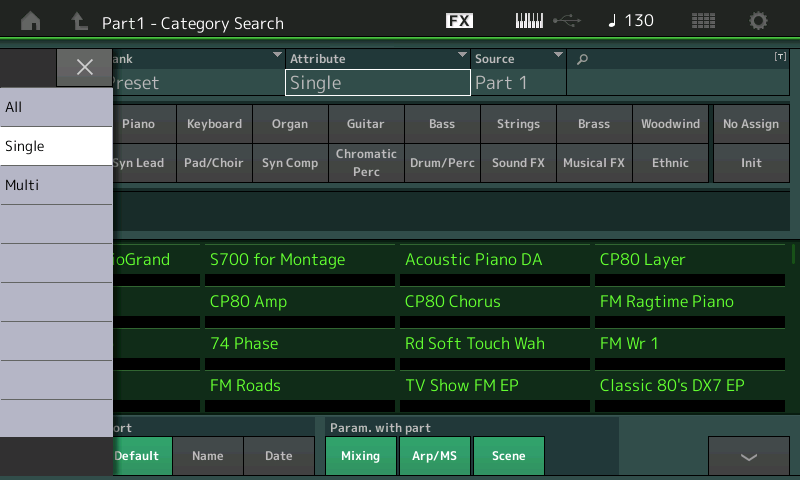
All listings turn green showing just those MONTAGE programs that will appropriately fit your desired workflow (a Single Parts per each Track via one MIDI Channel).
Next you would move to Part 2
Press [SHIFT] + [CATEGORY SEARCH]
“Part 2 - Category Search” — will appear allowing you to search, and select an instrument for Part 2.
And so on until you have selected your 16 Part ensemble, one by one.
When you have assembled as many instruments as you plan to use… you can press the [STORE] button
Give your Performance a NAME (typically, the name of the musical composition is used)
Press “Done”
The MONTAGE will add this to your current User Bank.
Recall the Performance from Cubase:
Let’s use an example, say you want to find out what MSB-LSB-PC# you need to recall your Performance as you stored it
The way to recall the entire 16-Part Performance
From its HOME screen
Tap the Performance Name to view a pop-in menu with details
Tap “Property”
It will tell you that MSB 64, LSB 0, Program Change No. xxx
where “xxx” equals a number 001-128… subtract 1 from the value shown to find the actual PC message. program Change messages are written 000-127
This is the message that would change all MONTAGE Parts to how your Performance:
So, for example, your Performance reveals
MSB = 64
LSB = 0
PC No. = 001
Then your MSB/LSB/ Pc would be 64/0/0
This message will recall your Performance and all potential 16 Parts.
If, however, you wish to work General MIDI Style, where you are going to input a separate message on each Track, for each instrument Part, one per channel… then you will need to enter a Bank Select and Program Change Number (minus 1) for each MIDI Track.
This naturally is 16 times the work, but generally, allows you to recall preset programs exactly as programmed at the factory. Each of the MONTAGE searchable programs has one MSB/LSB/PC message to recall it alone, and a second MSB/LSB/PC message that lets you recall it to replace an existing Part on just a single channel.
Example:
MSB = 64, LSB = 0, PC No. 4 (minus 1 = 3) appears as the message to recall “CFX Stage” as a Performance
MSB = 63, LSB = 0, PC No. 4 (minus 1 = 3) appears as the message to recall “CFX Stage” as a single Part on a specific Channel.
It is unclear to me how you want to work. I do not recommend these methods because they are not the most flexible ways to manage you sounds with the DAW.
Are you looking for a single Bank number or are you really looking to type MSB, LSB and PC messages on each track? A single Bank number is calculated by multiplying the MSB x 128, then add the LSB.
Recalling “CFX Stage” as a Performance (64 x 128) = 8192, then add LSB, 8192 + 0 = 8192 is the Bank number
Recalling “CFX Stage” as a Part (63 x 128) = 8064, then add the LSB, 8064 + 0 = 8064 is the Bank number
When using MSB/LSB to recall replacement sounds the MSB is generally “63”
CC 0 (MSB)
CC32 (LSB)
PC No. minus 1 (PC)
Let us know.
I have never used MSB & LSB before, not even with the Motif. Simply Bank and Program. Using Sonar or now using Cubase, both require Bank and Program. I can enter Bank 64 and Program 1-128 and get the first 128 voices from the Montage with MSB 64, LSB 0 and Program 1-128. This includes all of the wonderful CFX pianos that are the reason I traded in my Motif ES8 that I knew backwards and forwards. The first 128 programs in MSB 64 are multi-part instruments so I still don’t understand that limitation.
I have been trying workarounds by building performances such as Song1 where each track matches to the instrument that is in Cubase but I have to bring up the file on my MacBook Pro and on the Montage to work on it or perform with it. I wish I was as good as you and could just make up songs on the fly. I had to stop following your video on setting up the montage with a DAW when you broke into some Jazz that I can’t touch. I very much appreciate your videos. I will continue to chew on what you have written as I admittedly don’t understand it all.
Thank you Bad Mister
I didn't try because I didn't understand your feedback exactly. However, thanks for the nudge.
I thought the description sounded "off" though since it was counterintuitive to me that MSB would not have higher values.
Bank of 0-127 sets the LSB with an MSB of 0.
Bank 128+0-127 sets the LSB (0-127) with an MSB of 1.
So the calculation would be:
Bank=MSB*128 + LSB
MSB=64, LSB=1 would be:
Bank=64*128+1 = 8193
When I apply 8193 in "Bank" on Cubase, I get:
624520 2 -- 176 32 1 1 --- CC: Bank LSB
624520 2 -- 176 0 64 1 --- CC: Bank MSB
LSB=1 and MSB=64.
This is opposite the interpretation the responder took. I have to guess it was a typo and I was right to think it was backwards when I read it. However, I didn't understand your feedback 100% on the thread.
I think that'll get you there applying the corrected formula.
Current Yamaha Synthesizers: Montage Classic 7, Motif XF6, S90XS, MO6, EX5R
BTW: for the benefit of future searching - you may want to relay in the Cubase forum the fact that MSB and LSB are switched in the help you received.
Current Yamaha Synthesizers: Montage Classic 7, Motif XF6, S90XS, MO6, EX5R
I have never used MSB & LSB before, not even with the Motif. Simply Bank and Program. Using Sonar or now using Cubase, both require Bank and Program. I can enter Bank 64 and Program 1-128 and get the first 128 voices from the Montage with MSB 64, LSB 0 and Program 1-128. This includes all of the wonderful CFX pianos that are the reason I traded in my Motif ES8 that I knew backwards and forwards. The first 128 programs in MSB 64 are multi-part instruments so I still don’t understand that limitation.
You have been using MSB/LSB/PC if you were using Sonar to select sounds in your Motif ES8, it was just hidden from you in their method of program selection.
You worked with single Voices placed in Parts of a MIXING setup.
You were limited to the Voice architecture of the Motif ES where a maximum of four Elements made up each selectable Normal instrument sound. Each Motif ES Part had a maximum of 4 Oscillators (Elements).
You did not, for example, have an acoustic piano sound that was made from eighteen Elements as you do now in the MONTAGE. Each MONTAGE Part can now have 8 Oscillators and multiple Parts can be used to create an instrument sound with incredible detail and additional potential for articulation.
The “limitation”, if that is what you want to call it, is that your workflow is based on instruments limited to just one Part slot. The “CFX Concert” for example, uses four Part slots, a total of 18 oscillators, to recreate an acoustic piano with much more detail, including Key Off Sound behavior.
If you want to use both Single (green) and Multi (blue) Part instruments together, in your composition, your old style workflow may need an update…
Unless you are very familiar with how the MSB/LSB/PC works, I would recommend not using them. Develop a better method to memorize your MONTAGE setup for your DAW.
Build your MONTAGE Performance in the MONTAGE.
In fact, do your initial recording in the MONTAGE using it’s built-in Performance Recorder.
If you require EVENT level editing, transfer the data to Cubase where you can use its extensive tool kit to event edit your data.
Until you get MONTAGE CONNECT working, export your MONTAGE data as a .MID File to a USB stick, and open it in Cubase.
Learn/master multi channel recording in the MONTAGE.
Transfer your data to Cubase for editing… and adding additional musical parts.
I have been building Multi Part instrument tracts on the Montage and saving them as Performances since I found out Connect would not work. The Performance has instruments assigned to tracks to coincide with my midi file tracks in Cubase. I edit the midi file in Cubase to send all data to Montage port 1 and each track to correspond with the tracks of the Montage. I leave the bank information blank except for the first track which has the MSB, LSB and program of the Performance that I created. If I hit play in Cubase and then stop the Performance pops up and when I restart the song everything is in order and I have multipart assignments. I am hoping I can record the tracks onto the Montage and re-save it as the performance. I am having problems with some hidden control data in the midi file that keeps resetting my pan settings.
I did as you suggested and sent a reply on the Cubase forum. I miss the days of manuals where I could look everything up. My old Motif manual is in tatters. The Videos help but are hard to remember. The downloaded manuals help but nothing beats a book.
Thanks to everyone. I am off to research control messages and why I can’t find them in Cubase. I will be studying these reply’s and continuing to watch Bad Misters videos.
Just to confirm - your original issue with setting Bank + Program is solved now you have the correct formula (correct)?
Current Yamaha Synthesizers: Montage Classic 7, Motif XF6, S90XS, MO6, EX5R
I guess so. I rely on midi files for songs that I can modify. I’m kind of in a bind as it looks like I have to build everything from scratch. You can mark this issue as resolved I will have to find a work around as I am not as good as some of you guys. But I want to thank both of you guys for the education.
No need to close it out if even after solving your initial issue you have more problems. I just wanted to be sure the bank/program select is working properly for you.
Current Yamaha Synthesizers: Montage Classic 7, Motif XF6, S90XS, MO6, EX5R
