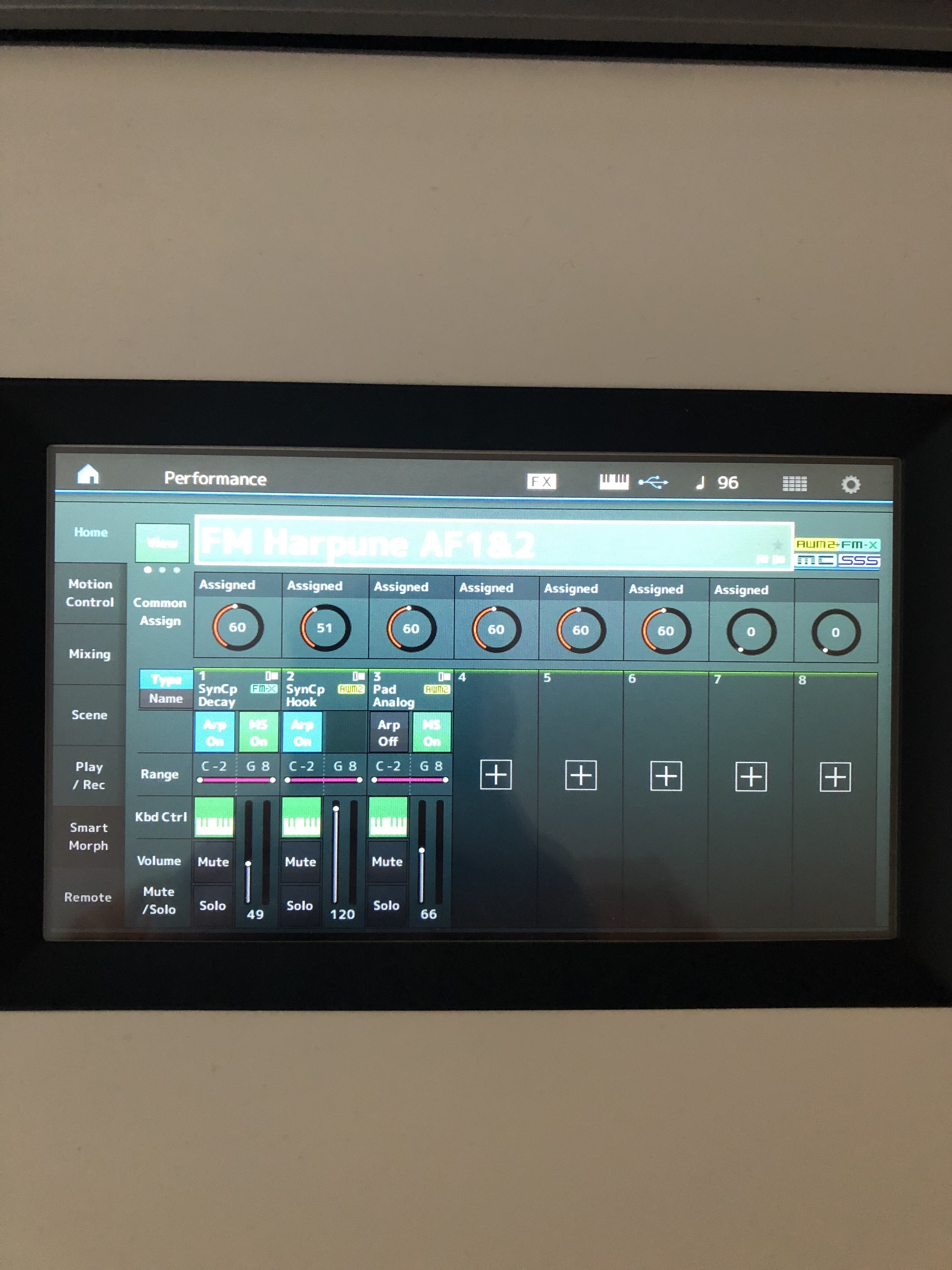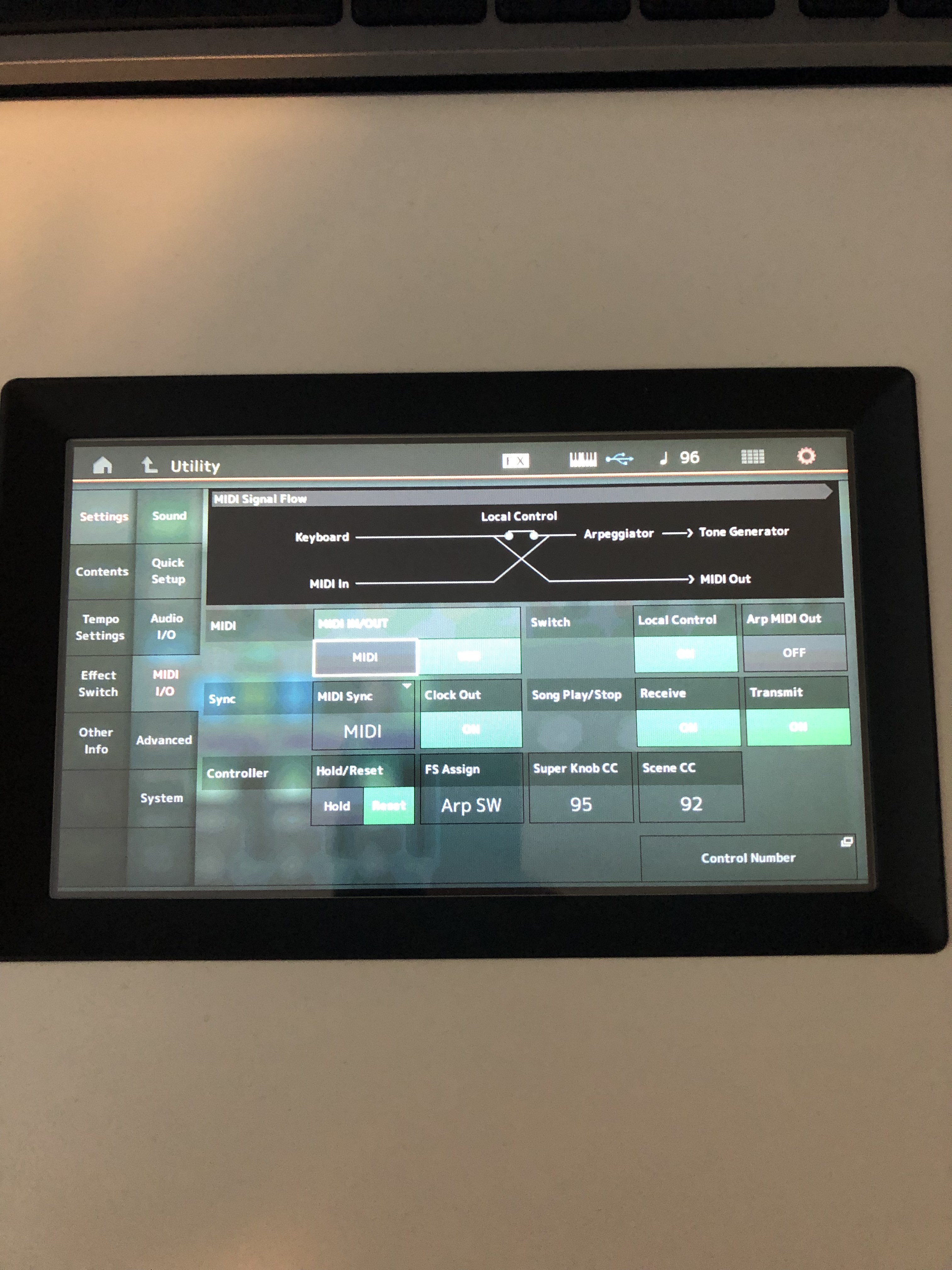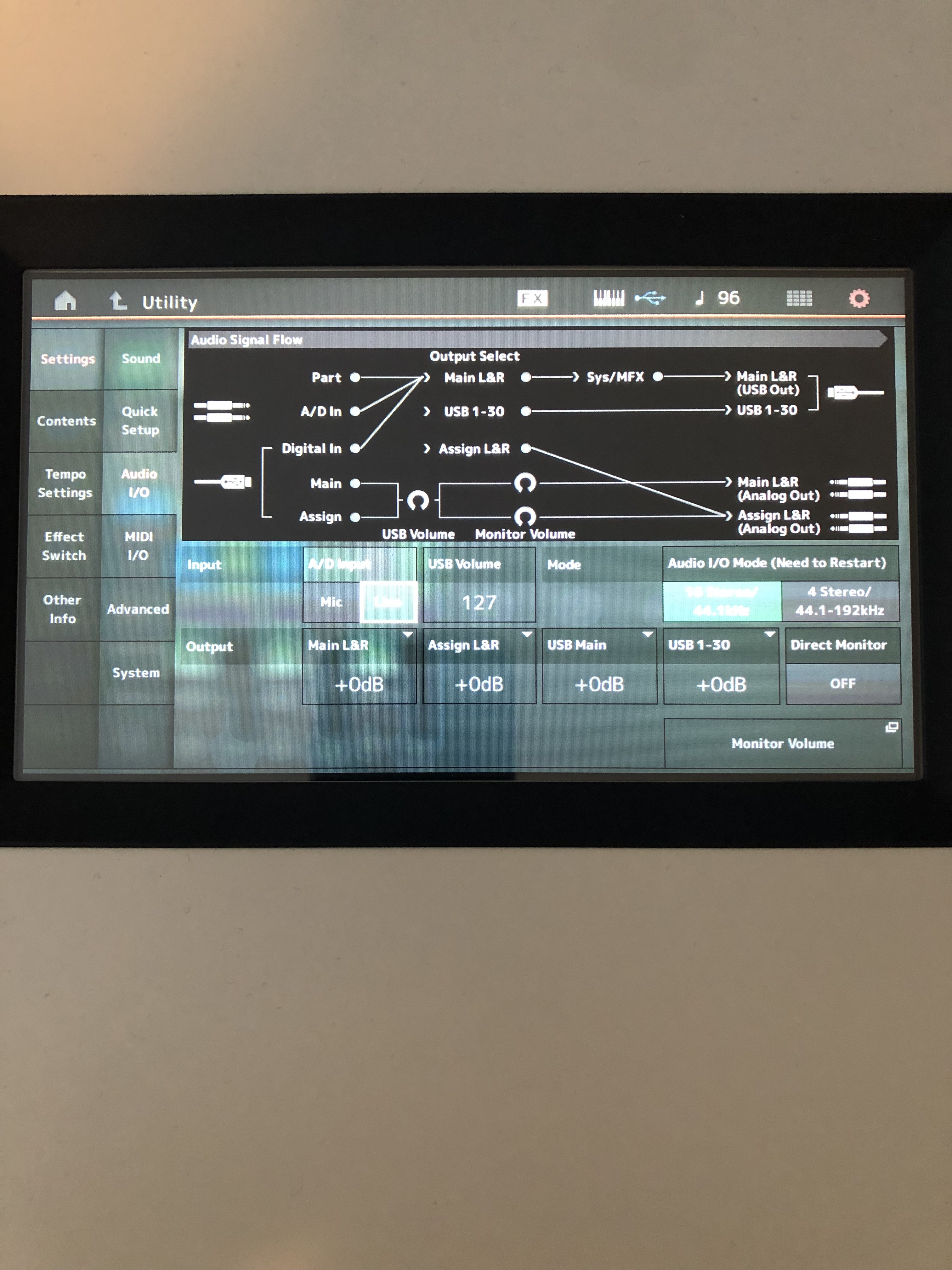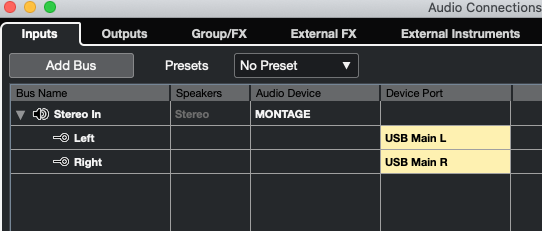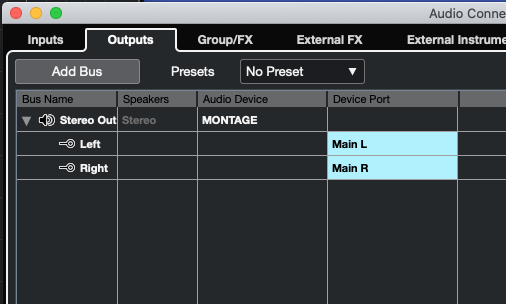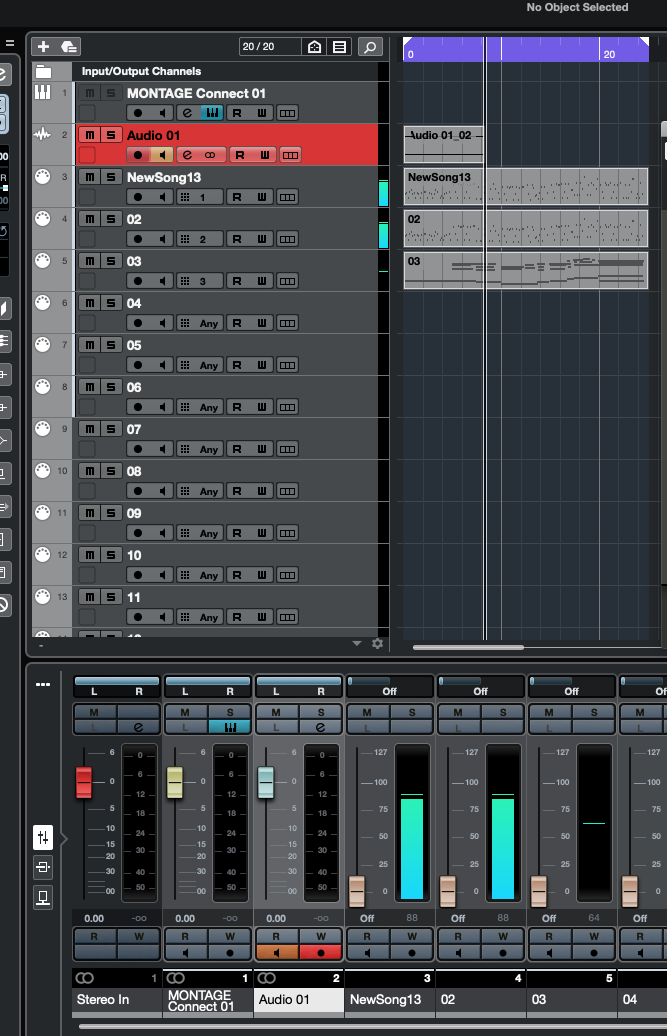MacOS Catalina 10.15.7
Yamaha Steinberg USB driver 2.0.5
Cubase 11.0.30
Montage Connect 1.10
Montage 3.50.0
Montage Quick setup set to either MIDI Rec on DAW, or Arp Rec on DAW (I've tried both)
Montage connected directly to Genelec powered monitors
I can successfully record and playback MIDI tracks using Cubase (either importing song data recorded using the Performance Recorder, or recording using only Cubase) but, have had no success converting the MIDI tracks to audio in Cubase.
I have an audio track input = USB Main L&R, output = Main L&R.
I arm the audio track by selecting it, press record, hear the music being played back properly (from the MIDI tracks) but the recorded audio track is empty.
What am I missing?
Thanks,
Lawrence
I can successfully record and playback MIDI tracks using Cubase (either importing song data recorded using the Performance Recorder, or recording using only Cubase) but, have had no success converting the MIDI tracks to audio in Cubase.
I have an audio track input = USB Main L&R, output = Main L&R.
I arm the audio track by selecting it, press record, hear the music being played back properly (from the MIDI tracks) but the recorded audio track is empty.
You can be sure about things by going through the following check list.
Once you have your MIDI Tracks either Imported into Cubase or recorded in Cubase, you can setup your MONTAGE to playback the the MIDI TRACKS and send Audio to be recorded in Cubase.
Just so you know, the “Quick Setup” templates “MIDI Rec on DAW” and “Arp Rec on DAW” are both involving MIDI recording. But rather than just have you use the “Audio Rec on DAW” template, I’d rather you understand how this routing works and not rely on a template that may or may not do exactly what you require.
“Mixing multiple MIDI Tracks down to Stereo”
By default, all MONTAGE Parts are routed to the “Main L/R” Outputs.
Press [UTILITY] > “Settings” > “MIDI I/O” > set “Local Control” = On, “Arp MIDI Out” = Off
Touch “Audio I/O” > Set “Direct Monitor” = Off
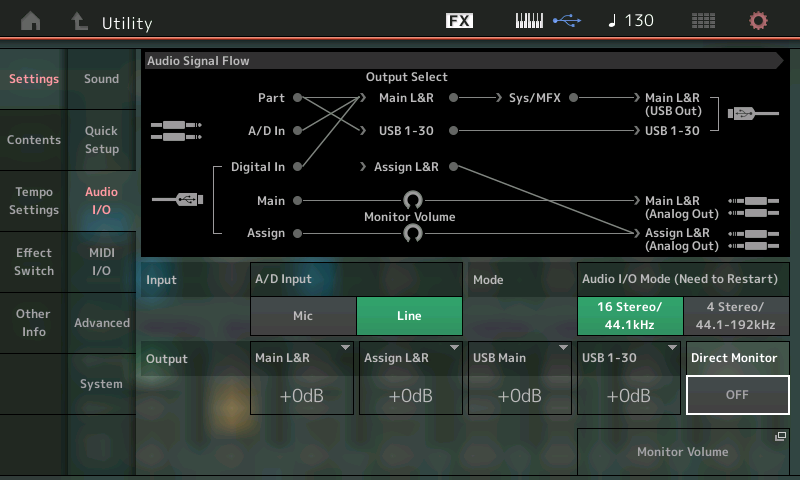
— this will disconnect the (Analog Out), Main L/R from your speakers… during Mixdown, you will want to monitor only the signal arriving in Cubase that will go to an Audio Track and then be returned to the MONTAGE acting as Audio Interface.
This means you will not hear the music playback until you complete all of the following: route the MONTAGE signal to the USB Outputs, then you receive that Audio in Cubase, and you arm an Audio Track set to that Input, and set to send the audio Out to the MONTAGE acting as audio interface.
Let’s do so … let’s follow the Audio Signal Flow from a MONTAGE Part…
From the HOME screen
Select PART 1
Press [EDIT]
Touch “Part Settings” > “General” > “Part Output” = “Main L/R”

In Cubase, go to STUDIO > AUDIO CONNECTIONS > INPUTS
You want a Stereo In,
Audio Device = “Yamaha Steinberg USB” or “Montage”;
Device Ports = “USB Main L” and “USB Main R”
On the OUTPUTS tab Audio Device = “Yamaha Steinberg USB” or “Montage”;
the “Device Port” = “Main L” and “Main R”
On the main Cubase Track screen setup an Audio Track, Stereo using the “Stereo In”
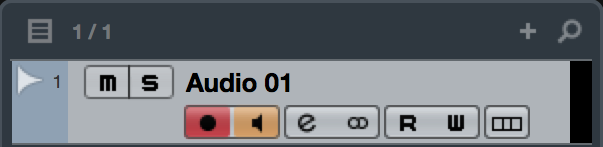
Engage the red Record Ready icon to arm the Track
Engage the speaker icon to monitor the audio passing through this track.
Immediately, you will see the audio meter (both a Left and a Right)
Because all Parts default to “Main L/R” as the “Part Output” assignment, you can mix all Parts to this Stereo Audio Track.
“Mixing MIDI Tracks down to separate Tracks”
The routine is very similar… start with the MONTAGE Part
Set the “Part Output” to an assignable USB selection, for example, “USB 1/2”

Then create Cubase STUDIO > AUDIO CONNECTION > INPUT to accommodate Device Ports USB 1/USB 2
Then create a Stereo Track set to receive audio from the created Input.
Rinse and repeat.
Extra Credit:
Using the “Audio Rec on DAW” QUICK SETUP, assigns each MONTAGE Part, 1-16, to a separate USB pair… starting with the MAIN (USB) L/R, followed by odd/even numbered pairings USB 1/2 through to USB 29/30. It is not necessary, nor do you always want to send each Part to its own stereo Audio Track. Besides knowing how to setup gives you the freedom to setup your own configuration.
Direct Monitor - disconnects the normal audio path to your monitors, and forces you to monitor the audio post (after) it is documented as a stereo audio Track in Cubase.

All signal travels left to right; we have colored in the signal flow so you can follow it to and back from the computer: YELLOW is the signal traveling from MONTAGE to the computer via USB; then on the lower left, BLUE is the USB signal returning from the computer and going to the speakers (Analog Out).
You play a PART (yellow line) which is assigned to the MAIN L&R Output, which means it travels through the SYSTEM and MASTER EFFECTS before being routed to the MAIN L&R USB Output. The USB cable (yellow) is going TO the DAW (Cubase - offscreen).
Along the bottom left audio returning from the DAW (Cubase) via USB (blue) is returned to the MONTAGE's MAIN travels through the MONTAGE's Monitor Volume and goes to your speakers via the MAIN L&R (Analog Output). Understanding each step in the signal path will help you when you need to troubleshoot - just follow the signal flow.
Thank you for your reponse.
I have followed the directions, however am still not having success.
One thing. Above, you state that:
"In Cubase, go to STUDIO > AUDIO CONNECTIONS > INPUTS
You want a Stereo In, Audio Device = Yamaha Steinberg USB, Device Ports = USB Main L/USB Main R
On the OUTPUTS tab Audio Device = Yamaha Steinberg USB, the Device Ports = Main L/Main R"
However, I don't have the audio device listed as "Yamaha Steinberg USB" but rather it is "MONTAGE".
I'm wondering if this difference is significant?
I'm wondering if this difference is significant?
No, that’s fine.
Are you able to playback the MIDI Tracks?
Are you able to playback the MIDI Tracks?
Yes, the MIDI tracks are playing back properly, complete with any "moves" (scene changes, moving knobs etc) that were recorded.
I'm liking the workflow of recording using the Montage Performance Recorder, then moving the song data to Cubase, via Montage Connect. (A workflow you advocated years ago - start with the Performance Recorder . . )
The imported tracks playback properly in Cubase.
It's converting them to audio that has me stumped.
I gave you step-by-step instructions, please follow them. If you get stuck tell me exactly where you get stuck.
Start with Part 1 going to an Audio Track… using Part Output = Main L/R
I have indeed followed the step-by-step instructions (!) and have appreciated the clarity of the directions.
When I stated that I was “stumped” that referred to it still not working, having followed the directions. I guess baffled would be a better word. Having carefully followed all of the instructions I’m baffled as to why it is not working, which is why I’m here, seeking assistance.
(BTW, I have also previously tried tutorials/directions provided by Dom, Blake etc always with the same result - no audio).
I’ve tried this this morning, to simply things and hopefully isolate why audio is not not working.
I’ve done the following:
1 Montage - selected CFX Stage
2 Montage - selected Quick Setup 3 Audio Rec on DAW
3 Cubase - created an empty project
4 Cubase - verified that audio device = MONTAGE
5 Cubase - verified that audio connections stereo out bus = Main L & R
6 Cubase - verified that audio connections stereo in bus = USB Main L and USB Main R
7 Cubase - created an audio track with input routing = Stereo In, and output routing = Stereo Out
8 Cubase - armed the audio track
At this point when I play the keys I get MIDI OUT activity in Cubase (indicated by the bottom left hand icon/display, but no audio activity. If I press record in Cubase, no audio is recorded.
Selecting the Monitor icon on the audio track makes no difference.
I’m not hearing anything, unless I turn Direct Monitoring on. (I realize that it should be left off).
What you did has nothing to do with recording MIDI Tracks to Audio.
Certainly, you can see this… you have no MIDI Tracks. So we have moved to a different question.
Let’s solve the audio issue.
Are you able to play any audio sounds through the MONTAGE from your computer?
If you were to drag a .Wav file into Cubase does it sound?
Can you play any audio with your Mac?
If not, then we need to look into your computer’s basic audio configuration.
It may not be a problem with what you’ve been trying at all…
Let us know.
Are you able to play any audio sounds through the MONTAGE from your computer?
If you were to drag a .Wav file into Cubase does it sound?
Yes, a .wav file played from Cubase sounds through the Montage.
Can you play any audio with your Mac?
Yes, system sounds from the Mac play through the Montage, Spotify for example.
In Cubase, go to STUDIO > STUDIO SETUP > VST AUDIO SYSTEM > make sure your ASIO DEVICE is set to use either the “Yamaha Steinberg USB Driver” or reads “MONTAGE”. Select it and you should see an active status report on all your Inputs (yellow) and Outputs (blue). Yellow is audio signal coming into Cubase from the MONTAGE. Blue is audio signal outputs from Cubase going back to the MONTAGE as audio interface.
In my original reply, please go step-by-step, but this time, please report on the exact step that doesn’t work. When you reach that point STOP. Going beyond that point is not worth it. STOP and reply, “… as soon as I did x-y-z things went bad…”
Start with MIDI data on the Cubase Tracks. A song you have already recorded or imported. We need MIDI data on the Cubase MIDI Tracks playing back the MONTAGE. Start from
“Mixing multiple MIDI Tracks down to Stereo”
Let us know.
“On the main Cubase Track screen setup an Audio Track, Stereo using the “Stereo In”
When I click on “add audio track” in the dialog box that comes up, and I then click on the audio inputs field, a long list appears divided into two groups (1) select hardware input, and (2) connect to bus. Am I correct to select “stereo in” from the ‘connect to bus’ group?
“On the main Cubase Track screen setup an Audio Track, Stereo using the “Stereo In”
When I click on “add audio track” in the dialog box that comes up, and I then click on the audio inputs field, a long list appears divided into two groups (1) select hardware input, and (2) connect to bus. Am I correct to select “stereo in” from the ‘connect to bus’ group?
Yes. Scroll down and select “Stereo In”
Here’s Why: Connecting the dots…
When you go to STUDIO > AUDIO CONNECTIONS > INPUTS > it is the “Stereo In” that is set to the MONTAGE’s USB Main L/R.
If you were to select the “hardware” option “USB Main L/R (Stereo)” — this is exactly the same. And it will select the same “Stereo In”
The thing to understand is you have (manually) created the first AUDIO INPUT. In this case, Cubase gives you the first bus “Stereo In”, by default — you have manually set it (or verified it is set) so the “Audio Device” is MONTAGE, and the “Device Ports” are the USB Main L/R, by doing so you are informing Cubase from where the audio is arriving.
We are doing it manually for clarity’s sake. This is where audio is arriving in Cubase.
When you then create a Stereo Audio Track and set it to INPUT = “Stereo In”, you are telling that Audio Track where to look for the audio.
From the MONTAGE, the ‘hardware inputs’ option there are 32 Mono and 16 Stereo USB buses listed.
Extra Credit Background — what’s the difference between “hardware input” and “bus group”…
The “hardware input” options appear because you have installed the MONTAGE CONNECT utility. It makes it a little easier for folks new to ADDing “AUDIO CONNECTION” Input Buses. This really helps when you are doing more complex Output assignments (more than just a stereo mix).
__When you get to the point where you are assigning individual drums to mono sends, for example, having the hardware’s outputs listed as possible Track Inputs makes it really quick and easy to add an input. Instead of having to go to STUDIO > AUDIO CONNECTIONS > INPUTS… every time and manually setting up the Input…. you can simply Add the Track and have Cubase automatically construct the Input bus. You never have to leave the Track screen.
The second group is the buses that are constructed (manually) on the AUDIO CONNECTIONS > Inputs tab screen
All you need do is tell Cubase on which bus the kick drum will be arriving. It will automatically setup the mono Audio Connection Input
Say you are sending your Kick Drum to an individual USB Out, say “USB 7 (mono)” — in the MONTAGE you can route individual drums to USB bus outputs.
By simply adding a Mono Audio Track and setting the Track’s “Audio Input” to the “hardware inputs” option “USB 7 (MONO)”, Cubase will automatically, create the Audio Connection Input assignment… using the MONTAGE as the Audio Device, and using the appropriate Device Port, USB #7
Because Cubase gives you that first “Stereo In” as the default INPUT bus, we simply assigned the MONTAGE (as Audio Device) and USB Main L/R (as the Audio Ports) to it, manually. And because there can be only one Audio Device, once the hardware is identified, it’s named ports can be used and the task of configuring additional buses is made quick and easy.
In our example, the mono USB 7 connection would appear on the list (in the second group) right below the default “Stereo In”
"Engage the red Record Ready icon to arm the Track
Engage the speaker icon to monitor the audio passing through this track.
Immediately, you will see the audio meter (both a Left and a Right)"
I'm assuming by "audio meter" you are referring to the track added to the Cubase mixer . . .
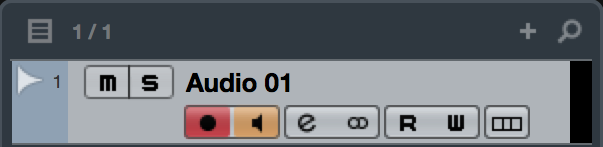
Right there on the right side of the Audio Track…
MIDI Tracks have a single blue bar to represent MIDI Activity; Stereo Audio Tracks have two blue bars, one represents Left, the other Right. MIDI activity is just coded message activity, Audio metering is the actual audio signal passing through that Track.
Until you see audio metering, you will be able to record nothing
What is the Input of your Audio Track? Hopefully, “Stereo In”
I'm still not having success. I've carefully followed all of the steps.
Montage configuration:
Cubase configuration:
On the audio track, armed and monitor icon selected, I press record . . . but only get empty file.
And never any audio activity shown on the right-hand side of the audio channel (as mentioned above) or audio activity shown in the Cubase mixer.