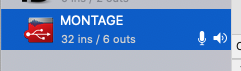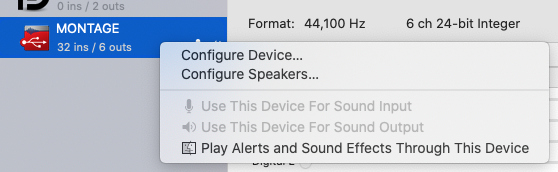On the audio track, armed and monitor icon selected, I press record . . . but only get empty file.
Until you see Meter activity on the Audio Track, you will succeed in recording nothing.
1_ Are you hearing the MONTAGE?
2_ If you have a .WAV file handy on your computer, drag and drop it on that Audio Track…. Does it playback?
Yes, it plays back - once I turn off the monitor icon on the audio track.
When you are playing back the MIDI Tracks, and routing them to the Audio Track, are you hearing the MONTAGE?
No, I am not.
That’s actually a good thing — because with Direct Monitor = Off we have disconnected the signal path for audio from the MONTAGE.
The fact that nothing is being communicated between the MONTAGE USB audio outputs and your computer, focuses our attention on this connection.
Is the USB cable going directly from the MONTAGE “TO HOST” Port to the computer? (Do not use any Hub while testing this).
Since audio is getting from the computer back to the MONTAGE via this same cable, one would think the cable is fine.
You’re on a Mac, which means likely there is an adapter involved.
The issue is:
_the MONTAGE is not Outputting USB Audio, or,
_there is an issue with the USB connection to the computer (cable/adapter) or
_your Mac is not setup to receive audio from MONTAGE.
The first two are the least likely, so let’s start with the third:
You should check your Mac’s audio configuration… I don’t know exactly what this looks like in Catalina
But… you need to go to AUDIO MIDI SETUP
Make sure the MONTAGE is setup as both an INPUT and OUTPUT Device (I’m thinking it is currently only configured in one direction)
Mac uses little icons that appear next to the Audio Device… you want to use the MONTAGE for both Sound INPUT and OUTPUT
For sound input: Choose Use This Device for Sound Input.
For sound output: Choose Use This Device for Sound Output.
On your computer:
Go to “System Preferences“ > “Sound” > the MONTAGE should be listed as an Output and Input Device. Both will report: “The selected device has no xxxx controls” — this is normal, the controls for both Input and Output will be made in the Application (Cubase).
Can't this be a Mac OS permissions issue?
I read a lot of complaints on the Steinberg forums lately, people using recent Mac OS versions suddenly had their microphones/audio-ins not working because it needs to be specifically enabled in some security/privacy settings of the OS.
For example:
https://forums.steinberg.net/t/installation-notes-for-macos-needs-to-address-microphone-privacy-permissions/722418
Apple security, no doubt.
Link — macOS Audio Interface not working
I know this is written about High Sierra but it is likely a computer security issue for recent MacOS … if you cannot solve it from this, please contact Steinberg as this has to do with the Audio Interface being selected within the Application. They would be the place to be up on (Apple) computer security issues.
I can assure you what you have been doing, is absolutely spot-on, so it has to be a Mac settings thing — I’m sure it was mentioned in the EULA when you updated (lol). Let us know.
Thank you Bad Mister and Dragos! Changing that security setting in macOS System Preferences indeed solved the issue. 🙂
(And as a bonus, I learned a lot along the way. So that happened).
Thank you Bad Mister and Dragos! Changing that security setting in macOS System Preferences indeed solved the issue. 🙂
(And as a bonus, I learned a lot along the way. So that happened).
Great to hear!
Excellent.