I would like to create a song's accompaniment, using an amazing collection of the factory Arpeggios (arps). It will contain say, drums, bass, guitar and keys. First, I have created a multiple-instrument performance. I have assigned different variations and fill-ins on different scenes. Say, I have a variation A (MA) on scene 1 a fill-in (F1) on scene 2, Variation B (MB) on scene 3, another fill-in on scene 4(F2) and so on.
Now, it's time to create my patterns. And that's where I have some troubles and probably total misunderstanding: On my first scene (and now I am talking about my PATTERN's scenes, not the performance scenes), On my first scene, I would like to record several bars of variation A with fill-in (F1) at the end. In the second scene, I would like to record the same amount of bars (different chords) of the same variation A, but without a fill-in. And so on.
But the trouble is that the scenes of the pattern are connected to the performance scenes... Am I right? In my opinion, it's completely different things, and they have to be separated! How I can go around it?
I suspect one may say "use the chain function", but it will not answer my question! I want to understand how to record a fill-in, using factory arps into my pattern! And I mean, into ONE scene of the pattern. Same, as you could do manually - without using the arps.
Thanks.
Song —> Pattern
Here is what you are missing:
Once you have assembled your Performance Scenes, record yourself playing and changing Scenes where you want to move to other portions of your composition. But instead of targeting the Pattern Sequencer, target the “Play/Rec” > “MIDI” Song. The Performance Recorder will document your structure.
Record yourself to the linear Song…then divide the data into Pattern Scenes of the LENGTH you desire.
Once you have assembled your music section changes, (letting each Scene play exactly as you desire).
You can divide the linear composition into PATTERN SEQ Scenes, as follows:
Call up a blank Pattern
Tap “Edit/Job” > “Song/Event” > “Get Phrase”
Setup the dialog box to grab ALL Tracks, and start dividing your linear composition into Pattern Scenes of whatever LENGTH you desire. You can use the “Get Phrase” Job to grab chunks as big as 256 measures from a linear Song.
Example: Say you wanted MA to be the first 15 Measures, followed by a 1-measure Fill-in…(building a 16-measure first Pattern Scene); this is what you would have played into the linear MIDI Song…
If you set the “Get Phrase” to grab the measure 001-017 (top of measure 1 to the top of measure 17 = 16 measures complete) you will wind up with a 16-measure SCENE 1… with 15 bars of the main groove, followed by a 1-bar fill-in, before it loops. Tap “Get Phrase from Song” to execute.
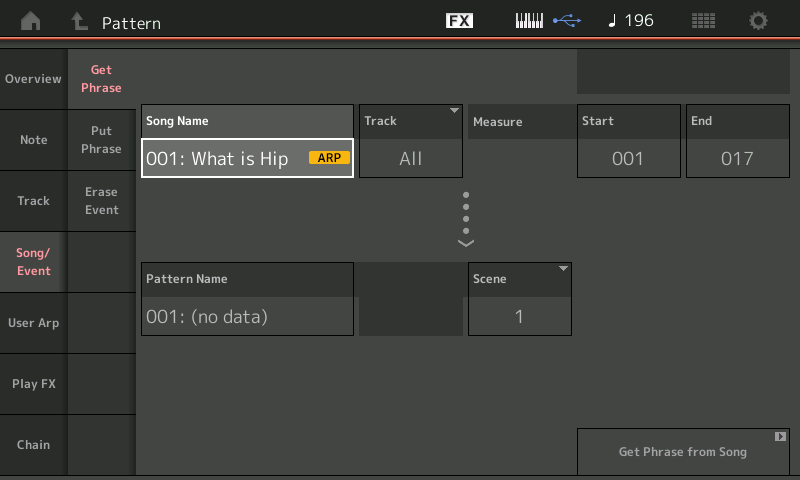
In this manner you can build your structure. Remember you can grab any region of measures, so even if you made a mistake in the linear MIDI Song, you can use the “Get Phrase” job to just grab the good stuff! You can develop your own workflow going to the linear MIDI Song… record just one transition, record them all… you can use the “Get Phrase” job to grab just the data you want
Theory of Construction
You can outline just the rhythm section, just the drums or as many tracks as you wish into the linear MIDI Song. You are using it to capture the placement of your Main grooves and your Fill-Ins…
If your goal is to have recallable music Sections, you divide the linear composition into Pattern Seq Scenes of the LENGTH you desire.
The SONG and PATTERN Seq can be used in Either Direction to construct data
The linear Song can be used to construct your Pattern Scenes.
The looping Pattern Scenes can construct a linear Chain which can be converted into a Song.
__ These two functions are designed to work together. You can jam to the linear Song… then later assemble the best bits to your Pattern Sequencer.
Extra Credit: Tips
__ Name your Song and Pattern locations as soon as you can... this way it is clear that you are “Getting” and “Putting” data from/to the right location. If nothing happens you get an error message about the input to the dialog box (“illegal Input” or “No data” )...
__ Overdub Recording: A Track, each Part has its own, will be in record when you choose to communicate with it. This is why “Record Type” = Overdub is necessary anytime you are adding Tracks to your initial recording.
Wow! I did expect that there may be a solution, but I didn't expect that it's so cool!
Thank you very much, Phil 🙂
