Is there a way to edit drum kits on a more granular level? For example, in R&B Kit 1, can you simply remove the “shaker”? Nothing complex. I see editing options for BD, HH, SD and so on, but no options for other parts or elements I guess you’d call them.
BD, HH, SD,. etc are just a few shortcuts to standard key assignments that help you quickly get to those kit parts (bass drum, high hat, snare drum, etc) should you need. That's one of several ways to get to drum keys. This handful of shortcuts is a fraction of the total 70+ available drum keys. Any other keys do not necessarily have a standard kit piece or is otherwise not as major (for limited shortcuts) to make the list. You can turn on select drum key by keyboard then press the piano key that is the shaker. That will select the shaker drum key. While selected, you can turn off this key or assign a different sample or do other more granular modifications to this key's settings.
Current Yamaha Synthesizers: Montage Classic 7, Motif XF6, S90XS, MO6, EX5R
“... You can turn on select drum key by keyboard then press the piano key that is the shaker. That will select the shaker drum key. While selected, you can turn off this key or assign a different sample or do other more granular modifications to this key's settings.”.
I see. Thank you ?. How do I “turn on select drum key”?
When you [EDIT] a drum kit and see the BD HH etc - in the lower right is "Drum Key" and I believe above it is a button to hilight/select to allow selecting by the piano keys. I'm going by memory - BTW so I don't have the exact name. First press the "Drum Key" button, then press the button right above it.
... breaking open the docs (montage_en_rm_a0.pdf page 126) - "Keyboard Select" will do the trick. Make it turn green.
In the upper-left is a switch that reads "ON" if the drum key is enabled. You can turn it off if you don't want the shaker or anything else to sound for that key. Or you can press "Name" and do a "Category Search" for a different sound.
Current Yamaha Synthesizers: Montage Classic 7, Motif XF6, S90XS, MO6, EX5R
Thanks Jason
How do I do what you suggested?
“...You can turn on select drum key by keyboard then press the piano key that is the shaker. That will select the shaker drum key. While selected, you can turn off this key or assign a different sample or do other more granular modifications to this key's settings.”
Is there a way to edit drum kits on a more granular level? For example, in R&B Kit 1, can you simply remove the “shaker”? Nothing complex. I see editing options for BD, HH, SD and so on, but no options for other parts or elements I guess you’d call them.
From the series on MONTAGifying Motif XF data....
Drum Kit PARTS are different from Normal PARTS, and it is not just that old joke about drummers being different from musicians, in a Drum Kit PART each KEY is autonomous. Each Key is a different instrument. While in the typical Normal PART all Keys make up one instrument. A Drum Kit is a conglomeration of individual drum and percussion sounds herded together into a single entity. Mostly each instrument occupies a single Key, although there are exceptions: the Hihat occupies three keys, the triangle occupies two keys... for different articulations. Each Drum Key has its own Waveform, its own Volume control, its own Pan position, its own Filters (HPF and LPF), its own AEG, its own EQ, it can even be tuned individually and can either receive or ignore NOTE-OFF. Where there is a Normal PART, the Keys usually share these things as a group; in a Drum PART, each KEY can stand alone. Each Key can even be routed to its own audio bus Output.
You can recall the information of each of the 73 Drum Kit Keys, C0~C6, by navigating to the Drum Part
From your HOME screen
Press [EDIT]
Press the [PART SELECT X] button where ‘X’ is the Part number containing the Drum Kit
Along the bottom of the screen you will see the 8 principal Keys of a Kit (no real drummer has 73 drums, after all).... each of the other drums are reached by touching the box just to the right of the 8 principal drums: "Drum Key" (blue)
Touch “Drum Key” (blue)
Activate “Keyboard Select” (green) just above it — this allows you to recall the information of any one of the 73 Drum Keys by simply touching the Keyboard between C0 and C6.
If you are on the “Osc/Tune” screen, you will see the Waveform Name of the Waveform assigned to that Key along the top of the screen
Shown below, I touched A#4 to recall the "ShakerA 1/3" Waveform assigned to A#4.
The top line (always indicates *where* you are) says: "Edit - Part 10 - Drum Key A#4"
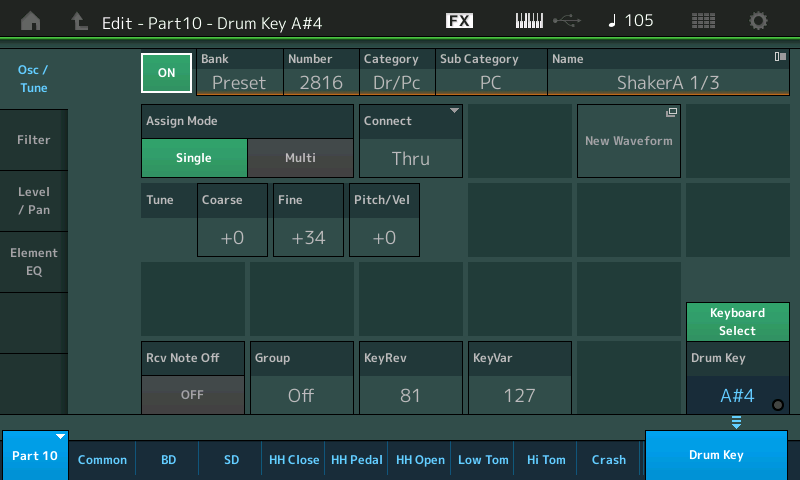
You can change the assigned Waveform to any of your choosing. You can, while highlighting the Wave Name, tap that box to see a pop-in menu for "Category Search"... the Search for Waveforms is amber in color to differentiate it from other searches... (you could change it to any of the 27 Shakers or to any sound you want)
To turn the A#4 Key completely OFF, simply tap the green box, "ON", just to the left of the Waveform Bank information to toggle the Element OFF
Along the left side of the screen you will see screen access to: "Osc/Tune", "Filter" (each Drum has its own LPF and HPF), "Level/Pan" (includes the envelope generator), and "Element EQ" (yes each Drum has its own EQ.
I’ve followed both of your tips turning off two of the keys for the shaker sounds but it’s still playing in the kit? I’ve gone through all 88 keys in the kit and nothing else seems to be the sound I’m trying to remove. The off settings store but the part continues.
?
Quincy,
There are only 73 Keys in a Drum Kit. So perhaps you are not even editing the correct Part. I can’t see (nor hear) what you are looking at (listening to), try to describe a bit, what you are seeing/hearing.
What made you think what you’re hearing is a shaker?
Perhaps it’s not. Let me ask: is this data you created. Seems you should know if you used the Shakers, what am I missing?
Yes so I didn’t create the kit. I’m using the Montage R&B Kit 1 is the kit name. I (think) it’s a shaker I’m hearing. I turned off a second key that’s not a shaker A, and A# (3 or 4). But the kits still shaking away! Lol
Quincy,
There are only 73 Keys in a Drum Kit. So perhaps you are not even editing the correct Part. I can’t see (nor hear) what you are looking at (listening to), try to describe a bit, what you are seeing/hearing.What made you think what you’re hearing is a shaker?
Perhaps it’s not. Let me ask: is this data you created. Seems you should know if you used the Shakers, what am I missing?
Sorry, I guess my question was as unclear as your post. I know you didn’t create the Kit, I was asking did you create the drum groove, seems you would know what keys you played.
If it’s an Arpeggio, why not tell us which one. Perhaps someone else can identify what to your ears is a shaker.
You can find the sound yourself.
1) Turn on Master ARP and Part ARP. For drum kits like "R&B Kit 1" all you need to do is press the [ARP ON/OFF] button since PART ARP is already on by default.
2) From [PERFORMANCE] (HOME) press [SHIFT] + the touchscreen Arp box inside the PART's area (above the level bars) in order to activate ARP Hold (the box will turn orange).
3) Press any piano key to start the ARP
4) Navigate to the drum key screen - activate Keyboard Select - press the lowest key and touch the "ON" button (upper left of touchscreen) in order to turn this key off.
5) Go to the next chromatic key up - repeat step 4 over and over until you find your sound.
It's a "brute force" method that will work every time if you can't figure out which sound, by name, it is. Names of the sounds (samples) for each drum kit are summarized in the data list.
Keep in mind if you have less than 88 keys - you may need to use the [OCTAVE -] (for MONTAGE 7) or maybe + as well for MONTAGE 6 in order to reach all of the drum keys. Alternatively, you can select the drum key (box right under "Keyboard Select" on touchscreen) and use the DATA DIAL to move through the keys instead of using the piano keyboard.
Current Yamaha Synthesizers: Montage Classic 7, Motif XF6, S90XS, MO6, EX5R
I’ve posted the Groove (kit) I’m using hoping someone can access it on the Montage to hear what I’m hearing R&B kit 1. I didn’t create it it’s a montage kit
Sorry, I guess my question was as unclear as your post. I know you didn’t create the Kit, I was asking did you create the drum groove, seems you would know what keys you played.
If it’s an Arpeggio, why not tell us which one. Perhaps someone else can identify what to your ears is a shaker.
For me if I turn off the correct A and A# for shaker in the R&B Kit 1 - the shaker sound does go away. This is turning on ARP Hold and playing the default Arpeggio (not selecting any different arpeggio number than the one selected by loading the Performance preset).
If these are not the sounds you're looking for, then I suggest you use the brute-force method to go down the list eventually turning off all the sounds. Eventually you'll find the one(s). It only takes about 2 minutes to run through the entire drum kit.
Current Yamaha Synthesizers: Montage Classic 7, Motif XF6, S90XS, MO6, EX5R
I’ve posted the Groove (kit) I’m using hoping someone can access it on the Montage to hear what I’m hearing R&B kit 1. I didn’t create it it’s a montage kit
I don’t understand. I know you didn’t create the “R&B Kit 1”... I don’t see any Groove posted?
Arpeggio?
I’ll give this a try. Thanks
You can find the sound yourself.
1) Turn on Master ARP and Part ARP. For drum kits like "R&B Kit 1" all you need to do is press the [ARP ON/OFF] button since PART ARP is already on by default.
2) From [PERFORMANCE] (HOME) press [SHIFT] + the touchscreen Arp box inside the PART's area (above the level bars) in order to activate ARP Hold (the box will turn orange).
3) Press any piano key to start the ARP
4) Navigate to the drum key screen - activate Keyboard Select - press the lowest key and touch the "ON" button (upper left of touchscreen) in order to turn this key off.
5) Go to the next chromatic key up - repeat step 4 over and over until you find your sound.
It's a "brute force" method that will work every time if you can't figure out which sound, by name, it is. Names of the sounds (samples) for each drum kit are summarized in the data list.
Keep in mind if you have less than 88 keys - you may need to use the [OCTAVE -] (for MONTAGE 7) or maybe + as well for MONTAGE 6 in order to reach all of the drum keys. Alternatively, you can select the drum key (box right under "Keyboard Select" on touchscreen) and use the DATA DIAL to move through the keys instead of using the piano keyboard.
