HI Bad Mister
Can you please briefly explain the relationship of element depth ratio verses the lfo depth setting? Is there a graphical representation somewhere to show how these interact?
suppose my depth is 18 and I have an element ratio set to 55 verses 127? What is changing? What if my element level is already 127? Or what if its 0? How does this affect the sound?
Incidentally - using an lfo to modulate the element levels creates some nice sounding osc modulation:D
The most relationship of parameters to graphs you're going to get is in the parameter manual synthesizer_en_pm_c0.pdf (that's not a link).
Section 1-2-11 applies to element and Part LFO. It's not exactly what you asked for - but the closest to it.
"Depth Offset" is explained - I don't see "depth ratio" The reference manual has a blurb about depth ratio.
But the name gives it away somewhat. Ratio is multiplication (keeping in mind division is just a form of multiplication).
It's easiest to hear pitch and "know" what's happening. If I set a user curve with 2 cycles and the 1st cycle is baseline (0) and 2nd cycle is +64 - then I have a pulse starting with zero offset which lasts for half the LFO period and a 2nd cycle which is maximum offset of +64.
If I setup a destination of Pitch - then set the Depth (LFO Depth) to 64 and the Element Depth Ratio to 127 - then I press a key (1st key on reset) - then I'll hear the unaltered pitch of the note followed by a 1/2 step up and then back down to the unaltered pitch. Setting the speed to something slow lets you hear this easily.
If I change around the numbers - 127 for Depth and 64 for Element Depth ratio - I still hear the semi-tone siren (same pitch offset). When I calculate the product of these two, I get 127*64 = 8128. Poking around at numbers that give me good whole numbers, I come up with 103*79=8137 as a "close enough for jazz" number. If I plug in these two 103 for Depth and 79 for Element Depth ratio - or the converse - then I still hear the "same" semitone siren. So my conclusion is that this is just a multiplier without much funny business.
Now each digit from 0-max (127*127=16,129) doesn't exactly seem linear. I know you're trying to get at that. But I would personally take something you know like pitch and characterize it by doing similar work as I've done thus far. Square LFO waves are easy because there's only two values. And using a user curve lets you know exactly what each of the two levels are for the LFO wave. I would have one level as "0" as this will let you hear "off" when 0.
You could also go to the Mod/Control->Control Assign matrix and setup pitch in a similar manner. So modwheel all the way down sets a 0 offset and keeps 0 offset until the modwheel reaches 64 - then applies an offset of some singular value when the modwheel is above 63. You may relate to those offsets more and can form your own charts.
This is what I've had to do when I wanted to know what the engine is doing under the hood. Because I think it's important to know what you're getting out these absolutely. The tuning by ear thing gets you so far. But there are some advanced techniques that require you to hit certain specific values - and ones you can't just hear. Or that hearing can get you there slower than just mapping it out.
Not knocking the ear (it's good for lots of parameter tweaking) - but there's an argument for the actual value as well. And to the extent that Yamaha could make this more visible would help those with the numbers approach. That's not likely to happen any time soon, so you have to feed your instrument with something you can interpret easily and generate your own documentation.
Note that 8192 (127*64) is sort of an interesting number for pitch because it does adjust by a semitone and other documentation shows fine tune adjusts in 100/8192 cent increments. So 8192 is related to 100 cents (semitone) in this way elsewhere. I'd have to do more to see what this all means for the resulting pitch for values as you run up past 8192 to 16,129. But I say it doesn't seem linear (for pitch).
Current Yamaha Synthesizers: Montage Classic 7, Motif XF6, S90XS, MO6, EX5R
Can you please briefly explain the relationship of element depth ratio verses the lfo depth setting? Is there a graphical representation somewhere to show how these interact?
Sure. No there is not a graphical representation, beyond the selected LFO Wave, but when applied you’ll hear the difference.
The question is referring to the Common “Part LFO” within an AWM2 Element. The Part LFO can be Tempo Sync’d. It can be routed to three different Control Destinations. These include the parameters of the currently selected Insertion Effects, plus Element parameters: Level, Pitch, Cutoff. Resonance, Pan, or Element LFO Speed.
The Control Depth (listed as “Depth”) is the applied movement...0 Depth = no movement of the parameter, 127 Depth = maximum movement of the designated parameter.
The “Element Depth Ratio” determines how much, if at all, each Element will participate in the movement. You will see 8 “Element Depth Ratio” parameters (Off, 0-127) when you have selected a Destination that is addressable per Element: Element Level, Element Pitch, Element Cutoff, Element Resonance, Element Pan and Element LFO Speed.
If the parameter setting is “OFF” the Element will not participate, at all, in the movement.
If the “Element Depth Ratio” is set to any numerical value that will determine how much it participates in the control movement being applied... recognizing that this is a per Element Offset...
If the “Depth” is set to Control Element “Level”, the LFO will change the Element Level according to a combination of the overall “Depth” and the Element Depth (offset). Because each Element has a Depth offset (Ratio) you can have the Level of each Element change its own amount relative to its neighbor. The thing to know is an offset cannot increase the level beyond the maximum (127), nor can it lower it below the minimum 0. (That sounds obvious to say, but you can make an offset amount that would mathematically result in a Level value beyond the 127 maximum or below the minimum 0... once 127 is reached there is no more change.
This is like trying to apply a velocity more than 127... it simply flattens out... and repeats the result 127
This is like trying to turn the volume down below 0 ... once 0 is reached it flattens out.
suppose my depth is 18 and I have an element ratio set to 55 verses 127? What is changing? What if my element level is already 127? Or what if its 0? How does this affect the sound?
you can hear this:
Say we start with one Element (Saw) Element Level is 127
Navigate to Part Edit > “Mod/Control” > “Part LFO” screen:
LFO WAVE = Squ1/4 (a 25% pulse wave) that can turn the Element sound maximum when On, and minimum when Off.
Speed is moderate so we can hear it pulsing... (32)
The “Element Depth Ratio” = 127
The “Depth” is also 127... as shown below:
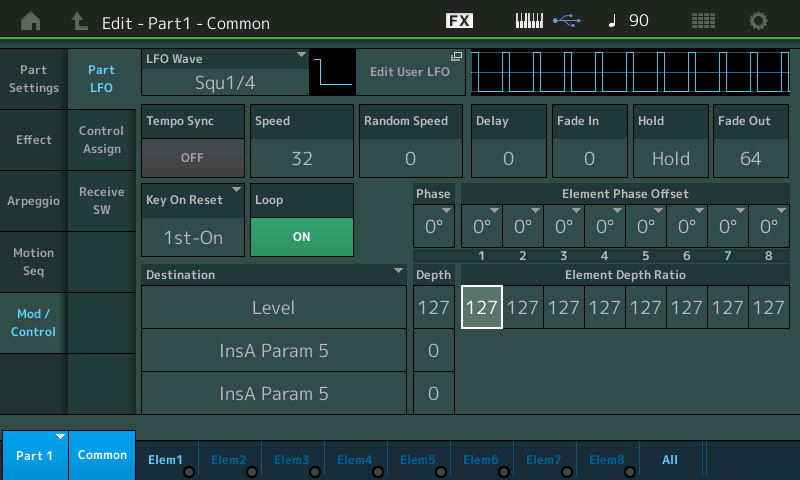
In this situation you should hear the wave pulsing on/off/on/off.... as shown in the upper right graphic. You can see that for each On (maximum) spike there is room for three while in the minimum... 25% On ~ 75% Off.
The Control “Depth” parameter can be understood...as you reduce it while holding a note, you will hear the normal drone of the tone sneaking in... once you go below 10 it is merely a hint of the movement. DEPTH after all, is “how much” change is applied. When you reach Depth = 0 the drone (held note) is all you hear, no pulsing on/off remains.
If the Depth is set to 18 while the Element’s Depth Ratio is 127 you’ll still hear the pulsing but a significant amount of the steady tone.
As you reduce the Depth Ratio for the Element you hear less and less of the pulsing until, finally, none.
Each Element can have a different Depth Ratio... making it possible to effect different components of the sound.
Incidentally - using an lfo to modulate the element levels creates some nice sounding osc modulation:D
Yes, one of my favorite ‘rabbit holes’. Tempo Sync and the ability to stretching things out over several measures is also cool...
You can have this LFO modulate the Speed of the Element’s own LFO. The Element LFO is often used as the vibrato (pitch), tremolo (amplitude), wahwah (filter), and can be either full time of applied via a controller (like MW)...
Extra Credit:
There is also a “Phase Offset” per Element. Offsetting the Phase is similar to the Unit Multiply parameter in the Arpeggiators... you are changing the way that each Element is referencing the LFO Wave. When working with Pulse Wave shapes you can stagger when an Element is on as opposed to off. Different LFO Wave shapes render drastically different results. And of course, depending on the Destination parameter you can expect different types of movement. Pulse waves applied as Pan position make a left-right thing as opposed to on/off, as so on...applied to Cutoff would be open/close with the Filter, etc.
Thanks is the part lfo unipolar or bi polar? OR if I set the element level halfway and apply the lfo will the depth ratio offset it up and down below the original level or just above it only?
Thanks is the part lfo unipolar or bi polar? OR if I set the element level halfway and apply the lfo will the depth ratio offset it up and down below the original level or just above it only?
Excellent question. As I understand it this is determined by the LFO WAVE.
Move the cursor to the “LFO Wave” box
Scroll through the Waves. The graphic will update to give you a visual of the Wave you are applying... the polarity is determined by whether you can move above and below a centerline (+0) or just above the centerline (or just below the centerline).
“Triangle” is Bidirectional as it extends both above and below the centerline.
“Triangle+” is Unidirectional as it only extends above the centerline.
You can create your own User Wave shape. set the “LFO Wave” to “User” and tap the “Edit User LFO” box.
The Templates will input some basic preset shapes... the last one is random (each time you tap it it creates a new Wave shape).
Work with the “Cycle” (number of steps) and “Slope” to change to variations of the Wave shape.. or you can enter values manually.
