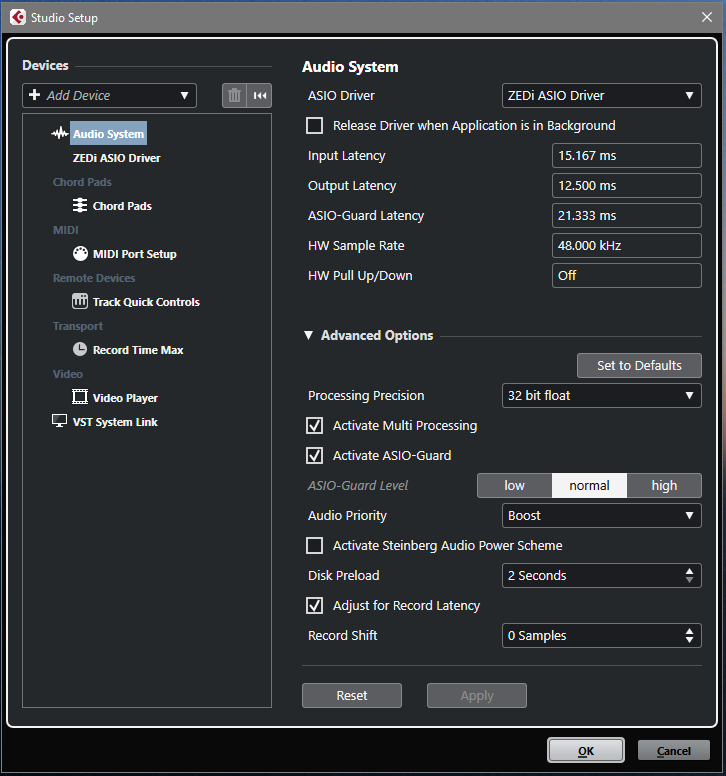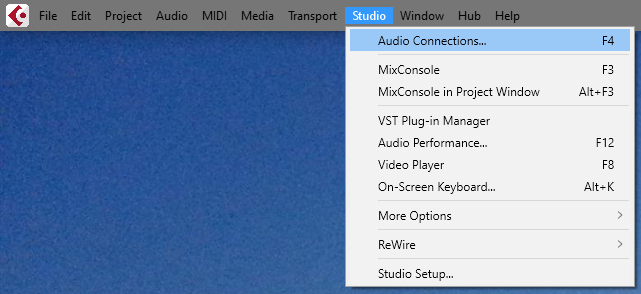I am a novice user of Montage 8 and Cubase Elements AI. I have recorded a midi track and created the audio track from it However, when I export the audio file to my computer, all I get is silence on the playback. The wav file appears to have content eg 88 mb of info. The audio track is set up as USB main and MAIN for input/output. The midi track was set up as Any input and Montage 1 output. I can certainly hear the audio file playback via the montage soundcard, but there is no playback from the wav file on the computer. Is that some channel setting or track setting that I am missing. Thanks.... Mike R
I am a novice user of Montage 8 and Cubase Elements AI. I have recorded a midi track and created the audio track from it However, when I export the audio file to my computer, all I get is silence on the playback. The wav file appears to have content eg 88 mb of info.
You will need to give us the details of exactly how you you did this because a properly recorded Audio Track will have a graphic waveform visible. It is unclear if you are seeing this.
If yes, then your error is in “exporting it to your computer”... because a properly recorded Audio Track is already on your computer.
We are missing some subtlety of what you are saying. If you can see and hear the Audio Track using Cubase... obviously it is recorded and playing back from your computer — so that is not what you are asking. What do you consider it being on your computer?
Did you know that a Cubase Audio Track is stored on your computer as a .Wav file.
What application are you using to playback the .wav file?
What sample rate and resolution did you record your Cubase session?
Is the application you are using able to playback audio with these attributes?
If, for example, you EXPORT AUDIO MIXDOWN, at 44.1kHz 24-bit, make sure whatever application you use to play it back can playback a stereo wav with those attributes.
After Multiple repeated tries, I was finally able to generate an audio file to my computer which plays back using HP Connected Music. I highlight all tracks prior to recording the audio track. I tried this again with another very simple MIDI file and was unsuccessful in generating a file on my labtop that would play back. I checked all inputs/outputs to be sure that they were set up identically. The only difference that I observed was that in the very first track under the VST Instruments track on the project page (the track is labelled MIDI and is found just above the SysEx track). The expanded folder contains SysEx, the Midi Track that I recorded and an Audio Track that I generated from the Midi track. The file generated from this setup did export appropriately to my labtop and was audible via HP connected music. When I repeated the same process with another Midi file, there was no Audio file found in that expanded folder. For some reason the cubase program is generating an audio track with MIDI information in it, but it is not placing a copy of the audio fild in the MIDI track located just above the SysEx track. I am thinking that this might be the reason that the file generated to my computer does not contain all of the appropriate information to effect audio playback, What is the appropriate procedure for generating an audio track from a midi track. I can find no instructions in the Cubase Manual detailing the steps. Thanks, mrr
For some reason the cubase program is generating an audio track with MIDI information in it
Audio tracks do not contain MIDI.
MIDI tracks do not contain audio (nor do MIDI tracks themselves generate/produce any audio). They tell devices what to do and sometimes these devices take the MIDI commands and produce audio.
What is the appropriate procedure for generating an audio track from a midi track
A MIDI track doesn't generate audio. The MIDI track will tell a device/instrument/software (virtual) instrument a series of instructions. Maybe these instructions will produce audio - but that device/instrument's audio output needs to be connected to an audio track and armed for recording and recording for all of that to happen.
https://youtu.be/ZPPJeU9Ayy4?t=943
Notice you need to turn on the red record button for the audio track. Rewind the video to the beginning to see the initial setup steps.
General guide:
https://www.yamahasynth.com/learn/modx/part-1-mastering-modx-audio-record-on-daw
Current Yamaha Synthesizers: Montage Classic 7, Motif XF6, S90XS, MO6, EX5R
I reviewed the attached link information. My original process was to record the Midi track from the montage to cubase using input (ANY) and output (Montage 1). I then recorded the Audio track with input USB MAIN and output MAIN and the channel listed as STEREO. Both song files used a single Concert Grand Piano part and both audio files were exported (mixdown)with the identically same specifications regarding file type, bit rate and sample depth. One plays appropriately via HP Connected Music, the other only contains silence or in one instance what sounds like ambient room noise. So it appears as you indicated that an audio file is being created, but the second song with the silence or ambient room noise does not contain the audio representation of the midi file output. When you generate an audio file from a single MIDI track, do you select all channels and set them to record or do you only select the audio channel and set it to record? I have tried all combinations of ways, but still with no appropriate audible audio file generated. Thanks for your patience. M R
If you recorded the room - what microphone would have picked that up? Sounds like that recording was using a different source other than Montage unless you happened to have a microphone connected to Montage's A/D inputs (along with other requirements to pass through a microphone to the DAW).
Where is the microphone connected to?
Make sure your audio interface is set to Montage's and not something else.
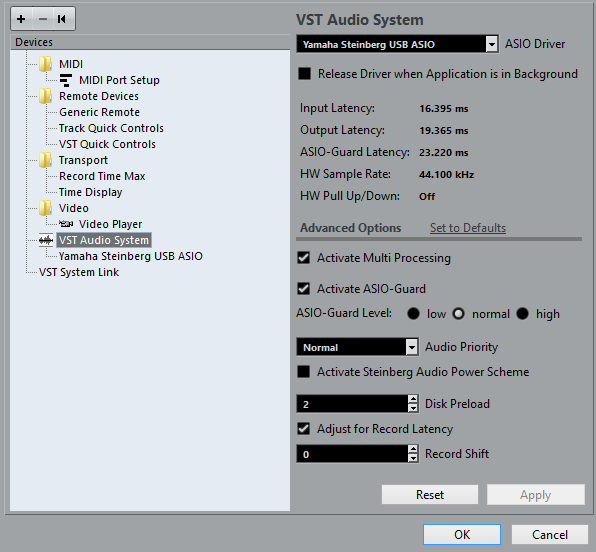
The MIDI data uses a different path than audio. Therefore, it's possible that the MIDI data always works (always coming from Montage) while your audio path is coming from something else. It all depends on the audio routing which starts with the selected driver in the above menu.
Current Yamaha Synthesizers: Montage Classic 7, Motif XF6, S90XS, MO6, EX5R
Remember those jokes about connecting a printer?
Yamaha and Steinberg have conspired to make this worse.
Act accordingly. Reframe your thinking to "this is going to be a nightmare, and unstable, and difficult..."
Once you're in that frame of mind, your expectations have been correctly set and you're ready to realise how much work it will be to create stable connections and perform what should otherwise be simple tasks.
I know this isn't tangible help, but it is intangible help... and you'll realise this the next time things act oddly... stay calm... it's a nightmare. They could make it better, but they never will.
Jason: I have the VST audio system configured exactly as you have illustrated. And as far as the microphone, there is nothing connected via the A/D inputs from the Montage to My computer and subsequently Cubase. My deduction therefore is that somehow Cubase is picking up audio from perhaps a microphone on the labtop and incorporating it into the audio track instead of the midi information and playback from the montage. I did notice that when I have highlighted the audio track and coughed, for example, I could visualize that cough on the mixer display. I do not have any type of external microphone on my laptop. Do you experience this same problem with any of the Cubase upgrade products? I seem to be experiencing inconsistency in the way that the AI software (that was provided with the Montage) works. MR
If your audio driver is configured to Montage's ASIO driver and you do not have a microphone connected to Montage - you shouldn't be picking up the room noise at all. There's something not right with the audio configuration.
Although the laptop's built in MIC is a possible audio source - I'm not sure how one would configure it to be active AND have Montage's audio active unless using ASIO4all or a similar 3rd-party driver on the PC or aggregate audio on the Mac. That said - I'm not aware of many of the Cubase Pro features.
Still - the behavior of recording the room noise is a red flag (with respect to your stated expectations) to me.
Current Yamaha Synthesizers: Montage Classic 7, Motif XF6, S90XS, MO6, EX5R
[...]And as far as the microphone, there is nothing connected via the A/D inputs from the Montage to My computer and subsequently Cubase. My deduction therefore is that somehow Cubase is picking up audio from perhaps a microphone on the labtop and incorporating it into the audio track instead of the midi information and playback from the montage.
It definitely sounds like Cubase is setup to use the computer's built in sound card.
Would be great if you could post some screenshots of the Studio Setup dialog box with the Audio System section selected:
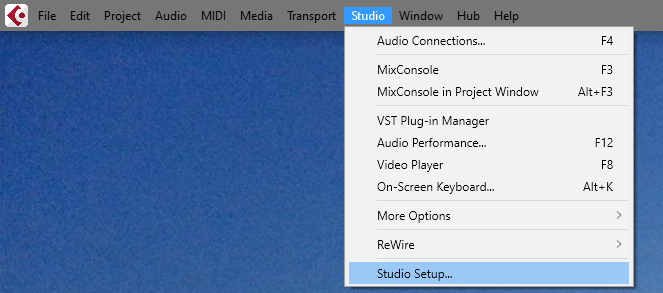
I have attempted to add screenshots that were requested.
Seems good to me.
No idea how that setup would get the laptop mic in...
One plays appropriately via HP Connected Music, the other only contains silence or in one instance what sounds like ambient room noise.
Seems like sometimes (or one time) it works and sometimes it doesn't.
When it doesn't work - the only MIC in the room is the laptop internal microphone.
If this happens, the only thing that would make sense would be the ASIO driver switching to "Generic Low Latency ASIO Driver".
This driver has the option of including the laptop microphone as an input. If this was happening to me I would perhaps double-check the driver that's active before recording.
If USB isn't connected or is not solid (bad cable, setup on Montage side, etc) the Generic driver will automatically load. Right now my Montage is packed back up in a case from a gig so firing up Cubase I see the generic driver.
Hopefully that's the long and short of it - that when you hear "silence" (or the room) it's really just the unintended driver is active. And when it works - the intended driver is active.
Current Yamaha Synthesizers: Montage Classic 7, Motif XF6, S90XS, MO6, EX5R
I want to thank everyone who had input into this discussion. It did provide some useful incite into the issue that I was experiencing. I did find that Cubase does not always keep the yamaha driver active. I have seen instances in which it switched to the generic low latency driver and I had to reconfigure. I was finally able to consistently generate an audio file that would during mixdown, create a wav file that could be successfully played back from HP Connected Music application on my PC. The following had to be completed in the correct order for this to be successful.
1) Create a Midi file from the Yamaha montage 8 in Cubase.
2) To listen to the Midi file in cubase, turn on the Direct Monitor in Yamaha Utility under Audio I/O
3) Record the audio file from the Midi file
a) Create a blank audio track and highlight it
b) Check I/O to be sure it is set to USB Main/Main for that track
c) Turn off the Direct Monitor in Yamaha Utility under Audio I/O
d) Turn on the record button only on the audio track
e) Turn on the audio monitor button only on the audio track
4) Be sure the channels on all tracks are set to Any
5) Press the record button at the bottom of the project window
6) After completion of the audio recording, select File/Export File/Audio Mixdown while the audio track is highlighted. To listen, turn on Direct Monitor in the Yamaha Utility under Audio I/O. Turn off record and monitor buttons on the audio track
7) Select the range to record on the audio track. You may have to select mixer, then back to editor to get to the screen to set the range markers
8) Select File/Export
9) Create the file name and file type of wav
10) Select Export Audio Button
The new file should be created in the folder specified and should be playable via HP connected Music.
I want to thank everyone who had input into this discussion. It did provide some useful incite into the issue that I was experiencing. I did find that Cubase does not always keep the yamaha driver active. I have seen instances in which it switched to the generic low latency driver and I had to reconfigure.
[...]
Might not be obvious, but the order in which you start (power up) the device is important, if you want Windows and Cubase to consistently identify them and assign the same channels.
I always start my audio interface first and then power up the computer.
This makes sure the interface is available to Windows (in the first place) and any other app (like Cubase) and it's assigned the same routings as it was last time.
Same goes for Cubase. Make sure the Montage is powered up *before* starting Cubase, and that you power it down after you closed Cubase (and after you shutdown the PC if you want consistent assignment within Windows as well).