Hello - not sure I've got this right. I was adding 'FM Vibraphone' as a layer in a Pf I was working on, and the volume refused to respond in the normal way. It's a 4 Part sound, and Part 1 has the volume fader set to '0' but it blasts out anyway - wherever the fader is has no effect. Neither does reducing the volume in the Edit page. Looked at the Elements/Operators, and reduced the volume level on each Operator for each Part by guesswork - I think there were 23 adjustments in total. Stored the result and tried it - better but nor right. Am I doing this right? Having to make 23 guessed adjustments just to reduce the volume of a Pf seems a bit excessive? Am I missing something so big I can't see it? if so, mild abuse tolerated ... if not, why not?
I think this is because one of the assignable knobs is assigned to volume. The volume you select in the performance home screen will be the minimum volume. But if an assignable knob also controls volume this will add to it. So you may just want to remove the assignment for now. Click on the part and do edit/mod control/control assign. Set display filter to all and move through each of the parts to find which one has volume as one of its parameters
If you haven't already done so, look at Bad Mister's tutorials on the Super Knob on this site - it covers the assignable knobs very well.
Hello Sean - that's a lot simpler and sounds about right - rings a bell in my less-than-retentive memory! Seems to me a 'Cancel Assigns' button is called for - if we must use pre-sets then an equaliser would be handy ... I'll give 'er a go in the meantime ... thanks for the pointer!
Rod wrote:
Hello Sean - that's a lot simpler and sounds about right - rings a bell in my less-than-retentive memory! Seems to me a 'Cancel Assigns' button is called for
It's called "Delete". You will find it in the lower right corner of the Controller box where the PART 1 Volume is assigned to the AssignKnob.
The tutorials are highly recommended.
Making and removing Controller Assignments is really easy on Montage (once you know it).
Whenever you see the Fader Volume of a Part stored at 0, or if you discover you cannot control it with the Fader, as Sean correctly points out, it is under control of a different controller. (It is "biased" to another controller).
Navigate to the Controller Box:
Press [EDIT]
Press [PART SELECT x]
Touch "Mod/Control" > "Control Assign"
Activate "Auto Select" (green)
You can now touch a controller to view its Source/Destination assignment....
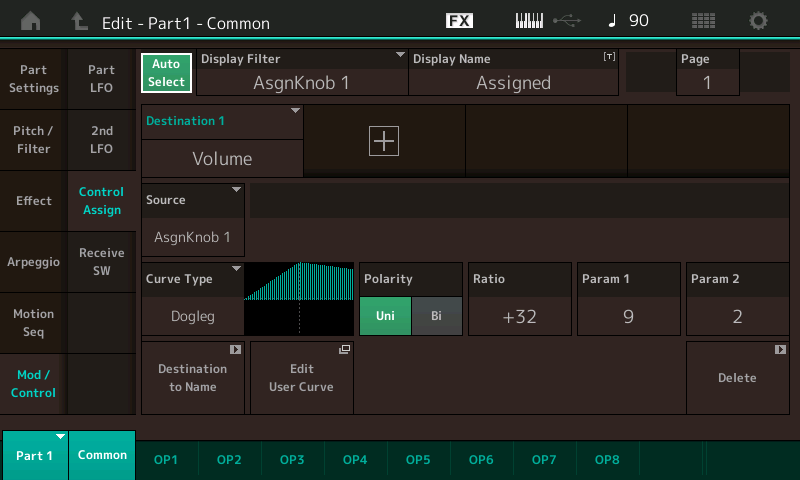
or you can set the "DISPLAY FILTER" to "All" and survey the Part Assignments (Page 1-4)
In your case, you'd be looking for the Destination: "Volume"
Move the cursor to highlight that DESTINATION
As pointed out by Sean's, it's AsgnKnob 1, Destination 1
Touch "Delete" in the lower right corner
This will return normal Fader control... to the Part, and remove that assignment.
This Part, PART 1, is the Part sent to the "Beat Repeater" Effect. It has several of its Assignable Knobs linked with the SUPER KNOB. Its AssignKnob 2 is the Dry/Wet Balance and its AssignKnob 3 is Length (or timing) of the repeats. The Volume of this Part does the "dogleg" literally, so that the volume increases but then is reduced slightly by the time the Repeats are running really, really fast.
Working with Controllers in the other direction:
when you are editing a Part, move the cursor to highlight a parameter. If it is one of the 251 available controllable parameters, the [CONTROL ASSIGN] button will glow, indicating you can press it to place the Montage in "learn" mode, where you can then move the controller you wish to assign... the Montage will take you to a new Source/Destination Control Box for you to then create the controller response.
Also, probably a 3rd party author is going to have to develop a manual for presets so the default controls are documented. Would be easier to look at a PDF for "performance notes" then to menu dive. Even when you know how to menu dive and find every single parameter - a document would be better if well written with a concise/clear summary per performance. Something that would fit on a single row of a table.
User would Control-F, type in their performance name, then see a summary of all controller source-to-destination parameter links. Although there's 251 possibilities - only 16 are available (per part) - so it could fit.
That's the easy part. A more detailed description would be great - and would probably take months to document if someone is up to the task of eating/sleeping Montage preset settings every day. Although some of this could be automated - the result would be poor by doing this automated. Better to relate each performance to the instrument/genre/etc. the performance represents. This takes a human to write meaningful sentences.
Current Yamaha Synthesizers: Montage Classic 7, Motif XF6, S90XS, MO6, EX5R
Sounds like you're volunteering!
Such a guide is not really necessary (beyond not being practical) since the answer is right in front of the player. When you make your own sounds, you're creating your own Performances, the end is to perform music. Not to leave a detailed narrative for some one else to follow when they want to play the sound. Probably, your goal is create music.
There is a Controller Overview, Assign Switches glow, there are shortcuts through the matrix... menu diving, I think it's better than a PDF.
Much like a "Manual" a pdf can tell you it is assigned but not how to use it... and wouldn't that be presumptuous if it did?
I could understand if the architecture didn't allow you explore the settings, but it not only allows this, but is designed so the player can see and change how it works.
The point made by Blake in one of the videos, each person approaching a Performance is likely to create an entirely different piece of music. If things are over explained - it is not necessarily a good thing, either.
It's a synth, exploring is not a chore, it's part of the fun of it being a synthesizer. Once you are comfortable exploring, it's not at all difficult. I'm not saying everyone will understand everything, but through playing with it, while exploring, that to me is the preferred way to learn. Additionally, each of the Factory Performances has a factory demo... to those who hate to or refuse to read documentation, they can hear (and see) how to approach playing a sound... it jump starts the exploration.
I think perhaps a guided tour through three or four Performances should suffice to get even the rank beginner into the navigation of the architecture and get them to a comfort zone where they can discover "how it works" on their own. No one is going to want to read through 2036 Performance descriptions.
BM,
You misunderstand. A reference is not to read every page. The dictionary isn't to read all pages. That's the nature of a reference. It has the information organized so you can quickly get to what you want. I spelled out the reader would search for the single performance they were looking for - and the information would quickly summarize what controls do what. Yes - you could do (some of) this at the keyboard - but what about cross reference? Maybe you like performances that have ribbon control. Should be easy to search for such a feature and "pull out" those performances. Category search doesn't allow for very sophisticated searches.
You do highlight a general issue - the same issue I am suggesting to better solve: how to manage such a large library of presets - and how to best use them. I am suggesting documentation help better manage the collection so people can more quickly arrive at a destination. Maybe you think navigating using Montage is already perfect and cannot be improved. Kudos. Obviously not very open to suggestion for improvements - ok.
How to edit controls is another manual. We have those already. This is not the gap I am suggesting to fill.
Audition is great - but it has its shortcomings. You mention controls already have lights showing movements - this doesn't cover the ribbon controller or modulation (among others). It'd be great to have indicators for everything - like LEDs next to these controllers - but there are not. And I notice most users "miss" these when considering what's going on - maybe because they don't "see" the movement. Maybe other reasons.
I'm not saying to stop exploring. Just that more performance notes would help utilize all the hard work those performance programmers put into each of the thousands of presets. And it would help more quickly arrive at one of the performances that fits a need.
Also, your response seems to react as if a reference is intended to be a replacement for anything. No, it's a supplement.
I do appreciate your listening even if you disagree with the general premise.
Current Yamaha Synthesizers: Montage Classic 7, Motif XF6, S90XS, MO6, EX5R
Thank you BM - that works perfectly for me as I don't want any pre-programming, so I simply select 'All' controllers and delete the lot on each Part. Solves my problem much more easily! I follow your argument, Jason, but still think the easiest solution from the User's point of view is an 'Un-assign' button (perhaps for each Part in turn) - maybe a double tap on the 'Assign' button? How it's done is way past me, but hopefully not difficult technically. The last thing I want when pursuing an elusive twist to a Pf is to start reading tomes or 'menu-diving' or anything time-consuming - push a button and get on ,,, but do admire your attention to detail.
A Part "unassigned button" might cause more "time consuming" work than you are thinking. (One of those: "be careful what you ask for" requests). Many requests from users start by saying "I want to start from scratch", but that is not what they really mean or even want. You wind up doing all kinds of busy work getting the basic things to function. Most Assignments aren't automatic.... a "from scratch" request is always taken with a healthy dose of salt from this side.
Imagine if you will a synthesizer where every parameter was set to 0, it would be five or ten minutes (of serious head-scratching) just to get things to start sounding. Removing all Controller Assignments is very similar - probably best done on a per parameter basis as suggested by the steps I outlined above. The best way for someone like you, who is looking for less "time consuming" activities, would be to learn to use the CATEGORY SEARCH feature to assemble (or reassemble) your Performances with Parts.
This way you can strip off all Common/Audio level (Super Knob) assignments since they are not brought along when "Merging". And you can 'opt out' on bringing in certain settings from previous instances of a Part.
Take a look at the INIT Performance examples... this is the "from scratch" default assignment - this is quite a bit more programming than all parameters at 0. For example, an INIT Normal AWM2 starts with Waveform 0001, with a basic "Organ" Envelope. (Key-On turns sound on at full volume, where it remains until you release the key, at which time all sound is turned off. This is far better (less time consuming) than having all parameters set to 0. To your request, it has no controllers assigned to the Controller Set (basic PB is set to +2/-2, but little else)
In a similar way, when you start with an INIT template, parameters are given some basic settings to "jump start" /re: make less time consuming; the creation and customization of Parts... but the Control Box is empty.
I think there's a consensus on this board that the numerical display of the Volume (in the Mixer window, for example) should reflect the net result of the programmed level, the offset introduced by any modulators routed to it, and the slider itself, if it has been moved.
A programming nightmare? Not for Yamaha's ace team!;)
Hello BM - wise counsel! 'Careful what you ask for', and I quite agree. I was thinking in terms of applied effects there, certainly not 'starting from scratch' - that would indeed be time-consuming, and time is something in short supply! With your push in the right direction, I've spent all afternoon paddling about in the parameter pages. Once you get into 'Element' territory it gets even more complicated (no 'Delete') but I think I've sussed out the bones of it - huge array of choices! As an exercise I've 'rescued' playable sounds from the 'Musical FX' category. As a by-product of that, I couldn't find any way of turning a 'Scene' button off - once lit up (either bright or dim) they stay that way so far as I can tell, regardless of whether they're serving any useful purpose. Can they be turned off?
As far as your comment is concerned, Tommy, knowing that a '0' reading on a Part that is sounding tells me there are other forces at work, whereas if there were a value but it still wouldn't respond to the fader I'd find that even more confusing! Mind you, I'm easily confused!
Once you get into 'Element' territory it gets even more complicated (no 'Delete') but I think I've sussed out the bones of it - huge array of choices!
If you want to "Delete" an Element, you can set the Element Switch = OFF. The Element On/Off Switch status can be stored... (Mute status for Elements is temporary)
@ Tommy
consensus or not, the Fader show the influence of cc007 which is a standard MIDI command for Main (Channel) Volume. This situation (where the Fader is not indicating the Parts actual output) occurs when you bias the control of the Part's Output to a controller other than the standard cc007 - which is a very important capability in Montage - being able to turn the first sound down while turning other Parts under your control in the opposite direction or not change their volume at all, is a key to controlling multiple sounds simultaneously. You can assign direct parameter control at a deeper level within the instrument sound.
If you play through sounds you'll notice that you can change volume without cc007, you can reposition a sound in the stereo field without using cc010, you can increase and decrease Send amounts to effects without cc091, cc094. This is not a limitation but gives you options when programming to customize beyond the typical usual suspects.
In programming your own sounds you do not have to use this feature. Actually, having more ways to interact with Parts is not even that unusual. On almost any synthesizer you've ever owned you can use cc011 Expression as an alternate cc to affect the output level of data on a channel...
With Montage you can be playing as many as eight sounds simultaneously (even while transmitting Out on just a Single channel). When you use cc007 all values jump to the absolute setting indicated by the position of controller. Sending cc007 value 57 would cause all Parts to jump to 57 (ugh)... this is just a different implementation of controlling sounds (Parts) individually using direct parameter control.
As far as your comment is concerned, Tommy, knowing that a '0' reading on a Part that is sounding tells me there are other forces at work, whereas if there were a value but it still wouldn't respond to the fader I'd find that even more confusing! Mind you, I'm easily confused!
Excellent... being confused is the first step in learning... confusion leads to exploration and exploration can lead to understanding.
