Hello I am really frustrated, I love my Montage. But i cant get it to send Midi Controller #7 on any of the Foot Ctrl's I assign 7 to foot Ctrl 1 and 11 to Foot ctrl 2 as my old E-MU EIV Ultra's all use Controller #7 for volume (As does tons of all my midi gear. My Montage is either broken or messed up as No matter What Foot Ctrl i assign #7 to it does not transmit. I am Using only Midi cables! Or USB it does not matter. Its so crazy that i cant get Controller #7 to work. Super knob works, 11, works etc but NO Controller #7.
What am i missing besides my Montage Screen going Grey under a year! Is there a trick to getting Controller #7 to send via midi or USB when assigned to foot pedal? It is not filtered on my MOTU DP11 or MIDI express XT's.
Help! I am ready to sell my Montage as under a year the Screen has faded colors and grey and cant send simple Controller #7 data through midi or usb when using Montage as a Midi Controller for daw.
Kind Regards
B
When viewing the HOME screen of MONTAGE Performances, you can see 8 Part slots. Each occupied slot represents an instrument you are able to play. Not all Part slots sound together… you determine when they play. For example, you may be playing a piano sound, and then fade in strings using the Super Knob. Or you maybe playing a Choir sound, fade in String Orchestra, and finally fade a Pipe Organ on top of that. This is all handled by the Super Knob and it’s ability to morph or fade Parts in and out.
Often depending on the position of that Knob you, initially, maybe playing one combination of instruments and you then suddenly could be playing a completely different combination of instruments — these are what YOU design.
Not each of the Part slots on that HOME screen have a Slider, that can control its Part Volume (cc7) - these work exactly like faders on a mixer - that is what these are. When you move a Slider, you can adjust the Volume of the corresponding Part (unless Control has been specifically programmed to an alternate controller). All Parts default to have have cc7 control and be sent by the Slider on its channel.
Now when you setup your MONTAGE as a Master Keyboard, what you want to do is program a MONTAGE Performance Part that you will use specifically to control your external synth.
MONTAGE has a Zone Master function, that allows you to dedicate one or more of the Part slots to be External Part slots via the ZONE function. Once you create and name this particular Part, you can customize which of the MONTAGE Controllers transmit to it, you can setup what channel or channels you wish to control it on.
What you are going to be doing, in affect, is replacing one of the eight internal MONTAGE Parts you can play simultaneously, with one or more Parts from your external synth.
When you use a MONTAGE Part slot for this external device, you can STORE this (same as it was an internal MONTAGE sound). You are literally, substituting your external synth for one of MONTAGE’s internal sounds. And anytime you want to control this external device from the MONTAGE Keys simply recall your custom Performance. You can then use Category Search to find it. You can add it to any existing Performance — same as you add an internal instrument. Your Zone Setup need only be done once, then you can move it, or ‘merge it into any other Performance.
It will have its own Slider to control its loudness compared to each internal MONTAGE Part. That Slider sends CC7.
It will have its own Pan Knob to control its position in the mix.
If you feed the audio Outputs of that external synth (Emu) to the AD Inputs on the MONTAGE, you can now treat it exactly like any internal MONTAGE Part. This means:
_ You can apply two Insertion Effects for exclusive use by the external synth
_ You can Send its signal to the Reverb, Variation and Master Effects of the current Performance
_ You can assign it in a similar fashion to any internal Part - this means you can fade between internal and external sounds using the Super Knob.
_ Your external synth, literally, becomes a part of the MONTAGE engine! You can even use it modify MONTAGE Parts.
CC7 Channel Volume versus CC11 Expression
CC7 is Channel Volume and is very much like controlling the faders on the bands mixer.
CC11 is Expression this is the very much like the individual volume control the musician has at their instrument (used while performing).
The musician does not normally reach over and adjust the mixer volume when they want to get louder or turn down, they have a way to control their performing volume, at their instrument. That is what CC11 is used to represent the musical Control of performing volume CC11.
This universal throughout MIDI and here’s an example of how this will work for you.
Say you put together a Performance that has Drums (Arp), Bass (Arp), Guitar (Arp, and real-time B3 Organ… you’re playing the organ Live.
You set up the relative volumes of the drums, the bass, and the guitar Parts (your backing). And you realize you never need to be louder than 115 when playing with these instruments backing you up. You would set the mixer Volume at 115, then use CC11 (sent by default using the Foot Controller 1 jack) - when it is assigned to Expression, the full toe-down position will = 115.
CC11 (the musical Expression) works within the ceiling set by CC7 (the main Channel Volume).
Similar to how the musician’s instrument volume works within the ceiling set by the fader on the band’s mixer.
The beautiful thing is all MIDI gear works with both CC7 and CC11 (check it out)
Extra Credit
Foot Control 1 defaults to CC11 Expression on every Performance
Foot Control 2 defaults to SUPER KNOB - allowing hands free control over moving this macro-controller.
Additional reading:
Mastering MONTAGE — Zone Master FAQ
Regarding the screen, check the terms of your Warranty. In the US - an instrument purchased as new from an authorized dealer carries a 1year warranty. I would opt for warranty service if my instrument was covered.
I don't have my keyboard to try - but does "Mod/Control" -> "Receive Sw" then turning Vol/Exp to Off allow for assigning a FC output to CC7 and have that CC send out the Part with Vol/Exp turned off?
I do agree that use of Zone Master / Part Zone is preferable for addressing external gear.
Current Yamaha Synthesizers: Montage Classic 7, Motif XF6, S90XS, MO6, EX5R

I use the FS on Montage 88 for controller # 64 Sustain, Foot Controller 1 for Controller #11 Expression, and I have assigned controller #7 on Foot Controller 2 and NOT the Super knob as i have local control off and play montage through Motu DP11 using patch thru, thus when I want my Montage to play I Just Select Track on DP11 and put midi seq data in. It works fine! I set it up in utility to be "Single" as it works simple that way. I am not using Foot Controller #2 to control Volume on Montage, I am trying to make it send out MIDI Port and USB midi to the Seq. I see there might be a work around by assigning Controller #7 to a part? But i use two hands to play my TV/Film scores in and do not have another hand to move the Sliders for midi controller #7!!! I have two feet and Two Yamaha Foot Controllers to do that! Problem is Montage just cant use #7 when assigned to Foot Controllers ! Why? What clown programed that? is the Part or scene already using Controller #7 so it ignores my settings on Foot Controller when assigned? This is crazy Even my moog and and Every other keyboard has done that well since the late 70's. I am more confused as it is a simple question.
Someone please tell me how to assign Controller #7 to any of the Montage 88 foot controllers so that it sends Midi Controller # 7 Volume to my Seq software when used via midi out or USB midi out! I am not trying to control Montage. I am controlling other Midi gear i have allot! In my Composing and film/Tv studio. Like over 46 separate synths including Yamaha TX816
That needs Volume Controller #7 to use it.
I cant still figure out how to after assigning Foot Controller #2 to Controller #7 Volume, it does not send it through midi when assigned!!
The entire purpose of Foot Controllers is to Send Controller Data through midi (USB) or Midi Cord. It is the First keyboard that does not send Controller #7 without programming parts or scenes ?. I guess its a bug or broken.
What is the purpose of the Foot Controller settings under midi on the foot controllers if you choose a controller number and it does not work or send that data out through USB or MIDI? Why does super knob and controller # 11 Expression work and not Controller #7? Other controller numbers work fine too. Did Yamaha forget that customers use the Montage as a master Midi controller for DAQW and Seq? I love the sound, the build, but it should be easy to assign controller #7 to a Foot Controller !
Help Please!:(
Let’s set your MONTAGE to transmit CC7 to your external devices. Emu EIV Ultra
Step-by-step:
Press [UTILITY]
Touch “Settings” > “Advanced” > Set the “Zone Master” = On
From the Performance [HOME] screen — let’s create a Zone/Part slot to control your external synth.
Press [CATEGORY SEARCH]
Set “Bank/Favorite” = All
Set “Attribute” = All
Touch “Init” > “Init Normal (AWM2)”
Press [ENTER
Press [PART SELECT 1] or simply touch Part 1 in the screen to *select* it.
Press [EDIT]
You should arrive at the “Edit - Part 1” level of the architecture
You want to see Part 1 - Common” parameters ( — You can press the lower [COMMON] button on the front panel or tap the Part 1 and Common boxes in the lower left corner of the screen.
Touch “Part Settings” > “Zone Settings”

Turn the “Zone Switch” = On
You do not want to use this Zone for internal MONTAGE Parts so set the “Int SW” = Off
In the “Transmit Ch” box set it to ON and select the MIDI Channel you want to use to communicate with the Emu EIV
Press [ENTER]
If you wish to send a Bank Select, a Program Change, a Volume Setting, or a Pan position setting, leave the four option boxes ON (green)
If you do not need any of these, set the ones you are not going to use to OFF.
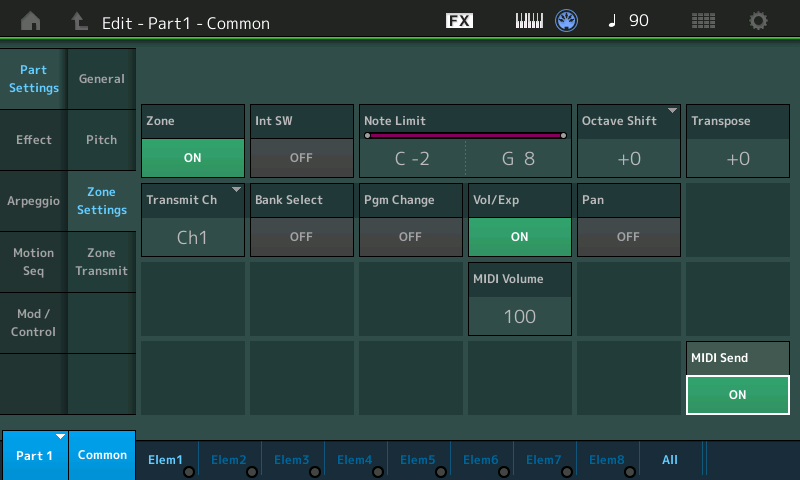
The MIDI SEND box in the lower right corner makes the items you are sending from this screen, “live” - typically these parameters will be output via MIDI when you recall a Performance containing this data, but if you wish to send a live message to the EIV (say make it louder) with the MIDI SEND active (green) the “MIDI VOLUME” parameter on this screen is “live”.
In the second column, tap “Zone Transmit”.
Here you can determine which of the MONTAGE’s physical controllers are going to be output from this Zone slot.
Green is ON (active); Grey is OFF (inactive)
In order to send CC7 messages from this slot, the following options must be active (ON): CC, Vol/Exp, FC1 (or FC2)
CC - because this allows the Zone to communicate Control Change Channel messages from this Part slot
Vol/Exp - because you specifically want to send these messages Out via MIDI
FC1 or FC2 - because this is the physical device you wish to use to send these message (the Volume and Expression messages can be sent by any number of physical controllers, this setting says that your are using one of the two Foot Controller ports. It is possible to send other cc numbers from these two Foot Controller ports - they are not exclusively for Volume and Expression).
Next, you want to have the MONTAGE send the CC Number you want from this Performance.
Press the upper [COMMON] button to arrive at the “Edit - Common/Audio” level of the Performance (or you can tap the “Part1” blue box in the lower left corner, then select “Common” > [ENTER]
tap ““Control” > “Control Number”
Here you can set the CC # used by each physical controller.
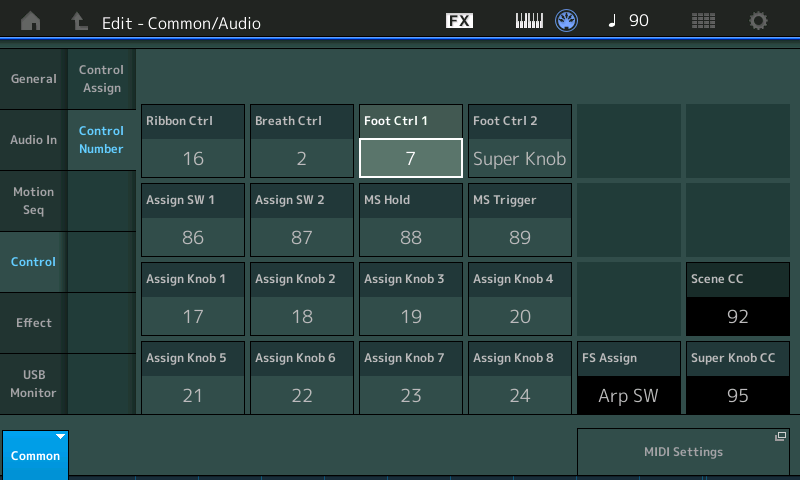
Set “Foot Ctrl 1” or “Foot Ctrl 2” = 7 (your choice)
Finishing touches: select [PART SELECT 1]
Touch “Part Settings” > “ General” > on the top line set a “Part Category Main”, a “Part Category Sub”
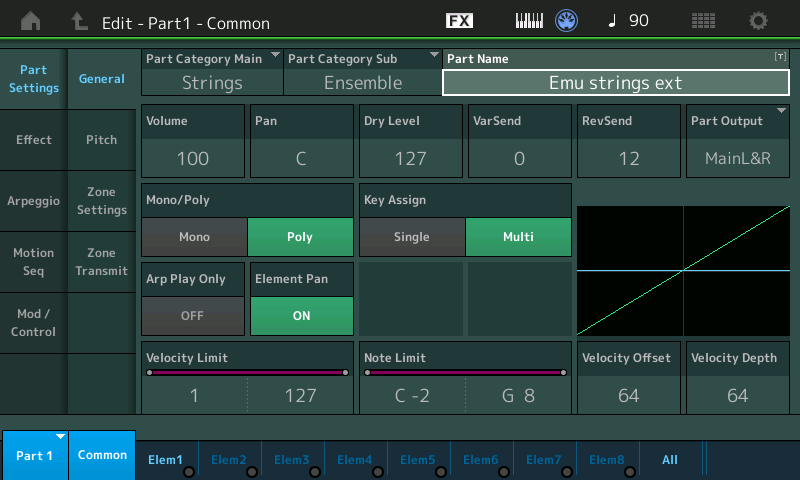
and give this Part/Zone a Name that will help you recall this whenever you want to use this setup for the Emu
Press the upper [COMMON] button
Tap “General”
Tap the “Performance Name” box
Give this entire Performance a Name… something that lets you know exactly what this is (include “Ext” so you know it is for external use)
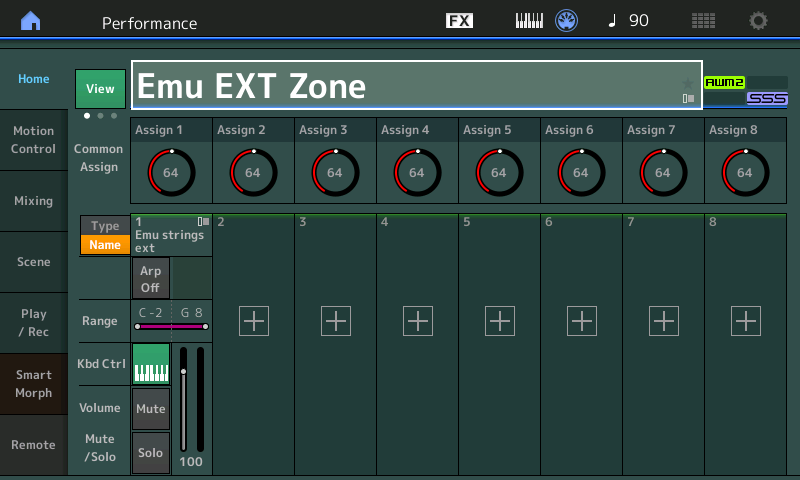
Concept - you have setup a Part/Zone slot in a New Performance that will recall a specific String Ensemble sound on your Emu. Or you can skip setting a specific BankSelect/ProgramChange — and simply recall this configuration anytime you wish to use the MONTAGE as a controller for the Emu. A single Performance can hold multiple setups for your external devices, by naming and storing them this allows you to recall them as easily as you would internal programs.
If you are exclusively using it for Master Control functions you can recall this anytime you wish to communicate with the external device.
Hope that helps.
Extra Credit
When you use [CATEGORY SEARCH] to replace an existing Part, you can mark the option that copies the Zone Settings from one Performance to another. Remember: you are substituting an external device for one of the internal Parts. So an internal program must initially occupy the Part slot, then you disconnect the internal sound with the “Int SW” (Internal Switch) = Off.
When you turn the Internal Switch Off, you are free to Transmit exclusively from that slot.
Just FYI — we bet even your old Emu responds to CC11 (Expression) to control its output level… just saying?







THANK YOU SOOOOOOOO Much!
It worked perfect! Wow! I love this keyboard and fully understand.
What the Montage is doing is allowing 16 midi channels to handle a performance and control mass amounts of data that allows it do play all the parts.
Its all handled by the keyboard own routing system with a simple interface within scenes.parts. A performance is just that! A performance is like a stored procedure in C++ Programming.
A performance plays back a complex bundle of stored procedures. Got IT now!
On a foot note I own 6 E-nu E4XT Ultras and all the banks presets use controller #7 for volume as do allot of all my vintage gear. So It would bee a night mare reprogramming all the patches and banks!!! Plus all my Midi Seq files in Cubase and MOTU DP11 are all recored for Tv Episodes and Film work over the years. So I am hog tied as If i changes all the Patches and Banks on thousands of Presets to Controller #11, then I would have to go back and reprogram thousands of Seq and change every track to Controller 11. (as back that is what we used for all dynamics and Breath controller. Which is why I Replace my New Kronos 88 with Montage as I use Breath controller to Play in my parts. I have pitch bend assigned to Tilting of head and mod wheel to bite. I had it custom made! Korg Products did not work as a joy stick is a thing of the past. All VST libraries need Mod Wheels today that stick at a fixed position. Montage is built tough also. I got Montage White 88 and just love the feel! I was working on a gig with a show this week and had to manually draw in dynamics.
And got frustrated. Yamaha could do wonders if it put a breath controller port back on its keyboards and make it blue tooth! My dear friend Nyle Steiner would help! I use my Custom old EVI he made me. Does not do midi. But analog sound is so smooth and I use the Akai now for parts as it is wireless.
The bomb is the Montage with my Yamaha Tx816's Holy crap does it sound awesome. No one can touch that FM Digital piano sound.:p
I wish Yamaha would add to its sound library. I would love new chamber strings and legato patches of woodwinds , Celeste, Vibes motor on, Glock, Timps and killer Trumpet sounds so I could play back with breath controller or midi wind instruments.
Thank you so much again! You are the best and gave the BEST instructions I have ever got. I already contacted my fellow composers at SCL and taught them how to do that.
They are blown away and love there Montage again. THANKS TO YOU! Montage should ship with a default Performance called MIDI Master 88 Ext. Then users can just select and off they go. Maybe in the next rev. Thanks for explaining how it works.

Cheers and thanks to all who replied. You REALLY helped me as I am to old to get upset! Ha
Next TV episode: The clown who programmed this is the one I fell in love with.
@Barend — you are quite welcome
@Jason — the Yamaha (USA) Warranty on the MONTAGE is 2 years
USA Yamaha Music Production (Synthesizer and Stage Keyboard/Piano) Warranty Info
