Hi,
Can I assign various CC Numbers to the faders and knobs of the Montage, i.e. to control VST Instrument parameters in Cubase ? and is it possible to store the various assigned CC numbers as a preset in the Montage so I can use it again when using the specific VST, and I could then design and save various CC# presets for other VSTs that use different CC numbers ?
Any feedback/help on how this is done on the Montage would be appreciated.
Thanks,
Tarek
Can I assign various CC Numbers to the faders and knobs of the Montage, i.e. to control VST Instrument parameters in Cubase ? and is it possible to store the various assigned CC numbers as a preset in the Montage so I can use it again when using the specific VST, and I could then design and save various CC# presets for other VSTs that use different CC numbers ?
According to the Manuals, the Montage is capable of controlling as many as 8 Zones simultaneously, and can setup 16 zones per Performance. You can store your configuration in the Performance you setup for this purpose.
Within each Performance Part (16 Parts) is a Master Zone setup that can be activated. Once the Utility "Zone Master" is turned ON, you can setup and store external control functions as you may require in each and every Performance if you wish.
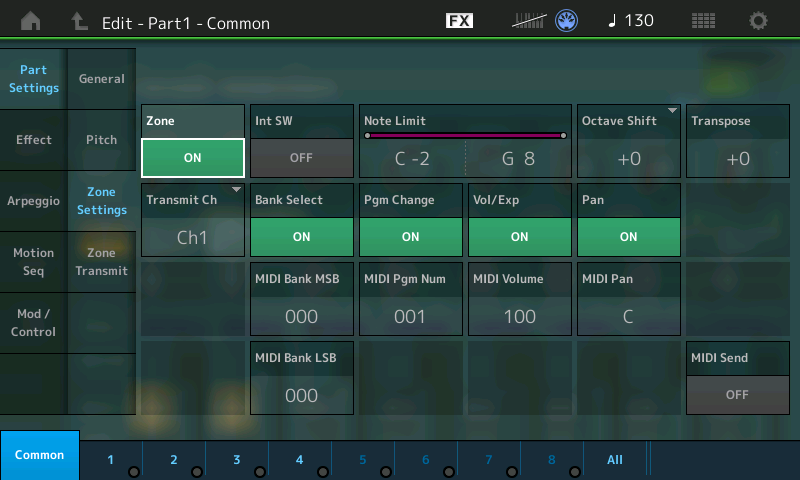
The cc Numbers sent by the various controllers can be configured on a per Performance basis, so it is possible to setup custom setups for your various VSTi.
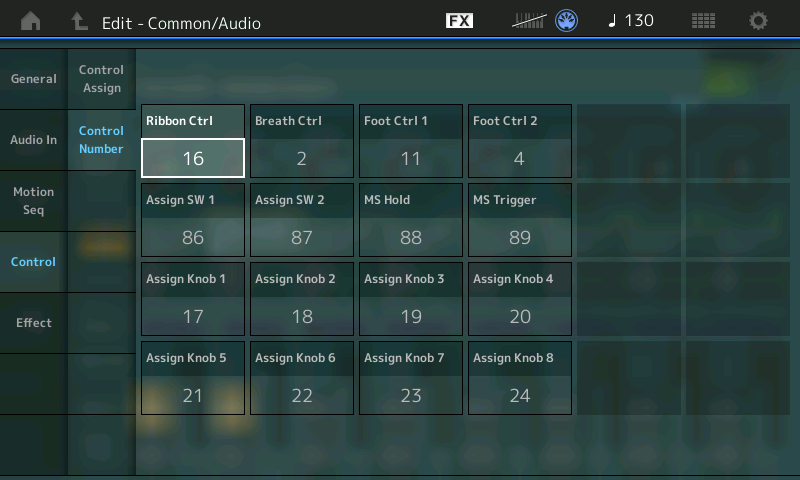
Additionally, a Zone can save whether or not a controller is active or not.
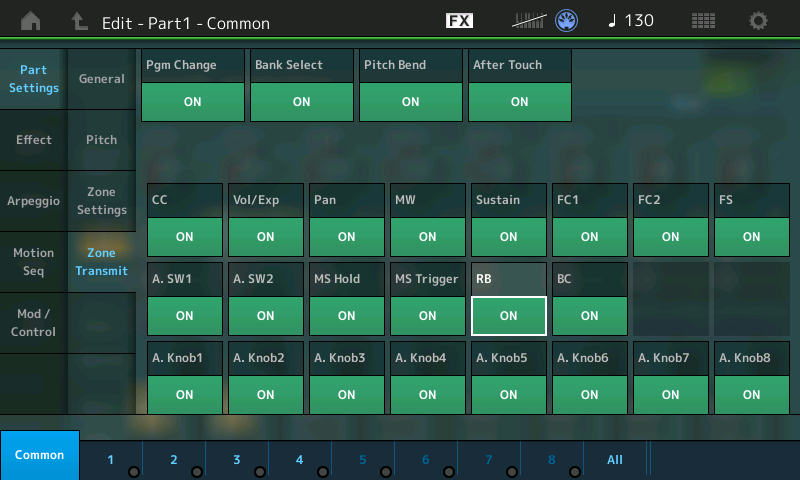
You can place your custom arrangement in a Live Set so you can easily access it on the gig or on demand. Parts 1-8 can be activated under "Keyboard Control" simultaneously, you can then use the Zone settings to simultaneously transmit on all. While PARTS 9-16 can transmit individually, as you require, when selected. Any Part can be set to transmit out on any MIDI Channel.
Basically, cc Numbers 1-95 are used as assignable values for your physical controllers. There are 8 assignable knobs available per Zone (default is cc17-24 for the assignable knobs). The Fader defaults to cc007 or sending Sysex depending on your setup.
Wow, this is fantastic. Will be SO useful!
Hi Bad Mister,
Thanks for the info.
I think I will need to review the manual to get a better grasp of this, reading it carefully will help. 
i.e. I can't seem to be able to get to the editing screen on the Montage LED display that you posted first. How do I get to see the first pic you posted. which would allow me to turn ON the Utility 'Zone Master" ? Can you provide the button sequence to press to get to this screen ?
Quote : Within each Performance Part (16 Parts) is a Master Zone setup that can be activated. Once the Utility "Zone Master" is turned ON, you can setup and store external control functions as you may require in each and every Performance if you wish.
Basically this is a bit confusing to me, but I will try to figure it out, and ask additional questions here if I still don't get it.
I know once I master this, the Montage will be a very useful, and powerful Control Surface that I can use to control various VSTs in Cubase. I'm also a bit confused about the reason I would need to transmit on various MIDI channels for each zone, when using it with a VST Instrument. Can you explain a bit more about this detail. i.e. If all zones are set to Transmit on the same Midi Channel vs each Zone is set to Transmit on a different Midi Channel. What is the difference when controlling a VST instrument in Cubase, in both these scenarios ?
Actually, I think it will be very helpful, and appreciated if Yamaha can provide some dedicated video tutorials about this topic. especially how it works, how to setup various controller performances to control VST Instruments, and decipher some of the confusion in comprehending this quite important function of the Montage.
Thanks,
Tarek
In the screen shots provided by Bad Mister, I don't see anything about setting up the faders to do different things. Did I just miss it? Or is it not actually there?
Michael Trigoboff wrote:
In the screen shots provided by Bad Mister, I don't see anything about setting up the faders to do different things. Did I just miss it? Or is it not actually there?
Actually, you are correct, I don't see a page or area for the Faders.
To activate the ZONE MASTER globally, you turn it ON in [UTILITY] mode.
Press [UTILITY] > "Settings" > "Advanced" > Set the ZONE MASTER = ON
See page 171 in the Reference Manual or simply search "Zone Master" in the UTILITY chapter. (It's important to use your Reference Manual even after asking a question to read what the intent is for that feature/function and to fill in the blanks for what you are attempting to do. For example, your application is controlling VSTi in a computer DAW, others might use this for hardware module control, etc.).
With this is turned ON, the "Zone Settings", and "Zone Transmit" parameters appear in each Performance Part. With this OFF the Zone PART parameters do not appear at all; the size of the Montage file can be reduced (if you are not using the Master Zone functions the Montage streamlines the size of the stored data). One big difference in Montage is there are no "placeholders" or unnecessary data stored. It simply attempts to save just what you actually use.
The Fader is not assignable, if will send cc007 channel volume when "Part 1-8" or "Part 9-16" is selected. And it sends System Exclusive Parameter Change when "Element/Operator" is selected; the Assignable Knobs, and other controllers are assignable.
I know once I master this, the Montage will be a very useful, and powerful Control Surface that I can use to control various VSTs in Cubase. I'm also a bit confused about the reason I would need to transmit on various MIDI channels for each zone, when using it with a VST Instrument.
VSTi come in single and multi-timbral arrangements. You did not mention any specific VSTi - if your creating a situation where you are splitting a VSTi for bass and another for your right hand, you'll need multiple MIDI channels. If you wish a more limited/specific answer you must provide more specific information. Some VSTi don't even provide receive channel (they just respond to any incoming Midi data, others require you use a specific channel, and others receive on multiple channels in which case you need choose which channels you are sending on.
Can you explain a bit more about this detail. i.e. If all zones are set to Transmit on the same Midi Channel vs each Zone is set to Transmit on a different Midi Channel. What is the difference when controlling a VST instrument in Cubase, in both these scenarios ?
Transmitting multiple Zones on the same MIDI Channel can be done, if done wisely... Meaning you should only send one of each message out. If you have two Zones sending on the same channel you only need one of them set to trigger Note-Ons... So you would set the Note Limits of all others so they do not send Note-Ons (G8-G8, for example). I'm not sure what you need to do with sending multiple Zones on the same channel but if you come up with an idea just be careful about sending data twice, unnecessarily.
Yes, sure it would be helpful to have videos... And probably that will happen in the near future. Until then there is no substitute for reading the manual, experimenting and asking questions. The potential here seems great. Each Part can store a different Zone Setup and could be for a different device OUT via MIDI. EACH Performance will have one setup for Assignable cc numbers, but each selected Part can be routed to a different device... Be that device a VSTi or hardware module.
Hi Bad Mister,
Thanks for answering my questions.
Yes, In-Depth Montage Video Tutorials will surely be helpful, hopefully someone, or maybe Yamaha is producing those as I type this post 
Meanwhile, as you recommended, I will be experimenting, and reading the Ref. Manual. to get a better understanding of how the Montage System operates, and behaves when using it with a DAW. (i.e. Cubase Pro 8.5).
Cheers,
Tarek
Is this thread about how to setup MONTAGE to act as a control surface for plugins such as Omnisphere, Massive, Synth Master etc.? My next project is to figure this out, but want to start in the correct place. Thanks
Hello, is there any place that has the information about what the DEFAULT factory MIDI CC assignments are for all the faders and knobs in the Montage? I can't find this information anywhere.
By default I mean, the firs time the user powers up the Montage. No changing zones or anything.
Paul,
Make sure you have a full set of documentation:
montage_en_dl_c0.pdf Data List (found inside version 1.20 firmware)
montage_en_om_v102.pdf Owner's Manual
montage_en_pm_v100.pdf Parameter Manual
montage_en_rm_a0.pdf Reference Manual
montage_en_nf_b0.pdf New features supplement (found inside version 1.20 firmware)
I expect post v1.50 firmware release, there will probably be new major revision docs instead of just a "new features" supplement which comes with the firmware.
The data list shows defaults
page 174 (in hex):
Transmit
01 Modulation
05 Portamento Time
07 Channel Volume
0A Pan
40 Sustain Switch
47 Filter Resonance
48 EG Release Time
49 EG Attack Time
4A Filter Cutoff Freq
4B EG Decay Time
5B Effects 1 Depth
5E Effects 4 Depth
00 Bank Select MSB
20 Bank Select LSB
78 All sound off
79 Reset all controllers
7B All note off
7C Omni mode off
7D Omni mode on
7E Mono mode on
7F Poly mode on
... then there's this business about assignable controllers which can land on CCs 0x01 - 0x5F (1-5F hex). "Controllers" are knobs and buttons on the control surface of the keyboard. The reference for defaults for these is on page 175 "*4 The default CONTROL NUMBERs of ASSIGNABLE CONTROLLERS are as follows:"
Note - unlike above these are documented in decimal, not hex
02 Breath Controller
11 Foot Controller 1 0B (hex)
Foot Controller 2 04 (shown as "super knob") Data list pg 184 for "04" value
17 Assignable Knob 1 11 (hex)
18 Assignable Knob 2 12
19 Assignable Knob 3 13
20 Assignable Knob 4 14
21 Assignable Knob 5 15
22 Assignable Knob 6 16
23 Assignable Knob 7 17
24 Assignable Knob 8 18
16 Ribbon Controller 10 (also documented on pg 184)
86 Assignable Func 1 56
87 Assignable Func 2 57
88 Motion Seq Hold 58 Note: datalist page 181 also shows footswitch defaults to CC hex 58
89 Motion Seq Trigger 59
Page 175 (Data List)
Receive
01 Modulation
05 Portamento Time
06 Data Entry MSB
26 Data Entry LSB
07 Channel Volume
0A Pan
0B Expression
40 Sustain Switch
41 Portamento Switch
42 Sostenuto
47 Filter Resonance (aka "Harmonic Content")
48 EG Release Time
49 EG Attack Time
4A Filter Cutoff Freq (aka "Brightness")
4B EG Decay Time
5B Effects 1 Depth
5E Effects 4 Depth
60 Data Entry INC (increase)
61 Data Entry DEC
00 Bank Select MSB
20 Bank Select LSB
78 All sound off
79 Reset all controllers
7B All note off
7C Omni mode off
7D Omni mode on
7E Mono mode on
7F Poly mode on
On page 176 (Data List) you see "3-2-1" through "3-2-7" show what the all sound off/reset all controllers/etc. do to reset values or change function
The data listing is my go-to documentation for all things MIDI.
Current Yamaha Synthesizers: Montage Classic 7, Motif XF6, S90XS, MO6, EX5R
Hello, is there any place that has the information about what the DEFAULT factory MIDI CC assignments are for all the faders and knobs in the Montage? I can't find this information anywhere.
By default I mean, the firs time the user powers up the Montage. No changing zones or anything.
Yes, in each Performance you can see, and customize what the controllers are doing:
From the [PERFORMANCE (HOME)] screen
Press [EDIT]
Press the upper [COMMON] button
Touch "Control" > "Control Number"
Here you can view and program the Assignable controllers. The setting for SUPER KNOB and FOOT SWITCH are global and set in [UTILITY] mode. With firmware 1.50 the SCENE button will join Super Knob, and Foot Switch as global CC# assignment.
You can customize what you see on this screen to whatever cc1-95, on a per Performance basis.
